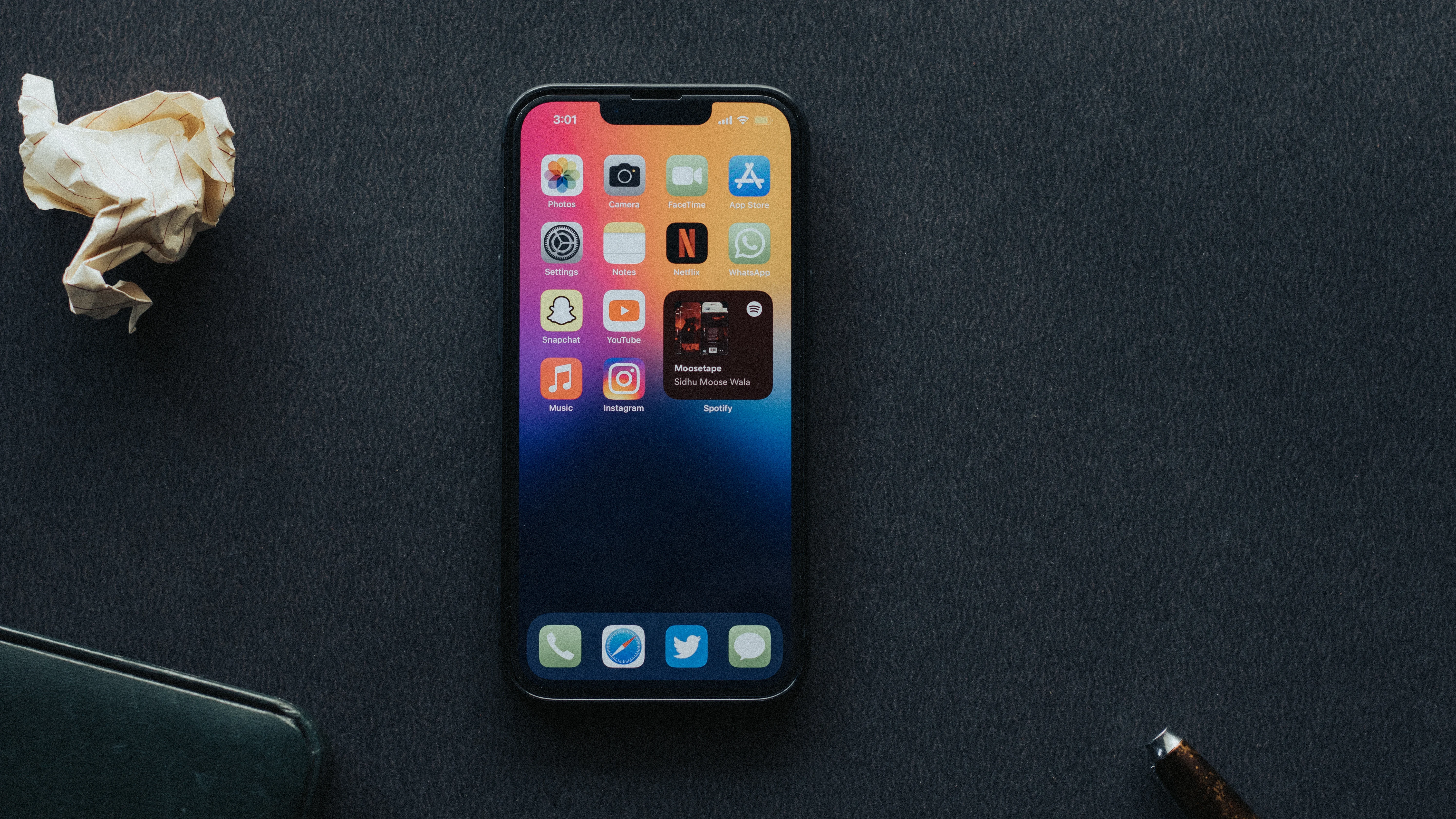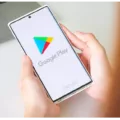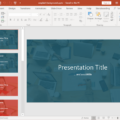Changing the language and region settings on your iPhone can be done easily through the Settings menu. This allows you to personalize your device and use it in the language and format that suits you best. Here’s a step-by-step guide on how to add a new language and keyboard to your iPhone:
1. Start by opening the Settings app on your iPhone.
2. Scroll down and tap on “General”.
3. In the General settings, look for “Language & Region” and tap on it.
4. In the Language & Region settings, you will see the option to change the language for your iPhone. Tap on “iPhone Language”.
5. A list of available languages will appear. Scroll through the list and select the language you prefer.
6. Once you’ve selected the language, your iPhone will prompt you to confirm the change. Tap “Change to [selected language]” to proceed.
7. Your iPhone will now update and change the language to the one you selected. This may take a few moments.
8. After the language has been changed, you can also add a keyboard for the newly selected language. To do this, go back to the Language & Region settings and tap on “Keyboards”.
9. In the Keyboards settings, tap on “Add New Keyboard”.
10. A list of available keyboards will appear. Scroll through the list and select the keyboard layout for the language you added.
11. Repeat step 10 to add more keyboards for different languages if desired.
12. You can also remove a keyboard by going to the Keyboards settings, tapping on “Edit”, and then tapping the minus (-) button next to the keyboard you want to remove.
By following these steps, you can easily change the language and add keyboards for different languages on your iPhone. This allows you to communicate and type in multiple languages, making your iPhone more versatile and personalized to your needs.
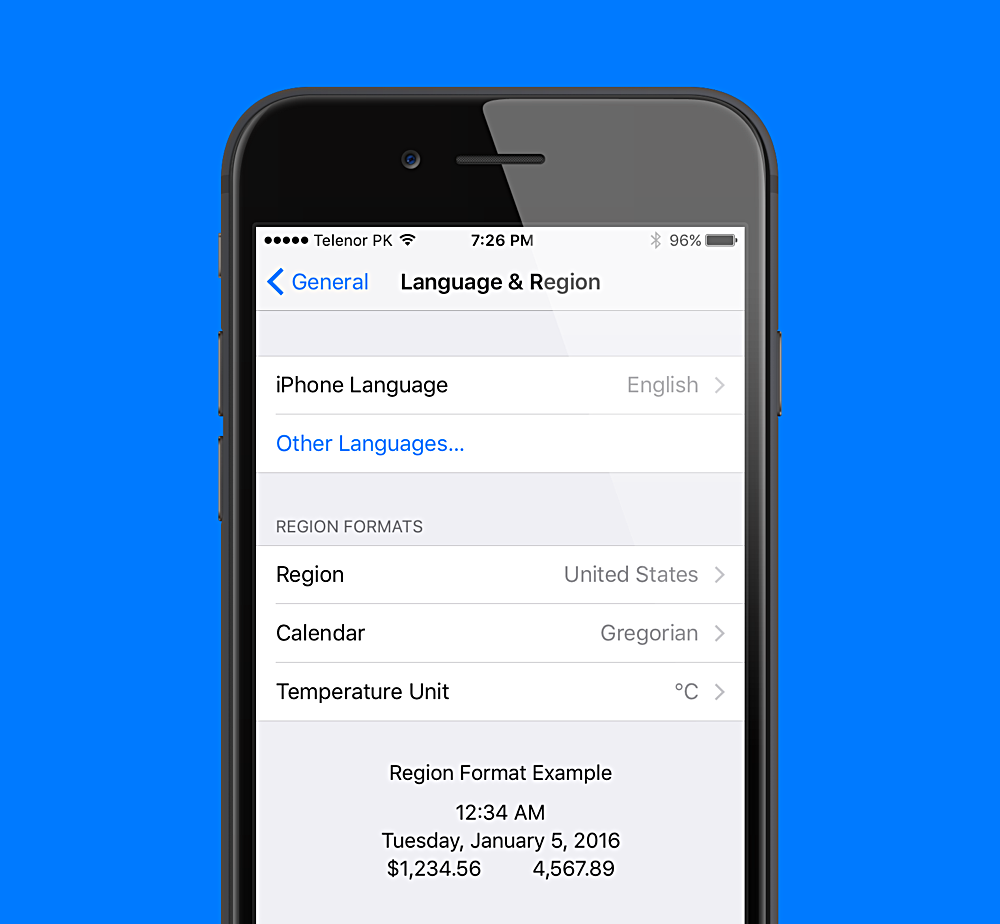
How Can You Add More Languages to Your iPhone?
To add more languages to your iPhone, follow these steps:
1. Open the Settings app on your iPhone.
2. Scroll down and tap on “General.”
3. Next, tap on “Language & Region.”
4. In the “iPhone Language” section, tap on “Add Language.”
5. You will see a list of available languages. Tap on the language you want to add.
6. Once you’ve selected a language, it will be added to your iPhone.
7. To switch between languages, you can go back to the “Language & Region” settings and tap on the language you want to use.
8. Your iPhone will prompt you to confirm the language change and may ask you to download additional language resources.
9. Additionally, you can add different keyboards for each language by going to “Settings,” then “General,” then “Keyboard,” and tapping on “Keyboards.”
10. Tap on “Add New Keyboard” and select the keyboard for the language you added.
By following these steps, you can easily add multiple languages to your iPhone and switch between them as needed.
How Do You Add Multiple Languages to Your iPhone Keyboard?
To add multiple languages to your iPhone keyboard, follow these steps:
1. Go to the Settings app on your iPhone.
2. Scroll down and tap on “General”.
3. Look for and tap on “Keyboard”.
4. Tap on “Keyboards” again.
5. Select “Add New Keyboard” to see a list of available languages.
6. Choose the language you want to add by tapping on it.
You can repeat step 6 for each additional language you want to add.
To switch between languages while typing, you can either tap and hold the globe icon on the keyboard, then select the desired language from the pop-up menu, or you can enable the “Show Keyboard” option. When enabled, you will see a small globe icon on the keyboard, and you can tap on it to switch between languages.
Remember that adding multiple languages to your keyboard will allow you to type in different languages, but it does not automatically translate your text. You may need to install separate language translation apps for that purpose.
Adding multiple languages to your iPhone keyboard can be beneficial if you frequently communicate in different languages or if you need to type in a language other than your device’s default language.
Conclusion
Adding a new language and keyboard to your iPhone is a simple and straightforward process. By going to the Settings menu and selecting Language & Region, you can easily change the language and form of address for your device. Additionally, you have the option to add multiple languages and keyboards to suit your needs.
To add a new language, simply tap on “Add Language” and choose the desired language from the list. This will allow you to switch between languages seamlessly and communicate in different languages on your iPhone.
Furthermore, if you want to add a keyboard for another language, navigate to the Keyboard settings in the General menu. From there, tap on “Add New Keyboard” and select the keyboard you want to add from the provided list. You can repeat this process to add multiple keyboards for different languages.
On the other hand, if you wish to remove a keyboard, tap on “Edit” in the Keyboard settings, then tap the minus sign (-) next to the keyboard you want to remove.
Customizing the language and keyboard settings on your iPhone allows for a more personalized and efficient user experience. Whether you need to switch between languages or type in different scripts, the option to add and remove languages and keyboards gives you the flexibility to adapt your iPhone to your specific language needs.