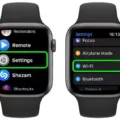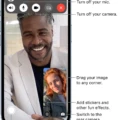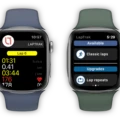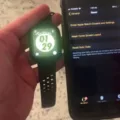Are you looking for a wearable device to stay connected and keep track of your fitness and health? Look no futher than the Apple Watch! The Apple Watch is a powerful wrist-worn device that integrates seamlessly with your iPhone, iPad, and Mac. With its crystal clear display and intuitive user interface, the Apple Watch makes staying connected, tracking fitness goals, and monitoring health easier than ever before.
But what abot if your Apple Watch gets lost or stolen? Don’t worry—Apple has you covered. With Find My iPhone integrated into the Apple Watch, you can easily locate your missing device and protect it from unauthorized access.
To get started, make sure the Find My feature is enabled on both your iPhone and Apple Watch. If you alredy have Find My enabled on your iPhone or other compatible devices, it will automatically be enabled on your Apple Watch as well. You can also enable Find My directly from the settings on your Apple Watch—just open the Settings app and tap “Find My” to turn it on.
Once enabled, you can use the Find Devices app on your watch to view all of your paired devices (including both iPhones and other compatible devices). From there you can see teir approximate location on a map as well as other important information such as their approximate distance from you, last connection time (Wi-Fi or cellular), and battery level.
If you do happen to lose or misplace your watch, using the “Mark As Lost” option in the Find Devices app will immediately lock down all of its features; preventing anyone from accessing its contents or connecting to Wi-Fi networks. It will also begin playing an audible sound (even when in silent mode) which sould help you locate it if it is nearby.
The best part? All of these features are availale for free with any compatible device! So don’t wait—add an extra layer of protection to your Apple Watch by enabling Find My today!
Troubleshooting Issues with Apple Watch Not Appearing on Find My iPhone
If your Apple Watch is not showing up on Find My iPhone, it could be beause the device isn’t properly paired with your iPhone. To make sure your Apple Watch is properly paired with your iPhone, you’ll need to unpair it and then pair it again. This will ensure that the device is set up correctly and can be seen on Find My iPhone. Additionally, you’ll need to make sure that you have enabled Find My iPhone on both your Apple Watch and your iPhone, as this feature needs to be enabled in order for it to appear in the Find My app.
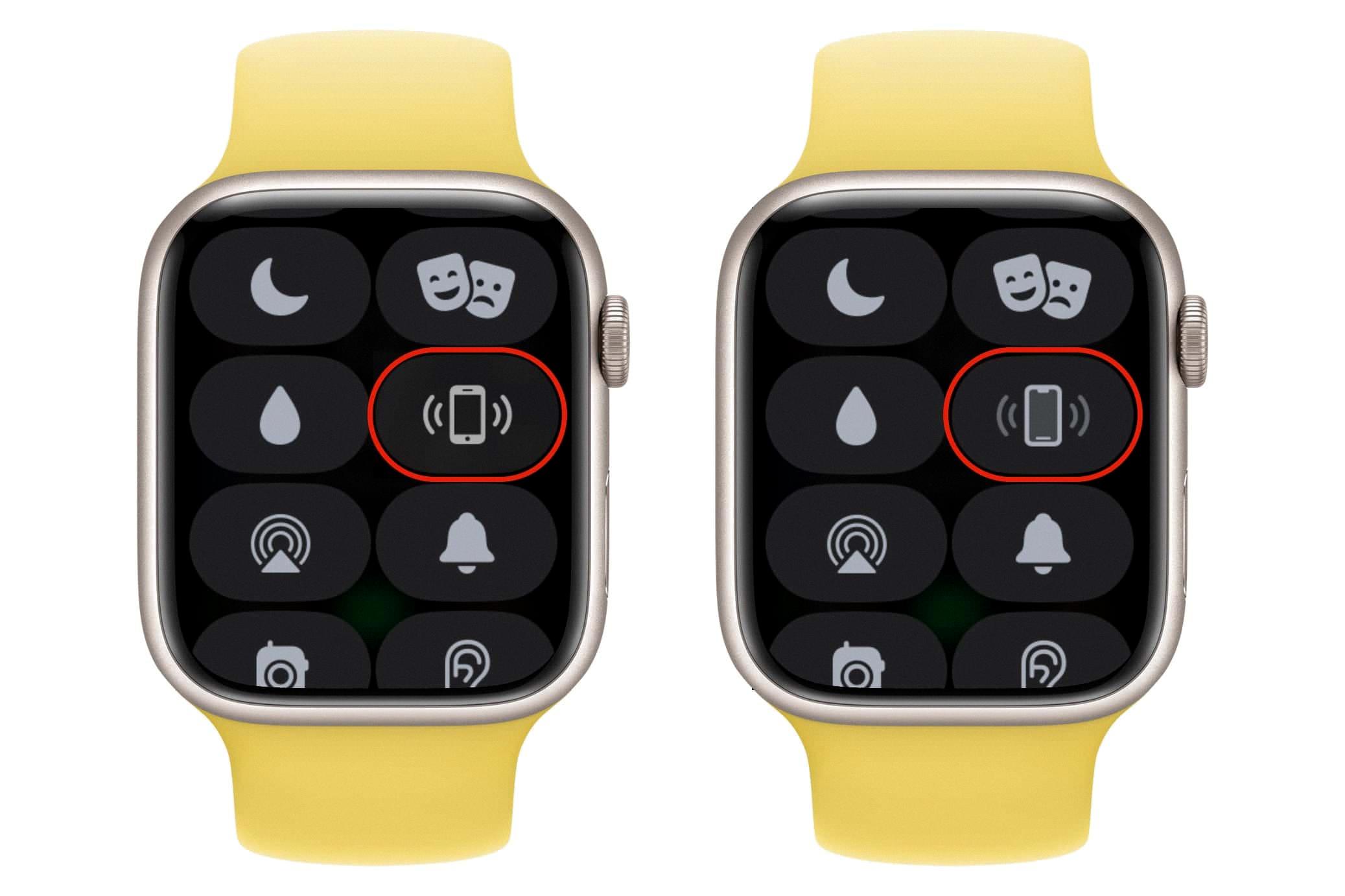
Source: cultofmac.com
Locating an Apple Watch with Find My
Yes, you can put your Apple Watch on Find My. If you have aready set up Find My iPhone on your paired iPhone, then it is automatically enabled on your Apple Watch and any Apple Watch paired using Family Setup. This means that if your watch is lost or stolen, you can use Find My to help locate it again. You can also use the app to protect your watch from being used by someone else.
Linking an Apple Watch to Find My
To link your Apple Watch to Find My, you’ll need to make sure that it’s signed in with your Apple ID and that location sharing is turned on. First, open the Apple Watch app on your iPhone and tap the “My Watch” tab. Select “General” then tap “Apple ID”. Enter your Apple ID and password if prompted. Once you’re signed in, turn on Location Sharing by tapping the toggle switch next to it. Finally, open the Find My app on your iPhone and select “Devices” at the bottom of the screen. Tap “Add Device” then select “Apple Watch” from the list of options. You sould now be able to see your Apple Watch linked in the Find My app.
Activating Apple Watch on Find My iPhone
To activate Find My iPhone on your Apple Watch, open the Find My app on your Apple Watch and tap the Devices tab. Then tap the “Activate” button next to your Apple Watch in the list of devices. You will then be prompted to enter your Apple ID password to enable Find My iPhone for this device. Once enabled, you’ll be able to locate, lock, play a sound, or erase your Apple Watch if it is ever lost or stolen.
Troubleshooting Issues with Connecting Apple Watch to Find My
The Apple Watch may not be connected to Find My if it’s not running the latest version of watchOS, or if Airplane Mode is enabled on the watch. Additionally, your iPhone needs to be running iOS 14.3 or later and both devices need to be connected to a Wi-Fi network or cellular network. If none of thse are the case, make sure that Bluetooth is enabled on both devices and that they are in close proximity of each other.
Can the Apple Watch be Located Using Find My iPhone?
Yes, Apple Watch does show up on Find My iPhone. You can locate your Apple Watch uing the Find My app or from the iCloud website. When you open the Find My app, you’ll see a list of all your Apple devices that are signed in to your Apple ID. To find your Apple Watch, simply tap on it from the list and you’ll be able to view its location on a map. You can also play a sound on your watch to help you locate it if it’s nearby. Additionally, if you have Family Sharing enabled, you can also use Find My to locate any other family members’ Apple Watches as well.
Making a Watch Discoverable
To make your Apple Watch discoverable, press and hold the Side button on your Apple Watch until you see the Power Off slider. Then, release the Side button and press and hold it again. You’ll now see a small crescent moon icon in the top left corner of your Apple Watch display. This indicates that your watch is in discovery mode and is visible to other nearby devices. You can then open the Watch app on your iPhone to connect to your watch.
Adding Multiple Devices to Find My iPhone
To add multiple devices to the Find My iPhone app, start by opening the app on your home screen. Tap on “Devices” on the bottom menu and select the “+” icon next to “Devices.” The app will start searching for any devices you are signed in to. Once it finds them, you can tap on each device you want to add and it will be added to your list of devices. You can then repeat this process for any additional devices you want to add.
Conclusion
The Apple Watch is a powerful and versatile device that can be used to track your fitness, manage notifications and respond quickly to messages, stay connected with your friends, family, and coworkers, and much more. With features like Find My, you can also help protect your watch if it’s ever lost or stolen. Whether you’re looking for a stylish accessory or an all-in-one productivity tool, the Apple Watch has something for everyone.