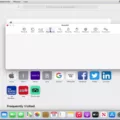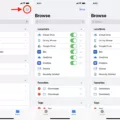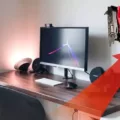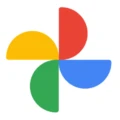Grammarly is a proofreading and editing tool that can be added to Microsoft Word. It can help you catch grammar and spelling errors, as well as suggest improvements to your writing. Adding Grammarly to Word is a simple process, and once it’s set up, you can start using it riht away.
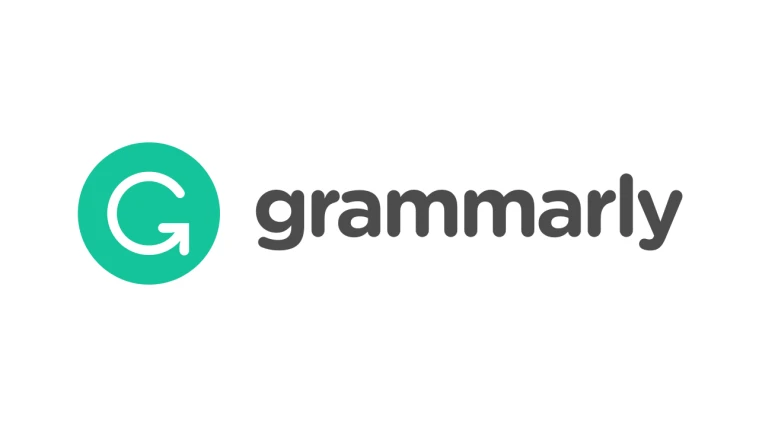
How Do I Add Grammarly To Word?
Adding Grammarly to Word is a simple process. First, open Grammarly’s landing page for their MS Office plug-in. Click the install button. Next, open Microsoft Word and find your add-in. Enable Grammarly by clicking the checkbox next to it. Finally, start typing in Word and enjoy the benefits of Grammarly’s spell checking and grammar correction!
How Do I Enable Grammar Check In Word?
To enable grammar check in Word, go to the Word menu, click Preferences > Spelling & Grammar. In the Spelling & Grammar dialog box, under Grammar, check the Check grammar as you type box.
How Do I Enable Grammarly?
First, you’ll need to install the Grammarly browser extension. You can do this by visiting the Chrome Store or the Firefox Add-ons page. Once you’ve installed the extension, you’ll need to enable it in your browser. To do this, open the extension’s settings and click the “Enable” button.
Is Grammarly For Word Free?
Grammarly for Word is a free grammar checking tool that can be used to improve your writing. It can be used to check spelling and grammar errors, as well as to check for plagiarism, repetitive words, or other advanced grammar rules.
Why Is My Word Document Not Showing Spelling Errors?
If your Word document is not showing spelling errors, it may be because the Check spelling as you type check box is not selected in the Proofing options. To enable this option, go to the File tab, select Options, and then select Proofing. In the When correcting spelling and grammar in Word section, make sure that the Check spelling as you type check box is selected. You may also want to clear all the check boxes in the Exception for section.
How Do I Turn Off Grammarly In Word?
In order to turn off Grammarly in Microsoft Word, you must first open the Word application. Then, click on the “Insert” tab located at the top of the page. Next, navigate to “My Add-ins” and select “Grammarly for Microsoft Word.” Finally, click on the thre dots in the top-right corner next to it and select “Remove” from the drop-down menu.
Why Is Grammarly Not Showing In Word?
If the floating Grammarly widget does not apper in your Word, Excel, or PowerPoint document, locate the Grammarly icon in your system tray. Right-click on the Grammarly icon and select Settings. Click on Blocked Apps and then Remove to give Grammarly permission to run in Word, Excel, or PowerPoint.
Why Grammarly Is Not Working In Word?
Grammarly is not working in Word because it is not optimised for compatibility. To resolve this issue, follow the instructions below: Open Microsoft Word or Outlook, click File > Options > General. In the User Interface Options section, select Optimize for compatibility. Restart Microsoft Word or Outlook and see if the issue persists.
How Do I Enable Grammarly On Docs?
First, click the Extension icon in the toolbar at the top of the browser. In the drop-down, click Grammarly. Then, make sure Check for writing suggestions on Google Docs is turned on. The button shuld be swiped to the right.
Where Is My Grammarly Icon?
If you don’t see the Grammarly logo in the top left corner above your keyboard, tap on the globe icon. This will bring up a list of all the available keyboard options, and you should be able to select “Grammarly” from there.
How Do I Enable Grammarly In Word For Mac?
To enable Grammarly in Word for Mac, follow these steps:
1. Open a blank Microsoft Word document on your Mac.
2. Open the Insert menu and click Get Add-ins or Store.
3. Enter Grammarly in the search field and press Enter.
4. Click Add next to the listing for Grammarly for Microsoft Word.
Can You Turn Grammarly On And Off?
Yes, you can turn Grammarly on and off. To turn Grammarly on, click the Grammarly icon from the menu bar and toggle on the green slider next to “Check for writing suggestions on docs.google.com”. To turn Grammarly off, click the Grammarly icon from the menu bar and toggle off the green slider next to “Check for writing suggestions on docs.google.com”.
How Do I Turn Off Windows Grammarly?
To turn off the Grammarly extension in your browser:
1. Right click on the Grammarly icon in your browser’s toolbar.
2. Select “Manage Extensions” from the dropdown menu.
3. To turn off the extension, toggle off the blue switch next to Grammarly.