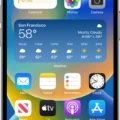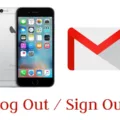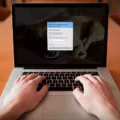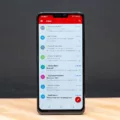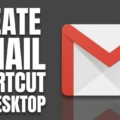Gmail is one of the most popular email services available today. With its easy-to-use interface and powerful features, it has become a go-to option for many people. If you are an iPhone user, you might be wondering how to add your Gmail account to your device. In this article, we will take you through the steps involved in adding a Gmail account to your iPhone.
Step 1: Open the Settings App
The first step in adding your Gmail account to your iPhone is to open the Settings app. The Settings app is where you can manage all the settings on your iPhone.
Step 2: Scroll Down and Select “Passwords & Accounts”
Once you have opened the Settings app, scroll down until you see the option for “Passwords & Accounts.” Tap on this option to proceed.
Step 3: Tap on “Add Account”
After selecting “Passwords & Accounts,” you will see a list of all the accounts that are currently linked to your iPhone. To add a new account, tap on the “Add Account” option.
Step 4: Select “Google”
When you tap on “Add Account,” you will be presented with a list of different email providers. Select “Google” to proceed.
Step 5: Enter Your Gmail Account Details
Next, you will need to enter your Gmail account details. This includes your Gmail email address and password. If you have two-factor authentication enabled on your account, you will also need to enter the code that is sent to your phone.
Step 6: Select the Type of Content You Want to Sync
Once you have entered your account details, you will be asked to select the type of content you want to sync with your iPhone. This includes your mail, contacts, calendars, and notes. Select the options that you want to sync and tap on “Save” to complete the process.
Adding a Gmail account to your iPhone is a simple and straightforward process. By following the steps outlined in this article, you can easily link your Gmail account to your device and start accessing your email, contacts, and other content on the go. So why wait? Try it out today and enjoy the benefits of having all your important information in one place.
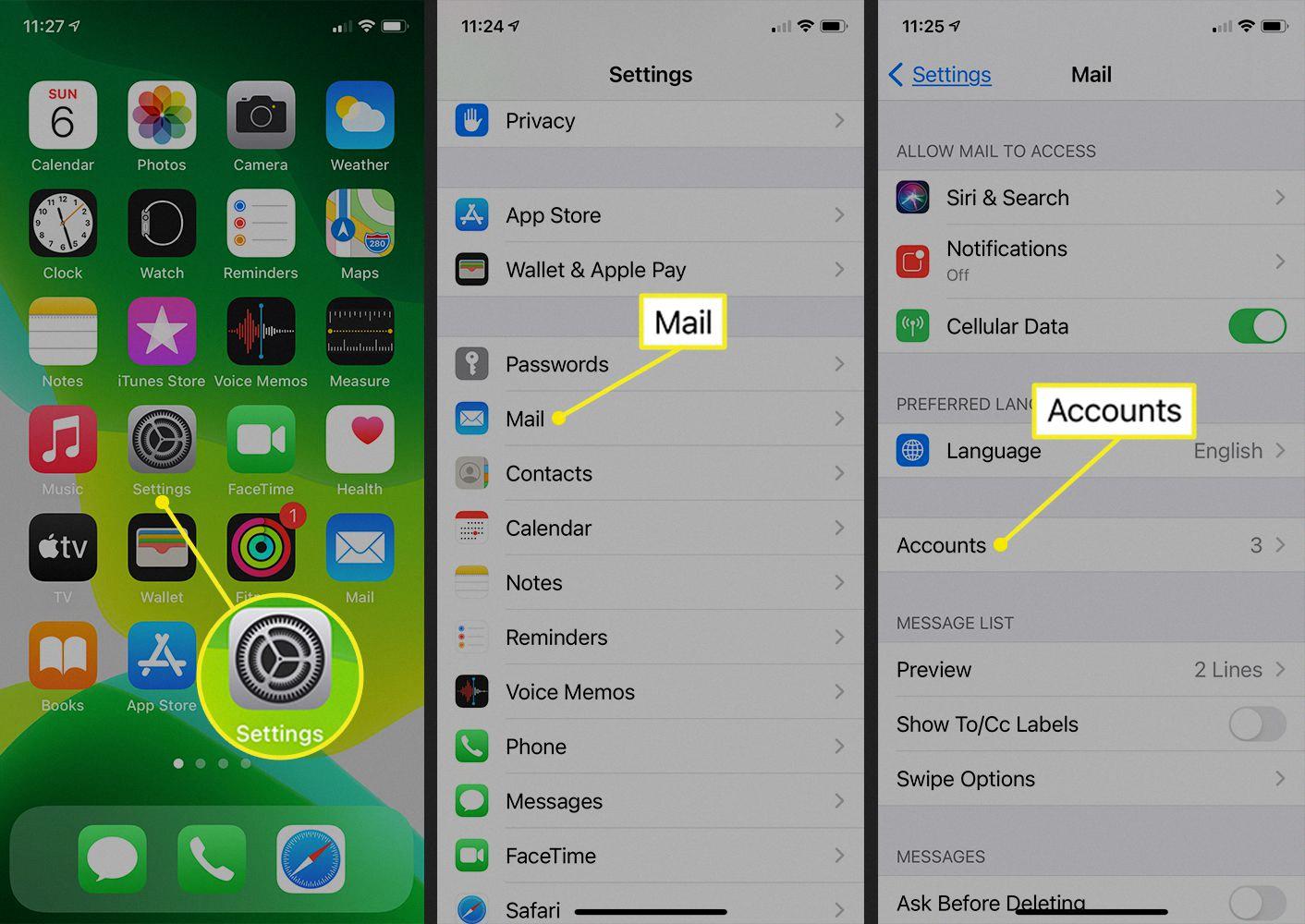
Unable to Add a Gmail Account to an iPhone
There could be various reasons why you are unable to add a Gmail account to your iPhone. Here are some possible explanations:
1. Wrong login credentials: It is possible that you might be entering incorrect login credentials such as username or password while trying to add your Gmail account to your iPhone. Make sure you enter the correct credentials.
2. Outdated iOS version: If you are using an outdated version of iOS, it may not support the latest Gmail updates. Try updating your iPhone to the latest iOS version and then try adding the Gmail account.
3. Poor internet connection: A poor internet connection can also cause problems while adding an account. Ensure that you have a stable and strong internet connection while adding your Gmail account to your iPhone.
4. IMAP not enabled: If IMAP (Internet Message Access Protocol) is disabled, you won’t be able to add your Gmail account to your iPhone. You can enable IMAP by going to your Gmail settings and enabling it.
5. Account limit reached: If you have already added the maximum number of accounts on your iPhone, you won’t be able to add any more accounts. In that case, you will have to remove one or more accounts to add a new one.
6. Two-factor authentication: If you have enabled two-factor authentication on your Gmail account, you will need to generate an app password to add your account to your iPhone.
If you are unable to add a Gmail account to your iPhone, check the above-mentioned reasons and troubleshoot accordingly.
Using Two Gmail Apps on an iPhone
It is possible to have two Gmail apps on your iPhone. However, you will need to download and install the Gmail app from the App Store for each of your Gmail accounts. Once you have installed both apps, you can sign in to each account and manage them separately. Alternatively, you can also use the Gmail app’s “Add Account” feature to add multiple accounts to the same app. This will allow you to switch between your accounts without having to switch between different apps. It is worth noting that managing multiple Gmail accounts on the same app may require you to enable certain settings such as notifications and labels to help differentiate between your accounts.
Conclusion
Gmail account has become an essential tool for both personal and professional communication. It offers a user-friendly interface, vast storage space, and excellent security features, making it one of the most popular email services worldwide. With the ability to access Gmail across multiple devices, managing emails has become more convenient than ever. Additionally, Gmail’s integration with various applications and services such as Google Drive, Google Calendar, and Google Meet, makes it a versatile tool for productivity and collaboration. Setting up a Gmail account is straightforward and can be done in a few simple steps. Gmail is a reliable, efficient, and feature-packed email service that continues to evolve to meet the needs of its users.