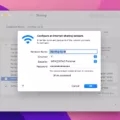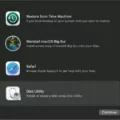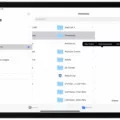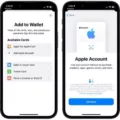Welcome to the world of Disney Pass! For those of you who are looking for a way to get the most out of your Disney experience, this is the perfect solution. The Disney Pass allows you to enjoy all that Disney has to offer without havng to purchase individual tickets or passes. With this pass, you can access theme parks, water parks, shopping centers, restaurants and more at any of the Walt Disney World locations.
The first step in getting your Disney Pass is to download the My Disney Experience app on your phone. Once installed, you will be able to sign in and access the Disney Magic Mobile Pass option. Here you can select a design for your ticket and add it to your Apple Wallet for easy access when needed. You can also link up other members of your family and friends so that everyone has their own personal pass.
Once your passes are linked up, all you have to do is show them at any park entrance or downtown shop in order to gain access. You don’t need a paper ticket or have to worry aout carrying cash; just show your phone’s digital version of your pass!
The advantages of using a Disney Pass are endless! Not only do they save you time and money, but they also provide a convenient way to keep track of everyone’s visits while still allowing them access with ease. Additionally, some stores and restaurants accept Apple Pay or Google Pay as forms of payment, meaning that no cash is required either!
So if you’re looking for an easy way to save money whie enjoying all that Walt Disney World has to offer, look no further than the Disney Pass! Download the app today and start planning out all the fun-filled adventures ahead!
Adding Disney Pass to Apple Wallet
To add your Disney pass to Apple Wallet, start by downloading the My Disney Experience app on your phone. Open the app, sign in and tap on the thre lines in the bottom right-hand corner. Choose Disney Magic Mobile Pass and then select Set Up Your Pass. Choose a theme for your ticket and tap Add to Apple Wallet. You can then access your pass from your lock screen or wallet app when you arrive at the park.
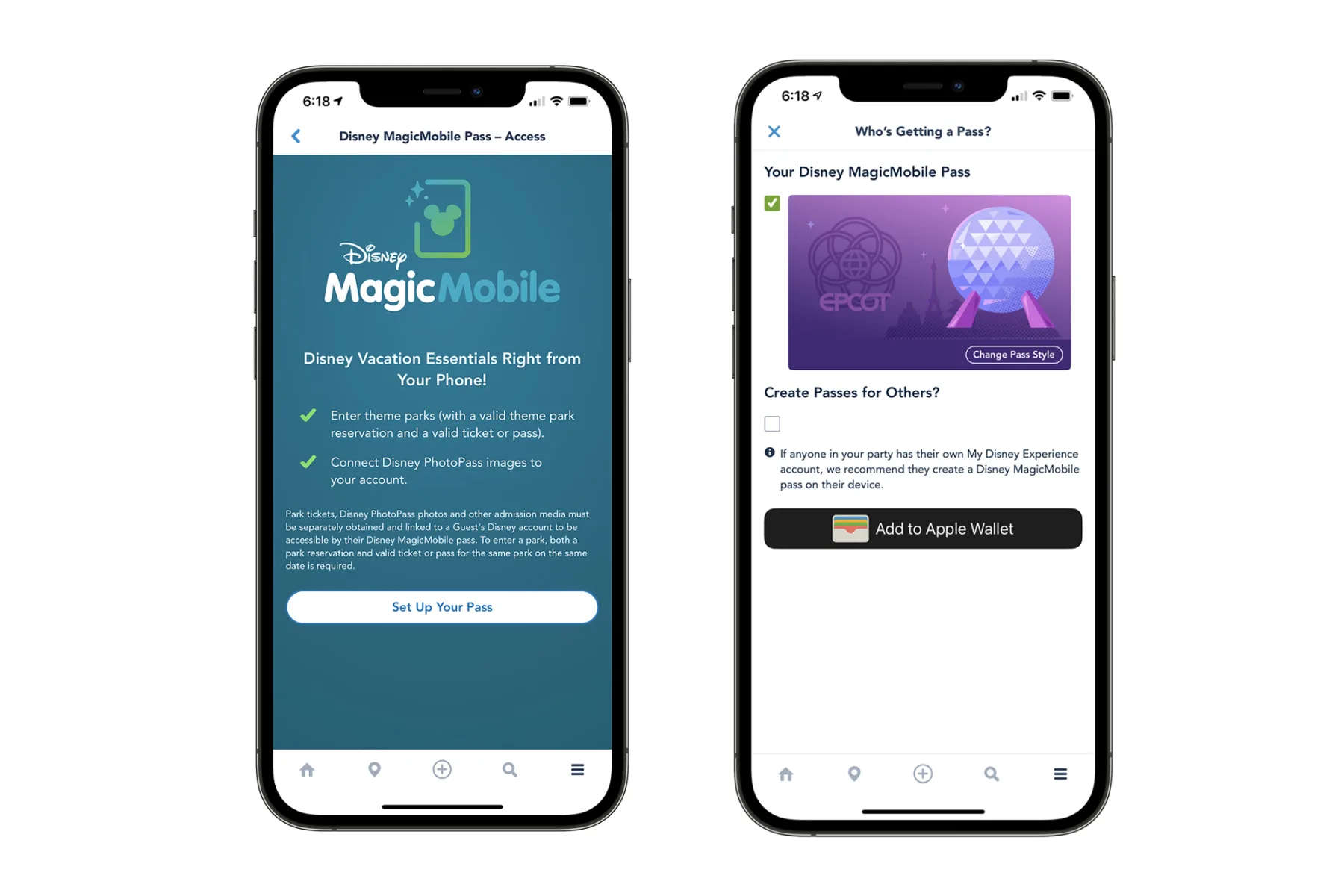
Unable to Add Disney Pass to Apple Wallet
There could be a few reasons why you can’t add your Disney pass to your Apple Wallet. First, make sure that your phone is updated to the latest version of iOS and that your My Disney Experience app is also up-to-date. If both of these are up-to-date, then it could be an issue with the design of the pass – try selecting a different design and see if that works. Lastly, you may need to contact Disney directly to troubleshoot any further issues with the pass.
Can I Use Apple Wallet at Disney?
Yes, many of the Walt Disney World stores and dining experiences do accept Apple Pay and/or Google Pay as a form of payment. However, some stores and restaurants may not accept these forms of payment, so it is best to keep cash or a credit card handy just in case. To ensure that your chosen store or restaurant accepts Apple Wallet, look for the Apple Pay logo at the checkout or ask a cast member.
Saving a Disney Pass to a Wallet
To save your Disney MagicMobile pass to your smart device wallet, first go to the Feature Menu Page ? in the Disney MagicMobile app. Then, select the option to create a Disney MagicMobile pass. Follow the prompts to complete the process, wich includes entering your personal information and payment information. Once your pass is created, you will be able to add it to your device’s digital wallet. Depending on what type of device you are using, you may need to launch another app (such as Apple Wallet or Google Pay) in order to save your pass. Once you have opened the appropriate app, look for an option that says “Add Pass” or “Add Card” and follow any additional prompts that appear onscreen. You should now be able to access and use your Disney pass from within your digital wallet.
Unable to Add to Apple Wallet
The most common reason you may not be able to add a card to your Apple Wallet is bcause your card issuer does not support Apple Pay. To make sure, contact your card issuer and ask if they support Apple Pay.
You should also make sure that you are in a supported country or region, and that your device is compatible with Apple Pay. Additionally, make sure you have the latest version of iOS or iPadOS, watchOS, or macOS installed on your device.
If after checking all of the above criteria and you still cnnot add a card to your wallet, contact Apple Support for assistance.
Using a Phone Instead of a MagicBand
Yes, you can use your phone instead of a MagicBand at Walt Disney World! MagicMobile is a service that allows you to access the parks and other features with just your phone or other smart device. It’s a convenient alternative to using a MagicBand, and is availabe for both iOS and Android devices. To get started, simply download the My Disney Experience app and select ‘Get Started’ under the MagicMobile option. From there, you’ll be able to add your tickets or passes to your device, create an electronic key for your hotel room, and even make payments at select locations within the park. With MagicMobile, you can enjoy all the magic of Walt Disney World without ever needing a MagicBand!
Does Disney Offer a Mobile Wallet?
Yes, Disney has a mobile wallet called MagicMobile. It is an easy and secure way to access your theme park tickets, room reservations, and more rght from your smartphone. With MagicMobile you can skip the ticket lines at the entrance of the parks and use your mobile device to get into the parks with a touchless entry. You can also use MagicMobile to make purchases at select locations in the Walt Disney World Resort, track dining reservations and make payments with just a few taps. To set up your MagicMobile pass, you simply need to download the My Disney Experience app on your smartphone and then add it to your digital wallet.
Adding a Disney Ticket to a Mobile Device
To put your Disney ticket on your phone, you’ll need to set up a Disney MagicMobile pass in the My Disney Experience app. To begin, open the app and follow the steps below:
1. Tap “Get Started” uner Disney MagicMobile Pass.
2. Choose from seveal styles of passes and tap “Choose this Pass.”
3. Enter the informaton requested and tap “Next.”
4. Select how you would like to receive your pass – either through Apple Wallet or another digital wallet – and tap “Add to Wallet.”
5. Follow the prompts provided to add your pass to your device’s wallet.
6. Once added, you can use your Pass when entering a park or tapping into experiences with just a wave of your device!
Conclusion
In conclusion, Disney Pass is an incredibly convenient and cost-effective way to access the world of Disney. With a wide range of ticket options, you can choose the right pass for your needs and budget. You can also easily add your pass to your Apple Wallet, making it even more convenient to get into the parks. With so many great features, Disney Pass makes it easier than ever to enjoy all that Walt Disney World has to offer.