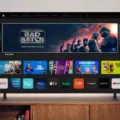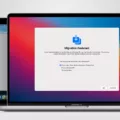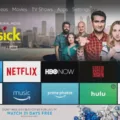Spectrum TV App is a great way to access your favorite television shows and movies on the go. With this app, you can enjoy live TV, On Demand content, and even program your DVR remotely. However, you may be wondering how to add channels to your Spectrum TV App. In this article, we’ll walk you through the steps to add channels to Spectrum TV App.
To begin, sign in to your Spectrum TV App as the primary user. Once you’re signed in, select “Upgrade” at the top right corner of the screen. From there, choose which service you wish to upgrade, such as TV, internet, or home phone. If you’re a Spectrum Mobile user, you can choose “See Savings” instead.
After selecting the service you want to upgrade, select “Upgrade Now.” You will then be presented with a list of upgrade plans to choose from. Review the plans and choose the one that best suits your needs. Once you’ve made your selection, select “Purchase” to complete the upgrade process.
It’s important to note that the channels you’re subscribed to are only available when you’re on your home network. If you’re away from home, some channels may be disabled. Additionally, if the location permissions on your device are disabled for the Spectrum TV App, you won’t have access to all your channels.
Another helpful feature of the Spectrum TV App is the ability to set up a startup channel. To do this, go to “Settings” and select “Preferences.” Toggle the “Startup Channel” option to “On” and then tap “Manage Startup Channel.” You can browse a list of channels and select the one you want to set as your startup channel. You can change this at any time, and your selection will automatically save.
Adding channels to Spectrum TV App is a simple process that can enhance your viewing experience. By following the steps outlined in this article, you can easily upgrade your service and access your favorite channels on the go. Whether you’re at home or away, Spectrum TV App is a great way to stay connected to your favorite television shows and movies.
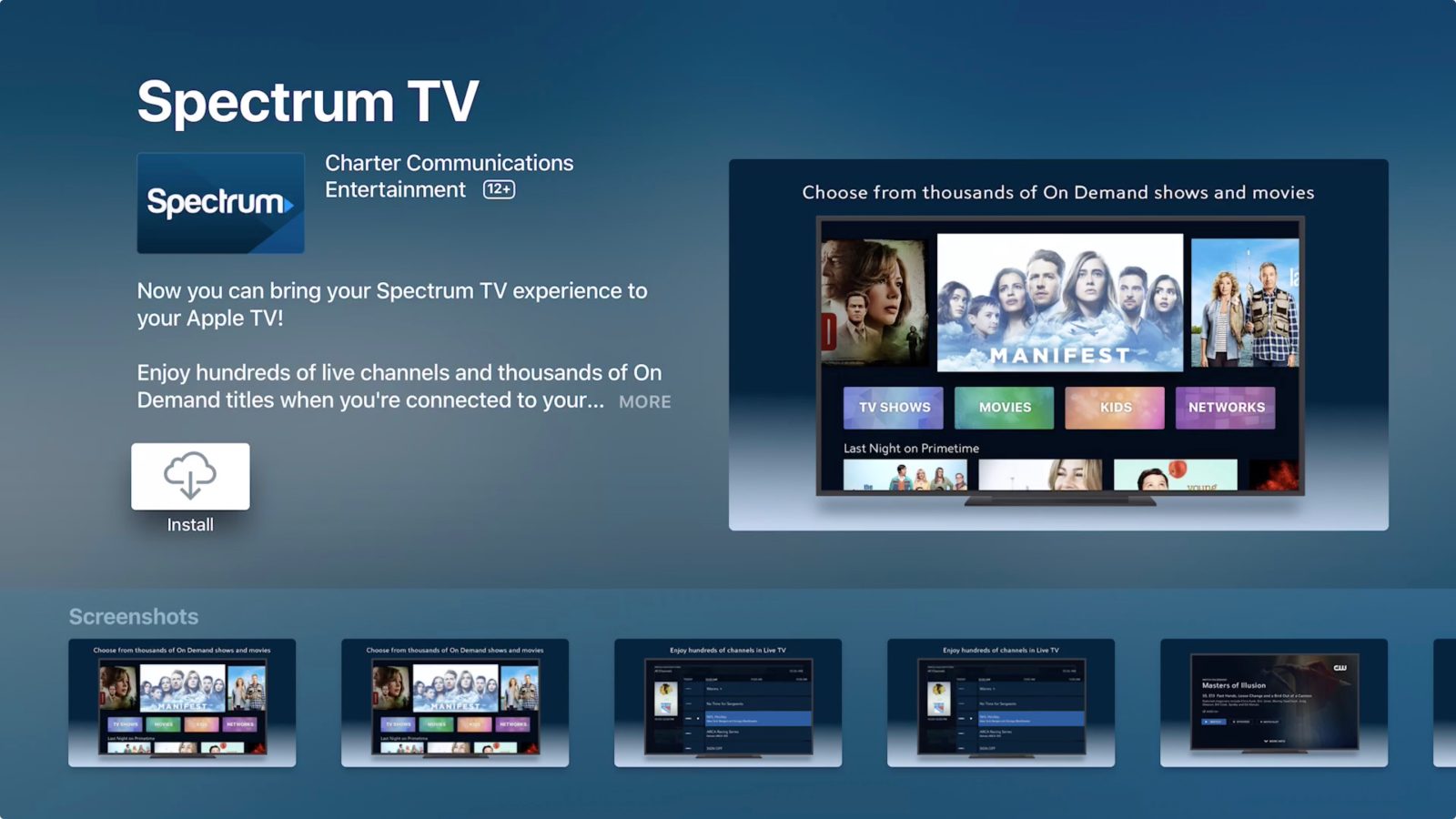
Adding Channels to a Spectrum Account
To add channels to your Spectrum account, you first need to sign in as the primary user. Once signed in, select the Upgrade option located at the top right of the page. From there, choose the service you wish to upgrade (TV, Internet, or Home Phone) and select Upgrade Now. If you have Spectrum Mobile, select See Savings and follow the prompts.
You will then be presented with a variety of upgrade plans to choose from. Review these plans carefully and select the one that best suits your needs. Once you have made your decision, select Purchase to complete the upgrade process.
It’s important to note that the availability of channels may vary based on your location and the package you choose. If you have any questions or concerns, you can always contact Spectrum customer service for further assistance.
In summary, to add channels to your Spectrum account, you need to sign in as the primary user, select the Upgrade option, choose the service you wish to upgrade, review the available plans, and select the plan that best suits your needs before completing the purchase.
Unable to Access All Channels on Spectrum App
The reason why you may not be able to access all the channels on the Spectrum app is that they are only available when connected to your home network. When you are away from home, some channels may be disabled due to licensing restrictions. Additionally, if the location permissions on your device are disabled for the app, this may also prevent you from accessing all your channels. It is important to enable location permissions on your device and ensure that you are connected to your home network to access all the channels available to you.
Selecting Channels on the Spectrum App
To select channels on the Spectrum app, first, launch the app on your device. Once you are on the app’s home screen, navigate to the channel guide by clicking on the “Guide” option located at the bottom of the screen.
In the channel guide, you will see a list of channels available on your Spectrum subscription. You can scroll through the list to find the channel you want to watch, or you can use the search bar at the top of the screen to search for a specific channel by name.
To add a channel to your list of favorites, simply click on the channel you want to add and select the “Add to Favorites” option. This will make it easier for you to find the channel in the future.
If you want to remove a channel from your favorites list, simply click on the channel and select the “Remove from Favorites” option.
Alternatively, if you want to customize the order in which channels are displayed in the guide, you can do so by selecting the “Customize Guide” option. This will allow you to rearrange the order of channels according to your preference.
In summary, to select channels on the Spectrum app, you need to launch the app, navigate to the channel guide, search for the channel you want to watch, add it to your favorites list, or customize the guide according to your preference.
Discover the correct Spectrum email server settings to configure your account on any device.
Conclusion
The Spectrum TV App is a versatile and user-friendly application that allows users to watch live TV, on-demand content, and DVR recordings. With an intuitive interface and easy-to-use features, the app is perfect for both casual viewers and avid TV enthusiasts. Spectrum TV App also offers a variety of customizable options, such as adding channels, upgrading packages, and setting up a startup channel. Furthermore, the app is available on multiple devices, making it accessible to anyone, anywhere. the Spectrum TV App is a must-have for anyone looking for a comprehensive and convenient TV viewing experience.