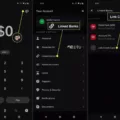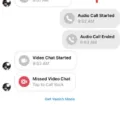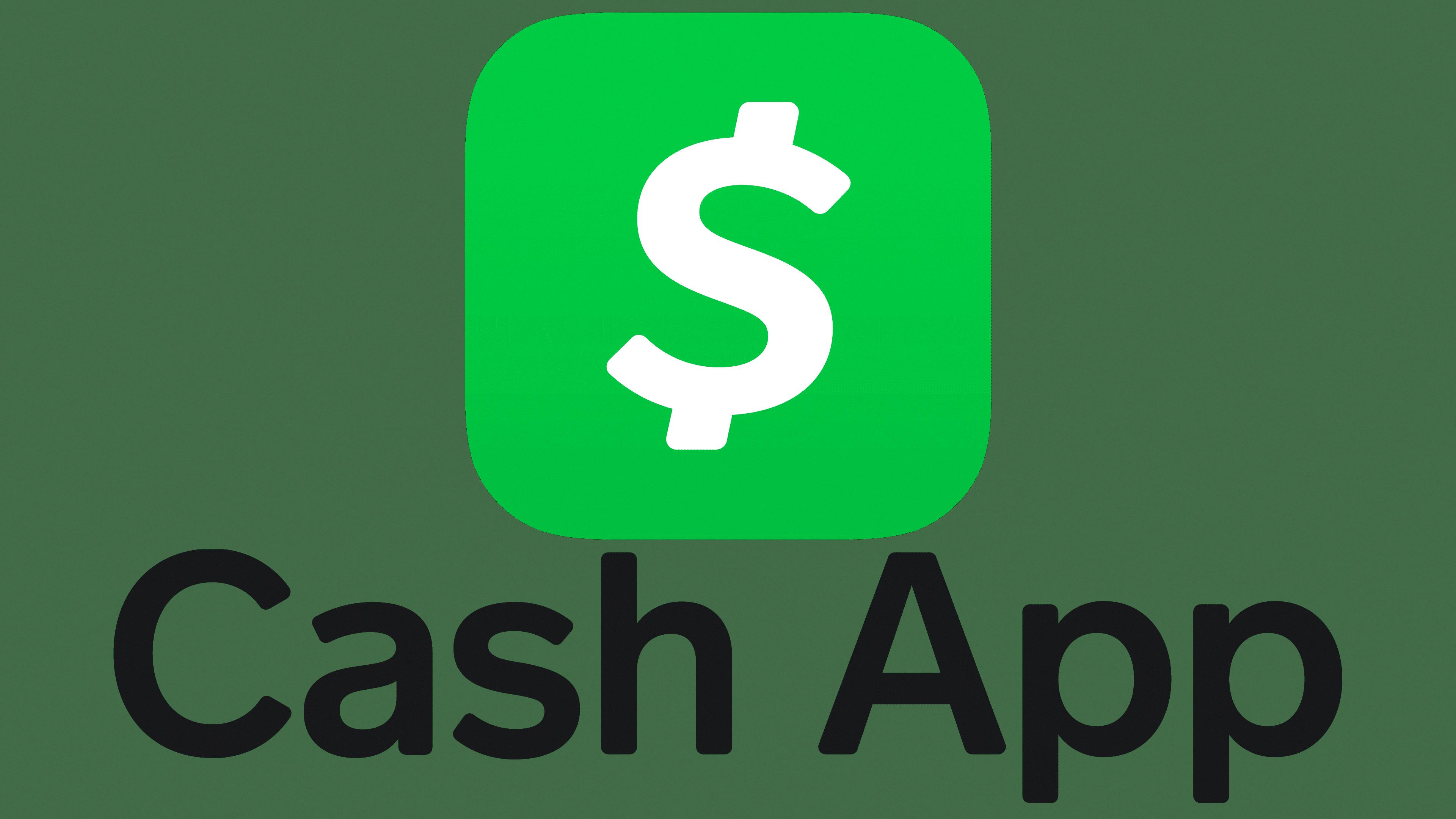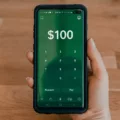Cash App is a popular mobile payment service that allows users to send and receive money quickly and easily. One of the features of Cash App is the Activity tab, which provides a detailed transaction history for your account. In this article, we will explore how to access and use the Activity tab on Cash App.
To view your transaction history on Cash App, simply tap the clock icon located in the bottom right corner of your Cash App home screen. This will open the Activity tab, where you can see all the funds you have received or sent from your account. Whether it’s peer-to-peer payments, Cash Card transactions, savings, bitcoin, or transfers, all the details will be displayed in your Activity tab.
The Activity tab provides a comprehensive overview of your financial activities on Cash App. It includes information such as the date and time of the transaction, the amount of money involved, and the source or recipient of the funds. This makes it easy to keep track of your spending and monitor your financial transactions.
It is worth noting that Cash App prioritizes user privacy and security. Your transaction details are not shared with third parties or made public for other users to see. This ensures that your financial information remains confidential and secure.
In addition to viewing your transaction history, the Cash App profile icon allows you to customize your account settings. You can adjust your profile photo, contact information, and notification settings. You can also set up a Security Lock to add an extra layer of protection to your account.
If you wish to disable Cash App notifications on your Android device, you can do so by accessing the phone’s settings app. From there, navigate to the Apps or “Apps & notifications” section and select Cash App from the list of installed apps. You can then choose the “App notifications” option and toggle the switch to enable or disable Cash App notifications according to your preference.
The Activity tab on Cash App is a useful tool for keeping track of your financial transactions. It allows you to easily view your transaction history and monitor your spending. With Cash App’s emphasis on privacy and security, you can trust that your transaction details are kept confidential. Additionally, the profile icon provides additional customization options to personalize your account settings.
Where is the Activity Icon in the Cash App?
To access the activity tab in Cash App and view your transaction history, follow these steps:
1. Open the Cash App on your mobile device.
2. Look for the clock icon, which is located in the bottom right corner of the home screen.
3. Tap on the clock icon to open the Activity tab.
4. Once you’re in the Activity tab, you will see a list of all your recent transactions, including any funds you’ve received or sent from your account.
5. You can scroll through the list to view your transaction history, and if needed, you can tap on a specific transaction to get more details.
By using the activity tab, you can easily keep track of your financial transactions within the Cash App, including peer-to-peer payments, Cash Card transactions, savings, bitcoin transfers, and more.
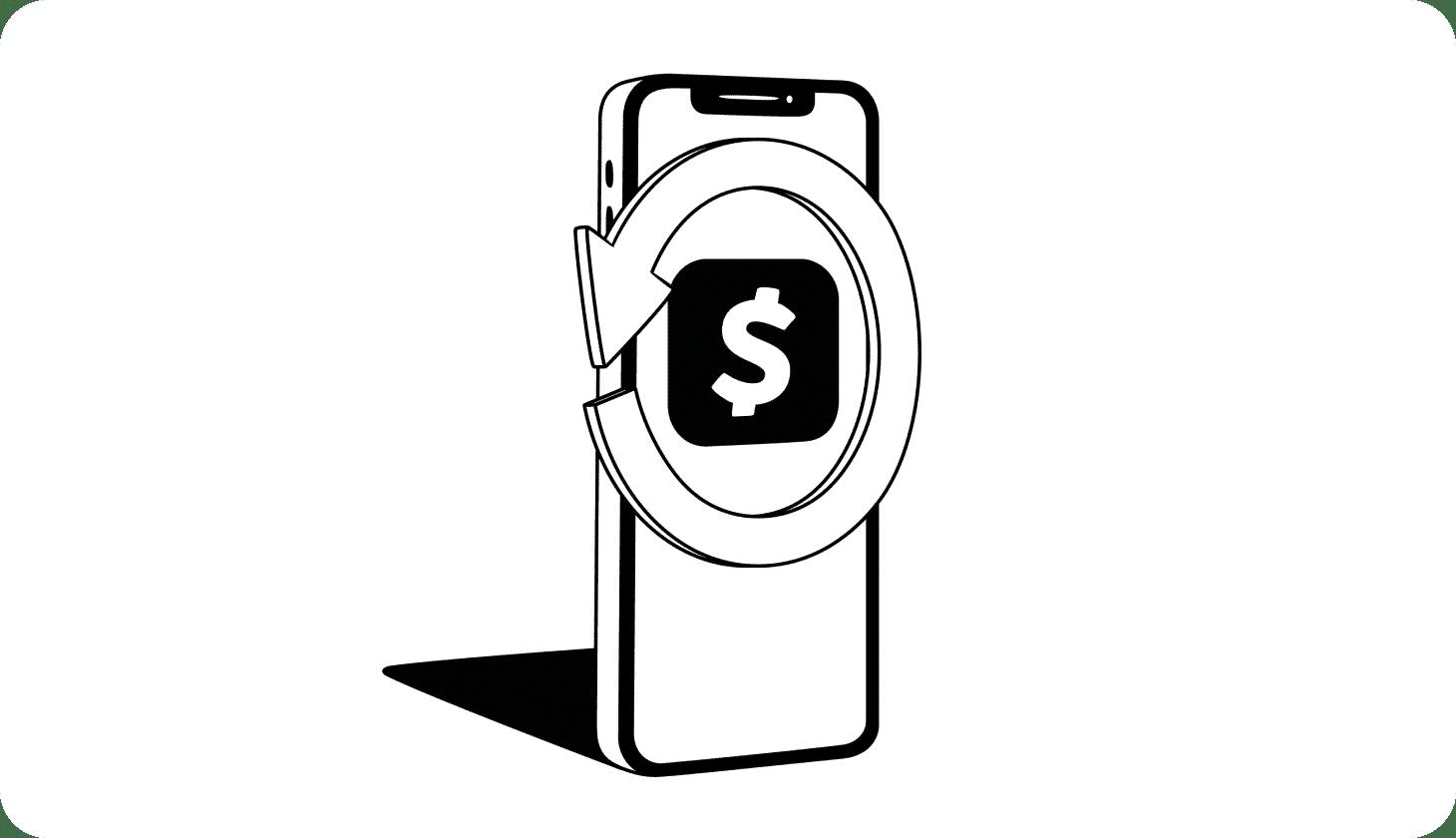
Can Others See Your Cash App Activity?
Others cannot see your Cash App activity. Cash App ensures the privacy and security of your transactions by keeping your transaction details confidential. Your transaction history is not shared with third parties or made public for other users to see. This means that other users on the platform cannot access or view your Cash App activity. Cash App prioritizes user privacy and takes measures to protect your financial information.
What is a Profile Icon on Cash App?
A profile icon on Cash App is a small image that represents your account and is displayed on your home screen. It is a way to personalize your Cash App account and make it easily recognizable. You can choose a photo or image to use as your profile icon, which can be anything from a picture of yourself to a logo or any other image that you prefer.
The profile icon is also used to access your account settings. By tapping on the profile icon, you can make adjustments to your profile photo, contact information, Security Lock, and notification settings. This allows you to keep your account information up to date and customize your Cash App experience according to your preferences.
In addition to personalizing your account, the profile icon serves as a quick access point to manage various aspects of your Cash App account. You can easily update your profile photo, change your contact information, set up additional security measures like the Security Lock, and adjust your notification settings.
The profile icon on Cash App serves as both a visual representation of your account and a gateway to managing your account settings. It allows you to customize your account and access important features to enhance your experience with the app.
How Do You Clear Your Cash App Activity Notifications?
To clear your Cash App activity notifications, follow these steps:
1. Open the Cash App on your Android device.
2. Tap on the profile icon located at the top left corner of the screen.
3. Scroll down and select the “Notifications” option.
4. In the Notifications menu, you will see a list of all the different types of notifications that Cash App can send you.
5. To clear all the notifications, tap on the “Clear All” button at the top right corner of the screen.
6. If you want to clear specific notifications, simply swipe left on each notification and tap on the “X” button that appears to remove it individually.
7. You can also customize the types of notifications you receive by toggling the switches next to each notification category. Turning off a switch will disable notifications for that particular category.
8. Once you have cleared or customized your notifications, you can exit the Notifications menu by tapping the back arrow at the top left corner of the screen.
By following these steps, you can easily clear and customize your Cash App activity notifications on your Android device.
Conclusion
The activity icon in the Cash App is a useful feature that allows users to view their transaction history. It displays all the funds that have been received or sent from the user’s account, including peer-to-peer transfers, Cash Card transactions, savings, bitcoin transactions, and transfers. Users can access their transaction history by tapping on the clock icon located in the bottom right corner of the Cash App home screen, opening the Activity tab. This feature ensures transparency and helps users keep track of their financial activities. It is important to note that Cash App prioritizes user privacy and does not share transaction details with third parties or make them public to other users. Additionally, users can customize their account settings, including profile photo, contact information, Security Lock, and notification preferences, by tapping on the profile icon on the Cash App home screen. the activity icon in the Cash App provides users with a comprehensive overview of their financial transactions and enhances the overall user experience.