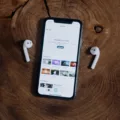Have you ever accidentally marked all of your emails as junk? If so, then you’re not alone. Unfortunately, this is an all too common mistake made by many people who are new to email or who don’t understand the importance of managing thir inbox correctly.
The good news is that it’s not too difficult to fix once you know how. In this blog post, we’ll explain why this happens, how to undo it, and what you can do to prevent it from happening again in the future.
Why Does This Happen?
The most common reason why emails end up in your junk folder is because they have triggered one or more spam filters. These filters are designed to protect us from receiving unwanted or malicious emails, but unfortunatly they can sometimes be triggered by legitimate messages as well.
How Can I Undo This?
Fortunately, there are a few ways to undo this mistake and get your emails back into your inbox where they belong. The first is to open the email in question and select “Not Junk” from the options menu. Another option is to open your junk folder and select all of the emails you want to redirect back into your inbox and then use the “Move To Inbox” command in the toolbar at the top of the screen.
How Can I Prevent This From Happening Again?
The best way to prevent this from happening again is to practice good email management habits. Make sure that you regularly check your junk folder for any legitimate messages that may have been accidentally marked as spam and move them back into your inbox if necessary. Additionally, if you find yourself getting a lot of unwanted messages in your inbox, consider setting up a whitelist or blacklist so that only certan people can send you emails. You should also consider setting up filters so that certain types of messages automatically go directly into your junk folder without having to be manually marked as such by you.
Hopefully this post has helped give you some insight into why accidentally marking all of your emails as junk happes and how to fix it!
Unmarking Mail as Junk
To unmark an email as junk on your Android phone or tablet, first open the Gmail app. If you don’t have the Gmail app, you can download it from the Google Play Store. Once the Gmail app is opened, click on the menu icon located in the top left corner of your screen. Then select ‘Spam’ from the drop-down list. Open the email that was previously marked as junk, and then click on ‘More’, which is located in the top rght corner of your screen. Finally, select ‘Report not spam’ to unmark it as junk.
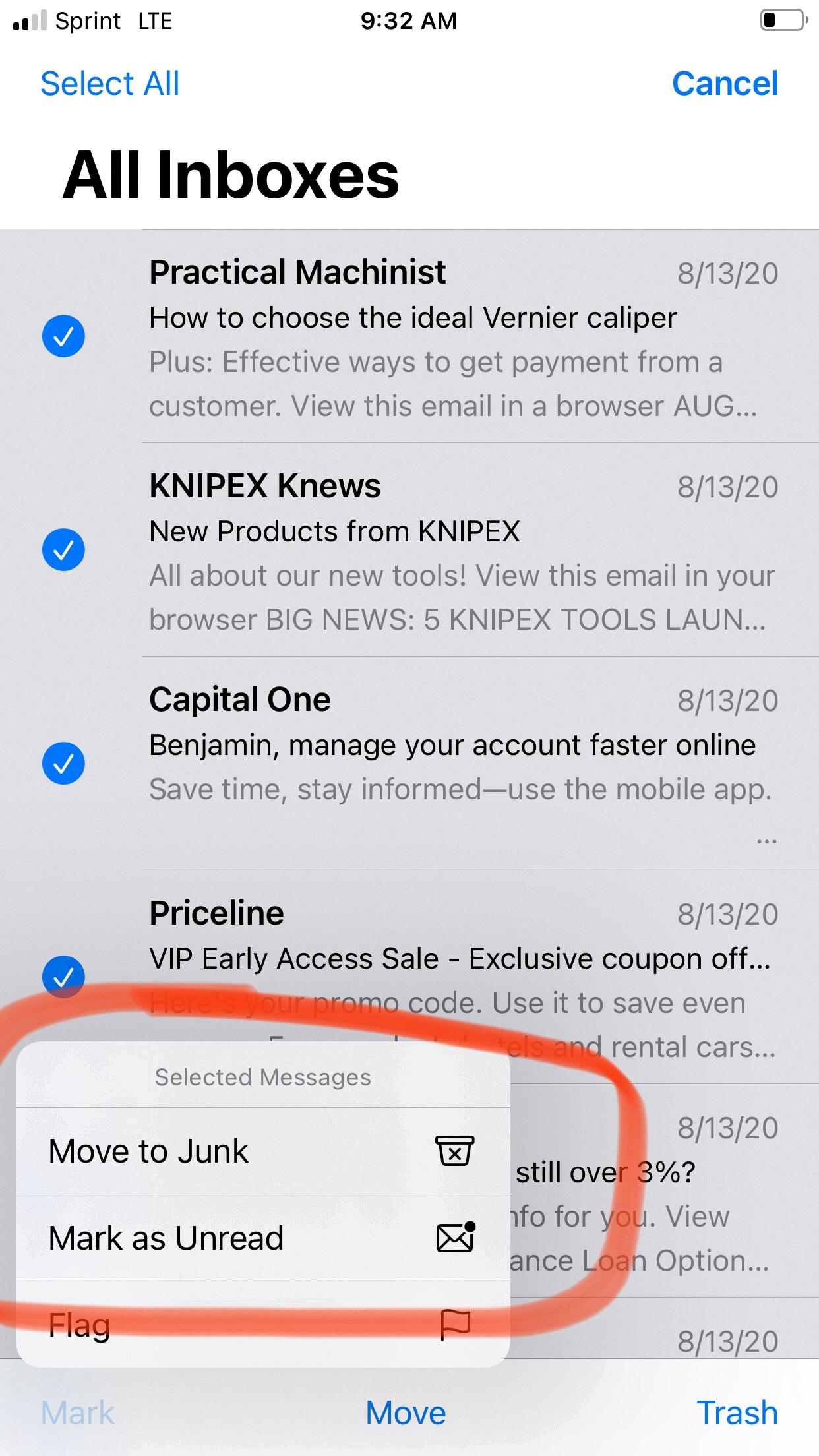
Source: discussions.apple.com
Reversing Junk Mail on an iPhone
To reverse junk mail on your iPhone, you will need to open the Mail app and tap on the “Junk” folder. From there, you can select any emails that you woud like to unmark as junk. To do this, just tap on the email and then tap on the “Move to Inbox” button at the bottom of the page. This will move the email back into your regular inbox, where it will no longer be marked as junk mail.
Making Junk Mail Go to the Inbox
To make all your junk mail go to your Inbox, you’ll need to adjust the settings for your email account. Depending on what type of email account you have, the steps may vary slightly.
For Outlook users:
1. Click on “Settings” in the top right corner.
2. Under the “Mail” tab, select “Junk Email.”
3. Select “No Automatic Filtering” from the drop-down menu and click “Save.”
For Gmail users:
1. Click on the gear icon in the top rigt corner and select “Settings.”
2. Under the “Filters” tab, click “Create a new filter” at the bottom of the page.
3. Type in “is:spam” into the “Has the words” field, then click “Create filter with this search” at the bottom of the page.
4. On the next page, check off “Never send it to Spam” and then click “Create filter.”
Once you have adjusted these settings, all of your junk mail should be redirected to your Inbox instead of going to Spam!
Understanding Why Emails Have Been Moved to Junk
There are several potential reasons why your emails may have moved to junk or spam folders.
1. Your email sender reputation: Email service providers like Google and Yahoo use sender reputation algorithms to determine whether an email is legitimate or not. If you’ve sent too many emails too quickly, or if your emails have a high bounce rate, it could result in your emails being marked as spam.
2. Content filters: Certain words and phrases can trigger content filters which can cause your emails to be sent to the junk folder. Common triggers include words reated to sales, money, and offers of free products or services.
3. Spam filters: Spam filters are designed to identify messages that are suspicious or apper to be sent in bulk, such as newsletters and promotional emails with the same content sent to multiple people at once.
4. Unsubscribe links: If you’re sending emails without unsubscribe links, it could lead to your messages beig flagged as spam by email service providers who take unsubscribing seriously.
5. Image-heavy emails: If you’re sending too many images in your email messages, it could be seen as an attempt to hide information from spam filters and case your message to be moved to the junk folder.
6. Invalid HTML code: Emails with broken or invalid HTML code can also cause problems for spam filters and result in your messages being sent straight into the junk folder rather than the inboxes of their intended recipients!
Disabling Junk Mail
Yes, you can disable junk mail in Outlook. To do this, go to Home > Delete group > Junk > Junk E-mail Options. From here, you can choose the protection level you want and turn off the automatic Junk Email Filter. When the filter is turned off, messages will still be evaluated based on the domain names and email addresses in your Blocked Senders List.
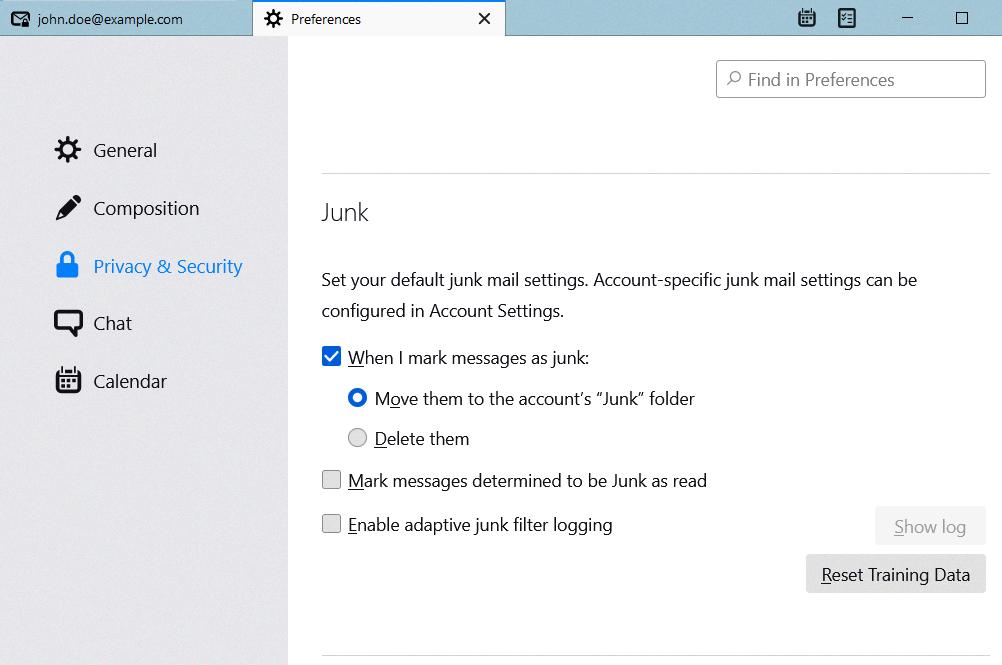
Source: support.mozilla.org
Changing Junk Mail to Regular Mail
To change junk mail to regular mail, you will need to open your Junk Email folder and select the messages you want to keep. From the top toolbar, select Not junk > Not junk (or Not spam > Not spam). This will move the message from the Junk Email folder to your Inbox. If you’ve blocked someoe by mistake, you can open your Blocked senders list and select the sender to add them to your Safe senders list. This will ensure that any future emails from this person will not be marked as junk.
What Happens to Junk Mail on an iPhone?
When emails from a sender are marked as junk on your iPhone, the Mail app will automatically filter any future emails from this address out of your inbox and into the Junk folder. This means that any emails you receive from this sender will not show up in your inbox, but instead be stored in the Junk folder. You can still access these emails though, as they will remain on your device until you delete them manually. To view these messages, simply open the Mail app and select the Junk folder.
The Duration of Junk Mail in an Inbox
Junk mail will remain in your Inbox until you delete it or move it to the Junk Email folder. Depending on your email provider’s settings, you may be able to configure how long junk emails are kept in the Junk folder. Generally, most email providers automatically delete emails from the Junk folder after 10 days, however this may vary depending on your provider. To ensure that junk mail doesn’t stay in your Inbox for too long, you can regularly check and delete any emails you don’t want and move any emails that are incorrectly marked as junk to the Inbox.
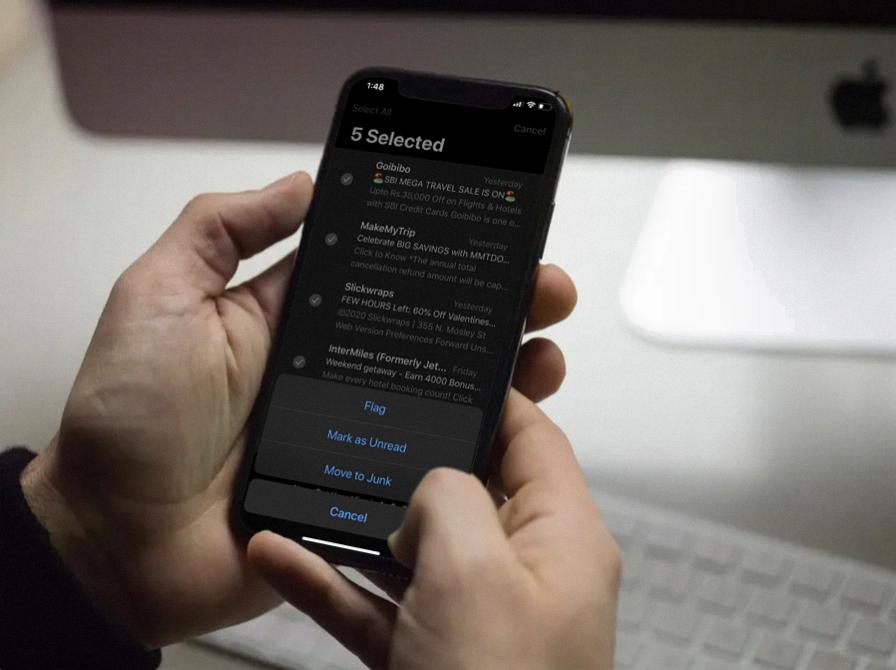
Source: osxdaily.com
Why Is Outlook Sending All Emails to the Junk Folder?
There are a few potential reasons why all emails from your account are goig to the junk folder in Outlook.
First, Outlook’s spam filters may be set too aggressively, wich can cause some legitimate emails to be marked as junk. Try adjusting your spam filter settings to see if that helps.
Second, you may have been added to a blacklist or flagged for sending too many emails that were marked as spam by other mail servers or email providers. If this is the case, you should contact Microsoft support directly to discuss your account status and any steps needed to resolve the issue.
Finally, if you’re using an out-of-date email list, tere may be old or invalid addresses on it, which can result in more of your emails being marked as spam. Make sure you regularly clean up your list and remove any addresses that are no longer in use.
Conclusion
In conclusion, emails are a great way to communicate quickly and easily with people all around the world. However, spam emails can be an issue for many people. To reduce the amount of spam emails you receive, it’s important to be careful when signing up for newsletters or oher services online. You should also use email filtering services to block suspicious emails and redirect them to your Junk folder. Additionally, if you do receive an email that looks like it could be spam, it’s best to mark it as such and report it. By following these steps, you can help ensure that your inbox stays free from unwanted spam messages.