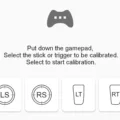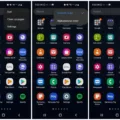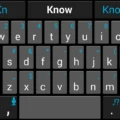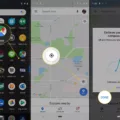The app drawer is a key feature of Android 10 that allows users to easily access and organize their installed applications. To access the app drawer on most Android devices, simply tap on the “apps” icon located on your home screen.
Once you open the app drawer, you’ll see a grid of all your installed apps. This grid layout makes it easy to browse through your applications and find the one you’re looking for. You can swipe left or right to navigate through multiple pages of apps if you have more than can fit on a single page.
To launch an app from the app drawer, simply tap on its icon. If you want to quickly find a specific app, you can use the search box at the top of the app drawer. Just tap on the search box and start typing the name of the app you’re looking for. The app drawer will filter the results in real-time as you type, making it easy to find what you need.
In addition to searching for apps, you can also organize them within the app drawer. Android 10 allows you to rearrange the order of your apps by long-pressing on an app icon and dragging it to a new position. This way, you can prioritize your most frequently used apps or group them by category for easier access.
Some Android devices also offer additional customization options for the app drawer. For example, you may be able to change the grid size, enable or disable app suggestions, or even customize the appearance of the app icons.
The app drawer in Android 10 is a convenient way to manage and access your installed applications. It provides a visually appealing and organized interface that makes it easy to find the app you need, whether you’re searching by name or browsing through the grid of icons.
Where is Your App Drawer on Your Android?
The app drawer on your Android device can typically be found by tapping on the “apps” icon, which is usually located on your home screen. This icon is often represented by a grid of dots or squares. Once you tap on the “apps” icon, it will open up the app drawer, which is where all of your installed apps are stored.
If you are unable to locate the “apps” icon on your home screen, it may be in a different location depending on the device and launcher you are using. Here are a few common ways to access the app drawer on different Android devices:
1. Swipe up from the bottom of the screen: Some Android devices allow you to access the app drawer by swiping up from the bottom of the screen. This gesture will reveal the app drawer, allowing you to browse and launch your apps.
2. Swipe left or right on the home screen: On certain Android devices, you can access the app drawer by swiping left or right on the home screen. This action will reveal the app drawer, where you can find all of your installed apps.
3. Use the search function: If you are having trouble finding the app drawer, you can also use the search function on your Android device. Simply swipe down on the home screen to access the search bar, and type in “apps” or “app drawer.” This should bring up the app drawer as a search result, allowing you to open it directly.
Remember that the location and appearance of the app drawer may vary depending on the device and version of Android you are using. If you are still having trouble finding the app drawer, you may want to consult the user manual or support documentation for your specific device.
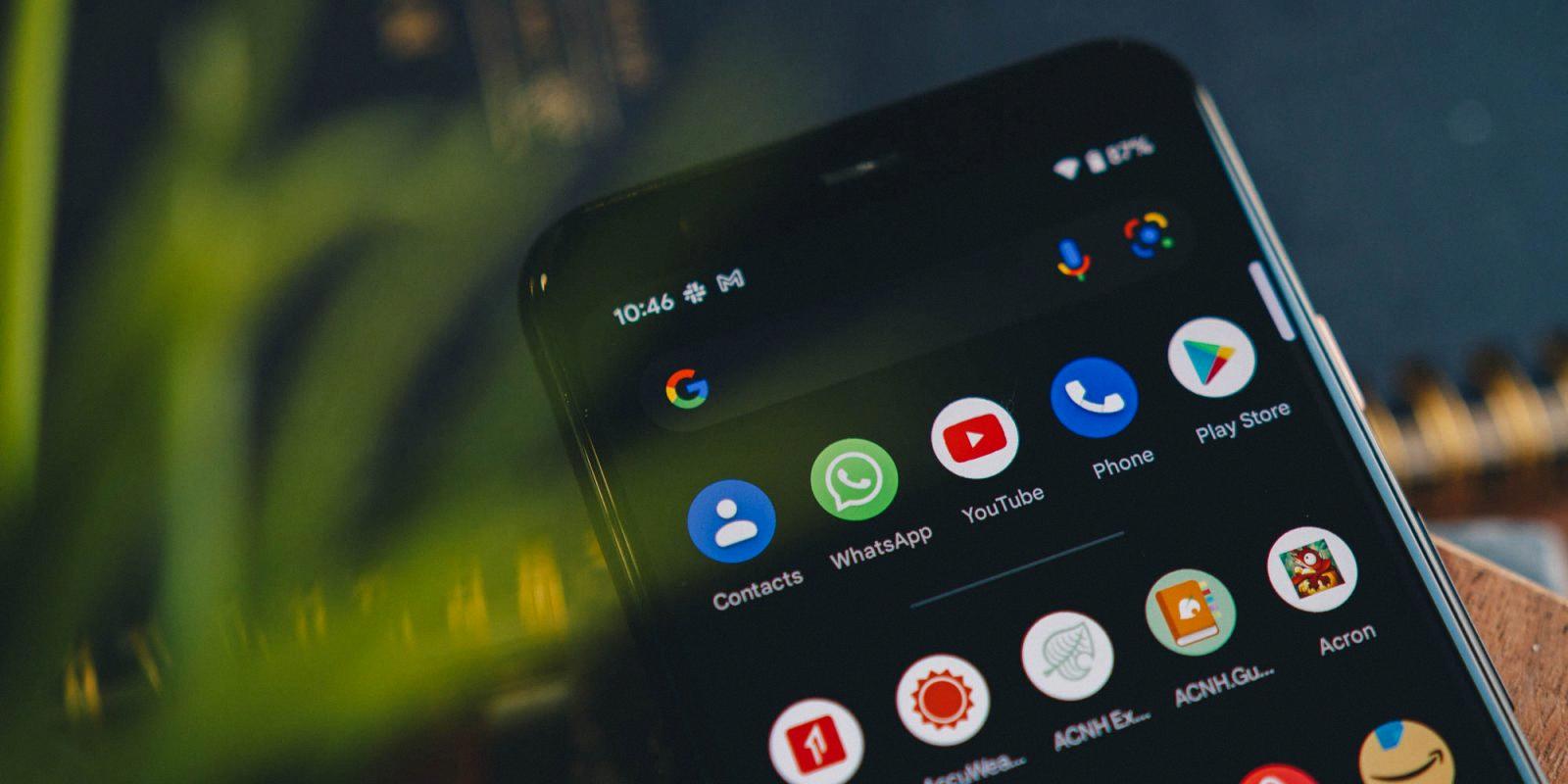
Does Android 12 Have an App Drawer?
Android 12 does have an app drawer. This feature allows you to access all the installed apps on your device in a convenient and organized manner. The app drawer can be accessed by swiping up from the bottom of your screen while on the default home screen of your Pixel phone.
To open the app drawer in Android 12:
1. Start on the default home screen of your Pixel phone.
2. Swipe up from the bottom of the screen.
3. This action will open the app drawer, which displays all your installed apps in a vertical scrolling list.
From the app drawer, you can easily search for specific apps by tapping the search box at the top of the area. This will allow you to quickly find and open the desired app without having to manually scroll through the entire app list.
Android 12 includes an app drawer that can be accessed by swiping up from the bottom of the screen on the default home screen of your Pixel phone. It provides a convenient way to access and search for installed apps on your device.
Conclusion
Accessing the app drawer on Android 10 is a straightforward process. By tapping on the “apps” icon located on your home screen, you can easily access all of your installed applications. This feature allows you to organize and manage your apps efficiently, ensuring easy access to the ones you use frequently. Additionally, the app drawer provides a search box at the top, allowing you to quickly find specific applications by typing their names. Android 10’s app drawer simplifies navigation and enhances the user experience, making it a convenient and essential feature for Android users.