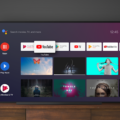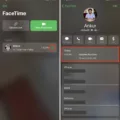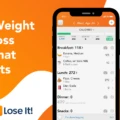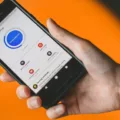When downloading and installing apps on an Android device, you may sometimes encounter an error message stating “Problem parsing the package error.” This error typically occurs when you try to install an APK file from a source other than the official Google Play Store. However, there are several steps you can take to fix this issue and successfully install the app.
1. Check the APK file: One possible cause of the error is a corrupted or incomplete APK file. Ensure that the file you downloaded is complete and not damaged. You can try re-downloading the APK file from a trusted source to see if the issue persists.
2. Compatibility with your device: Another reason for the parsing error can be the incompatibility of the APK file with your device’s architecture or Android version. Make sure that the APK file you are trying to install is compatible with your device. You can check the app’s requirements and compare them with your device’s specifications to ensure compatibility.
3. Enable installation from unknown sources: By default, Android devices block the installation of apps from unknown sources for security reasons. To install APK files from sources other than the Google Play Store, you need to enable this option. Go to your device’s settings, navigate to the security settings, and enable the option to install apps from unknown sources.
4. Free up device storage: Insufficient storage space on your device can also lead to parsing errors. Delete unnecessary files or apps to free up space and try installing the app again. You can also consider moving some of your files to an external storage device or transferring them to the cloud.
By following these steps, you should be able to fix the “Problem parsing the package error” and successfully install the desired app on your Android device. Remember to download APK files from trusted sources to avoid any potential security risks.
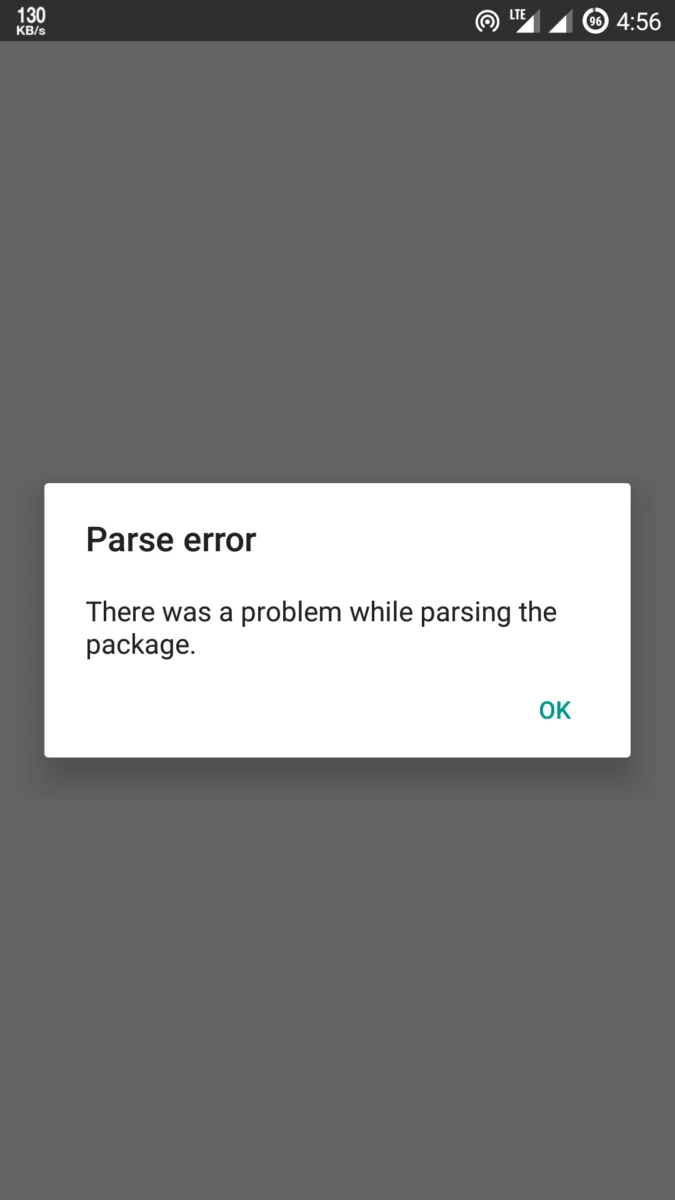
How Do You Fix There Was a Problem While Parsing the Package?
To fix the “There was a problem while parsing the package” error, you can follow these steps:
1. Check if the APK file is complete and not corrupted:
– Download the APK file again from a reliable source.
– Make sure the file is fully downloaded without any interruptions.
– Try downloading the file on a different device or network to eliminate potential issues.
2. Ensure the APK file is compatible with your device’s architecture and Android version:
– Check the requirements of the APK file and compare them with your device’s specifications.
– Ensure that the Android version on your device meets the minimum requirement mentioned by the APK file.
– Verify if your device’s architecture (e.g., ARM, x86) matches the APK file’s requirements.
3. Enable installing apps from unknown sources in your device’s security settings:
– Go to your device’s settings.
– Look for the “Security” or “Privacy” section.
– Enable the option to install apps from unknown sources.
– This will allow you to install APK files from sources other than the Google Play Store.
4. Free up some space on your device:
– Delete unnecessary files, apps, or media from your device.
– Clear the cache of existing apps to free up space.
– Ensure you have enough storage available to install the APK file.
By following these steps, you should be able to fix the “There was a problem while parsing the package” error.
What Causes Problem Parsing the Package?
The “Problem parsing the package” error occurs when you try to install an Android application package file (.apk) from a source other than the Google Play Store. This error typically happens due to the following reasons:
1. Incompatible APK version: The APK file you downloaded may not be compatible with your device’s operating system version or hardware specifications. Ensure that you have downloaded the correct version of the app that is compatible with your device.
2. Corrupted APK file: The APK file may have been corrupted during the download process. This can happen due to network issues or interruptions during the download. Try re-downloading the file and ensure that it is downloaded completely without any interruptions.
3. Incorrect APK file format: The APK file you downloaded may not be in the correct format. APK files should be in a binary format and not be renamed or modified in any way. Make sure that the file you downloaded has the .apk extension and has not been tampered with.
4. Insufficient permissions: Sometimes, the app you are trying to install may require certain permissions that your device does not have. Check the app’s requirements and ensure that your device meets all the necessary permissions to install and run the app.
5. Unknown sources disabled: By default, Android devices are set to only allow installation of apps from the Google Play Store for security reasons. If you have downloaded the APK file from a third-party source, make sure that the “Unknown sources” option is enabled in your device’s settings. You can find this option in the “Security” or “Applications” settings menu.
It is important to note that downloading and installing apps from unofficial sources can pose security risks, as these apps may contain malware or other harmful content. It is recommended to only download and install apps from trusted sources like the Google Play Store to ensure the safety of your device and personal data.
Conclusion
If you are encountering the “Problem parsing the package error” while trying to install an APK file, there are a few steps you can take to fix the issue.
First, make sure that the APK file you have downloaded is not corrupted or incomplete. This can happen if the file was not downloaded properly or if there were any interruptions during the download process. Try re-downloading the file from a trusted source and ensure that it is fully downloaded before attempting to install it again.
Next, check if the APK file is compatible with your device’s architecture and Android version. Some APK files may only work on specific devices or require a certain version of Android to be installed. Ensure that your device meets the necessary requirements for the APK file you are trying to install.
Another step you can take is to enable the option to install apps from unknown sources in your device’s security settings. By default, Android devices only allow installation of apps from the Google Play Store. However, if you have downloaded the APK file from a different source, you will need to enable this option to be able to install it. Go to your device’s settings, navigate to the security or applications section, and enable the option to install apps from unknown sources.
Lastly, check if you have enough free space on your device to install the app. If your device is running low on storage, it may not be able to install new apps. Delete unnecessary files or apps to free up some space and then try installing the APK file again.
By following these steps, you should be able to fix the “Problem parsing the package error” and successfully install the APK file on your Android device.