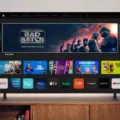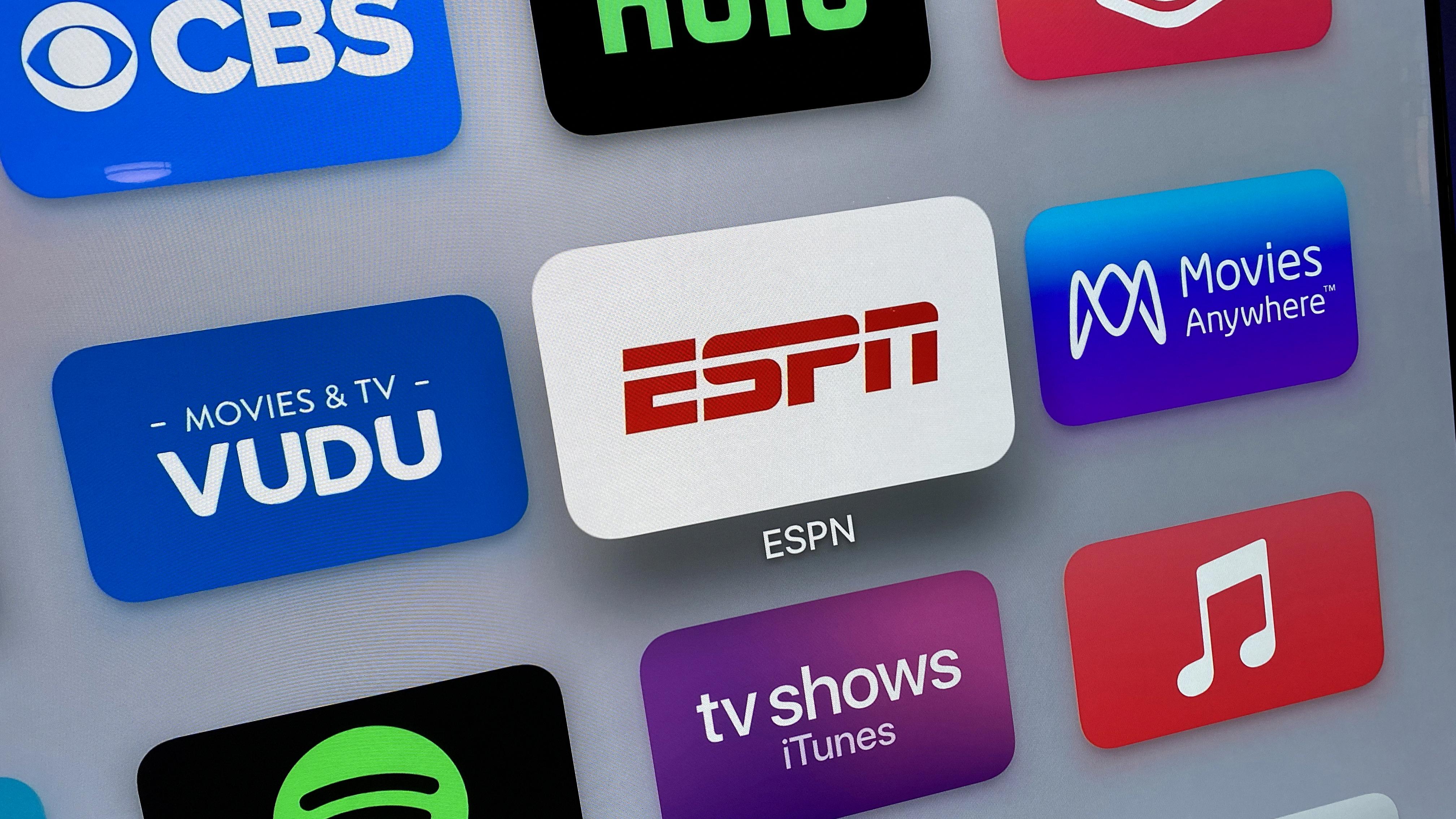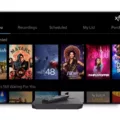Resetting your Spectrum cable box can often solve common issues such as a frozen screen, no signal, or sluggish performance. In this article, we will guide you through the process of resetting your Spectrum cable box step by step.
Before you begin, make sure that both your TV and cable box are powered on and that the lights on the box are active. If everything seems fine, you can proceed with the reset.
1. Locate the Reset button on your Spectrum cable box. It is usually located on the front or back panel of the box. It may be labeled as “Reset” or “Reboot.”
2. Press and hold the Reset button for a full five seconds. Make sure to hold it down firmly and steadily.
3. After five seconds, release the Reset button. This will initiate the reboot process of your cable box.
4. Wait for the Spectrum logo to appear on your TV screen. This indicates that the reboot process has started.
5. If you see a “No Signal” message on your TV screen during the reboot process, it means that your cable box needs to be powered on. Ensure that the cable box is properly connected to a power source and turned on.
6. Allow the reboot process to complete. This may take a few minutes, and your TV screen may go blank or display a loading icon.
7. Once the reboot is complete, your Spectrum cable box should be back to its default settings and ready to use.
If you are still experiencing issues with your cable box after the reset, there are a few additional troubleshooting steps you can try:
1. Unplug the cable box from the power source for 30 seconds, then reconnect it. This can help refresh the connection and resolve any temporary issues.
2. Check the coaxial or Ethernet cable connection from the wall to the cable box. Ensure that the cables are securely plugged in and that there are no loose or damaged connections.
3. If you have multiple cable boxes in your home, check if the issue is specific to one box or affecting all of them. If it is only one box, try swapping it with another box to see if the issue persists.
4. Contact Spectrum customer support if the issue persists. They can provide further guidance and assistance in resolving the problem.
Resetting your Spectrum cable box is a simple yet effective troubleshooting step that can resolve many common issues. By following the steps outlined in this article, you can reset your cable box and get back to enjoying your favorite shows and movies hassle-free.
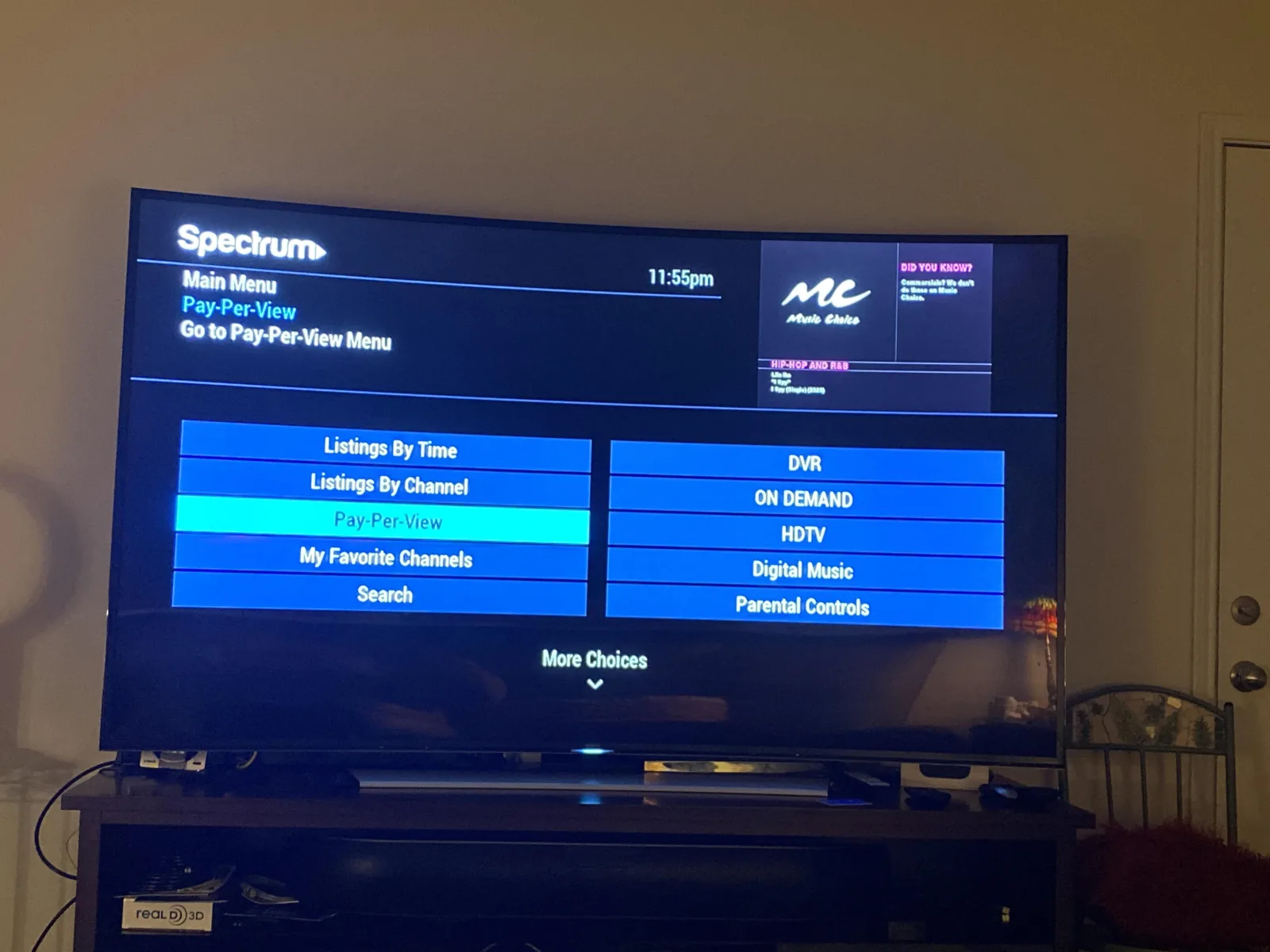
How Do You Reset Your Spectrum TV Box?
To reset your Spectrum TV box, follow these steps:
1. Locate the Reset button on your Spectrum TV box. It is usually located on the front or back panel of the box.
2. Press and hold the Reset button for a full five seconds. Make sure to hold it down for the entire duration.
3. After five seconds, release the Reset button. This will initiate the reboot process.
4. Wait for the Spectrum logo to appear on your TV screen. This indicates that the reboot is in progress.
5. If you see a “No Signal” message on your TV screen, it means that the receiver needs to be powered on. Make sure that the power cable is securely connected and that the receiver is turned on.
6. Once the reboot is complete, your Spectrum TV box should be reset and ready to use.
How Do You Do a Hard Reset on Your Cable Box?
To perform a hard reset on your cable box, follow these steps:
1. Unplug the power cord from the back of the cable box. This will completely power it off.
2. Wait for about 30 seconds to 1 minute. This allows the internal components of the cable box to fully reset.
3. While waiting, check the cables connecting the cable box to your TV and to the wall outlet. Ensure that they are securely plugged in and not damaged.
4. After the waiting period, plug the power cord back into the cable box and wait for it to fully power on. This may take a few minutes, so be patient.
5. Once the cable box has powered on, check if the issue you were experiencing has been resolved. If not, you may need to contact your cable service provider for further assistance.
It’s important to note that performing a hard reset on your cable box will erase any personalized settings or preferences you may have set. This includes any programmed channels or DVR recordings, so make sure to take note of them before proceeding with the reset.
If you have multiple cable boxes in your home, you may need to reset each one individually. Refer to the user manual or contact your cable service provider for specific instructions on how to reset your particular model of cable box.
By following these steps, you should be able to perform a hard reset on your cable box and hopefully resolve any issues you were experiencing.
Why is Your Spectrum TV Box Not Working?
There could be several reasons why your Spectrum TV box is not working. Here are some troubleshooting steps you can try:
1. Check power supply: Make sure that both the TV and the cable box are powered on. Look for any lights or indicators on the box to confirm that it is receiving power.
2. Power cycle the cable box: Unplug the cable box from the power source and wait for about 30 seconds. Then, plug it back in and allow it to reboot. This can often resolve temporary glitches or software issues.
3. Check cable connections: Ensure that the coaxial or Ethernet cable connecting the cable box to the wall outlet is securely connected on both ends. Check for any loose or damaged connections that may be affecting the signal.
4. Test with another device: If possible, try connecting a different device (such as a different TV or a computer) to the same cable outlet to see if it works. This will help determine if the issue is with the cable box or the connection itself.
5. Contact Spectrum support: If the above steps do not resolve the issue, it is recommended to contact Spectrum customer support for further assistance. They can help troubleshoot the problem remotely or schedule a technician visit if necessary.
It’s important to note that these troubleshooting steps may vary depending on your specific setup and equipment. It is always best to refer to the user manual or contact the service provider for specific instructions related to your Spectrum TV box.
Conclusion
If you are experiencing issues with your Spectrum cable box, performing a reset can often help resolve the problem. To reset the cable box, press and hold the Reset button for five seconds and then release. This will initiate a reboot, and you should see the Spectrum logo appear on your TV screen. If you see a “No Signal” message, make sure the receiver is powered on.
If the reset does not fix the issue, there are a few additional troubleshooting steps you can take. First, confirm that both the TV and the cable box are powered on and that the lights on both devices are active. Next, unplug the cable box from the power source for 30 seconds and then reconnect the power.
Additionally, check that the coaxial or Ethernet cable is securely connected from the wall to the cable box, ensuring there are no loose or damaged connections. If all else fails, contacting Spectrum customer support may be necessary for further assistance.
By following these steps, you can reset your Spectrum cable box and potentially resolve any issues you may be experiencing.