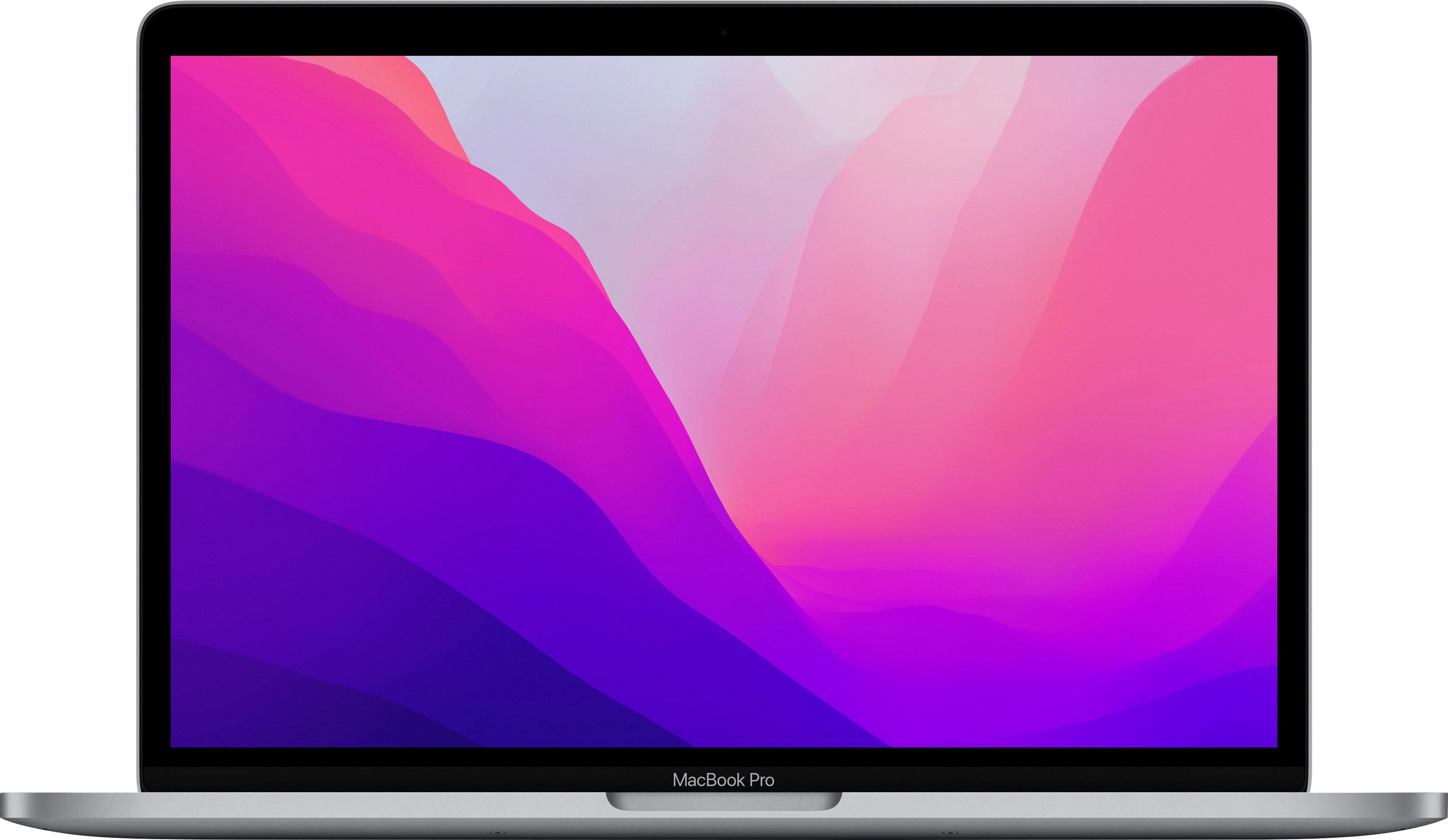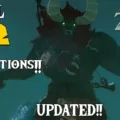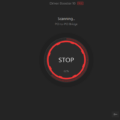Liquid damage is a common issue that many smartphone users face, and it can be quite frustrating. One of the most common indicators of liquid damage is the “Liquid Detected” alert that appears when you try to charge your iPhone using the Lightning connector. This alert is designed to protect your device from potential damage caused by charging while the port is wet. However, sometimes this alert can be triggered even when there is no liquid present. In this article, we will discuss what you can do if you encounter this issue and how to handle liquid damage in general.
First, let’s talk about what you can do if you receive the “Liquid Detected” alert on your iPhone, but you are sure that there is no liquid in the Lightning connector. One simple solution is to dry your iPhone thoroughly. Gently tap your iPhone against your hand with the connector facing down to remove any excess liquid. Then, leave your iPhone in a dry area with some airflow for at least 30 minutes. After this drying period, try charging your iPhone again using a Lightning or USB-C cable, or connect an accessory. In many cases, this simple drying process can resolve the glitch that triggers the false “Liquid Detected” alert.
If the issue persists even after drying your iPhone, you can try force restarting your device. To do this, press and release the volume up button quickly, followed by the volume down button. Then, press and hold the side button until the Apple logo appears. This force restart can help resolve any software glitches that may be causing the false alert.
Now, let’s talk about how to handle actual liquid damage in your iPhone. If your device comes into contact with liquid, it is important to act quickly to minimize potential damage. Immediately power off your iPhone to prevent any short circuits. Avoid charging your device or connecting any accessories until you are certain that the liquid has completely dried.
To dry your iPhone, follow the same steps mentioned earlier. Gently tap your iPhone to remove any excess liquid, and then leave it in a dry area with good airflow. It is recommended to wait at least 5 hours to ensure that the charging port is completely dry. Attempting to charge your iPhone before it is fully dried can result in further damage.
After the drying process, turn on your iPhone and watch for any “Liquid Detected” alerts. If you receive this alert, it is best to have your device checked by a professional technician to assess any potential damage and perform necessary repairs.
Encountering a “Liquid Detected” alert on your iPhone can be a frustrating experience, especially when you are sure that there is no liquid present. However, by following the steps mentioned above, you can attempt to resolve the issue and continue charging your device. Remember to always take immediate action if your iPhone comes into contact with liquid to minimize potential damage.
How Do You Fix a Liquid Detected in a Lightning Connector?
To fix a liquid detected in a Lightning Connector, follow these steps:
1. Dry the iPhone: Gently tap your iPhone against your hand with the connector facing down. This will help remove any excess liquid trapped inside the connector.
2. Allow airflow: Find a dry area with some airflow, such as near a fan or an open window. Place your iPhone in this area and let it sit for at least 30 minutes. This will allow the remaining liquid to evaporate.
3. Test charging or connecting: After the 30-minute drying period, try charging your iPhone using a Lightning or USB-C cable. Alternatively, you can also try connecting an accessory to see if it is detected.
If your iPhone still doesn’t charge or the accessory is not recognized, it may require further troubleshooting or professional assistance.
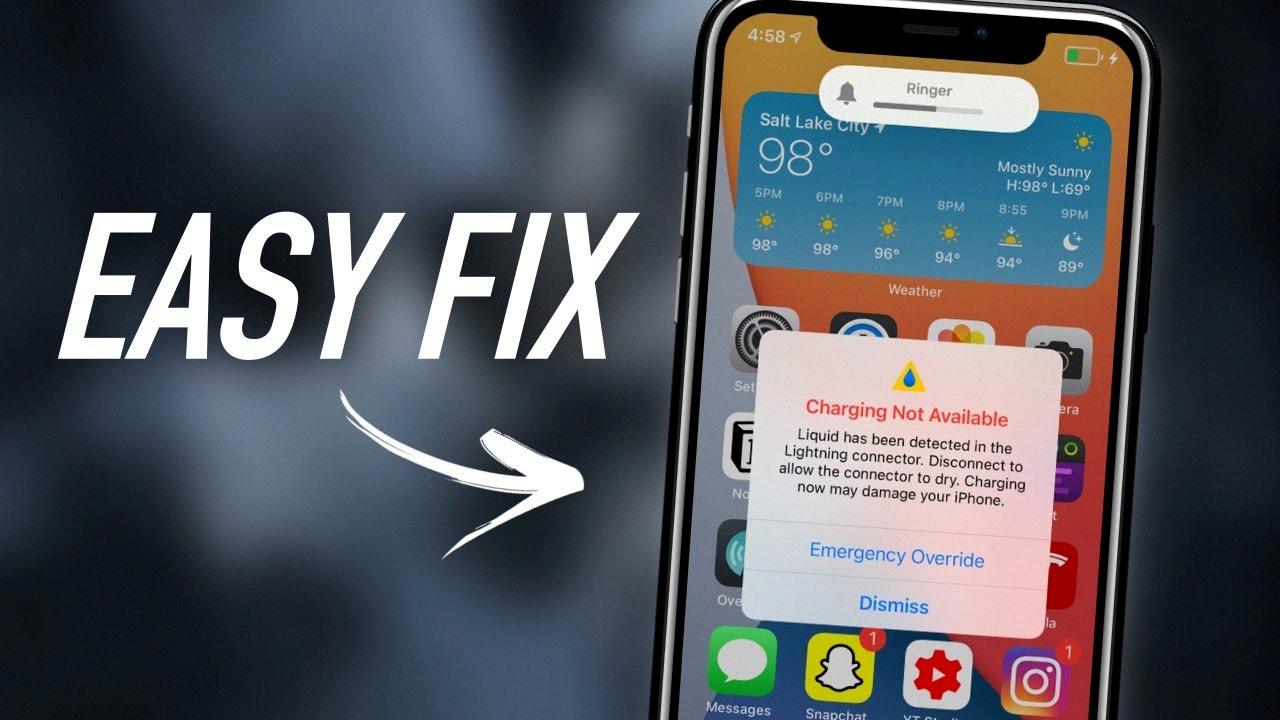
Why Does It Say There’s Liquid in Your Lightning Connector When There Isn’t?
There are several reasons why your device might be showing a “liquid detected in lightning connector” alert when there is no actual moisture present. These reasons can vary from device malfunction to environmental factors. Here are some possible explanations:
1. Glitch or software issue: Sometimes, your device may experience a glitch or software bug that falsely triggers the liquid detection sensor. This can happen due to various reasons, such as a recent software update or a temporary malfunction in the device’s internal system.
2. Environmental humidity: High humidity levels in your surroundings can cause moisture to accumulate in the air, leading to false readings from the liquid detection sensor. This is more likely to happen in humid climates or if you use your device in areas with high moisture content, like near swimming pools or during rainy weather.
3. Physical debris or corrosion: The presence of dirt, lint, or corrosion on the lightning connector can interfere with the proper functioning of the liquid detection sensor. Even small particles or residue on the connector can trigger the alert, making it appear as if there is moisture present.
4. Previous exposure to liquid: It is possible that your device was exposed to liquid in the past, and although it has dried, some residual moisture or damage may still be present in the lightning connector. This can cause the sensor to detect moisture even when there is none.
To troubleshoot the issue and remove the false “liquid detected” alert, you can try the following steps:
1. Force restart: Perform a force restart on your device by quickly pressing and releasing the volume up button, followed by the volume down button. Then, press and hold the side or power button until the Apple logo appears. This can help reset any software glitches causing the false alert.
2. Clean the lightning connector: Inspect the lightning connector for any visible debris, dirt, or corrosion. Use a soft, dry cloth or a cotton swab to gently clean the connector, ensuring that it is free from any physical obstructions or contaminants.
3. Check for liquid damage: If you suspect that your device may have been exposed to liquid in the past, you can check for signs of liquid damage. Look for any discoloration, corrosion, or unusual behavior in your device. If you find any, it may be necessary to seek professional assistance or contact Apple support for further guidance.
If the issue persists even after performing these steps, it is advisable to contact Apple support or visit an authorized service center to have your device inspected and repaired if necessary.
Is It Bad to Override Liquid Detected in Lightning Connector?
Overriding the liquid detection in the Lightning connector can potentially be harmful to your iPhone. The purpose of the liquid detection feature is to protect your device from potential damage caused by moisture or water entering the charging port.
When your iPhone detects liquid in the Lightning connector, it will display an alert warning you about the potential risk. This alert is designed to prevent you from connecting the charger and potentially causing further damage to your device.
However, in some emergency situations where you urgently need to charge your iPhone and there is no alternative available, you have the option to override the liquid detection warning. This emergency override feature allows you to continue charging your phone despite the detected moisture.
It is important to note that overriding the liquid detection warning should only be done in exceptional circumstances and as a last resort. By overriding this warning, you are bypassing a safety mechanism put in place by Apple to protect your device. Continuing to charge your iPhone with moisture in the Lightning port can lead to further damage, such as short circuits or corrosion, which may negatively impact the performance and functionality of your device.
How Long Does It Take for Water to Dry in a Phone Charging Port?
The drying time for water in a phone charging port can vary depending on several factors such as the amount of water, the model of the phone, and the environmental conditions. However, as a general guideline, it is recommended to wait at least 5 hours for the charging port to completely dry.
Here are some important points to consider:
1. Patience is key: It is crucial to wait until the charging port is completely dry before attempting to turn on your phone. Turning on the phone too soon can cause further damage to the internal components.
2. Disconnect and power off the phone: As soon as you discover water in the charging port, disconnect any cables or accessories connected to the phone. Power off the phone immediately to prevent any potential short circuits.
3. Shake out excess water: Gently shake the phone to remove any excess water from the charging port. Be cautious not to shake it vigorously, as this could potentially cause the water to spread to other internal parts of the phone.
4. Use absorbent material: If possible, use a clean, lint-free cloth or absorbent material to gently dab the charging port and surrounding area. This can help absorb some of the residual moisture.
5. Leave the phone in a dry environment: Find a dry location with good air circulation to place your phone. Avoid using heat sources such as hair dryers, as excessive heat can damage the phone’s internal components.
6. Consider using desiccant or rice: Some people suggest using desiccant packets or placing the phone in a container filled with uncooked rice to help absorb moisture. While these methods may help, they are not guaranteed to be effective and may not be suitable for all phone models.
7. Check for a “Liquid Detected” alert: After waiting for at least 5 hours, turn on your phone and monitor for any “Liquid Detected” alerts. If you receive such a notification, it means there is still moisture present in the charging port. In this case, it is advisable to wait longer for the port to dry or consider seeking professional assistance.
Remember, the drying time can vary, and it is always better to err on the side of caution and wait longer rather than risk damaging your phone. If you are unsure or concerned about the water damage, it is recommended to consult a professional technician or contact the manufacturer for further assistance.
Conclusion
When it comes to dealing with liquid in your iPhone’s Lightning port, it is important to take immediate action to prevent any potential damage. The first step is to gently tap your iPhone with the connector facing down to remove excess liquid. Then, allow your iPhone to dry in a well-ventilated area for at least 30 minutes before attempting to charge it or connect any accessories. If you continue to receive a “liquid detected” alert even though your device is dry, you can try force restarting your iPhone by quickly pressing and releasing the volume up button. However, it is important to note that using “Emergency Override” to continue charging your phone may damage it. Lastly, for Android models, it is recommended to wait at least 5 hours for the charging port to completely dry before turning on the phone. This will help prevent any potential damage.