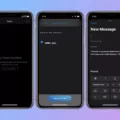The iPhone XS is a powerful and popular device, but like any other smartphone, it may experience Wi-Fi connectivity issues. It can be frustrating when your iPhone keeps disconnecting from Wi-Fi, but there are several possible solutions to this problem.
One common cause of Wi-Fi disconnections is an issue with the router. To troubleshoot this, you can try power cycling the router. Simply unplug it from the power source, wait for a minute, and then plug it back in. This can often resolve minor glitches and restore a stable connection.
Another step you can take is to update the firmware of your router. Manufacturers regularly release firmware updates to fix bugs and improve performance. Check the manufacturer’s website or the router’s settings to see if there’s a newer version available. Updating the firmware can potentially resolve Wi-Fi connectivity issues.
Additionally, you can try switching the frequency of your Wi-Fi network. Most routers support both 2.4 GHz and 5 GHz frequencies. Some devices, including the iPhone XS, may have better performance on one frequency over the other. You can access the router’s settings to switch between the two frequencies and see if it improves your Wi-Fi connection stability.
If the issue persists and you suspect it’s related to your iPhone, there are a few steps you can take to troubleshoot. First, try restarting your iPhone. This simple step can often resolve temporary software glitches that may be causing the Wi-Fi disconnections.
If a restart doesn’t solve the problem, you can try resetting the network settings on your iPhone. This will clear all saved Wi-Fi networks and their passwords, so make sure you have them handy before proceeding. In your iPhone’s settings, navigate to General > Reset > Reset Network Settings. This can often fix persistent Wi-Fi issues by clearing any conflicting network configurations.
Lastly, check if there’s an iOS update available for your iPhone XS. Apple frequently releases software updates that address various bugs and issues. Updating to the latest iOS version can potentially fix the glitch that’s causing your device to intermittently drop Wi-Fi connections.
If your iPhone XS keeps disconnecting from Wi-Fi, there are several steps you can take to troubleshoot the problem. Start by checking your router and trying power cycling, updating firmware, or switching frequencies. If the issue persists, focus on your iPhone by restarting it or resetting the network settings. And don’t forget to check for iOS updates. By following these steps, you can hopefully resolve the Wi-Fi connectivity issues on your iPhone XS and enjoy a stable and reliable connection.

Why Does Your iPhone XS Keep Dropping Wi-Fi?
There are several reasons why your iPhone XS may keep dropping Wi-Fi. Here are some possible causes:
1. Router Issues:
– Power cycling: Restart your router by turning it off, waiting for a few seconds, and then turning it back on. This can help resolve temporary glitches that may be causing the disconnections.
– Firmware update: Check if there is a firmware update available for your router. Updating the firmware can fix known issues and improve compatibility with your iPhone XS.
– Frequency interference: Switch the frequency band on your router from 2.4GHz to 5GHz, or vice versa. Sometimes, interference from other devices or neighboring networks can cause Wi-Fi dropouts.
2. iPhone Issues:
– Restart your iPhone: Simply turning off your iPhone and then turning it back on can clear out any temporary software glitches that might be causing Wi-Fi disconnections.
– Reset network settings: Go to the Settings app on your iPhone, then navigate to General > Reset > Reset Network Settings. This will remove all saved Wi-Fi networks and their settings on your device, so you’ll need to reconnect to Wi-Fi networks afterward.
3. Distance from the router:
– The distance between your iPhone XS and the Wi-Fi router can affect the signal strength. If you are far away from the router or have obstacles in between (such as walls or furniture), the Wi-Fi signal may weaken, leading to dropouts. Try moving closer to the router or repositioning it for better coverage.
4. Wi-Fi network congestion:
– If there are many devices connected to the same Wi-Fi network, it can cause congestion and result in intermittent connections. Consider disconnecting or limiting the number of devices connected simultaneously to alleviate the burden on the network.
5. Software bugs or glitches:
– Sometimes, software bugs or glitches in the iPhone’s operating system can cause Wi-Fi connectivity issues. Ensure that your iPhone is running the latest version of iOS. If not, update it to the latest version available, as updates often include bug fixes and improvements.
If the issue persists after trying these troubleshooting steps, it may be worth contacting Apple support or your internet service provider for further assistance.
Why Will Your iPhone XS Not Connect to Wi-Fi?
There could be several reasons why your iPhone XS is not connecting to Wi-Fi. Here are some possible causes and solutions:
1. Wi-Fi Network Issues:
– Check if the Wi-Fi network you are trying to connect to is functioning properly.
– Ensure that you are within the range of the Wi-Fi network and that the signal is strong enough.
– Restart your Wi-Fi router and try connecting again.
– Try connecting to a different Wi-Fi network to see if the issue persists.
2. iPhone Settings:
– Make sure that Wi-Fi is enabled on your iPhone. You can check this by going to Settings > Wi-Fi and ensuring that the switch is turned on.
– Check if your iPhone is in Airplane mode. If it is, turn off Airplane mode and try connecting to Wi-Fi again.
– Verify that your iPhone is not connected to a different network or VPN that might interfere with the Wi-Fi connection.
– Reset your network settings. This can be done by going to Settings > General > Reset > Reset Network Settings. Note that this will remove saved Wi-Fi passwords and other network settings.
3. Software Issues:
– Ensure that your iPhone is running the latest version of iOS. Go to Settings > General > Software Update to check for updates.
– Restart your iPhone. Sometimes a simple restart can resolve connectivity issues.
– Reset all settings on your iPhone. This can be done by going to Settings > General > Reset > Reset All Settings. Note that this will reset all settings on your device, but your data will not be affected.
4. Hardware Problems:
– Check if the Wi-Fi antenna on your iPhone is damaged or faulty. If it is, you may need to take your device to an authorized service center for repair.
– If none of the above solutions work, there may be a more serious hardware issue with your iPhone. In this case, it is recommended to contact Apple Support or visit an Apple Store for further assistance.
Remember, troubleshooting Wi-Fi connectivity issues can vary depending on the specific circumstances and device configuration. It’s always a good idea to consult official support channels or seek professional help if you’re unsure or unable to resolve the problem on your own.
Why is Your iPhone XS Wi-Fi Slow?
There can be several reasons why your iPhone XS Wi-Fi connection is slow. Here are some possible explanations:
1. Distance from the Wi-Fi router: If you are far away from your Wi-Fi router, the signal strength may be weak, resulting in a slower connection speed. Try moving closer to the router to see if the speed improves.
2. Interference from other devices: Other electronic devices such as cordless phones, microwave ovens, or even neighboring Wi-Fi networks can interfere with your Wi-Fi signal and cause slowdowns. Ensure that your iPhone is not near such devices and try changing the Wi-Fi channel on your router to reduce interference.
3. Network congestion: If many devices are connected to the same Wi-Fi network and actively using the internet, it can lead to network congestion and slower speeds for all devices. You can try reducing the number of connected devices or prioritize your iPhone’s connection on the router settings.
4. Outdated software: Make sure that both your iPhone XS and your router have the latest software updates installed. Outdated software can sometimes cause compatibility issues and result in a slower Wi-Fi connection.
5. Router issues: Sometimes, the problem may lie with your router itself. Restarting the router can sometimes resolve temporary glitches or memory buildup that may be affecting the Wi-Fi speed. If the problem persists, you may need to consider resetting or reconfiguring your router.
6. Network settings on your iPhone: Incorrect or misconfigured network settings on your iPhone can also impact Wi-Fi speed. Resetting network settings on your iPhone can often fix such issues. However, note that this will remove saved Wi-Fi passwords and other network-related settings.
7. ISP issues: If none of the above solutions work, the problem could be with your internet service provider (ISP). Contact your ISP to check if there are any known issues with your connection or if there are any speed limitations on your plan.
Remember, Wi-Fi speeds can vary based on various factors, and it’s not always within your control. However, by troubleshooting these potential causes, you can improve your iPhone XS Wi-Fi speed.
Why Does Your iPhone Keep Disconnecting From Wi-Fi?
There can be several reasons why your iPhone keeps disconnecting from your Wi-Fi network. Here are some possible causes:
1. Weak Wi-Fi signal: If your iPhone is far away from the Wi-Fi router or there are physical obstructions between them, the signal strength may weaken, resulting in intermittent disconnections.
2. Network congestion: If there are multiple devices connected to the same Wi-Fi network, the increased traffic can cause instability and disconnections. This is more likely to happen on crowded public networks.
3. Router issues: The problem might be with your Wi-Fi router itself. It could be outdated, incompatible with your iPhone, or experiencing technical issues. Try restarting your router or contacting your internet service provider for assistance.
4. Software glitches: Sometimes, bugs or glitches in your iPhone’s software can cause Wi-Fi connectivity issues. These can occur after a software update or due to other conflicts. Updating your iOS to the latest version may help resolve these problems.
5. Incorrect network settings: Your iPhone’s network settings may have been misconfigured, causing frequent Wi-Fi disconnects. Resetting the network settings can often fix this issue.
6. Power-saving settings: Your iPhone may be automatically turning off Wi-Fi to conserve battery power. Check your device’s power-saving settings and ensure that they are not affecting your Wi-Fi connectivity.
7. Interference from other devices: Other electronic devices, such as cordless phones, microwaves, or Bluetooth devices, can interfere with your Wi-Fi signal and cause disconnections. Keep your iPhone away from such devices or try changing the Wi-Fi channel on your router.
Conclusion
If you are experiencing Wi-Fi connectivity issues with your iPhone XS, there are several steps you can take to address the problem. Firstly, make sure to check if the issue is with your router or your phone. If it’s the router, you can try power cycling it, updating its firmware, or switching to a different frequency. If the issue seems to be with your iPhone, you can try restarting it or resetting the network settings.
Resetting the network settings can be done by going to the Settings app, then General, then Reset, and selecting Reset Network Settings. This can often resolve issues related to slow internet connection or intermittent Wi-Fi disconnections.
It’s also worth checking if there are any available software updates for your iPhone. Updating to the latest iOS firmware can sometimes fix glitches that cause Wi-Fi connectivity problems.
If you’ve tried these steps and are still experiencing Wi-Fi issues, it may be worth contacting Apple support for further assistance. They can help diagnose the problem and provide further troubleshooting steps specific to your device.
Remember, Wi-Fi issues can be caused by a variety of factors, so it’s important to try different solutions to find the one that works best for your situation.