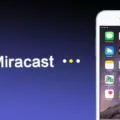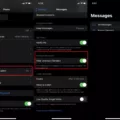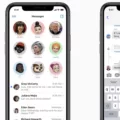The iPhone X is a popular and highly advanced smartphone that offers a wide range of features and capabilities. However, like any electronic device, it can sometimes encounter issues that may cause frustration for users. One common problem that iPhone X users may face is the inability to send pictures or MMS messages. This can be a frustrating issue, especially when you want to share special moments with friends and family.
There are several potential reasons why your iPhone X may not be sending pictures or MMS messages. One possibility is that MMS and Group messaging settings are not enabled on your device. To check this, go to Settings > Messages and ensure that the options for MMS Messaging and Group Messaging are both enabled. This will allow your phone to send and receive multimedia messages and group messages.
Another possible reason for this issue is if your iPhone X’s storage is almost full. If your device is running low on storage space, it may not have enough room to send or receive picture messages. To free up space on your iPhone X, you can delete unnecessary files, apps, or photos that you no longer need.
A poor network connection can also hinder the sending or downloading of MMS messages. If you have a weak or unstable network connection, it may prevent your iPhone X from properly sending or receiving picture messages. To check your network connection, ensure that you have at least two or more signal bars displayed on your device. If you have a weak signal, try moving to an area with better reception.
If the above solutions do not resolve the issue, you can try resetting your network settings. This can help to refresh your device’s network connections and potentially fix any underlying issues. To do this, go to Settings > General > Reset and tap on “Reset Network Settings.” Keep in mind that this will remove all saved Wi-Fi passwords and VPN settings, so you will need to re-enter them after the reset.
If your iPhone X is not sending pictures or MMS messages, there are several potential solutions to consider. Ensure that MMS and Group messaging settings are enabled, free up storage space on your device, check your network connection, and try resetting your network settings if necessary. By troubleshooting these issues, you should be able to resolve the problem and start sending and receiving pictures on your iPhone X once again.
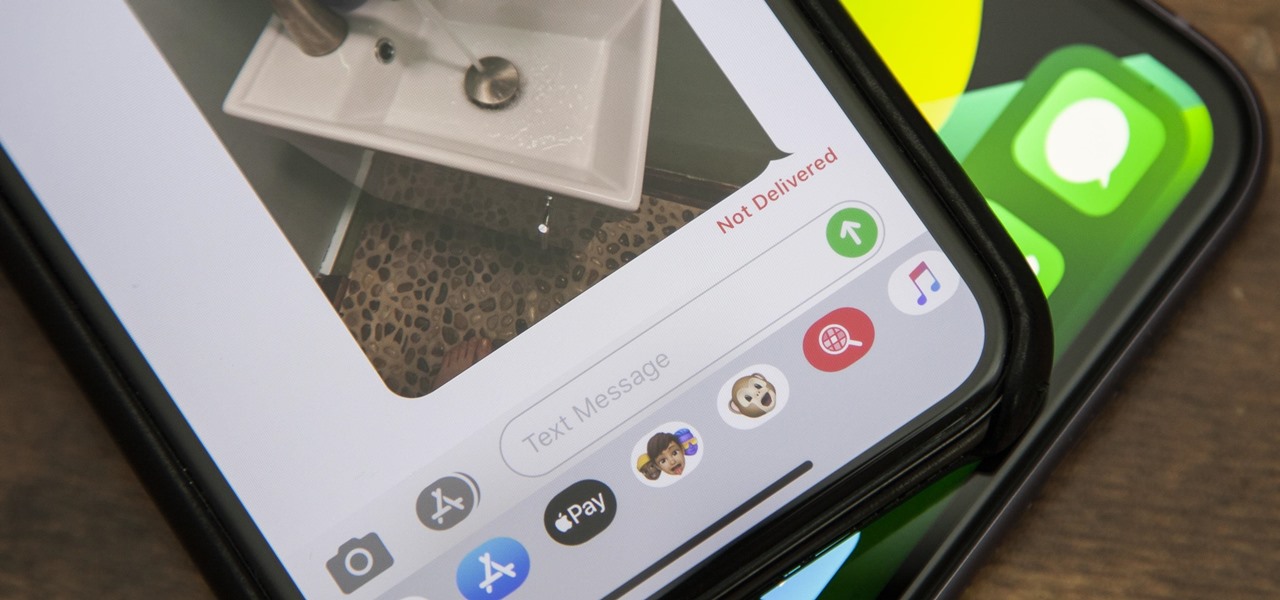
Why Won’t Your iPhone X Send Pictures?
There could be several reasons why your iPhone X is not sending pictures. Here are some possible causes and solutions to try:
1. Check your cellular or Wi-Fi connection:
– Ensure that you have a stable internet connection. If you’re using cellular data, make sure you have sufficient coverage. If you’re connected to Wi-Fi, ensure that it is working properly.
– Try toggling Airplane Mode on and off to refresh the connection.
2. Enable MMS and Group Messaging:
– Go to Settings > Messages and make sure that MMS Messaging and Group Messaging are both enabled. These options allow you to send pictures and messages to multiple recipients.
3. Verify recipient’s contact information:
– Double-check that you have the correct phone number or email address for the person you are trying to send the picture to. Make sure there are no typos or errors in the contact details.
4. Check for sufficient storage space:
– If your iPhone’s storage is almost full, it may prevent you from sending pictures. Go to Settings > General > iPhone Storage to check the available space. If it’s low, try deleting unnecessary files, apps, or media to free up storage.
5. Restart your iPhone:
– Sometimes, a simple restart can resolve temporary glitches or software issues. Press and hold the power button, then swipe to power off. Wait a few seconds, then turn your iPhone back on.
6. Update your iOS:
– Ensure that your iPhone X is running the latest version of iOS. Go to Settings > General > Software Update to check for any available updates. If an update is available, follow the on-screen instructions to install it.
7. Reset network settings:
– Go to Settings > General > Reset and select “Reset Network Settings.” This will erase your network settings, including Wi-Fi passwords, so make sure you have them handy. After the reset, reconnect to your Wi-Fi or cellular network and try sending pictures again.
If none of these solutions work, you may need to contact your carrier or visit an Apple Store for further assistance.
Why Are Picture Messages Not Sending?
There could be several reasons why picture messages, also known as MMS, are not sending. Let’s take a look at some possible causes:
1. Insufficient mobile data or network connection:
– Check your mobile data connection by looking at the signal bars on your device. If you have low or no signal, try moving to an area with better coverage.
– Verify your network connection by opening a website in your browser. If the website doesn’t load or loads slowly, it indicates a poor network connection.
2. Incorrect MMS settings:
– Ensure that your MMS settings are properly configured on your device. Incorrect settings can prevent picture messages from being sent or received.
– Contact your mobile service provider for assistance in checking and adjusting your MMS settings if needed.
3. File size limitation:
– Some mobile networks have limitations on the size of MMS that can be sent. If the picture message you’re trying to send exceeds the allowed file size, it may fail to send.
– Consider resizing or compressing the image to reduce its size before sending it as an MMS.
4. Software or app issues:
– Check if there are any pending software updates for your device or messaging app. Outdated software can sometimes cause MMS sending problems.
– Restart your device to refresh the system and clear any temporary glitches that may be affecting MMS functionality.
5. Receiver’s compatibility:
– Ensure that the recipient’s device and network are compatible with receiving MMS. Some devices or networks may not support MMS, or the recipient’s inbox might be full.
6. Temporary service disruptions:
– Occasionally, there may be temporary service disruptions or maintenance activities by your mobile service provider that can affect MMS sending. In such cases, you may need to wait until the issue is resolved.
If you have tried the above steps and are still unable to send MMS, it is recommended to contact your mobile service provider for further assistance. They can help troubleshoot the issue specific to your device and network.
Explore how to configure server settings on iPhone for remote access.
Why Won’t Your iPhone XR Send Picture Messages?
There could be several reasons why your iPhone XR is not sending picture messages. Here are some possible explanations:
1. Insufficient cellular data or Wi-Fi connection: Make sure you have a stable internet connection, either through cellular data or Wi-Fi, to send picture messages. If you are in an area with weak signal or low internet speed, it may hinder the sending process.
2. Incorrect MMS settings: Check your MMS (Multimedia Messaging Service) settings to ensure they are correctly configured. Go to Settings > Messages > MMS Messaging and make sure the option is turned on. Additionally, ensure that your APN (Access Point Name) settings are correctly entered. You may need to contact your mobile service provider for the correct settings.
3. Disabled mobile data: Picture messages require a functioning mobile data connection. Make sure your mobile data is enabled by going to Settings > Cellular > Cellular Data and toggling it on.
4. Outdated carrier settings: Occasionally, carrier settings updates are released to enhance network compatibility. To check if you have the latest carrier settings, go to Settings > General > About. If an update is available, you will be prompted to install it.
5. Software issues: Ensure that your iPhone XR is running the latest iOS version. Software glitches or bugs can sometimes interfere with the sending of picture messages. Go to Settings > General > Software Update to check for any available updates.
6. Insufficient storage space: If your iPhone XR is low on storage, it may struggle to send or receive picture messages. Check your device’s storage by going to Settings > General > iPhone Storage. Delete any unnecessary files or apps to free up space.
7. Contact your mobile service provider: If the above steps do not resolve the issue, it is recommended to contact your mobile service provider. They can assist in troubleshooting and verifying if there are any specific network issues that may be affecting your ability to send picture messages.
Why is Your iPhone Not Sending Pictures to Your Email?
There could be several reasons why your iPhone is not sending pictures to your email. Here are some possible causes:
1. Network Issues:
– Poor or unstable internet connection: Check if you have a stable Wi-Fi or cellular network connection. Unstable connections can interrupt the sending process.
– Network restrictions: Some networks may have restrictions that prevent you from sending large files, such as photos. Try connecting to a different network to see if the issue persists.
2. Incorrect Email Settings:
– Incorrect outgoing mail server settings: Make sure you have entered the correct SMTP server information for your email account. Double-check the server address, port number, username, and password.
– Authentication issues: Ensure that you have enabled the correct authentication method (e.g., SSL/TLS, password) for your email account. Incorrect authentication settings can prevent the email from being sent.
3. Email Provider Restrictions:
– File size limitations: Some email providers impose limits on the size of attachments that can be sent. Verify if the photo you are trying to send exceeds the maximum file size allowed.
– Blocked file types: Certain email providers may block specific file types from being sent as attachments. Confirm if the photo file format is supported by your email provider.
4. Software or App Issues:
– Outdated software: Ensure that your iPhone’s software is up to date. Outdated software can sometimes cause compatibility issues with email attachments.
– App glitches: If you are using a specific email app, try force closing and reopening the app. If the problem persists, consider reinstalling the app or using a different email client.
5. Storage Space:
– Insufficient storage space: Check if your iPhone has enough storage space available. If your device is running low on storage, it may not be able to send large attachments.