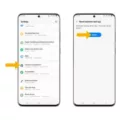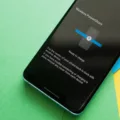The Galaxy S20 is a powerful and popular smartphone that offers a range of features and capabilities. However, there may be instances where you need to perform a factory reset on your device. Whether you’ve forgotten your password or simply want to start fresh, a factory reset can help resolve various issues.
To factory reset your Samsung Galaxy S20, follow these steps:
1. Start by turning off your phone completely. This can be done by pressing and holding the power button until the power menu appears, then selecting “Power off.”
2. Once your device is powered off, you’ll need to press and hold a combination of buttons simultaneously. These buttons are the volume up button (located on the left-hand side), the power button (located on the right side), and the home/bixby button (located at the bottom in the middle).
3. Keep holding these buttons until the Samsung logo appears on the screen. Once you see the logo, you can release the buttons and wait for the recovery menu to appear.
4. In the recovery menu, use the volume down button to navigate to the “Wipe data/factory reset” option. Use the power button to select this option.
5. You will be prompted to confirm the factory reset. Navigate to the “Yes” option using the volume down button and select it with the power button.
6. The factory reset process will now begin, and your phone will be restored to its original factory settings. This may take a few minutes, so be patient.
7. Once the process is complete, you will be taken back to the recovery menu. Use the volume buttons to navigate to the “Reboot system now” option and select it with the power button.
8. Your Galaxy S20 will now restart, and you will be greeted with the initial setup screen. You can now set up your device as if it were brand new.
It’s important to note that performing a factory reset will erase all data and settings on your device, so it’s crucial to back up any important information beforehand. Additionally, make sure your phone has sufficient battery life or is connected to a power source during the factory reset process.
If you find yourself in a situation where you need to factory reset your Galaxy S20, follow the steps outlined above. It’s a relatively straightforward process that can help resolve various issues and allow you to start fresh with your device.

How Do You Factory Reset Your Samsung S20 Without Password?
To factory reset your Samsung Galaxy S20/S20+ without a password, you can follow these steps:
1. Turn off your device: Press and hold the power button until the power menu appears, then tap on “Power off” and confirm the action.
2. Boot into recovery mode: Press and hold the Volume Up button and the Power button simultaneously until the Samsung logo appears. Release both buttons when the logo appears to enter recovery mode.
3. Navigate through the recovery menu: In recovery mode, use the Volume Up and Volume Down buttons to navigate through the options. Highlight the “Wipe data/factory reset” option using the Volume buttons, and select it by pressing the Power button.
4. Confirm the factory reset: On the next screen, confirm the factory reset by selecting the “Yes” option. This will erase all data on your device, including the password.
5. Wait for the reset to complete: The device will now start the factory reset process. This may take a few minutes, and you will see a progress indicator on the screen. Once the reset is complete, the device will reboot.
6. Set up your device: After the reboot, your Samsung Galaxy S20/S20+ will be restored to its factory settings. You can now set it up as a new device and create a new password.
How Do You Factory Reset Your Samsung Phone When It’s Locked?
To factory reset your Samsung phone when it is locked, you can follow these steps:
1. Turn off your Samsung phone by pressing and holding the Power button until the Power menu appears, then select “Power off” or “Turn off”.
2. Once the phone is turned off, you need to enter recovery mode. This can be done by simultaneously pressing and holding the Volume Up button (which is usually located on the left-hand side of the phone), the Power button (usually located on the right side), and the Home/Bixby button (usually located at the bottom in the middle of the phone). Keep holding these buttons until the phone vibrates and the recovery menu appears.
3. In the recovery menu, you can navigate using the volume up and down buttons to scroll and the power button to select options. Look for an option called “Wipe data/factory reset” and select it.
4. A confirmation screen will appear asking if you want to proceed with the factory reset. Use the volume buttons to highlight “Yes” and press the power button to confirm.
5. The factory reset process will begin, and it may take a few minutes to complete. Once it is finished, you will see the option to reboot your phone. Select it to restart your Samsung phone.
Note: Performing a factory reset will erase all data and settings on your phone, including contacts, apps, photos, and any personal files. Make sure to back up any important data before proceeding with the factory reset.
Please keep in mind that the exact steps and button combinations may vary slightly depending on the model and Android version of your Samsung phone. If you are unsure about any step, it is always recommended to refer to the user manual or visit the official Samsung support website for detailed instructions specific to your device.
Conclusion
The Galaxy S20 is a powerful and feature-packed smartphone that offers a range of advanced functionalities. From its high-quality camera capabilities to its stunning display and impressive processing power, the S20 delivers an exceptional user experience. Additionally, its sleek design and intuitive user interface make it a pleasure to use.
However, it is important to note that if you ever forget your password and need to perform a factory reset, there are steps you can take to bypass the password and regain access to your device. By following the process of force restarting your phone and then selecting the option to wipe data and factory reset, you can reset your Galaxy S20 to its original settings.
Remember to backup your data before performing a factory reset, as this process will erase all data on your device. It is also recommended to contact customer support or refer to the user manual for further assistance if needed.
The Galaxy S20 is a top-tier smartphone that offers exceptional performance and a range of features. With its advanced technology and sleek design, it is a great choice for anyone in need of a reliable and powerful mobile device.