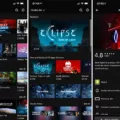One of the most common issues that Hive Thermostat users encounter is when their device is not working properly. There are several potential reasons for this, but a simple and often overlooked solution is to check the batteries.
If your Hive Thermostat is wall mounted, start by pressing the tab on the underside of the device to release it. Once you have removed the thermostat from the wall, turn it over and locate the battery compartment on the back. Open the compartment and check if the batteries need to be replaced.
To ensure a proper reset, press and hold down the ‘back arrow’ button and the ‘menu’ button on the thermostat at the same time. These buttons are located at the bottom left and bottom middle positions below the silver dial. Continue holding both buttons until the thermostat display shows the message ‘Welcome, searching’. This indicates that the reset process has begun.
In addition to battery-related issues, it’s important to note that Hive has announced the shutdown of certain devices. As of 1 August 2023, the Hive Nano 1 Hub will no longer be operational, along with the Hive Camera. If you have these devices, they will cease to function. Furthermore, the Hive Leak Sensor will stop working from 1 September 2023.
It’s worth keeping in mind that Hive has plans to discontinue several other devices in 2025, although specific details have not yet been provided.
If your Hive Thermostat is not working properly, start by checking the batteries. If they need to be replaced, do so and perform a reset by pressing and holding the ‘back arrow’ and ‘menu’ buttons. Additionally, be aware of the announced shutdowns of certain Hive devices and plan accordingly.

Why Has Hive Stopped Working?
There can be several reasons why your Hive thermostat has stopped working. Here are some possible causes:
1. Dead Batteries: The most common reason for a Hive thermostat to stop working is because the batteries have run out. To fix this, you can replace the batteries with fresh ones. Follow the instructions provided by Hive to properly replace the batteries.
2. Power Outage: If there has been a power outage in your area, it could cause your Hive thermostat to stop working temporarily. Once the power is restored, your thermostat should start functioning again. If it doesn’t, you may need to reset your thermostat or contact Hive support for assistance.
3. Connectivity Issues: Hive thermostats rely on a stable internet connection to function properly. If your Wi-Fi router is experiencing connectivity issues or if the signal strength is weak, it can cause your Hive thermostat to stop working. Check your internet connection and try resetting your router if needed.
4. Faulty Wiring: If your Hive thermostat is hardwired to your heating or cooling system, there is a possibility that the wiring connections have become loose or damaged. Inspect the wiring and ensure that all connections are secure. If you notice any issues, you may need to call a professional electrician or HVAC technician to fix the wiring problem.
5. Software or Firmware Issues: Occasionally, software or firmware updates can cause compatibility issues with your Hive thermostat, leading to malfunctions. Make sure your Hive app and thermostat firmware are up to date. If the problem persists, contact Hive support for further assistance or check their website for any reported software issues or updates.
Remember, these are just potential causes for your Hive thermostat to stop working. If none of these solutions resolve the issue, it is best to reach out to Hive support or consult with a professional technician for further troubleshooting.
How Do You Get Your Hive Back Online?
To get your Hive thermostat back online, follow these steps:
1. Press and hold down the ‘back arrow’ button and the ‘menu’ button simultaneously. These buttons are located below the silver dial on the bottom left and bottom middle of the thermostat.
2. Keep holding down both buttons until the thermostat display shows the message ‘Welcome, searching’.
3. Once the thermostat is in search mode, it will attempt to reconnect to the Hive network. This process may take a few minutes, so be patient and allow it some time to establish a connection.
4. If the thermostat successfully reconnects, the display will show the current temperature and you will regain control over your Hive system.
If these steps do not resolve the issue and your Hive thermostat remains offline, you may need to troubleshoot further or contact Hive customer support for assistance.
Conclusion
If your Hive Thermostat is not working properly, one of the most common reasons could be that the batteries have run out. To fix this issue, simply release the thermostat from the wall mount and open the battery compartment on the back. Press and hold down the ‘back arrow’ button and the ‘menu’ button simultaneously until the thermostat display says ‘Welcome, searching’. This will reset the thermostat and allow it to function properly again.
It is important to note that Hive has announced the shutdown of the Hive Nano 1 Hub, Hive Camera, and Hive Leak Sensor on specific dates in 2023. These devices will no longer work after their respective shutdown dates. It is advisable to check with Hive for any further updates and information regarding the functionality of your Hive devices.
Troubleshooting common issues such as battery replacement and staying informed about Hive’s product updates will help ensure the proper functioning of your Hive Thermostat and other Hive devices.