Are you experiencing the frustrating issue of Gmail flickering on your iPhone? You’re not alone. Many iPhone users have reported this problem, where the Gmail app or the email screen within the app starts to flicker or flash uncontrollably. This can make it difficult to read or respond to emails, causing a great deal of inconvenience. But fear not, as we delve into the causes of this issue and provide you with some potential solutions to resolve it.
1. Software Glitches: One of the most common causes of screen flickering on your iPhone’s Gmail app could be a software glitch. These glitches can occur due to various reasons, such as outdated software, conflicting apps, or corrupted files. To tackle this issue, it’s recommended to update your iPhone’s software to the latest version available. Check for any pending updates by going to Settings > General > Software Update.
2. Display Settings: Another possible cause of Gmail flickering on your iPhone is related to the display settings. Sometimes, adjusting the brightness or contrast settings can cause the screen to flicker. To address this, navigate to Settings > Display & Brightness and ensure that the brightness level is set to an appropriate level. You can also try toggling the Auto-Brightness feature on or off to see if it makes any difference.
3. Incompatible or Outdated Apps: Sometimes, the problem can arise due to incompatible or outdated apps on your iPhone. If you have recently installed a new app or updated an existing one, it might not be compatible with your device’s software or the Gmail app itself. Try uninstalling any recently installed apps or updating them to their latest versions to see if the flickering issue resolves.
4. Hardware Issues: While less common, hardware issues can also cause screen flickering on your iPhone. Physical damage, such as water damage or a dropped phone, can disrupt the display’s functioning and lead to flickering. In such cases, it’s recommended to contact Apple Support or visit an authorized service center to get your device examined and repaired.
5. Power Source or Charging Cable Problems: Sometimes, flickering issues can occur when there are problems with the power source or charging cable. Ensure that you are using a genuine and undamaged charging cable, and try charging your iPhone using a different power source or adapter. This can help rule out any charging-related issues that might be causing the screen flickering.
Screen flickering on your iPhone’s Gmail app can be a frustrating experience, but there are several potential causes and solutions to consider. By updating your software, adjusting display settings, checking for incompatible apps, and ensuring proper hardware functioning, you can troubleshoot and resolve the issue. If the problem persists, it’s advisable to seek professional assistance from Apple Support or an authorized service center.
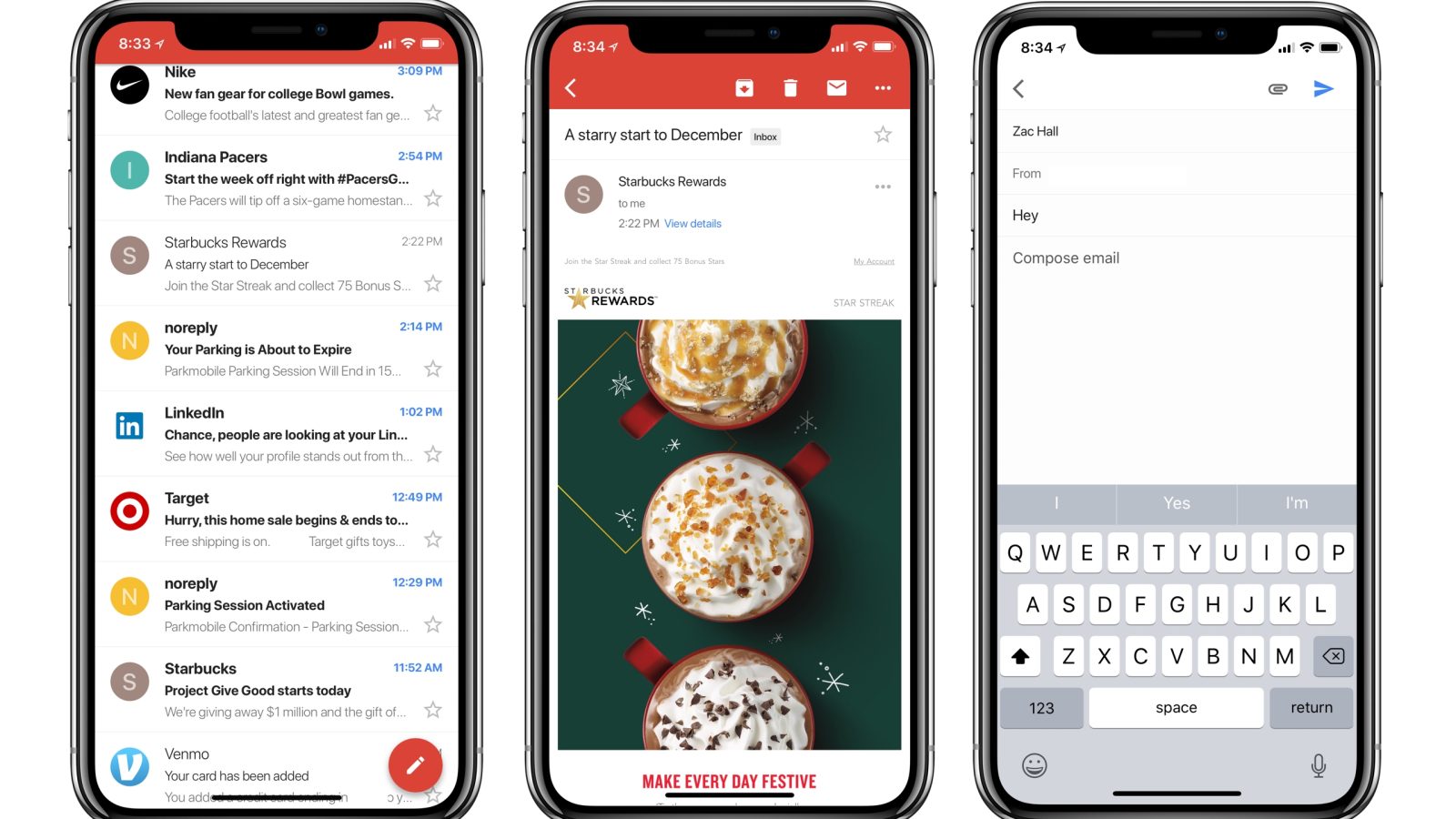
How Do You Fix the Flickering on Your iPhone?
To fix the issue of flickering on your iPhone screen, you can try adjusting the brightness settings. Here are the step-by-step instructions:
1. Open the Settings app on your iPhone.
2. Scroll down and tap on “Display & Brightness.”
3. In the Display & Brightness menu, you will see a brightness slider. Slide it to the left to lower the brightness level.
4. Keep the brightness at the lower level for about 10 minutes. This will allow your iPhone’s screen to recalibrate and reset its brightness to the original settings.
5. After 10 minutes, you can slide the brightness slider back to the desired level.
By following these steps, you should be able to resolve the flickering issue on your iPhone screen. Lowering the brightness and allowing the screen to recalibrate can help stabilize the display and eliminate the flickering problem.
Remember, it’s important to let your iPhone stay at the lower brightness level for the designated time to ensure the recalibration process is effective.
Why is Your iPhone Screen Flickering?
The screen flickering issue on an iPhone can be caused by various factors. Here are some possible reasons why your iPhone screen is flickering:
1. Software glitches: Sometimes, temporary software glitches can cause the screen to flicker. These glitches can occur due to a recent software update, a malfunctioning app, or a conflict between apps. Restarting your iPhone can help resolve these glitches.
2. Display settings: Incorrect display settings can also lead to screen flickering. If the screen brightness is set too high or too low, it can cause flickering. Adjusting the brightness level in the Settings app can help resolve this issue.
3. Physical damage: Physical damage to the iPhone’s display or internal components can result in screen flickering. If your iPhone has been dropped or exposed to water or extreme temperatures, it may cause the screen to flicker. In such cases, you may need to take your iPhone to an authorized service center for repair.
4. Hardware issues: Flickering can also occur due to hardware problems. Loose connections between the display and the internal components, a faulty display driver, or a malfunctioning display panel can cause the screen to flicker. Professional repair or replacement of the affected hardware may be necessary to fix this issue.
5. Battery issues: A worn-out or defective battery can cause various display-related problems, including screen flickering. If your iPhone’s battery health is significantly degraded, it may not provide stable power to the device, leading to flickering. Replacing the battery can help resolve this issue.
How to Troubleshoot and Resolve Screen Flickering on Your iPhone?
1. Restart your iPhone: Press and hold the power button until the “Slide to power off” slider appears. Slide it to turn off your iPhone, then press and hold the power button again to turn it back on.
2. Adjust display settings: Go to Settings > Display & Brightness and adjust the brightness level to a comfortable setting.
3. Update software: Make sure your iPhone is running the latest version of iOS. Go to Settings > General > Software Update to check for any available updates.
4. Reset all settings: If the flickering persists, you can try resetting all settings on your iPhone. Go to Settings > General > Reset > Reset All Settings. Note that this will reset your personalized settings, but your data will not be affected.
5. Restore iPhone: If none of the above steps work, you can try restoring your iPhone to its factory settings using iTunes or Finder on a computer. Make sure to back up your data before proceeding with this step.
If the screen flickering issue continues even after trying these troubleshooting steps, it is recommended to contact Apple Support or visit an authorized service center for further assistance.
Why is Your Gmail Not Refreshing on Your iPhone?
There could be several reasons why your Gmail is not refreshing on your iPhone. Here are some possible causes and solutions:
1. Poor connectivity: Check your internet connection and ensure that you have a stable and strong network connection. Poor connectivity can prevent email syncing. If you are on a Wi-Fi network, try switching to cellular data or vice versa to see if that resolves the issue.
2. Mail Fetch settings: Open the Settings app on your iPhone and navigate to “Mail” > “Accounts” > “Fetch New Data.” Make sure that the “Fetch” or “Push” option is enabled for your Gmail account. This allows your iPhone to automatically retrieve new emails.
3. Incorrect account settings: Verify that your Gmail account settings on your iPhone are correct. Go to “Settings” > “Mail” > “Accounts” > “Gmail” and ensure that your email address and password are entered correctly. You may also want to double-check the incoming and outgoing server settings.
4. Outdated iOS version: Ensure that your iPhone is running the latest version of iOS. Sometimes, updating your device’s software can fix issues with email syncing. Go to “Settings” > “General” > “Software Update” to check for any available updates.
5. Full storage: If your iPhone’s storage is nearly full, it can affect the performance of various apps, including Gmail. Delete unnecessary files, photos, and apps to free up storage space and see if that improves the email syncing.
6. App cache: Clearing the cache of the Gmail app on your iPhone can also help resolve syncing issues. Open the Gmail app, go to “Settings” > “Clear Search History” and confirm the action. This will clear the cache and may improve the syncing process.
7. Re-add your Gmail account: As a last resort, you can try removing your Gmail account from your iPhone and then adding it back. To do this, go to “Settings” > “Mail” > “Accounts” > “Gmail” and tap on “Delete Account.” Afterward, add your Gmail account again by tapping on “Add Account” and following the prompts.
By following these steps, you should be able to troubleshoot and resolve the issue of Gmail not refreshing on your iPhone.
What Does It Mean When Your Screen Flickers?
When your screen flickers on an Android device, it indicates that there is a problem affecting the display. This issue can have various causes, including software glitches, settings problems, or physical damage to the device.
Software glitches: Sometimes, the software running on your Android device may encounter errors that result in a flickering screen. These glitches can occur due to a variety of reasons, such as incompatible apps, outdated software, or conflicts between different applications.
Settings problems: Certain settings on your Android device can also contribute to screen flickering. For example, if the screen brightness is set too high or too low, it can cause flickering. Additionally, incorrect display settings or an outdated display driver can also lead to this issue.
Physical damage: Physical damage to your Android device can be another reason for screen flickering. Water damage, such as accidentally dropping your phone into water or exposing it to moisture, can affect the screen’s functionality and result in flickering. Similarly, dropping your phone or subjecting it to impact can cause internal components to become loose or damaged, leading to screen flickering.
Power source or charging cable issues: Sometimes, problems with the power source or charging cable can cause the screen to flicker. If the power source is unstable or the charging cable is faulty, it can affect the device’s display and result in flickering.
It is important to identify the underlying cause of the screen flickering issue on your Android device in order to address it appropriately. This can involve troubleshooting software-related issues, adjusting display settings, or seeking professional help for physical damage.
Conclusion
If you are experiencing screen flickering issues with your Gmail app on your iPhone, there are a few potential causes and solutions to consider. Firstly, it is important to check your iPhone’s display settings and ensure that the brightness is not set too high, as this can sometimes result in screen flickering. Adjusting the brightness level may help resolve the issue.
Additionally, restarting your iPhone can often solve software glitches and temporary issues that may be causing the screen to flicker. Simply turning off your device and turning it back on can sometimes reset any underlying problems and restore normal functionality.
If the problem persists, it may be worth checking the power source and charging cable you are using to charge your iPhone. Faulty or damaged cables can sometimes lead to screen flickering, so using a different cable or power source can help determine if this is the cause.
Furthermore, it is worth noting that water damage or physical damage to your iPhone can also result in screen flickering. If you suspect this may be the case, it is recommended to take your device to a professional for assessment and repair.
Lastly, ensuring that your email settings are properly configured is important. Check the fetch settings for your Gmail account and ensure that “Fetch” or “Push” is enabled to receive new emails automatically. Poor connectivity or incorrect settings can sometimes prevent email syncing and cause screen flickering.
Troubleshooting screen flickering issues with Gmail on your iPhone requires a systematic approach. By adjusting display settings, restarting your device, checking power sources and cables, and ensuring email settings are correct, you can potentially resolve the problem and enjoy a flicker-free Gmail experience on your iPhone.





