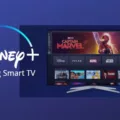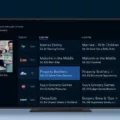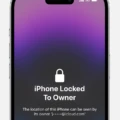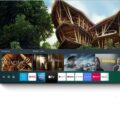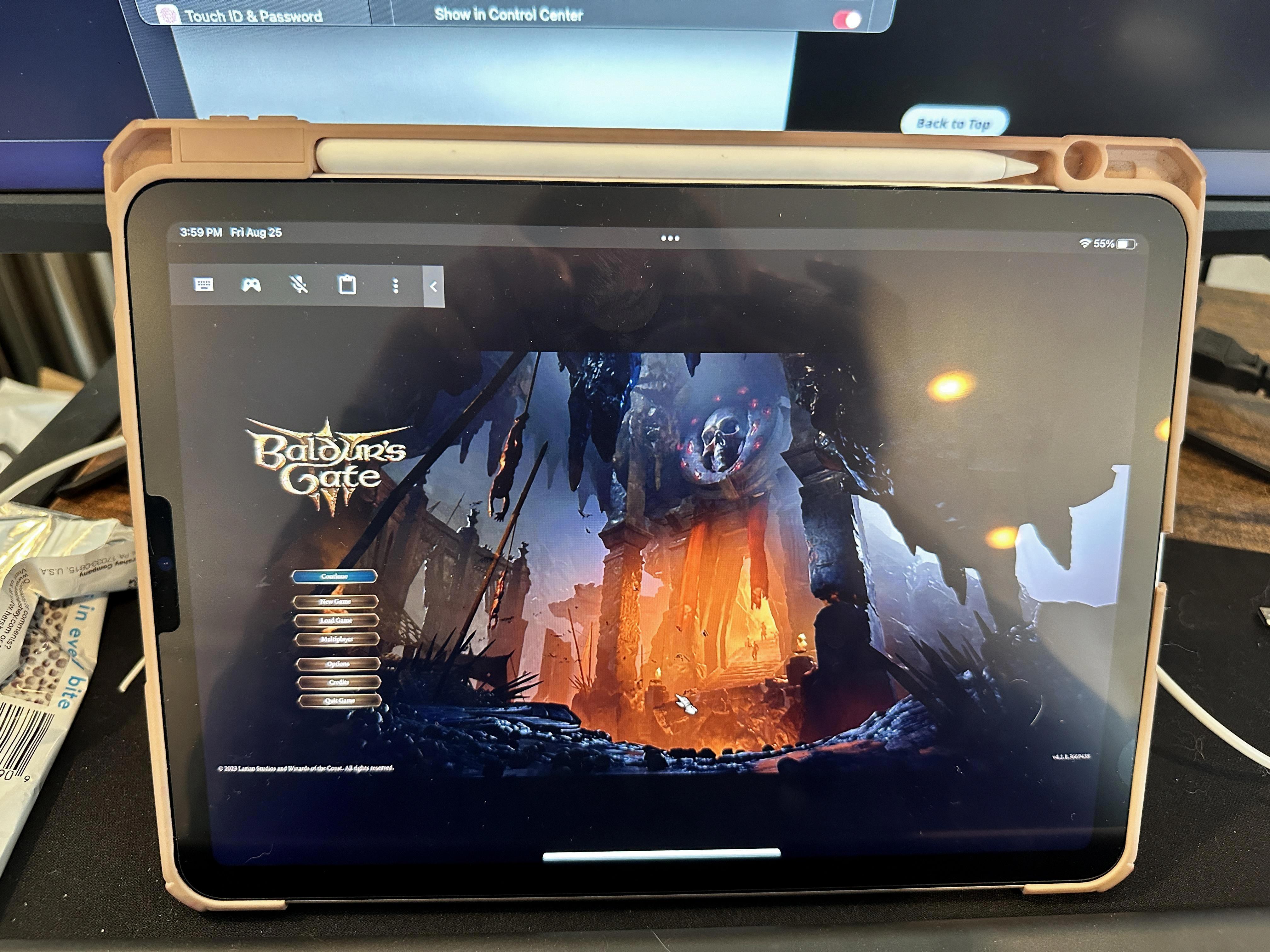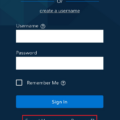Samsung TVs are known for their high-quality displays and innovative features. With the rise of streaming services, having access to your favorite shows and movies directly on your TV has become a necessity. One popular streaming option is the Spectrum TV app, which allows you to watch live TV, On Demand content, and even access your DVR recordings. But does Samsung TV have the Spectrum app?
The answer is yes! Samsung Smart TVs are compatible with the Spectrum TV app, making it easy for you to enjoy your favorite content without the need for additional devices. Setting up the Spectrum TV app on your Samsung Smart TV is a straightforward process that can be done in a few simple steps.
First, make sure you are at home and connected to the Spectrum network. This is important as the app requires an active Spectrum subscription and an internet connection. Once you’re ready, navigate to the Smart Hub on your Samsung Smart TV using the arrow buttons on your remote.
In the Smart Hub, you’ll find various icons representing different apps and features. Look for the Spectrum TV app icon and use the arrow buttons to highlight it. Once you have selected the app, press the “Select” button on your remote to start the app.
The Spectrum TV app will launch, and you’ll be prompted to sign in using your Spectrum username and password. If you don’t have an account, you can easily create one through the Spectrum website. Once you’ve signed in, you’ll have access to a wide range of live TV channels, On Demand content, and even the ability to manage your DVR recordings.
The Spectrum TV app on Samsung Smart TVs offers a user-friendly interface, making it easy to browse through channels, search for specific shows or movies, and customize your viewing experience. You can also use the app to access parental controls, set reminders for upcoming shows, and even create a personalized list of favorite channels.
If you own a Samsung Smart TV and are a Spectrum subscriber, you can easily set up the Spectrum TV app on your TV to enjoy live TV, On Demand content, and more. The process is simple and can be done directly through the Smart Hub. With the Spectrum TV app, you’ll have access to a wide range of entertainment options, all from the comfort of your own home. So, grab your remote and start enjoying your favorite shows and movies on your Samsung TV with the Spectrum app today!
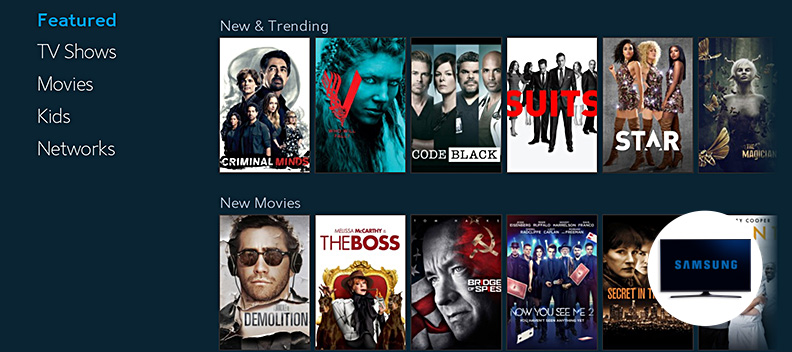
How Do You Get Spectrum TV on Your Samsung TV?
To get Spectrum TV on your Samsung Smart TV, follow these steps:
1. Ensure that you are at home and connected to the Spectrum network. This step is important because the Spectrum TV app can only be accessed while connected to the Spectrum network.
2. Turn on your Samsung Smart TV and go to the Smart Hub. The Smart Hub is the main dashboard where you can access various apps and features on your TV.
3. Use the arrow buttons on your TV remote to navigate to the Spectrum TV icon. The Spectrum TV icon will be displayed among other app icons on the Smart Hub screen.
4. Once you have highlighted the Spectrum TV icon, press the Select button on your TV remote to start the app. This will launch the Spectrum TV app on your Samsung Smart TV.
By following these steps, you should be able to set up the Spectrum TV app on your Samsung Smart TV and start enjoying your favorite shows and channels.
What Smart Tvs Have the Spectrum App?
The Spectrum app, which allows users to stream their favorite TV shows, movies, and on-demand content, is available on a wide range of smart TVs. Here is a list of popular smart TV brands that support the Spectrum app:
1. Hisense Smart TV: You can download and install the Spectrum app on Hisense smart TVs. Enjoy seamless streaming and access to Spectrum’s vast library of content directly from your TV.
2. Sony Smart TV: Sony smart TVs also support the Spectrum app. Simply search for the app in the TV’s app store and install it to start enjoying Spectrum’s offerings.
3. Toshiba Smart TV: Toshiba smart TVs are compatible with the Spectrum app. Install the app from the TV’s app store and enjoy your favorite shows and movies without any hassle.
4. SAMSUNG Smart TV: If you own a Samsung smart TV, you’re in luck! The Spectrum app is available for download on Samsung TVs, allowing you to stream content from Spectrum’s extensive collection.
5. TCL Smart TV: TCL smart TVs also support the Spectrum app. Install the app on your TCL TV and enjoy streaming your favorite shows and movies with ease.
6. VIZIO Smart TV: VIZIO smart TVs are compatible with the Spectrum app. Download and install the app to access Spectrum’s content catalog and enjoy a seamless streaming experience.
Please note that the availability of the Spectrum app may vary depending on the model and year of your smart TV. It is always recommended to check the TV’s app store or consult the manufacturer’s website for the most accurate and up-to-date information regarding app compatibility.
Conclusion
Samsung Smart TVs offer a convenient and user-friendly way to access the Spectrum TV app. With just a few simple steps, you can set up the app and start enjoying your favorite shows and movies right on your TV screen. The Smart Hub on Samsung TVs provides easy navigation and the ability to customize your home screen, making it even easier to find and launch the Spectrum TV app. Whether you have a Samsung Smart TV or are considering purchasing one, you can rest assured that you’ll have a seamless and enjoyable viewing experience with the Spectrum TV app. So sit back, relax, and start streaming your favorite content with the Spectrum TV app on your Samsung Smart TV.