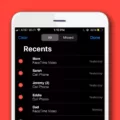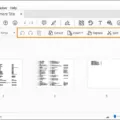Creating a slideshow on your iPhone can be a great way to showcase your photos and videos in a visually appealing and engaging manner. Whether you want to share memories with friends and family or create a professional presentation, the process is simple and can be done right from your device.
How to Save a Slideshow on Your iPhone?
1. Open the Photos app and go to the “Memories” tab.
2. Find the memory that you want to save as a slideshow.
3. Tap the play button to start playing the video.
4. Tap anywhere on the screen to reveal the options.
5. In the lower left corner, you will see a share button. Tap on it.
6. From the share menu, choose the “Save Video” option.
7. The slideshow will be saved to your Camera Roll, and you can access it anytime.
How to Create a Slideshow Project Using the Photos App on Your Mac?
1. Open the Photos app on your Mac.
2. Select the photos you want to include in your slideshow.
3. Go to the top menu and choose “File > Create > Slideshow > Photos.”
4. A Slideshow pop-up menu will appear. Select “New Slideshow.”
5. Enter a name for your slideshow in the Slideshow Name field and click OK.
6. You can now customize your slideshow by rearranging the order of the photos, adding music, adjusting the duration of each slide, and applying themes.
7. Once you’re satisfied with the slideshow, click on the “Play” button to preview it.
8. If everything looks good, click on the “Export” button to save the slideshow as a video file.
Creating a slideshow on your iPhone is a straightforward process, whether you choose to save a simple video or create a more personalized project with additional customization options. Try it out and impress your friends and family with stunning visual presentations of your memories!
How Do You Save a Slideshow as a Video on Your iPhone?
To save a slideshow as a video on your iPhone, follow these steps:
1. Open the Photos app on your iPhone.
2. Go to the “Memories” tab, which can be found at the bottom of the screen.
3. Browse through your memories and find the specific memory that contains the slideshow you want to save as a video.
4. Tap on the memory to open it.
5. To play the slideshow video, tap on the play button located at the center of the screen.
6. While the slideshow is playing, tap anywhere on the screen to reveal additional options.
7. Look for a share button, which is typically located in the lower left corner of the screen. Tap on it.
8. A list of sharing options will appear. Scroll through the options until you find the “Save Video” option.
9. Tap on “Save Video” to save the slideshow as a video to your iPhone’s Camera Roll.
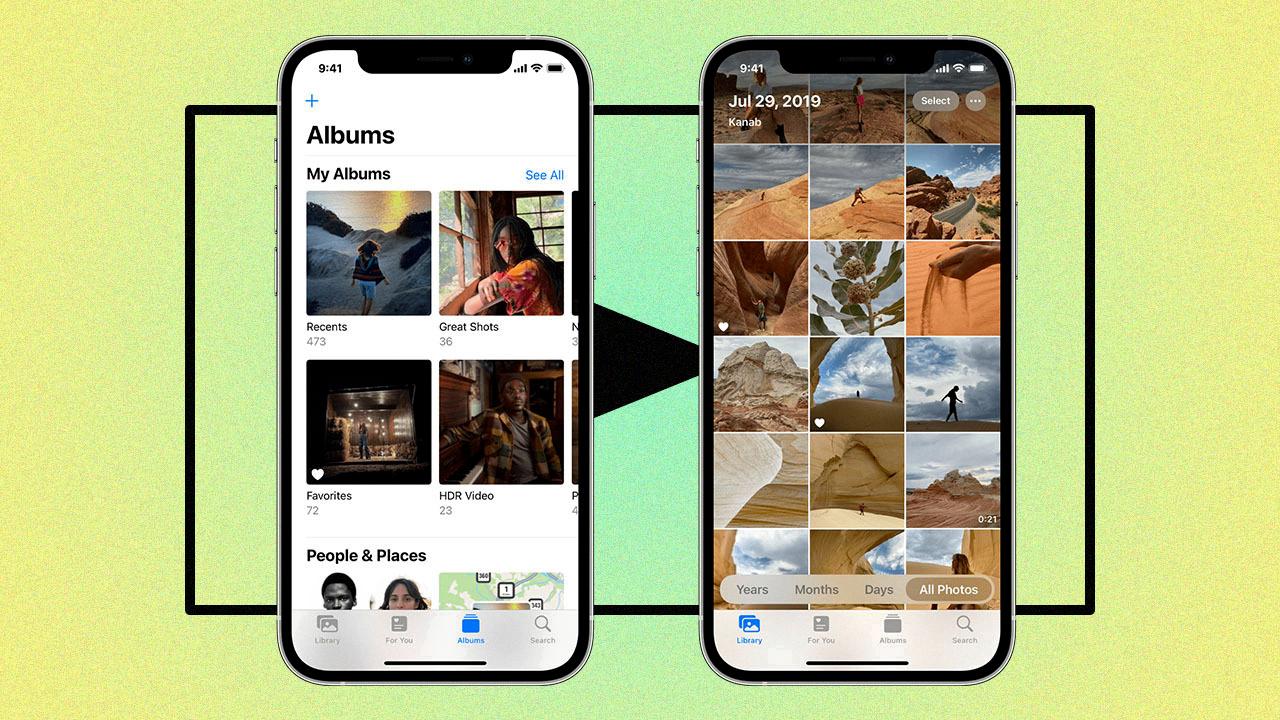
How Do You Create a Slideshow And Share It in iPhoto?
To create a slideshow and share it in iPhoto, follow these steps:
1. Launch iPhoto on your Mac.
2. Select the photos you want to include in your slideshow by holding down the Command key and clicking on each photo. You can also select multiple photos by dragging your cursor over them.
3. Once you have selected the photos, go to the File menu at the top of the screen and choose Create Slideshow.
4. In the Create Slideshow window, you can customize various settings for your slideshow. For example, you can choose a theme, set the slide duration, and add background music.
5. After customizing the settings, click on the Play button to preview your slideshow. You can make any necessary adjustments if needed.
6. Once you are satisfied with the slideshow, go to the Share menu at the top of the screen and select one of the sharing options. You can choose to share the slideshow via email, Facebook, YouTube, etc.
7. If you choose to share the slideshow via email, iPhoto will automatically create an email with the slideshow attached. You can then enter the recipient’s email address, add a subject, and write a message if desired.
8. If you choose to share the slideshow on social media platforms like Facebook or YouTube, iPhoto will prompt you to sign in to your account and provide further instructions to complete the sharing process.
9. Alternatively, you can also export the slideshow as a video file by going to the File menu and selecting Export. Choose the appropriate video format and quality settings, and then save the file to your desired location on your Mac.
That’s it! You have successfully created a slideshow in iPhoto and shared it with others. Enjoy showcasing your photos in a visually engaging format!
How Do You Make a Video of Pictures on Your iPhone?
To create a movie project in iMovie on your iPhone, follow these steps:
1. Open the iMovie app on your iPhone.
2. Tap on “Start New Project” on the main screen.
3. Select “Movie” from the options presented.
4. Browse through your photo library and tap on the image thumbnails to preview them at a larger size. You can also play video clips by touching and holding their thumbnails.
5. Choose the photos and video clips you want to include in your movie by tapping on them. You can select multiple items by tapping on each one individually.
6. Once you have selected all the media you want to include, tap on “Create Movie” at the bottom of the screen.
Conclusion
Creating a slideshow on iPhone is a simple and straightforward process. You can use the Photos app to create a basic slideshow with music and transitions, or you can use the iMovie app for more advanced editing options. Whether you want to showcase your vacation photos, create a memorable birthday video, or put together a professional presentation, the iPhone offers plenty of tools and features to help you create impressive and visually appealing slideshows. With just a few taps, you can select your photos, add music, choose transitions, and even customize the timing and order of your slides. And once you’ve created your slideshow, you can easily save and share it with others. So whether you’re a beginner or an experienced user, the iPhone provides a user-friendly and convenient platform for creating stunning slideshows.