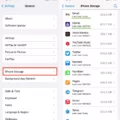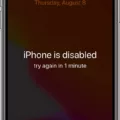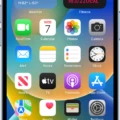In the fast-paced world we live in, it’s crucial to have tools that can help us capture important moments and ideas on the go. One such tool that has become increasingly popular is the voice memo feature available on most smartphones. Whether you’re a student, professional, or simply someone who likes to stay organized, voice memos can be a game-changer.
A voice memo is an audio recording that you can make using your smartphone or other recording devices. It allows you to capture your thoughts, ideas, meetings, interviews, or any other audio content without the need for pen and paper. With just a few taps, you can create a high-quality recording that can be easily stored and accessed whenever you need it.
The Benefits of Using Voice Memos
One of the main advantages of using voice memos is their convenience. Instead of scrambling to find a pen and paper or trying to type on a small screen, you can simply hit the record button and start speaking. This makes voice memos ideal for situations where writing or typing may not be practical or efficient.
Voice memos are also great for capturing spontaneous ideas or thoughts that may come to you when you’re on the move. Whether you’re walking, driving, or waiting for a bus, you can quickly record your ideas and listen to them later for further exploration.
Another benefit of voice memos is their versatility. You can use them for a wide range of purposes, such as recording lectures, interviews, or meetings. They can also be handy for musicians who want to capture song ideas or practice sessions. With voice memos, you can keep track of important information and have it readily available whenever you need it.
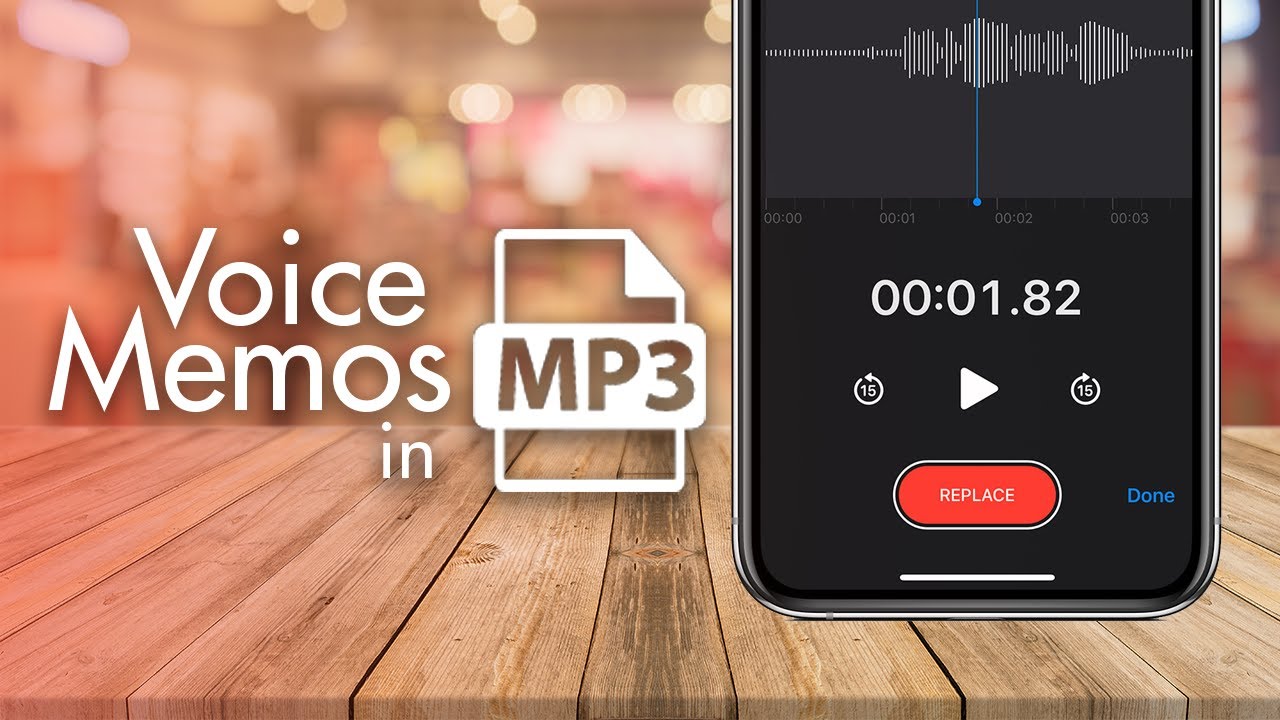
Can You Convert Apple Voice Memos to MP3?
You can convert Apple voice memos to MP3. There are several methods you can use to achieve this conversion:
1. Using iTunes:
– Connect your iPhone to your computer and open iTunes.
– Select your device and go to the “File Sharing” section.
– Find the “Voice Memos” app and select it.
– Choose the voice memos you want to convert and click “Save to…” to save them to your computer.
– Locate the saved voice memos on your computer and change their file extension from .m4a to .mp3.
2. Using GarageBand (on iOS):
– Open GarageBand on your iPhone or iPad.
– Create a new project and choose the option “Audio Recorder.”
– Tap the red record button and start playing the voice memo you want to convert.
– After recording, tap the three dots icon and select “My Songs.”
– Press and hold the audio file and choose “Share” > “Song.”
– Select “Audio File” and then choose the MP3 format.
3. Using online converters:
– There are various online audio converters available that can convert M4A (the format of Apple voice memos) to MP3.
– Visit a reliable online converter such as AnyConv, Online Audio Converter, or Zamzar on your iOS device.
– Upload the M4A voice memo file(s) you want to convert to MP3.
– Select MP3 as the output format.
– Start the conversion process and wait for the converted MP3 file(s) to be generated.
– Download the converted MP3 file(s) to your iOS device.
By following these methods, you can convert Apple voice memos to the widely supported MP3 format, allowing you to play them on various devices and platforms.
How Do You Convert Voice Memos From iPhone to MP3?
To convert voice memos from your iPhone to MP3 format, follow these steps:
1. Open the Voice Memos app on your iPhone.
2. Locate the voice memo that you want to convert and tap on it to open it.
3. Look for the three dots (…) below the voice memo and tap on them. This will open a menu with additional options.
4. From the menu, select “Save to Files.” This option allows you to save the voice memo as a file that can be accessed by other apps.
5. Choose a destination where you want to save the voice memo. For example, you can select the “Music” folder.
6. After selecting the destination, tap on “Save” to save the voice memo as a file.
7. Now, you need to use a third-party app to convert the saved voice memo file to MP3 format. There are several apps available on the App Store for this purpose. One popular option is “Voice Record Pro.”
8. Install and open the app you’ve chosen for conversion.
9. Within the app, locate the voice memo file you saved in the previous step. It should be in the location you selected, such as the “Music” folder.
10. Once you’ve found the voice memo file, select it and look for an option to convert or export it as an MP3 file.
11. Follow the app’s instructions to complete the conversion process. It may ask you to select the output format (MP3) and specify any additional settings.
12. After the conversion is complete, the voice memo will be saved as an MP3 file on your iPhone, ready to be used or shared as needed.
Remember, converting voice memos to MP3 requires a third-party app as the Voice Memos app doesn’t have a built-in MP3 conversion feature.
Can You Convert Voice Memo?
It is possible to convert voice memos into text format for easier reading and reference. There are several methods and tools available to accomplish this task.
1. Built-in Features on iOS and Android Devices:
– iPhones: If you have an iPhone, you can use the built-in Voice Memos app to record your audio. To convert the voice memo into text, you can use the built-in speech recognition feature by opening the Voice Memos app, selecting the desired voice memo, tapping the three-dot menu, and choosing “Share” or “More” options. From there, you can select the transcription option and the text version of your voice memo will be created.
– Android devices: Similarly, on Android devices, you can use the built-in voice recorder app or any voice memo app available on the Google Play Store. To convert the voice memo into text, you can use the Google Assistant transcription feature. Open the Google Assistant app or simply say “Hey Google” to activate it, and then say “Transcribe voice memo” or “Transcribe voice recording.” It will transcribe the recording for you.
2. Third-Party Apps:
– There are several third-party apps available for both iOS and Android devices that can convert voice memos into text. These apps use speech recognition technology to transcribe your recordings. Some popular options include Otter, Rev Voice Recorder, and Evernote. Simply install the app, import your voice memo, and let the app transcribe it for you.
3. Transcription Services:
– If you prefer a more accurate and professional transcription, you can use transcription services. These services employ human transcribers who listen to your voice memos and convert them into text. Some popular transcription services include Rev, GoTranscript, and TranscribeMe. You can upload your voice memo to their website or app, and they will provide you with a text version of your recording for a fee.
Converting voice memos into text can be done through built-in features on iOS and Android devices, third-party apps, or transcription services. Choose the method that suits your needs and preferences the best.
Conclusion
Voice memos are a convenient and efficient way to record audio on your iOS or Android device. They allow you to capture important thoughts, ideas, or conversations on the go, without the need for pen and paper. Voice memos are especially useful for professionals, students, and anyone who needs to quickly document information without typing.
Transcribing voice memos can be a time-consuming task, but fortunately, there are several options available to make the process easier. You can use built-in features on your device, such as the voice-to-text functionality, to automatically transcribe your recordings. However, it’s important to note that the accuracy of these transcriptions may vary.
If you require more accurate and reliable transcriptions, there are third-party apps and transcription services available. These services utilize advanced algorithms and human transcriptionists to ensure high-quality transcriptions. While some of these services may require a subscription or a fee, they offer a higher level of accuracy and convenience.
Ultimately, the choice of transcribing method depends on your specific needs and preferences. Whether you opt for the built-in features, third-party apps, or transcription services, the ability to convert voice memos into written text can greatly enhance productivity and organization.
Voice memos are a valuable tool for capturing and preserving audio recordings. They provide a convenient way to document important information, and with the help of transcription methods, you can easily convert your voice memos into written text. Whether you’re a professional, student, or simply someone who likes to record thoughts on the go, voice memos are a useful feature worth exploring.