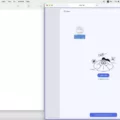Adding music to a video can enhance its overall impact and make it more engaging for viewers. Whether you’re creating a personal video montage, a promotional video for your business, or simply want to add some background music to a video clip, there are several ways to accomplish this. In this article, we will explore different methods for adding music to your videos.
One popular option is to use video editing software. Programs like Adobe Premiere Pro, Final Cut Pro, and iMovie offer features that allow you to import audio files and sync them with your video footage. You can choose from a wide range of royalty-free music tracks or even create your own custom soundtracks. These software options provide advanced editing capabilities, allowing you to adjust the volume levels, apply audio effects, and precisely synchronize the music with your video.
If you’re looking for a more user-friendly and accessible option, there are online video editing platforms that offer easy-to-use tools for adding music to videos. Websites like VEED, Adobe Spark, and Kapwing allow you to upload your video files and audio tracks, and then simply drag and drop them onto the timeline. You can trim the music to fit the desired duration, adjust the volume levels, and even add fade-in and fade-out effects. These platforms often provide a library of free music tracks to choose from, or you can upload your own music files.
Another option is to use mobile apps specifically designed for adding music to videos on your smartphone. Apps like InShot, VideoShow, and Quik offer intuitive interfaces and a variety of features to enhance your videos. Simply import your video clip, select a music track from the app’s library or your own music library, and adjust the volume and duration as desired. These apps also allow you to add text, filters, and other effects to further customize your video.
For those who prefer a quick and simple solution, some social media platforms like TikTok and Instagram offer built-in music libraries that you can access when creating videos. These platforms provide a wide range of popular songs and sound effects that you can easily add to your videos with just a few taps. While the options may be more limited compared to dedicated video editing software or online platforms, it’s a convenient way to add music directly within the app.
No matter which method you choose, it’s important to consider copyright laws and licensing when adding music to your videos. If you’re using copyrighted music, make sure you have the necessary permissions or use royalty-free music to avoid any legal issues. Many online platforms and apps offer a selection of copyright-free music specifically for this purpose.
There are numerous options available for adding music to your videos, ranging from professional video editing software to user-friendly online platforms and mobile apps. Consider your specific needs and level of expertise when choosing the best method for you. By incorporating music into your videos, you can create a more immersive and captivating experience for your viewers.
How Do You Add Background Music to a Video?
To add background music to a video, follow these steps:
1. Open your video editing software: First, open the video editing software of your choice. Popular options include Adobe Premiere Pro, Final Cut Pro, iMovie, or Windows Movie Maker.
2. Import your video: Import the video file you want to add background music to. Most software allows you to drag and drop the video file into the timeline.
3. Import your audio file: Next, import the audio file that you want to use as background music. Look for the “Import” or “Add Media” button in the software and select the audio file from your computer.
4. Sync the audio and video: Once the audio file is imported, drag and drop it onto a separate audio track in the timeline. Make sure to align it with the video footage where you want the music to start.
5. Adjust the audio levels: Adjust the volume levels of the background music to ensure it does not overpower the video’s original audio or dialogue. Most software will allow you to adjust the volume levels by dragging a slider or entering specific values.
6. Trim or edit the audio: If necessary, trim or edit the audio file to fit the duration of your video. You can do this by cutting or extending the audio track in the timeline using the software’s editing tools.
7. Preview and export: Preview the video with the background music to ensure it sounds as desired. Once you are satisfied, export the video file with the added background music. Choose the desired format and quality settings before exporting.
It’s important to note that when using background music in your video, make sure you have the necessary rights and permissions to use the music. Copyright laws vary by country, so it’s essential to use royalty-free music or obtain proper licenses if required.
Adding background music can greatly enhance the overall quality and appeal of your video. Just remember to choose music that complements the mood and tone of your video, and adjust the audio levels to create a balanced sound mix.
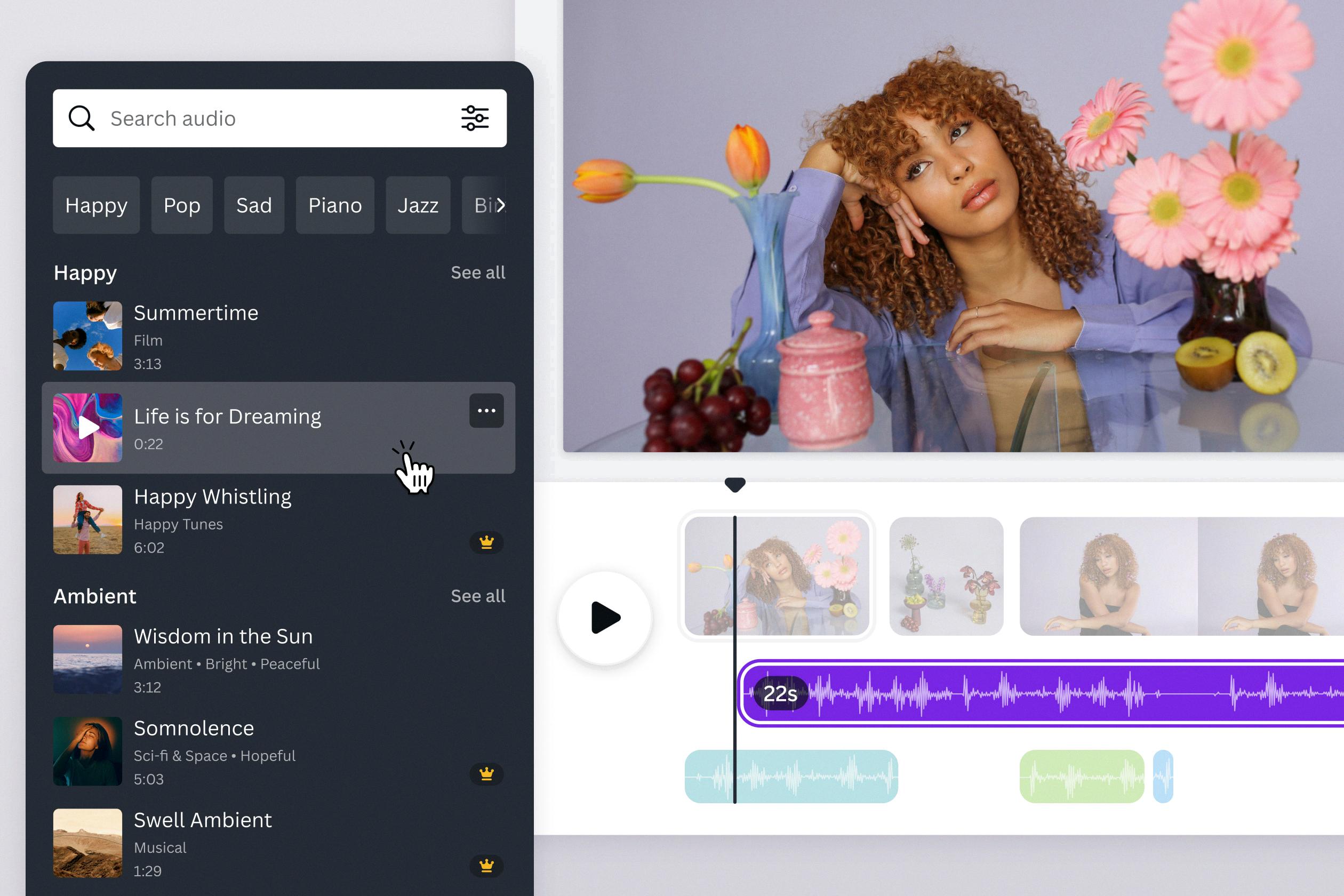
Can You Add Music to Your Video for Free?
You can add music to your video for free using Adobe Express. This online tool provides a user-friendly interface that allows anyone to easily edit and enhance their videos. With Adobe Express, you can import your video files and then select from a wide range of royalty-free music tracks to add to your video. The tool also allows you to adjust the volume and duration of the music to fit your video perfectly. Additionally, you can trim and cut your video clips, add transitions and effects, and even apply filters to enhance the visual appeal of your video. Once you have finished editing your video and adding the desired music, you can export it to your device in various formats. Adobe Express is a convenient and accessible option for adding music to your videos without any cost involved.
Benefits of using Adobe Express for adding music to your videos:
– User-friendly interface: Adobe Express provides a simple and intuitive interface that makes it easy for anyone to add music to their videos.
– Wide range of royalty-free music tracks: You can choose from a diverse selection of music tracks that are available in Adobe Express, ensuring you can find the perfect sound for your video.
– Volume and duration control: The tool allows you to adjust the volume and duration of the music to ensure it fits well with your video’s content and timing.
– Additional editing features: In addition to adding music, Adobe Express offers various editing features such as trimming and cutting video clips, applying transitions and effects, and applying filters to enhance the visual appeal of your video.
– Export options: Once you have finished editing your video and adding music, you can export it to your device in different formats, making it easy to share and use your video in various contexts.
What is the Free Video Editor With Music Online?
A free video editor with music online refers to a web-based tool that allows users to edit videos by adding music or audio tracks to their projects without any cost. This type of video editor eliminates the need for downloading and installing software on your computer, as everything can be done directly on the internet.
One example of a free video editor with music online is VEED. VEED is a user-friendly platform that enables you to create videos by simply uploading your photos, video footage, and audio tracks. It provides a simple drag-and-drop interface, making it easy for users to add and arrange their desired elements.
With VEED, you can import your photos, videos, and audio files, and then use its editing features to cut, trim, and merge your media. Additionally, you can apply various visual effects, filters, and transitions to enhance the overall look and feel of your video. VEED also offers the option to add captions or subtitles to your videos, making it suitable for creating educational or informative content.
The platform supports a wide range of audio formats, allowing you to upload your favorite songs or audio tracks. You can adjust the volume levels and synchronize the audio with your video clips to create a seamless and professional-looking final product.
A free video editor with music online, such as VEED, provides a convenient and accessible solution for those looking to create videos with personalized soundtracks. It eliminates the need for complex software installations and provides a user-friendly interface for effortless video editing.
How Do You Add Background Music to a Video on iPhone?
To add background music to a video on an iPhone, you can follow these steps:
1. Open the iMovie app on your iPhone. If you don’t have it installed, you can download it from the App Store.
2. Once you have opened iMovie, tap on the “Projects” tab at the bottom of the screen, and then tap on the “Create Project” button.
3. Select the “Movie” option to create a new video project.
4. Tap on the “+” button to import the video you want to add background music to. You can choose a video from your Camera Roll or other albums on your iPhone.
5. After selecting the video, it will appear in the timeline at the bottom of the screen. Tap on the video to bring up the editing options.
6. To add background music, tap on the “Audio” icon (it looks like a musical note) in the toolbar at the bottom of the screen.
7. You will see three options: “Soundtracks,” “My Music,” and “iMovie Sound Effects.”
A. “Soundtracks” offers a variety of pre-installed music tracks that you can choose from. Simply tap on a track to preview it and then tap on the “+” button to add it to your video.
B. “My Music” allows you to add music from your own iTunes library. Tap on this option to access your music library and select a song to add it to your video.
C. “iMovie Sound Effects” provides a collection of sound effects that you can use as background music. Tap on a sound effect to preview it and then tap on the “+” button to add it to your video.
8. Once you have added the background music, you can adjust its volume by tapping on the audio track in the timeline and then dragging the volume slider.
9. You can also trim the background music by tapping on the audio track and then dragging the yellow handles at the beginning and end of the track.
10. tap on the “Done” button to save your changes. You can then preview your video and make any further edits if needed.
By following these steps, you can easily add background music to a video on your iPhone using the iMovie app.
Conclusion
Adding background music to a video can greatly enhance its overall impact and appeal. Whether you’re creating a personal video montage, a promotional video for your business, or a social media post, incorporating music can help set the mood, evoke emotions, and capture the attention of your audience.
There are various ways to add music to your videos, depending on the platform or software you’re using. Some popular options include video editing software like Adobe Premiere Pro or iMovie, online video editors like VEED or Adobe Spark, or even mobile apps like InShot or FilmoraGo.
When selecting background music for your video, it’s important to consider the tone, theme, and purpose of your video. Choose music that complements the visuals and enhances the overall message you want to convey. You can opt for instrumental tracks, popular songs, or even royalty-free music from platforms like YouTube Audio Library or Epidemic Sound.
Once you have chosen your desired music, you can add it to your video by importing the audio file into your video editing software or online editor. From there, you can adjust the volume levels, trim the music to fit the desired duration, and even add multiple tracks to create a layered effect.
Remember to be mindful of copyright laws when using music in your videos. If you’re using copyrighted music, make sure to obtain the necessary licenses or use royalty-free tracks to avoid any legal issues.
Adding background music to your videos can make them more engaging, memorable, and professional. It allows you to create a unique experience for your viewers and elevate the overall quality of your content. So, don’t hesitate to experiment with different music choices and unleash your creativity to make your videos stand out.