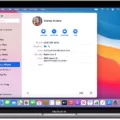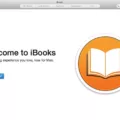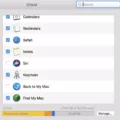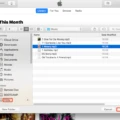In today’s digital age, syncing and organizing files across multiple devices has become essential. Mac users are fortunate to have access to the iCloud Sync feature, which allows for seamless file synchronization between all their Apple devices. And when it comes to managing and transferring files with ease, Yoink for Mac iCloud Sync is a game-changer.
First, let’s explore the power of Mac iCloud Sync. This feature enables users to access their files, documents, photos, and more from any Apple device connected to the same iCloud account. Whether you’re working on your MacBook, iPhone, or iPad, you can effortlessly sync your files and ensure they are up to date across all your devices.
With Mac iCloud Sync, you no longer have to worry about manually transferring files or relying on external storage devices. It simplifies the process of accessing and sharing files, making it a valuable tool for both personal and professional use. Imagine starting a project on your MacBook, making edits on your iPhone during your commute, and then finalizing it on your iPad – all without the hassle of transferring files manually.
However, despite the convenience of Mac iCloud Sync, some users may find it challenging to navigate between windows, apps, and spaces while dragging and dropping files. This is where Yoink for Mac iCloud Sync comes into play.
Yoink acts as a temporary “shelf” for your files and app content, making it easier to drag and drop items between different locations. Instead of holding onto a file while navigating to its destination, you can simply drag it onto Yoink and continue with your mouse-free navigation. Yoink frees up your mouse, allowing you to move more comfortably and quickly to your desired location.
But Yoink isn’t just a regular file transfer tool – it goes beyond by providing rich previews for easy identification and full previews for most file types. This means that you can easily identify the files you need without having to open them individually. Additionally, Yoink stacks multiple items into one, making it even more convenient to transfer multiple files simultaneously.
Yoink seamlessly integrates with Mac iCloud Sync, allowing you to access your iCloud files directly from the Yoink shelf. By combining the power of Mac iCloud Sync and Yoink, you can effortlessly transfer files between your iCloud account and other locations on your Mac.
To use Yoink for Mac iCloud Sync, simply drag and drop files onto the Yoink shelf. You can then navigate to your desired location and drag the files out of Yoink. The files will be automatically synced with your iCloud account, ensuring that they are accessible from all your Apple devices.
Mac iCloud Sync and Yoink for Mac iCloud Sync are powerful tools for syncing and managing files across multiple Apple devices. With Mac iCloud Sync, you can effortlessly access and update your files from any device connected to your iCloud account. Yoink enhances this experience by providing a temporary shelf for your files, making it easier to navigate and transfer them between different locations. By combining these two tools, you can streamline your file management process and enjoy a seamless syncing experience across all your Apple devices.
How Do You Use Yoink On Your Mac?
To use Yoink on your Mac, follow these steps:
1. Download and install Yoink from the Mac App Store or the developer’s website.
2. Launch Yoink from your Applications folder or by searching for it in Spotlight.
3. Yoink will appear as a small shelf-like window on the side of your screen.
4. To add files to Yoink, simply drag and drop them onto the Yoink window. You can drag files from Finder, your desktop, or any other location on your Mac.
5. Once you’ve added files to Yoink, you can easily navigate to the destination where you want to move or copy them. Yoink will stay visible on your screen, allowing you to drag the files out of Yoink and drop them into the desired location.
6. Yoink is especially useful when you need to move or copy files between different folders or applications. It saves you from having to switch back and forth between multiple windows, making the process faster and more efficient.
7. You can also customize Yoink’s appearance and behavior to suit your preferences. Right-click on the Yoink window to access its settings, where you can adjust options such as the window’s position, size, and behavior.
8. If you no longer need Yoink, you can simply quit the application. To do this, right-click on the Yoink icon in your Mac’s menu bar and select “Quit Yoink.”
Yoink on your Mac acts as a convenient shelf for your files. By dragging files into Yoink, you can free up your mouse and navigate more easily to the destination of your files. It simplifies the process of moving or copying files between different locations on your Mac, making your workflow more efficient.
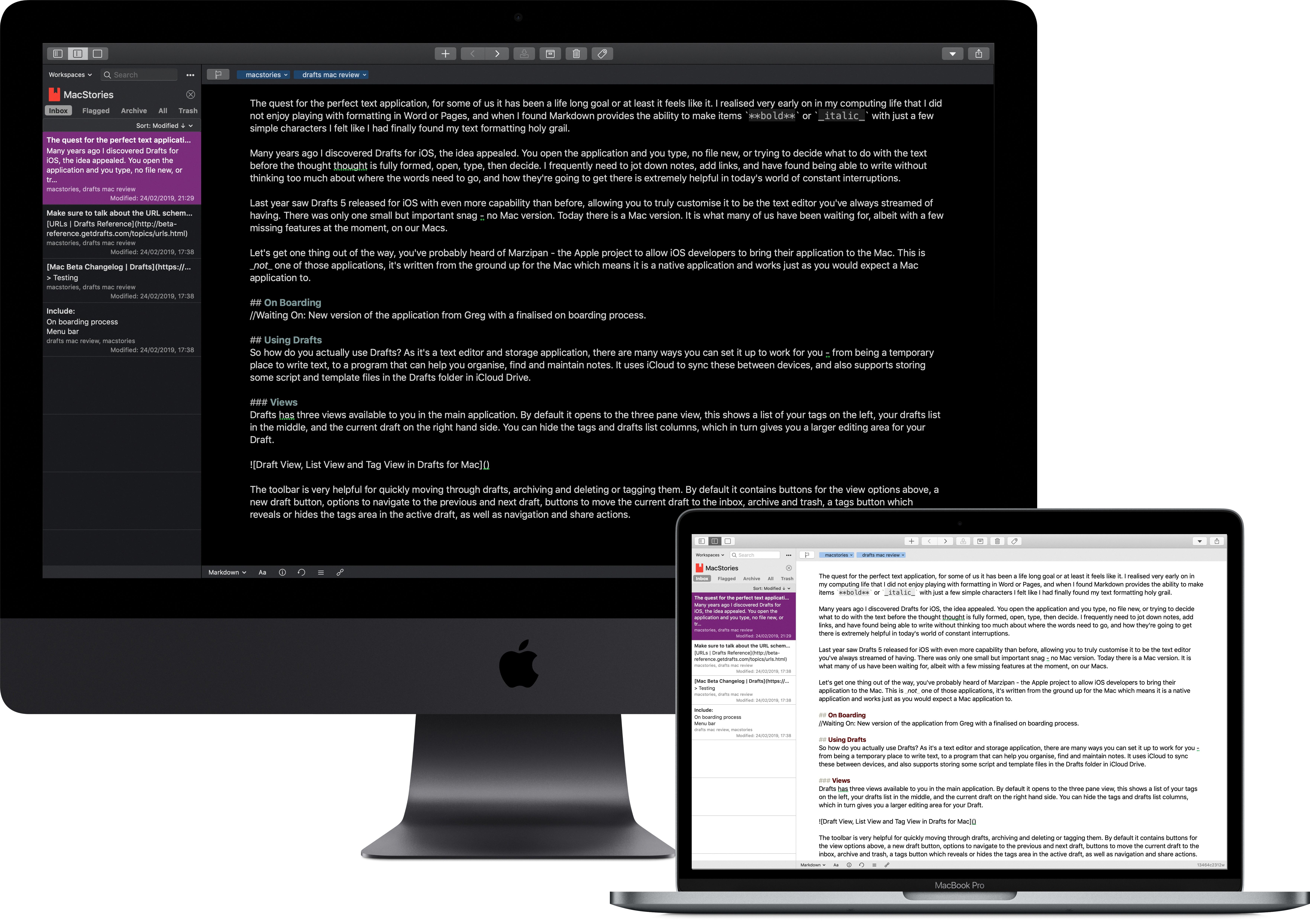
What Does Yoink App Do?
The Yoink app is designed to simplify and enhance the process of drag and drop functionality on your computer. It provides a convenient and temporary storage area, known as a “shelf,” for your files and app-content while you navigate to the desired destination.
Here are some key features and benefits of Yoink:
1. Improved Drag and Drop: Yoink makes it easier to perform drag and drop actions between windows, apps, spaces, and fullscreen apps. Rather than directly dragging the items to their destination, Yoink allows you to drop them onto its shelf, freeing up your mouse and enabling you to navigate more comfortably to the intended location.
2. Temporary Storage: The shelf in Yoink acts as a temporary storage space, holding your files and app-content until you are ready to drop them into their final destination. This ensures that you don’t accidentally drop the items in the wrong place or lose track of them while navigating.
3. Enhanced Productivity: By providing a dedicated space for your dragged items, Yoink helps streamline your workflow and saves you time. It eliminates the need to switch between windows or apps repeatedly, allowing you to focus on the task at hand and be more productive.
4. Multi-File Support: Yoink supports drag and drop of multiple files simultaneously. You can drag a group of files onto the shelf, making it convenient for organizing and transferring multiple items at once.
5. Customizable Options: Yoink offers various customization options to suit your preferences. You can choose the shelf’s appearance, adjust its position on the screen, and customize keyboard shortcuts for quick access.
Yoink simplifies and improves the drag and drop experience on your computer by providing a temporary storage shelf for your files and app-content. It enhances productivity, streamlines workflows, and offers customizable options to optimize your user experience.
Conclusion
Mac iCloud Sync provides a seamless and convenient way for users to keep their files and data synchronized across all their Apple devices. With iCloud, users can easily access their documents, photos, and other files from anywhere, at any time.
One of the key benefits of Mac iCloud Sync is its ability to automatically update and sync files in real-time. This means that any changes made to a file on one device will be reflected on all other devices linked to the iCloud account. This eliminates the need for manual file transfers or the risk of working with outdated versions of files.
Additionally, Mac iCloud Sync offers a secure and reliable cloud storage solution. With iCloud, files are stored securely in Apple’s data centers, ensuring that they are protected from data loss or unauthorized access. This provides peace of mind for users, knowing that their important files and data are stored safely in the cloud.
Another advantage of Mac iCloud Sync is its integration with other Apple services and apps. Users can easily share files with others, collaborate on documents in real-time, and even access their files on the go through the iCloud Drive app on iOS devices. This seamless integration enhances productivity and makes it easier for users to work across multiple devices.
Mac iCloud Sync is a powerful tool that simplifies file management and synchronization for Mac users. With its automatic syncing, secure storage, and seamless integration with other Apple services, iCloud provides a convenient and efficient solution for managing files across multiple devices. Whether you’re a professional looking to access your work files on the go or a student wanting to sync notes and documents between devices, Mac iCloud Sync is an essential feature that enhances the overall Mac user experience.