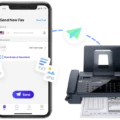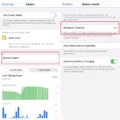Phones have become an essential part of our daily lives, providing us with various functionalities and conveniences. One of these conveniences is the ability to connect our phones to our cars via Bluetooth. However, there are times when our phones fail to connect to our car’s audio system, leaving us frustrated and wondering why.
One possible reason for this issue is that your phone may not be paired with the car’s audio system. To resolve this, you need to ensure that your phone is successfully paired with the car. Start by going into the Bluetooth settings on your phone and searching for available devices. Your car should appear on the list. If it doesn’t, try turning off and on the car’s Bluetooth and performing a search again.
If you still can’t find your car’s Bluetooth in the list, it’s possible that the Bluetooth versions of your car and phone are incompatible. Bluetooth technology has evolved over time, and older cars may not support the newer Bluetooth versions found on newer phones. In such cases, you may need to consider alternative methods for connecting your phone to your car, such as using an auxiliary cable or a Bluetooth adapter.
Another possible reason for the connection issue could be the distance between your phone and your car’s audio system. Bluetooth connections have a limited range, typically around 30 feet. If your phone is too far away from the car, the connection may be weak or non-existent. Try moving closer to the car and see if that resolves the issue.
It’s also worth checking if your phone or car is already connected to another Bluetooth device. Bluetooth connections usually allow for only one device to be connected at a time. If your phone or car is already connected to another device, disconnect it first before attempting to connect to your car’s audio system.
If you’re using an iPhone and experiencing issues with connecting to your car’s audio system through CarPlay, there could be additional settings to check. Make sure that CarPlay isn’t restricted on your phone. Go to Settings, then tap on Screen Time, followed by Content & Privacy Restrictions. If Content & Privacy Restrictions is enabled, tap on Allowed Apps and ensure that CarPlay is enabled.
In some cases, forgetting your car’s Bluetooth connection on your iPhone and setting it up again can resolve any connection issues. To do this, go to Settings, then tap on General, followed by CarPlay. Tap on your car’s name and then tap on “Forget This Car.” Afterward, try reconnecting your iPhone to your car’s audio system and see if the issue persists.
There can be several reasons why your phone may not connect to your car’s audio system via Bluetooth. Ensure that your phone is paired with the car, check for compatibility issues between Bluetooth versions, make sure the devices are within range, and ensure that CarPlay is not restricted on iPhones. By troubleshooting these possible causes, you can hopefully resolve the connection issue and enjoy the convenience of connecting your phone to your car once again.

Why is Your Phone Suddenly Not Connecting to Your Car Bluetooth?
There could be several reasons why your phone is suddenly not connecting to your car’s Bluetooth. Here are some possible explanations:
1. Incompatibility: Your car’s Bluetooth system and your phone’s Bluetooth version may not be compatible with each other. Bluetooth technology is constantly evolving, and older car systems may not support the latest Bluetooth protocols used by newer phones.
2. Distance: Make sure your phone is within range of your car’s Bluetooth system. Bluetooth connections typically have a range of around 30 feet, so if you are too far away from your car, the connection may not be established.
3. Multiple connected devices: Check if your car’s Bluetooth system is already connected to another device. Some systems can only connect to one device at a time, so if it is already connected to another phone or device, you won’t be able to connect yours until the existing connection is terminated.
4. Bluetooth interference: Other devices or Bluetooth signals in the vicinity may be causing interference, making it difficult for your phone to connect to your car’s Bluetooth. Try turning off any other Bluetooth devices nearby or move away from areas with strong Bluetooth signals.
5. Software or firmware issues: Both your phone and car’s Bluetooth system rely on software or firmware to function properly. It’s possible that an update or glitch in either device’s software is causing the connection issue. Try restarting both devices or check for any available software updates.
6. Bluetooth settings: Verify that both your phone and car’s Bluetooth settings are properly configured. Make sure Bluetooth is turned on in both devices, and check if any specific pairing requirements or settings need to be adjusted.
7. Phone or car issues: If none of the above solutions work, it’s possible that there may be a hardware issue with either your phone or your car’s Bluetooth system. Try connecting your phone to another Bluetooth device to see if it works, or try connecting another phone to your car’s Bluetooth to determine if the problem lies with your phone or car.
Remember, troubleshooting Bluetooth connectivity issues can be a trial-and-error process. If none of the above suggestions work, it may be helpful to consult your phone’s and car’s user manuals or contact their respective customer support for further assistance.
Why is Your iPhone Suddenly Not Connecting to Your Car?
There could be several reasons why your iPhone is suddenly not connecting to your car. Here are some possible causes:
1. Compatibility issues: Ensure that your car’s infotainment system supports CarPlay and is compatible with your iPhone model. Some older car models may not support the latest iPhone versions.
2. USB connection: Check the USB cable you are using to connect your iPhone to the car. Make sure it is not damaged or faulty. Try using a different cable to see if that resolves the issue.
3. Software updates: Ensure that both your iPhone and your car’s infotainment system are running the latest software versions. Outdated software can sometimes cause connectivity problems.
4. Bluetooth interference: If your car supports wireless CarPlay, make sure that Bluetooth is enabled on both your iPhone and the car. Check for any potential interference from other devices or Wi-Fi networks that might affect the Bluetooth connection.
5. CarPlay restrictions: It’s possible that CarPlay may be restricted on your iPhone. Go to your iPhone’s settings, navigate to Screen Time > Content & Privacy Restrictions, and ensure that CarPlay is allowed.
6. CarPlay setup: Sometimes, resetting the CarPlay setup can resolve connectivity issues. Go to your iPhone’s settings, tap General > CarPlay, select your car from the list, and tap “Forget This Car.” Then, reconnect your iPhone to your car’s infotainment system and set up CarPlay again.
7. Faulty car’s infotainment system: If none of the above solutions work, there may be an issue with your car’s infotainment system. Consider contacting your car manufacturer or visiting a service center for further assistance.
Remember to consult your car’s manual or contact the manufacturer for specific instructions related to your car model and its compatibility with CarPlay.
Conclusion
Connecting your phone to your car’s Bluetooth system can greatly enhance your driving experience by allowing you to make hands-free calls, stream music, and even use voice commands. However, if you’re unable to find your car’s Bluetooth in the list of available devices, it could be due to compatibility issues between the Bluetooth versions of your phone and car, the devices being too far apart, or the car/phone already being connected to another device.
If you’re experiencing issues with CarPlay not detecting your iPhone, it’s important to check if CarPlay is restricted on your device. Make sure to go to Settings > Screen Time > Content & Privacy Restrictions and ensure that CarPlay is enabled under the Allowed Apps section. Additionally, you can try forgetting your car from the CarPlay settings by going to Settings > General > CarPlay, tapping on your car, and selecting “Forget This Car”.
By following these steps and troubleshooting any potential issues, you should be able to successfully connect your phone to your car’s Bluetooth system or CarPlay and enjoy the convenience and functionality it provides while on the road.