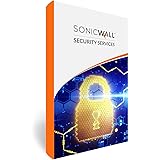Images are an integral part of our messaging experience, allowing us to share and express ourselves visually. However, there are times when these images fail to load in our messages, leaving us frustrated and wondering why. In this article, we will explore the reasons behind images not loading in messages and possible solutions to fix this issue.
One common reason for images not loading in messages is a problem with the Auto-download MMS setting on Android devices. This setting determines whether MMS messages, which often contain images, are automatically downloaded or not. If this setting is incorrect, it can prevent images from loading properly. To check and adjust this setting, follow these steps:
1. Open the Messages app on your Android device.
2. Tap the three-dot menu icon located in the top-right corner of the screen.
3. Select “Settings” from the menu.
4. Go to “Advanced” settings.
5. Look for the “Auto-download MMS” option and toggle it off if it is enabled.
Once you have turned off the Auto-download MMS option, try manually downloading the MMS message containing the image again. This should resolve the issue in most cases.
In some instances, the problem may lie with the messaging app itself. Clearing the cache and data for the messaging app can help resolve any underlying issues and restore the proper functioning of image downloads. To clear the cache and data for the messaging app, follow these steps:
1. Go to the “Settings” menu on your Android device.
2. Tap on “Apps” or “Applications” to access the list of installed apps.
3. Locate and select your messaging app from the list.
4. Tap on “Storage” or “Storage & cache” to access the app’s storage settings.
5. You will find two options – “Clear data” and “Clear cache”. Tap on both options to clear the app’s data and cache.
After clearing the cache and data, try downloading the image again to see if the issue has been resolved.
If you are experiencing image loading issues on an iOS device, such as an iPhone, there are a few additional steps you can take to troubleshoot the problem. Restarting your iPhone can often resolve temporary software glitches that may be causing the images not to load. Simply power off your device, wait a few seconds, and then power it back on.
Another potential solution is to update your iOS to the latest version. Software updates often include bug fixes and improvements that can address various issues, including problems with image loading in iMessage. To update your iOS, follow these steps:
1. Go to the “Settings” app on your iPhone.
2. Scroll down and tap on “General”.
3. Select “Software Update”.
4. If an update is available, tap on “Download and Install” to proceed.
Updating your iOS can help ensure that you have the latest software fixes and improvements, which may resolve image loading issues in iMessage.
Images not loading in messages can be frustrating, but there are several steps you can take to troubleshoot and resolve the issue. Checking and adjusting the Auto-download MMS setting, clearing the cache and data for the messaging app, restarting your device, and updating your iOS can all help fix the problem. By following these steps, you should be able to enjoy a seamless messaging experience with properly loading images.
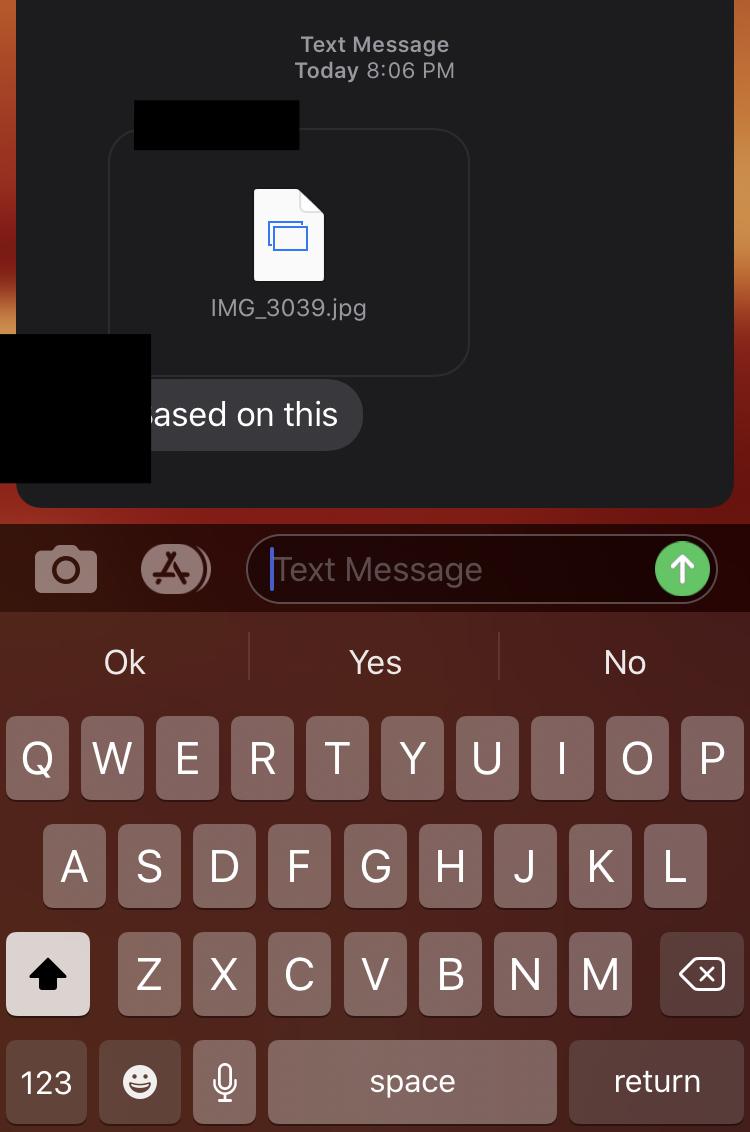
Why Are Pictures Not Downloading in Messages?
There could be several reasons why pictures are not downloading in the Messages app on your Android device. Here are some possible causes:
1. Poor network connection: If you have a weak or unstable internet connection, it can prevent the pictures from downloading. Make sure you have a strong and stable connection, preferably using Wi-Fi or a high-speed mobile data network.
2. Disabled mobile data or Wi-Fi: Check if your mobile data or Wi-Fi is turned on. If it’s disabled, you won’t be able to download any pictures or MMS messages. Enable the appropriate connection and try downloading the pictures again.
3. Auto-download settings: The Auto-download MMS setting in the Messages app may be turned off. To check this, open the Messages app, tap the 3-dots menu in the top-right corner, go to Settings > Advanced > Auto-download MMS. If it is turned off, toggle it on and try downloading the pictures once more.
4. Insufficient storage space: If your device’s storage is full or nearly full, it can prevent new files, including pictures, from downloading. Free up some space by deleting unnecessary files, apps, or media to allow the pictures to download.
5. Outdated Messages app: Ensure that you are using the latest version of the Messages app. An outdated app may have compatibility issues that prevent the pictures from downloading. Visit the Google Play Store and check for any available updates for the Messages app.
6. Incorrect APN settings: The Access Point Name (APN) settings on your device may be incorrect or outdated. These settings are required for MMS messages to work properly. Contact your mobile service provider or check their website to obtain the correct APN settings for your specific carrier.
7. Third-party apps or settings: Certain third-party apps or settings on your device can interfere with the download process. Try disabling or uninstalling any recently installed apps that may be causing conflicts. Additionally, check for any custom settings or restrictions within the Messages app or your device’s system settings that could be blocking picture downloads.
By checking and troubleshooting these potential causes, you should be able to resolve the issue of pictures not downloading in the Messages app on your Android device.
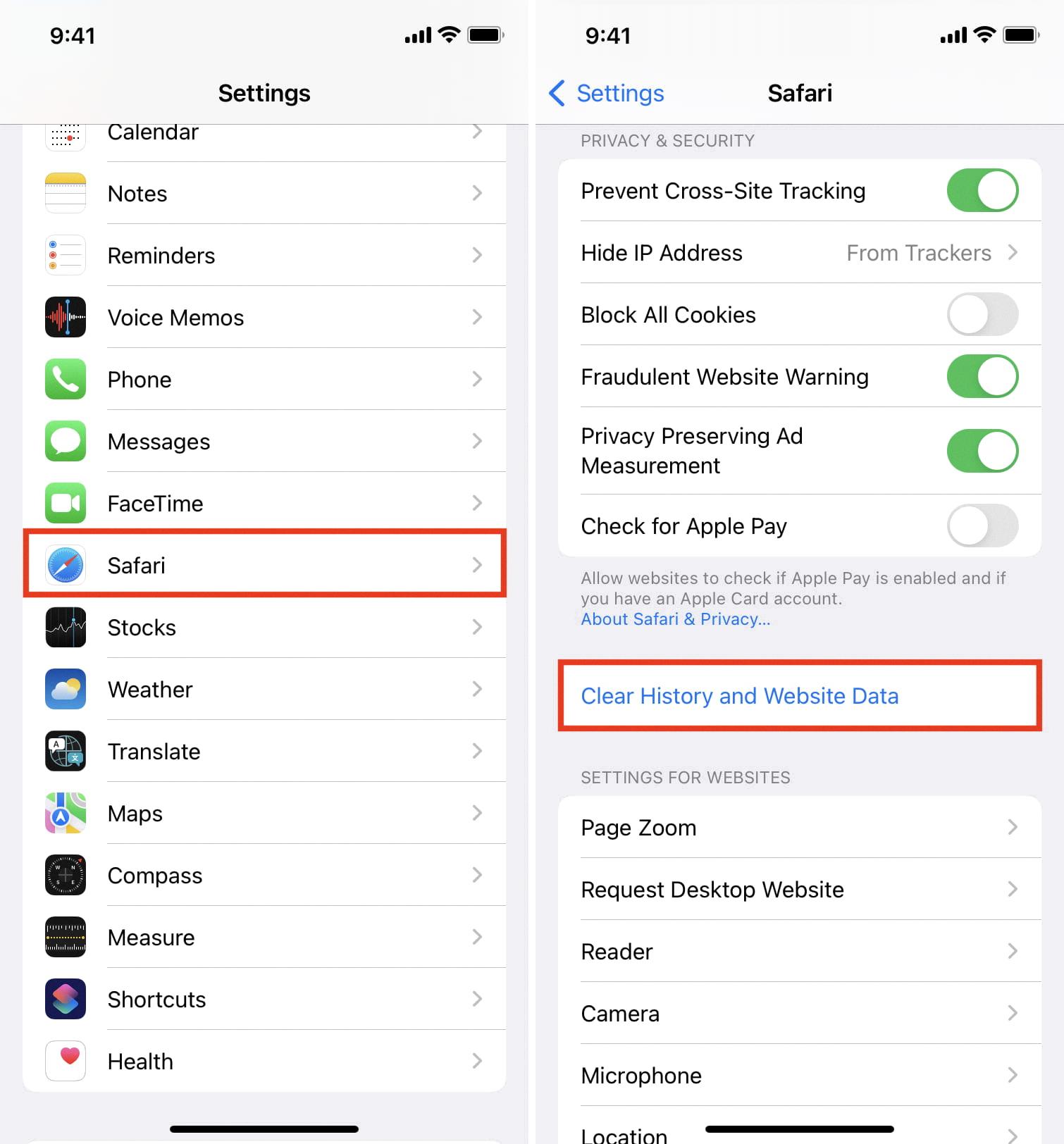
Why Are Pictures Not Loading On iMessage?
There can be several reasons why pictures are not loading on iMessage. Here are some possible causes:
1. Weak or unstable internet connection: A slow or unreliable internet connection can prevent pictures from loading properly on iMessage. Ensure that you have a strong and stable Wi-Fi or cellular network connection.
2. Disabled cellular data for iMessage: If you have disabled cellular data for iMessage, pictures will only load when connected to Wi-Fi. To check this, go to Settings > Cellular > Cellular Data and make sure the toggle for iMessage is enabled.
3. Disabled iMessage: If iMessage is not enabled on your device, pictures sent through iMessage will not load. Ensure that iMessage is turned on by going to Settings > Messages and toggling on iMessage.
4. Outdated iOS version: An outdated iOS version can sometimes cause issues with iMessage, including picture loading problems. Check if there are any available software updates by going to Settings > General > Software Update.
5. Disabled MMS messaging: If multimedia messaging service (MMS) is disabled on your device, pictures sent as MMS messages through iMessage will not load. To enable MMS, go to Settings > Messages > MMS Messaging and make sure it is toggled on.
6. Full device storage: If your device storage is almost full, it can impact the proper functioning of apps like iMessage, including picture loading. Clear some space on your device by deleting unnecessary files or apps.
7. Software glitches or bugs: Occasionally, software glitches or bugs can cause issues with iMessage, leading to pictures not loading. Restart your device to see if it resolves the problem. If not, you may need to uninstall and reinstall the iMessage app.
8. Network settings issues: Resetting your device’s network settings can sometimes help resolve picture loading issues on iMessage. To do this, go to Settings > General > Reset > Reset Network Settings.
If none of these solutions work, it’s recommended to contact Apple Support for further assistance.
Why Are Text Message Images Not Loading?
There can be several reasons why images in text messages are not loading. Some of the possible causes include:
1. Slow network connection: If you have a weak or slow internet connection, images may take longer to load or may not load at all.
2. MMS settings: Multimedia Messaging Service (MMS) settings on your device may not be properly configured. This can result in images not being displayed correctly.
3. Data restrictions: Some mobile devices have settings that restrict the download of multimedia content to reduce data usage. If this setting is enabled, images in text messages may not load.
4. Insufficient storage space: If your device’s internal storage or SD card is full, it may not have enough space to download and display images.
5. App issues: The messaging app you are using may have bugs or conflicts that prevent images from loading properly. Updating the app or using a different messaging app can help resolve this issue.
6. Incorrect APN settings: Access Point Name (APN) settings on your device may not be configured correctly. This can affect the ability to download and display images in text messages.
7. Incompatible file format: If the image file format is not supported by your device or messaging app, the image may not load. Common file formats like JPEG or PNG are usually supported.
To troubleshoot this issue, you can try the following steps:
1. Check your network connection: Ensure that you have a stable and strong internet connection.
2. Clear cache and data: Clear the cache and data of your messaging app to remove any temporary files or corrupted data that may be causing the issue.
3. Check MMS settings: Verify that your MMS settings are properly configured. Consult your device’s user manual or contact your service provider for assistance.
4. Disable data restrictions: If there are any data restrictions enabled on your device, disable them to allow the download of multimedia content.
5. Free up storage space: Delete unnecessary files or apps to free up storage space on your device.
6. Update or switch messaging apps: If the issue persists, try updating your messaging app to the latest version or switch to a different messaging app that may better support image loading.
7. Verify APN settings: Double-check your APN settings and ensure they are correct. Contact your service provider for the correct APN settings if needed.
By following these steps, you should be able to resolve the issue of images not loading in text messages.
Why Are Pictures Not Downloading On Your iPhone Messages?
There can be several reasons why pictures are not downloading in iMessage on your iPhone. Here are some possible causes:
1. Poor internet connection: If you are experiencing slow or unstable internet connectivity, it may prevent pictures from downloading properly. Make sure you have a stable Wi-Fi or cellular data connection.
2. Disabled cellular data for iMessage: If you have disabled cellular data for iMessage, you won’t be able to download pictures while on a cellular network. To enable it, go to Settings > Cellular > Cellular Data and make sure the toggle for iMessage is turned on.
3. Low storage space: If your iPhone’s storage is almost full, it may affect the downloading of pictures in iMessage. Check your storage settings by going to Settings > General > iPhone Storage. If you are running out of space, consider deleting unnecessary files or apps to free up storage.
4. iMessage settings: There could be specific settings in the iMessage app that are preventing pictures from downloading. Go to Settings > Messages and check if “Low Quality Image Mode” is enabled. If it is, disable it and try downloading the pictures again.
5. Software issues: Sometimes, software glitches or bugs can interfere with the downloading of pictures in iMessage. Ensure that your iPhone is running the latest iOS version by going to Settings > General > Software Update. If there is an available update, install it to fix any existing issues.
6. Network restrictions: If you are connected to a restricted network, such as a school or workplace Wi-Fi, it may block the downloading of pictures in iMessage. Contact the network administrator or try connecting to a different network to see if the issue persists.
The reasons for pictures not downloading in iMessage on your iPhone can range from poor internet connection and disabled cellular data to low storage space and software issues. By checking these potential causes and implementing the suggested solutions, you should be able to resolve the issue and download pictures successfully.
Conclusion
Images play a crucial role in enhancing our communication and visual experience. They have the power to convey emotions, provide information, and create lasting impressions. Whether it’s through text messages, social media platforms, or websites, images help us connect and engage with others in a more meaningful way.
However, we may encounter issues with images not loading or downloading properly, especially in the case of iMessage. This can be frustrating and hinder our ability to fully enjoy and share visual content.
Fortunately, there are several solutions available to resolve these issues. By ensuring that the Auto-download MMS setting is correct and manually downloading MMS messages, we can overcome the problem on Android devices. On iOS devices, clearing cache and data, restarting the device, and updating the operating system can help resolve the issue.
It is important to stay up to date with the latest updates and fixes for our devices, as they often address bugs and improve performance, including issues related to image downloading.
Images are an integral part of our digital communication, and it is essential to troubleshoot and resolve any issues that may arise. By following the steps mentioned, we can ensure that we can fully enjoy and share visual content without any hindrances.