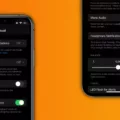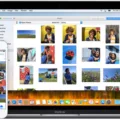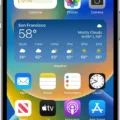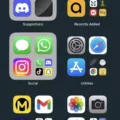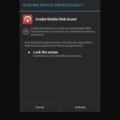The iPhone has become an essential part of our daily lives, serving as a communication tool, entertainment device, and much more. With each new version, Apple introduces innovative features that enhance the user experience. One such feature is the crescent moon icon, which appears in the Messages app on iOS 12, 13, and 14. In this article, we will explore what this icon represents and how to remove it if desired.
The crescent moon icon, also known as the “Do Not Disturb” (DND) feature, is displayed next to a conversation in the Messages app when it is enabled. When DND is turned on for a particular conversation, it means that you will not receive any notifications or alerts from that conversation. This can be useful when you need some uninterrupted time or when you don’t want to be disturbed by constant notifications.
To remove the crescent moon icon and disable the DND feature for a specific conversation, follow these steps:
1. Open the Messages app on your iPhone.
2. Locate the conversation with the crescent moon icon.
3. Tap on the conversation to open it.
4. Look for the “i” or Details button in the top-right corner of the screen and tap on it.
5. In the conversation settings, you will find a toggle switch for “Hide Alerts.” Toggle this switch off to remove the crescent moon icon.
Once you have disabled the Hide Alerts feature, you will start receiving notifications and alerts for that conversation again. This means that any new messages in that conversation will be displayed normally, and you will be notified accordingly.
If you want to enable the DND feature again for a specific conversation, simply follow the same steps and toggle the Hide Alerts switch back on. This will reinstate the crescent moon icon and silence notifications for that conversation.
It’s important to note that the crescent moon icon only affects notifications for that specific conversation. Your other conversations and notifications will not be affected by this setting.
The crescent moon icon on the iPhone represents the Do Not Disturb feature for a specific conversation in the Messages app. It allows you to silence notifications and alerts from that conversation, providing you with uninterrupted time or reducing distractions. If you want to remove the crescent moon icon and enable notifications for that conversation again, simply toggle off the Hide Alerts switch in the conversation settings.
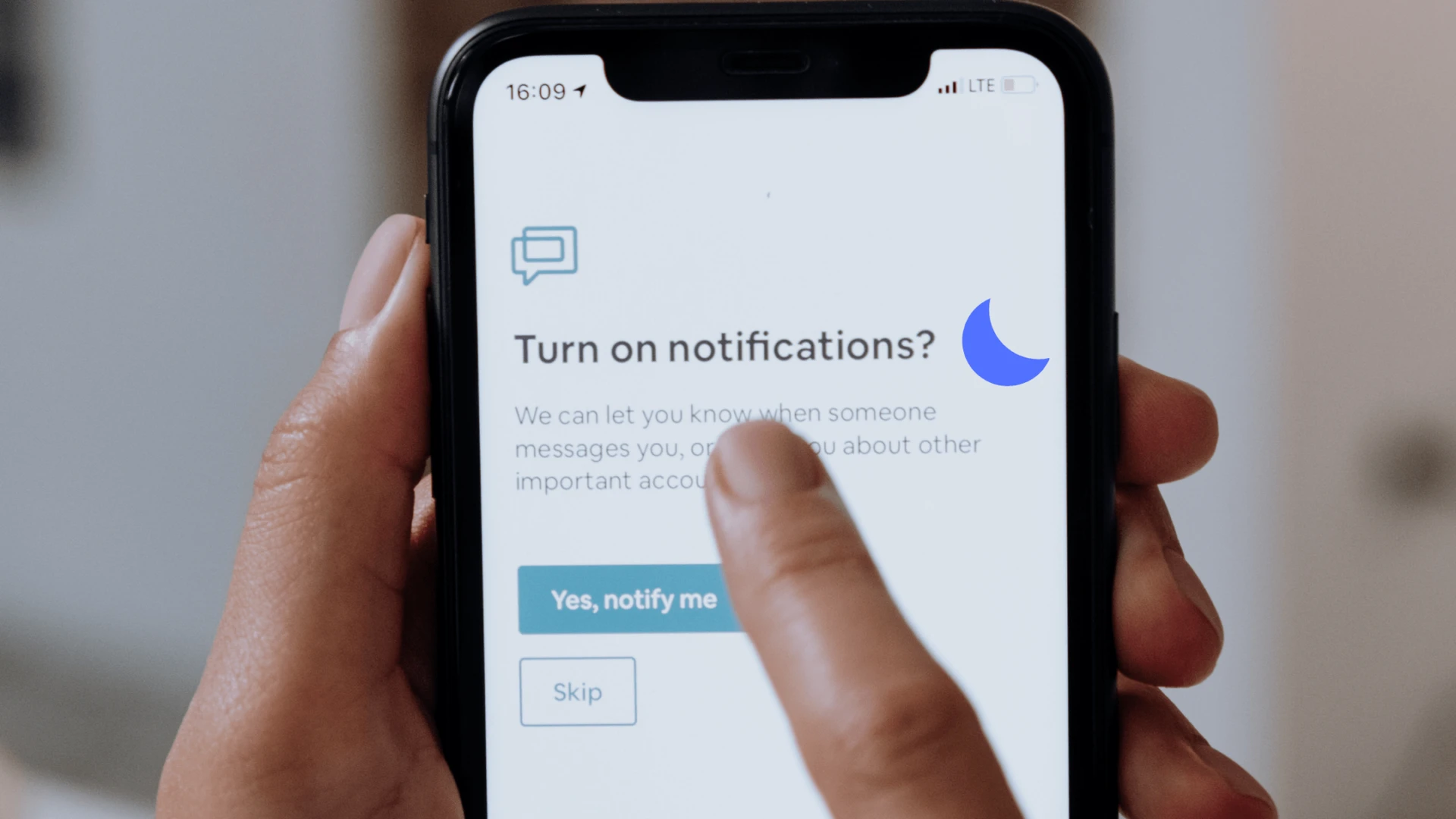
How Do You Turn the Do Not Disturb Off?
To turn off Do Not Disturb on your mobile device or tablet, make sure it is connected to the same account as your speaker or display. Follow these steps:
1. Open the Google Home app on your device.
2. Locate the tile for your speaker or display and touch and hold it.
3. In the menu that appears, tap on “Settings.”
4. Scroll down and find the “Notifications and digital wellbeing” option.
5. Tap on “Do Not Disturb.”
6. toggle the switch to turn off Do Not Disturb.
By following these steps, you will be able to turn off Do Not Disturb and resume receiving notifications and alerts on your device.
What is the Moon Symbol On Your Phone?
The moon symbol on your phone represents the Do Not Disturb (DND) mode. This mode is designed to prevent any distractions from incoming calls, messages, or notifications. When the DND mode is enabled, your phone will not ring or vibrate for any incoming calls or messages, and notifications will be silenced.
The moon symbol is used as a visual indicator to let you know that the DND mode is active on your phone. It appears in the notification panel and may also be displayed on the status bar, depending on your phone’s settings.
To disable the DND mode and remove the moon symbol from your phone, you can follow these steps:
1. Drag down the notification panel by swiping down from the top of your phone’s screen.
2. Look for the DND toggle among the different toggles and tap on it. This will turn off the DND mode and remove the moon symbol from your phone.
Alternatively, you can navigate to the settings of your phone to disable the DND mode. The exact steps may vary depending on the make and model of your phone, but generally, you can follow these instructions:
1. Go to the Settings app on your phone.
2. Look for the “Sound” or “Sound & notification” option and tap on it.
3. Within the sound settings, you should find the “Do Not Disturb” option. Tap on it.
4. Disable the DND mode by toggling it off or adjusting the settings to your preference.
5. Once disabled, the moon symbol should no longer be displayed on your phone.
By following these steps, you can easily disable the DND mode and remove the moon symbol from your phone, allowing you to receive calls, messages, and notifications as usual.
Conclusion
The iPhone is a highly advanced and popular smartphone that offers a wide range of features and capabilities. From its sleek design to its powerful performance, the iPhone has become a symbol of innovation and technology. With each new release, Apple continues to push the boundaries of what a smartphone can do, introducing new features and improvements that enhance the user experience.
One notable feature of the iPhone is the ability to remove the crescent moon icon, which indicates that a conversation has been silenced. This can be done by opening the Messages app, selecting the conversation with the crescent moon icon, tapping on the “i” or Details button, and then toggling off the Hide Alerts option. This will remove the crescent moon icon and allow notifications from that conversation to come through.
Additionally, the iPhone offers a Do Not Disturb feature that allows users to silence notifications and calls during specific times or when certain conditions are met. This can be accessed through the Settings menu and allows for a customizable and uninterrupted experience.
The iPhone is a versatile and user-friendly device that continues to evolve with each new generation. Whether it’s removing the crescent moon icon or utilizing the Do Not Disturb feature, iPhone users have the ability to customize their device to fit their needs and preferences.