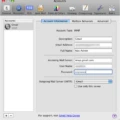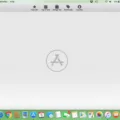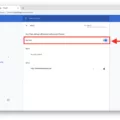One common issue that AOL users may encounter when using their account on a Mac is the “unable to verify account name or password” error. This error message can be frustrating and prevent you from accessing your AOL emails through the Mac Mail app. However, there are several steps you can take to troubleshoot and resolve this issue.
First, it is important to ensure that you are entering the correct password for your AOL account. Double-check your password to make sure there are no typos or errors. If you recently reset your Keychain password, this may also affect the verification process. In this case, try typing in the password directly in the System Preferences to verify the account.
If you have confirmed that the password is correct and you are still unable to verify your AOL account, the next step is to delete and then re-enter the email details in the Mail app. This will remove any cached data related to the account while preserving any attachments and data stored on the email server.
To do this, open the System Preferences on your Mac and navigate to the Internet Accounts section. Alternatively, you can open the Mail app and go to the Accounts tab within the application. Locate your AOL account and click on it, then click on the Remove (-) button to delete the account.
After removing the account, you can proceed to re-add it. In the same Internet Accounts or Mail application Accounts tab, click on the Add (+) button and select AOL from the list of available email providers. Follow the prompts to enter your AOL account details, including your email address and password. Once you have entered the information, click on the Add Account button to complete the process.
After re-adding the account, the Mail app will attempt to verify the account using the provided information. Hopefully, this time it will be successful and you will be able to access your AOL emails without any verification issues.
If you are still experiencing problems or are unable to verify your AOL account after following these steps, it may be helpful to contact AOL support for further assistance. They can provide specific troubleshooting steps tailored to your account and help resolve any underlying issues that may be causing the verification problem.
The “unable to verify account name or password” error can be a frustrating issue when trying to access your AOL emails on a Mac. However, by double-checking your password, deleting and re-adding the account, and seeking support if needed, you should be able to resolve this issue and regain access to your AOL account.
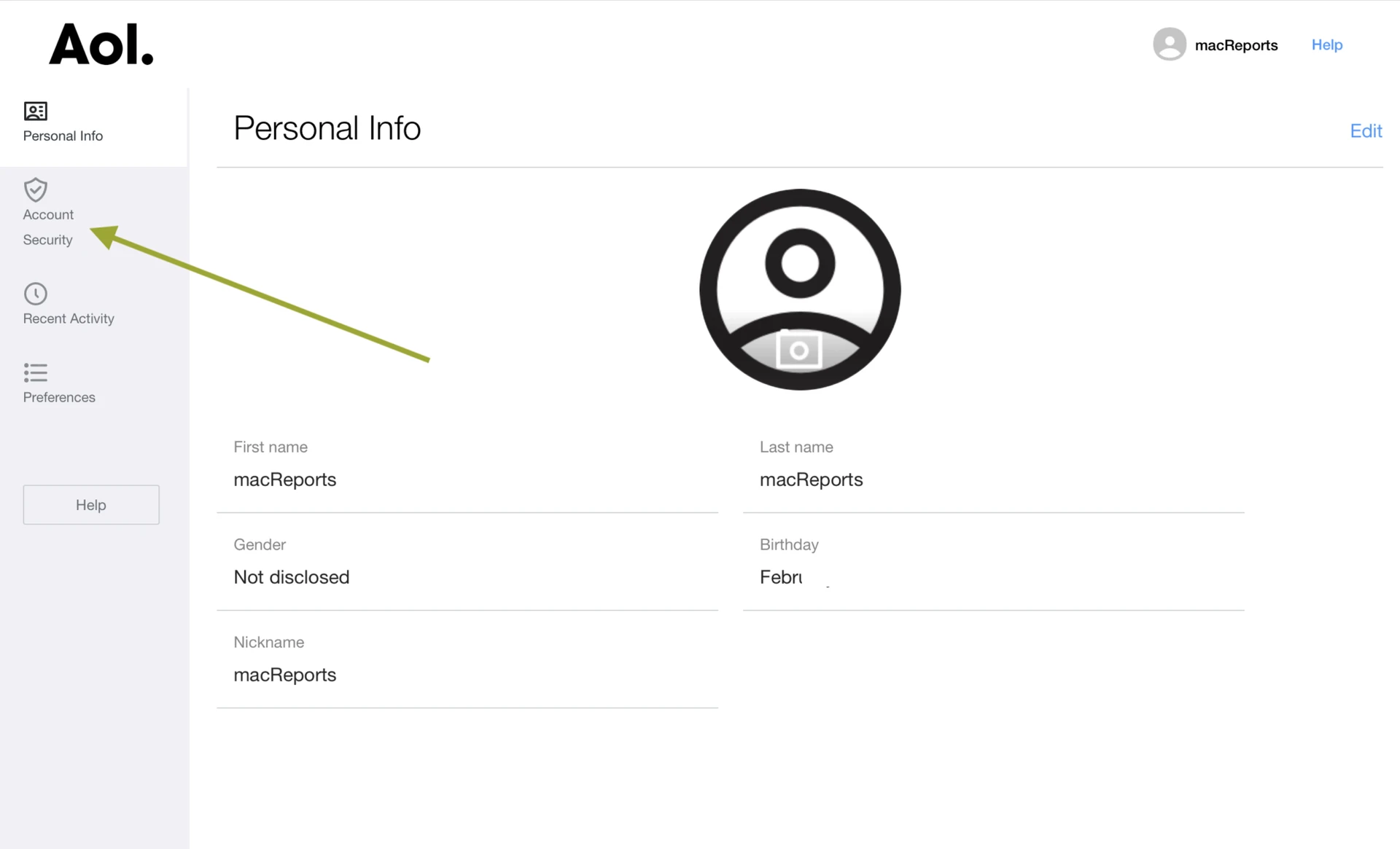
How Do You Verify Your AOL Account On Your Mac?
To verify your AOL account on your Mac, follow these steps:
1. Open your preferred web browser on your Mac.
2. Go to the AOL website by typing “www.aol.com” in the address bar and press Enter.
3. Once the AOL homepage loads, locate the “Sign In” option at the top right corner of the page and click on it.
4. You will be redirected to the AOL sign-in page. Enter your AOL email address or username in the provided field.
5. Next, enter your AOL account password in the designated field. Ensure that you enter the correct password to avoid any login issues.
6. After entering your password, click on the “Sign In” button to proceed.
7. Once you have successfully signed in to your AOL account, you may be prompted to verify your account for security reasons. In such cases, AOL uses an authenticator app to provide an extra layer of security.
8. Open the authenticator app on your Mac, which you may have already installed on your device. If you haven’t installed one, you can find various authenticator apps available for download in the Mac App Store.
9. In the authenticator app, locate the AOL account and look for the verification code associated with it.
10. Return to the AOL sign-in page and enter the verification code you obtained from the authenticator app in the provided field.
11. Once you have entered the verification code, click on the “Verify” button.
12. AOL will then verify the code you entered, and if it matches the code generated by the authenticator app, your AOL account will be successfully verified.
By following these steps, you should be able to verify your AOL account on your Mac. Remember to keep your authenticator app handy for future verification requests.
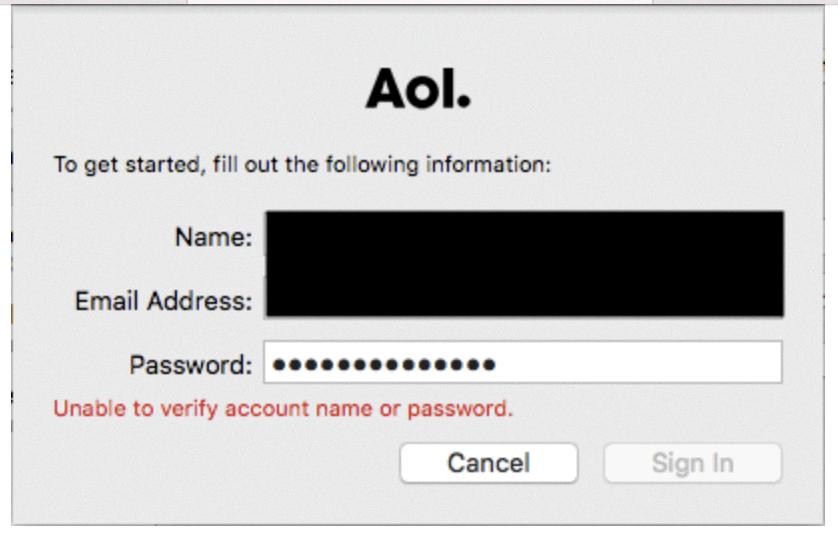
Why is Your Mac Unable to Verify Your Email Account?
There can be several reasons why your Mac is unable to verify your email account. One common reason is if you recently reset your Keychain’s password. The Keychain is a feature in macOS that securely stores your passwords and other sensitive information. When you reset the Keychain password, it can affect the ability of the Mail app to verify your email account.
Another possible reason is an issue with the email account settings or credentials. If you recently changed your email account password, for example, and didn’t update it in the Mail app, it can cause verification problems.
Additionally, if there are any network connectivity issues or problems with the email server, it can result in the verification failure. It’s worth checking your internet connection and ensuring that the email server is functioning properly.
To troubleshoot the issue, you can try the following steps:
1. Double-check your email account credentials: Make sure you have entered the correct email account name and password in the Mail app. It’s easy to make a typo or forget to update the password after a change.
2. Verify the account in System Preferences: Open System Preferences on your Mac and go to the Internet Accounts or Mail settings. Locate your email account and try to type in the password to verify the account. This can help identify if the issue is specific to the Mail app.
3. Check for Keychain password conflicts: If you recently reset your Keychain password, it’s possible that the Mail app is still using the old password. Open the Keychain Access app (found in the Utilities folder within the Applications folder) and search for your email account. Delete any entries related to your email account, and then try verifying the account again in the Mail app.
4. Restart your Mac and try again: Sometimes, a simple restart can resolve temporary issues with the Mail app or the system.
5. Update macOS: Ensure that your Mac is running the latest version of macOS. Software updates often include bug fixes and improvements that can address known issues with email verification.
If none of these steps resolve the problem, it may be necessary to contact your email service provider or IT support for further assistance. They can help verify that the email server is functioning correctly and troubleshoot any specific account issues.
Why Does Your Mac Keep Saying Unable to Verify Account Name Or Password?
There could be several reasons why your Mac keeps saying “unable to verify account name or password.” Here are a few possible causes and solutions to address this issue:
1. Incorrect account details: Double-check if you have entered the correct account name and password. Make sure there are no typos or extra spaces. If you’re not sure about the details, try logging into your email account from a web browser to confirm the accuracy of the credentials.
2. Account security settings: Some email providers have strict security measures that may prevent your Mac from connecting to the email server. In such cases, you may need to enable specific security settings or generate an app-specific password. Check your email provider’s support documentation for instructions on how to do this.
3. Outdated email client: If you’re using an older version of the Mail app, it may not be compatible with the latest security protocols used by your email provider. Updating your Mac to the latest software version or checking for updates specifically for the Mail app might resolve this issue.
4. Email server issues: Occasionally, email servers can experience temporary outages or other technical problems. These issues can prevent your Mac from verifying your account name or password. If you suspect this is the case, try accessing your email from another device or contact your email provider for assistance.
5. Keychain Access issues: The Keychain Access app on your Mac stores passwords and other secure information. If there is a problem with the Keychain, it may prevent your Mac from verifying your account details. Resetting the Keychain might help resolve this issue. To do this, go to “Keychain Access” in the “Utilities” folder, select “Preferences,” and click on “Reset My Default Keychain.”
6. Account lockout: Some email providers have security measures that lock your account if there are multiple failed login attempts. If you’ve been unsuccessful in logging in, wait for some time and try again later. Alternatively, you can contact your email provider’s support team to unlock your account.
Remember, it’s always a good idea to double-check your account details, update your software, and ensure your email provider supports the version of the Mail app you are using. If the issue persists, contacting your email provider’s support team is recommended for further assistance.
Why is Your AOL Email Not Working On Your Mac?
There could be several reasons why your AOL email is not working on your Mac. Here are some possible causes and solutions to help you troubleshoot the issue:
1. Poor internet connection: Ensure that you have a stable internet connection. Check if other websites or applications are working properly on your Mac. If not, try restarting your router or contacting your internet service provider.
2. Incorrect login credentials: Double-check your AOL email address and password. Make sure they are entered correctly without any typos. If you’re not sure about the password, try resetting it through the AOL website.
3. Outdated software: Ensure that your Mac’s operating system and Mail app are up to date. Outdated software may have compatibility issues with AOL email. Update your Mac and check if the problem persists.
4. Incorrect email account settings: Review your AOL email account settings in the Mail app. Check if the incoming and outgoing server settings are configured correctly. You can find the correct settings on the AOL help website or by contacting AOL support.
5. Firewall or security software: Sometimes, firewall or security settings on your Mac can block the email connection. Temporarily disable any firewall or security software and check if AOL email works. If it does, adjust the settings to allow email access.
6. Full mailbox: If your AOL mailbox is full, you may not be able to receive new emails. Delete unnecessary emails or empty the trash folder to free up space.
7. Third-party email client conflict: If you’re using a third-party email client (other than the built-in Mail app), it might be causing the issue. Try accessing AOL email through the Mail app to see if it works.
8. Account suspension or server issues: Occasionally, AOL may suspend or experience temporary server issues. Check AOL’s service status page or contact their support for any known issues.
If none of these solutions work, consider removing your AOL account from the Mail app and adding it back again. This can help refresh the settings and resolve any configuration issues.
Remember, it’s always a good idea to contact AOL support if you need further assistance or if the problem persists. They can provide specialized help for AOL email-related issues.
Conclusion
If you are experiencing issues verifying your AOL account name or password in the Mac Mail app, there are a few steps you can take to resolve the problem.
First, try typing in the password to verify the account in System Preferences. This can help refresh the password and establish a connection with the email server.
If that doesn’t work, you can try deleting and re-entering the email details in the Mail app. This will remove any cached data associated with the account while preserving your attachments and data stored on the email server.
Alternatively, you can remove your AOL account from System Preferences or Mail app and then add it back. This can help reset the connection and resolve any issues with the account verification.
Remember to ensure that you have the correct password and enter it accurately. If you recently reset your Keychain’s password, this could be the cause of the verification problem.
By following these steps, you should be able to resolve the “unable to verify account name or password” issue and regain access to your AOL emails.