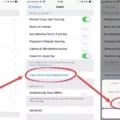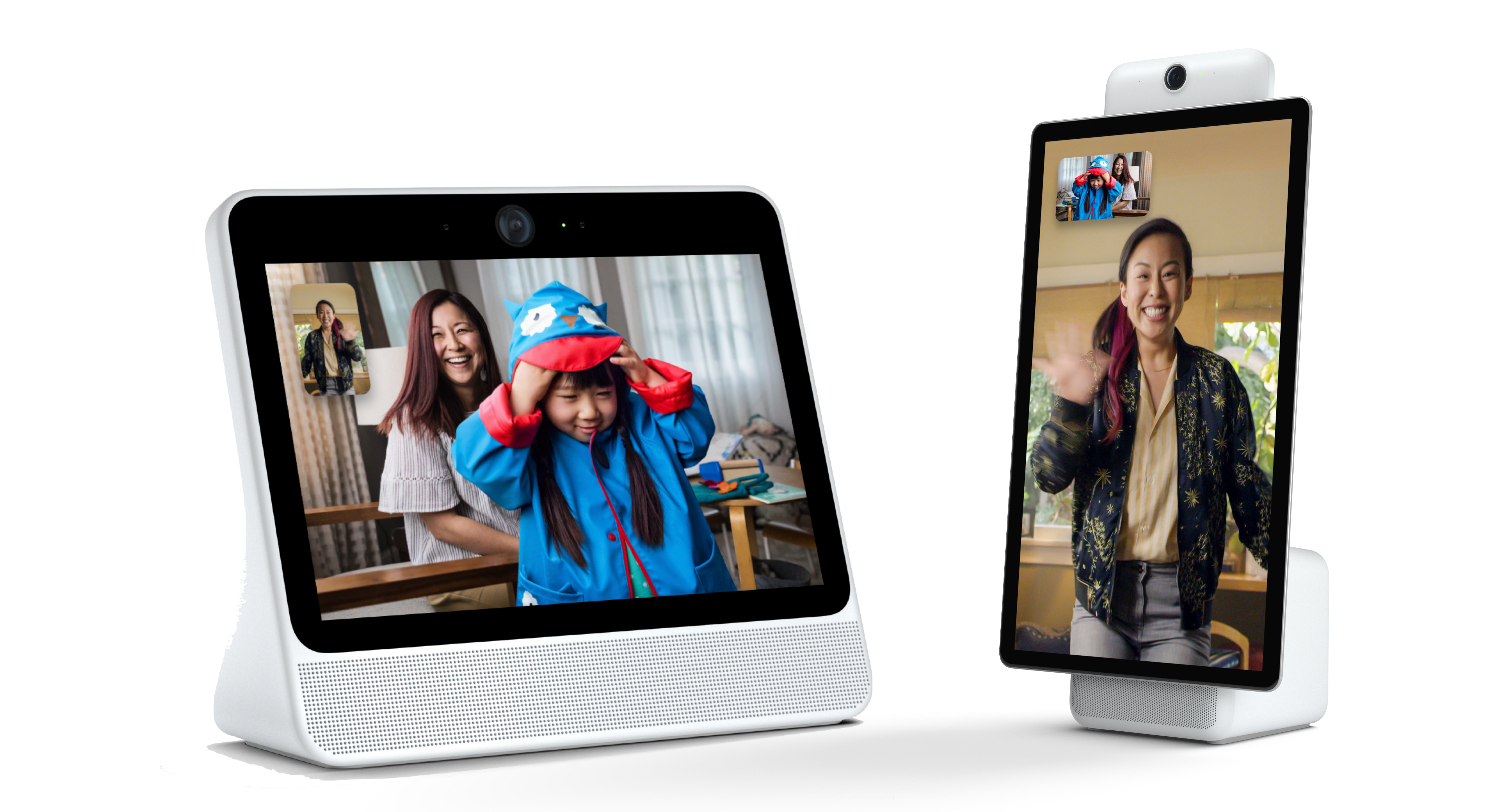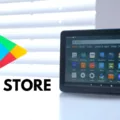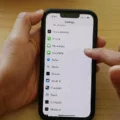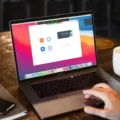SharePlay is a highly anticipated feature introduced by Apple that allows users to share their music, movies, and TV shows with their friends and family in real-time. It’s a fantastic way to enjoy media together, even if you’re physically apart. However, some users have reported encountering an issue where the media type is unavailable during SharePlay sessions. In this article, we will explore some possible solutions to this problem.
The first step in troubleshooting any issue is to check your internet speed and stability. SharePlay heavily relies on a stable and fast internet connection. You can use websites like fast.com or speedtest.net to check your internet speed. If the speed is below average or the connection is unstable, it could be the cause of the media type being unavailable. In such cases, you may need to switch to a more reliable internet connection or upgrade your current plan to ensure a seamless SharePlay experience.
Another possible reason for the media type being unavailable in SharePlay could be an outdated version of the app you’re using. It’s always a good idea to keep your apps up to date to benefit from the latest bug fixes and improvements. To update the app, go to the App Store, tap on your profile picture, and find the app in question. If an update is available, tap the “Update” button next to the app’s name to download and install the latest version. Updating the app may resolve any compatibility issues and make the media type available again.
Additionally, it’s important to ensure that SharePlay is enabled in your device’s settings. Open the Settings app on your iPhone and scroll down to find the FaceTime option. Tap on FaceTime and then tap on SharePlay. Here, make sure the SharePlay toggle is turned on. If it’s off, simply toggle it on and try using SharePlay again. Enabling SharePlay in the settings may fix any issues related to the media type being unavailable.
To start a SharePlay session in the Apple Music app, you can follow these steps. First, touch and hold a song, album, or playlist that you want to share. Then, tap on the SharePlay option that appears. In the screen that appears next, enter the contacts with whom you want to share the media. You can choose to send the invite via Messages or FaceTime. Finally, tap the Play button or Start button to initiate the SharePlay session. This should allow you to enjoy the media together with your friends or family.
If you encounter the issue where the media type is unavailable during SharePlay sessions, there are a few steps you can take to resolve it. Firstly, check your internet speed and stability to ensure a smooth connection. Secondly, update the app you’re using to the latest version. Thirdly, make sure SharePlay is enabled in your device’s settings. follow the necessary steps to start a SharePlay session in the Apple Music app. By following these troubleshooting steps, you should be able to enjoy a seamless SharePlay experience with your loved ones.
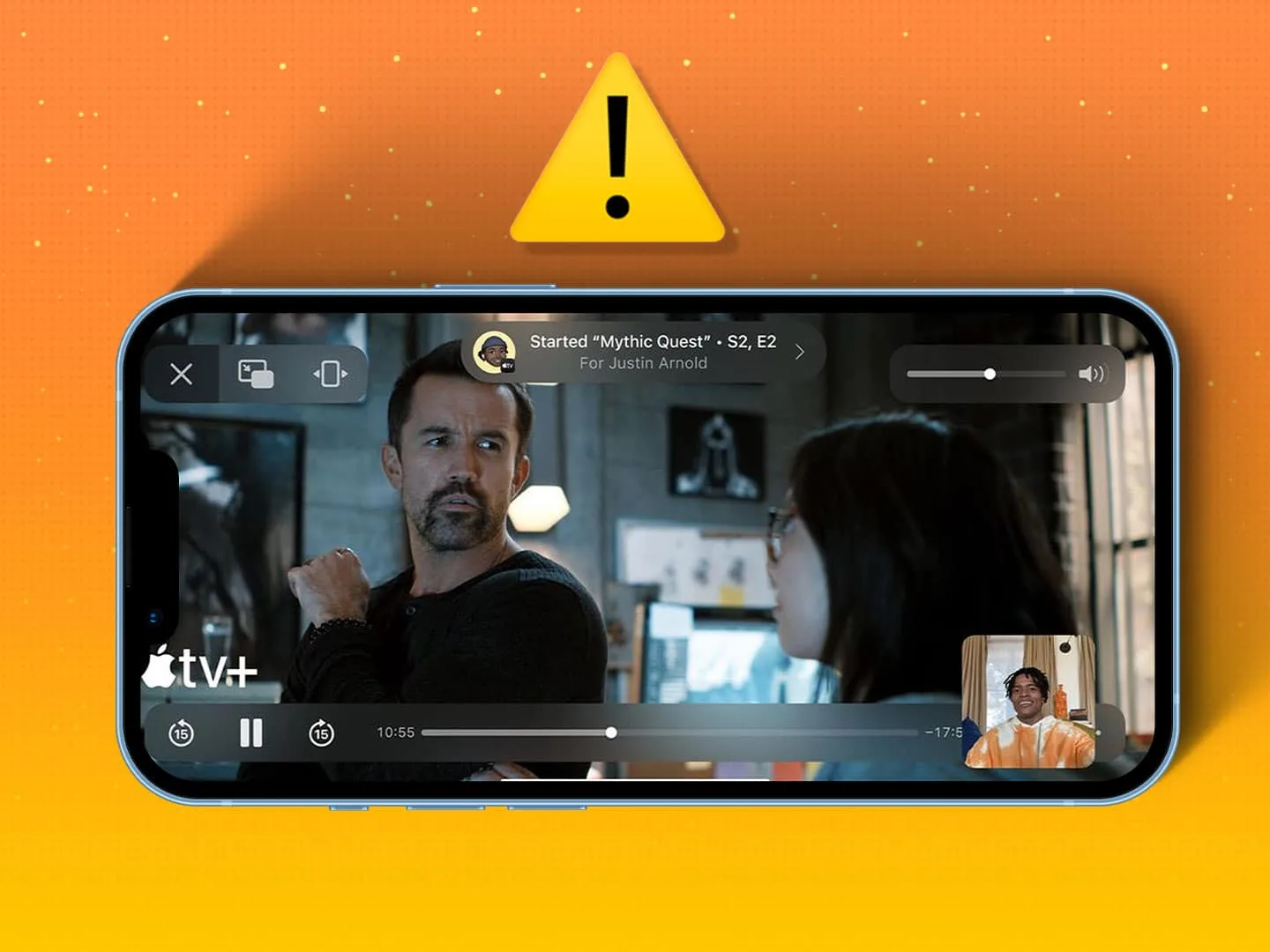
Why is Your SharePlay Unavailable?
There can be several reasons why your SharePlay is unavailable. Let’s explore some possibilities:
1. Internet Speed and Stability: The most common reason for SharePlay unavailability is a poor internet connection. SharePlay requires a stable and fast internet connection to function properly. If your internet speed is slow or your connection is unstable, it can cause issues with SharePlay. You can check your internet speed using websites like fast.com or speedtest.net.
2. Device Compatibility: SharePlay is a feature available on certain devices and operating systems. Make sure that your device and operating system are compatible with SharePlay. For example, SharePlay is available on iOS 15 or later for iPhone, iPad, and Mac devices. If you are using an older device or operating system, SharePlay may not be available.
3. App Version: Ensure that you have the latest version of the app that supports SharePlay. Developers often release updates to fix bugs and improve performance. Check the app store for any available updates for the app you are using for SharePlay.
4. Server Issues: Sometimes, SharePlay may be unavailable due to server issues on the app’s end. This can happen if there is a high volume of users or if there are technical difficulties on the server side. In such cases, you can try again later when the server issues are resolved.
5. Restrictions or Limitations: It’s possible that the content you are trying to share or the app you are using has restrictions or limitations that prevent SharePlay from working. For example, certain streaming services may not allow SharePlay for copyright reasons. Check the app’s documentation or support resources to see if there are any specific limitations for SharePlay.
If none of these reasons seem to apply or if you have tried troubleshooting without success, it may be beneficial to reach out to the app’s support team for further assistance. They can provide specific guidance based on your device, operating system, and the app you are using for SharePlay.
Why is Your Tiktok SharePlay Not Working?
There could be several reasons why your TikTok SharePlay is not working. Here are some possible explanations:
1. Outdated app version: The outdated version of the TikTok app may cause compatibility issues with SharePlay. Updating the app to the latest version can resolve this problem.
2. Device compatibility: SharePlay may not be supported on all devices. Ensure that your device meets the minimum requirements for SharePlay and is compatible with the feature.
3. Internet connection: SharePlay requires a stable and high-speed internet connection to function properly. Check your internet connection and make sure it is strong enough to support SharePlay.
4. Server issues: Sometimes, TikTok servers may experience technical difficulties or undergo maintenance, which can affect SharePlay functionality. In such cases, you can try again later when the servers are back up and running.
5. Privacy settings: Check your privacy settings to ensure that SharePlay is allowed. If your privacy settings restrict sharing or accessing certain features, it may prevent SharePlay from working correctly.
6. App permissions: Make sure that TikTok has the necessary permissions on your device to access features like SharePlay. Check the app settings and grant any required permissions.
7. Geographical restrictions: SharePlay may not be available in all regions due to licensing or legal restrictions. If you are in a region where SharePlay is not supported, you won’t be able to use the feature.
8. Temporary glitch: Sometimes, technology can be unpredictable, and glitches can occur. Try restarting your device or reinstalling the TikTok app to see if it resolves the SharePlay issue.
If none of these solutions work, you can reach out to TikTok’s customer support for further assistance. They will be able to provide specific troubleshooting steps based on your device and app version.
Why is FT SharePlay Not Working?
There could be several reasons why FaceTime SharePlay is not working. Here are some possible explanations:
1. Incompatible device: SharePlay is only available on certain Apple devices running iOS 15 or later. Make sure that both you and the person you are trying to use SharePlay with have compatible devices.
2. SharePlay not enabled: SharePlay may not be enabled on your device. Open the Settings app on your iPhone and go to FaceTime. Check if the SharePlay toggle is turned on. If it’s off, turn it on and try using SharePlay again.
3. Poor internet connection: SharePlay requires a stable and fast internet connection to work properly. If you or the person you are trying to use SharePlay with have a weak or unstable internet connection, it can cause SharePlay to not work or perform poorly. Try connecting to a stronger Wi-Fi network or using cellular data if possible.
4. Software issues: Sometimes, software glitches or bugs can prevent SharePlay from working correctly. Make sure that both you and the person you are trying to use SharePlay with have the latest version of iOS installed on your devices. If not, update to the latest version and try again.
5. Limited availability: SharePlay may not be available in your region or for certain FaceTime users. Apple sometimes restricts certain features based on geographic location or other factors. Check if SharePlay is supported in your country or region.
6. Third-party app interference: If you have installed any third-party apps or extensions that modify or enhance FaceTime, they could potentially interfere with SharePlay. Try disabling or uninstalling any such apps and see if SharePlay starts working.
If none of these solutions resolve the issue, it may be worth contacting Apple support for further assistance. They can provide more specific troubleshooting steps based on your device and situation.
How Do You Get Your Music to Work On SharePlay?
To get your music to work on SharePlay in the Apple Music app, follow these steps:
1. Open the Apple Music app on your device.
2. Touch and hold on the song, album, or playlist that you want to share.
3. In the options that appear, tap on “SharePlay.”
4. A screen will appear where you can enter the contacts with whom you want to listen to the music.
5. Tap on either “Messages” or “FaceTime” to choose the platform through which you want to share the music.
6. Once you’ve selected the platform, tap on the “Play” button or “Start” button to begin the SharePlay session.
If you want to share multiple songs or albums, you can create a playlist and share it using the same steps mentioned above. This way, you can listen to music together with your contacts in real-time, even if you’re not physically together.
Please note that SharePlay requires all participants to have an Apple Music subscription and be on the latest version of iOS or iPadOS. Additionally, make sure you have a stable internet connection for a seamless listening experience.
By following these steps, you’ll be able to enjoy listening to music with your friends and family using SharePlay in the Apple Music app.
Conclusion
SharePlay is a feature available on Apple devices that allows users to listen to music together in real-time through FaceTime or Messages. However, there can be instances where SharePlay may not work correctly or experience issues.
To troubleshoot any problems with SharePlay, it is essential to check the internet speed and stability. Slow internet speed or an unstable connection can cause delays, glitches, and pauses during SharePlay sessions. It is recommended to use websites like fast.com or speedtest.net to check your internet speed.
Additionally, ensuring that the app you are using for SharePlay is up to date is crucial. Outdated versions of apps can lead to compatibility issues and may prevent SharePlay from functioning correctly. Updating the app from the App Store can resolve this problem.
Furthermore, it is important to ensure that SharePlay is enabled in your device’s settings. Open the Settings app, navigate to FaceTime, and tap on SharePlay. Make sure that the SharePlay toggle is turned on. If it is off, toggle it on, and try using SharePlay again.
If you are using the Apple Music app, you can start a SharePlay session by touching and holding a song, album, or playlist. Then tap on SharePlay and enter the contacts you want to listen with. Choose between Messages or FaceTime and tap the Play or Start button to begin the SharePlay session.
By following these steps and troubleshooting any potential issues, you can enhance your SharePlay experience and enjoy listening to music together with friends and family seamlessly.