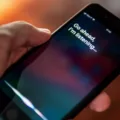AirPods Pro have become a popular choice for many iPhone users, providing wireless convenience and exceptional audio quality. However, some users may experience issues when trying to use Siri with their AirPods. If you’re facing problems with Siri not working properly, here are some troubleshooting tips to help you out.
First and foremost, ensure that your AirPods Pro are properly connected to your device. Make sure they are paired and connected via Bluetooth to your iPhone. If not, go to your device’s Bluetooth settings and connect your AirPods Pro.
Next, make sure that your AirPods Pro are charged and properly inserted in your ears. Low battery levels or improper positioning may affect Siri’s functionality. If necessary, charge your AirPods Pro and ensure they fit snugly in your ears.
To activate Siri with your AirPods Pro, press and hold the indent on the stem of either AirPod until you hear a chime. This indicates that Siri is ready to receive your command. Speak clearly and concisely to ensure Siri understands your request.
If Siri is not responding to the “Hey Siri” command, check if this feature is enabled on your device. To do this, go to Settings and tap on Siri & Search. Ensure that the “Listen for Hey Siri” option is turned on. If it’s already enabled and still not working, try disabling and re-enabling it.
Sometimes, Siri may not respond if there are external factors interfering with the microphone. Ensure that the microphone on your iPhone is clean and free from any debris or obstructions. Additionally, disconnect any Bluetooth headphones or speakers that have a built-in microphone, as they may be prioritized for input instead of your AirPods Pro.
If the issue persists, restart your iPhone. Sometimes, a simple restart can resolve software glitches that may be affecting Siri’s functionality. To restart your iPhone, press and hold the power button until the “slide to power off” option appears. Slide to power off, wait a few seconds, then press and hold the power button again to turn your device back on.
It’s also worth noting that Siri’s performance may vary depending on your internet connection. If you’re experiencing slow or intermittent internet connectivity, Siri may not function optimally. Ensure you have a stable internet connection, either through Wi-Fi or cellular data.
If you’re facing issues with Siri not working properly with your AirPods Pro, try the troubleshooting tips mentioned above. Ensure your AirPods Pro are connected, charged, and properly positioned. Check the “Hey Siri” settings, clean your iPhone’s microphone, and restart your device if needed. By following these steps, you should be able to resolve any Siri-related problems and enjoy the seamless integration of Siri with your AirPods Pro.
How Do You Get Hey Siri to Work On AirPods?
To get Hey Siri to work on your AirPods, please follow these steps:
1. Ensure that your AirPods Pro are connected to your device. You can do this by checking the Bluetooth settings on your device and making sure your AirPods Pro are listed and connected.
2. Make sure that Siri is enabled on your device. To do this, go to the Settings app on your device, then select Siri & Search. Toggle the “Listen for ‘Hey Siri'” option to the on position.
3. Next, you’ll need to activate Siri on your AirPods Pro. To do this, press and hold the indent on the stem of either of your AirPods until you hear a chime. This indicates that Siri is now listening.
4. Once you hear the chime, you can start speaking your request. Simply say “Hey Siri” followed by your command or question. Siri will then process your request and provide a response.
Note: It’s important to speak clearly and directly into the AirPods’ microphone for Siri to accurately recognize your voice and understand your commands.
In summary, to get Hey Siri to work on your AirPods Pro, make sure your AirPods are connected to your device, enable Siri on your device, and activate Siri on your AirPods by pressing and holding the stem. Then you can start using Hey Siri by saying “Hey Siri” followed by your command or question.
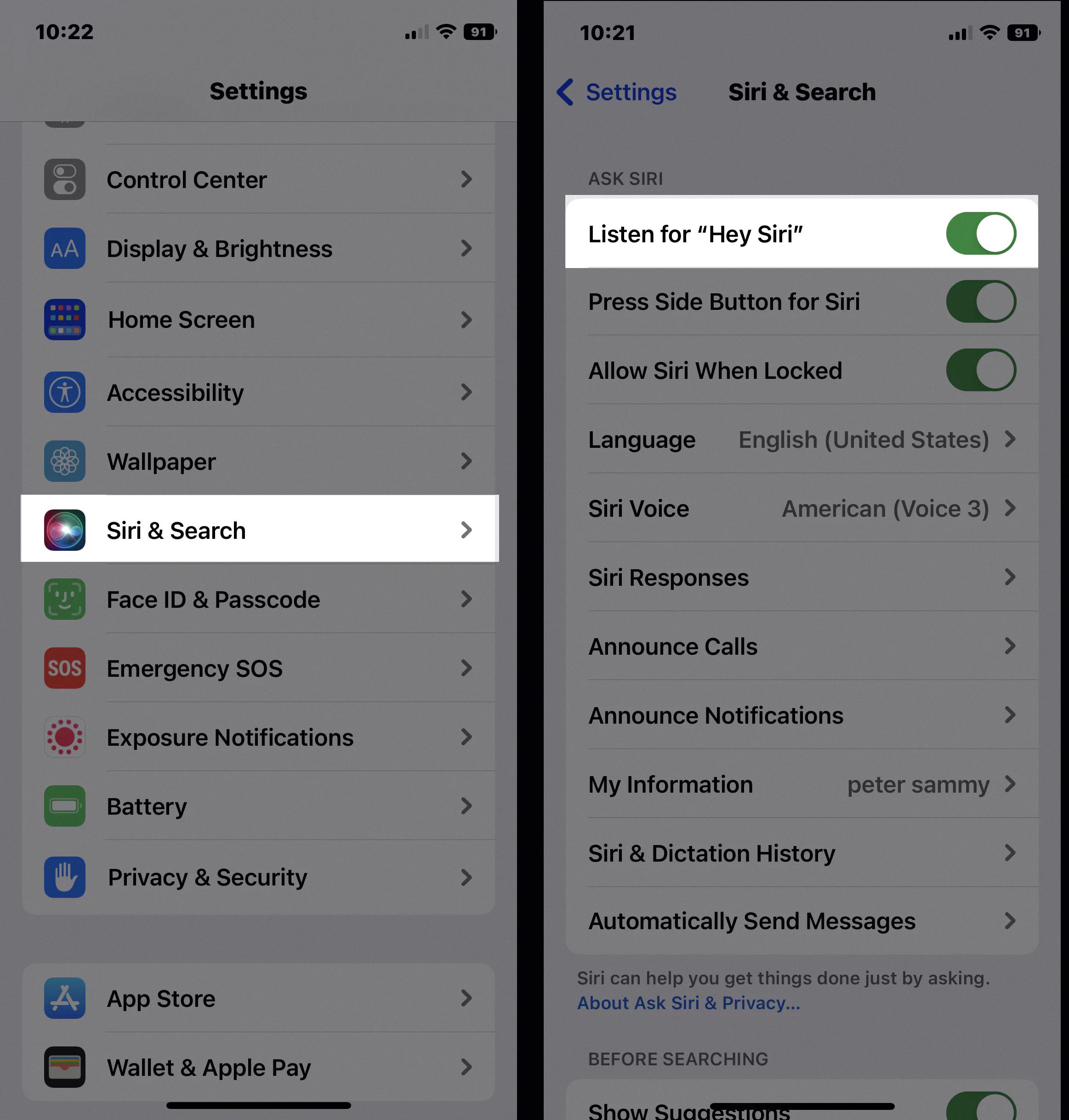
Why is Siri Not Working On Your Earbuds?
There can be several reasons why Siri may not be working on your earbuds. Here are some possible explanations:
1. Compatibility: Not all earbuds are designed to work with Siri. Make sure your earbuds are Siri-compatible by checking the manufacturer’s specifications or user manual.
2. Connection: Ensure that your earbuds are properly connected to your iPhone. If they are Bluetooth earbuds, make sure they are paired correctly. Check your iPhone’s Bluetooth settings to confirm the connection.
3. Microphone Issues: Siri relies on the microphone to receive your voice commands. Ensure that the microphone on your earbuds is clean and not obstructed by any dirt or debris. Clean the microphone gently with a soft cloth or brush if needed.
4. Software Settings: Check your iPhone’s settings to ensure that Siri is enabled. Go to “Settings,” then “Siri & Search,” and make sure Siri is turned on. Additionally, check the “Allow Siri When Locked” option if you want to use Siri with your earbuds even when your iPhone is locked.
5. Third-Party Apps: Some third-party apps may interfere with Siri’s functionality on your earbuds. Try disabling or uninstalling any recently installed apps that could potentially conflict with Siri.
If you have checked all these factors and Siri is still not working on your earbuds, try restarting your iPhone. Press and hold the power button until you see the slider to power off, then slide it to turn off your iPhone. After a few seconds, press and hold the power button again until the Apple logo appears to restart your iPhone.
If the problem persists, it’s recommended to contact the manufacturer of your earbuds for further assistance or consult Apple Support for more specific troubleshooting steps.
Why Isn’t Hey Siri Working?
There could be several reasons why Hey Siri is not working. Here are some possible explanations:
1. Siri is not enabled: Check if Siri is enabled on your device. To do this, go to Settings, then Siri & Search, and make sure the toggle switch for Siri is turned on.
2. Hey Siri is not enabled: Even if Siri is enabled, you need to make sure that Hey Siri is also turned on. In the Siri & Search settings, ensure that the Listen for “Hey Siri” option is enabled.
3. Low power mode is on: If your device is in Low Power Mode, Hey Siri may not work. Low Power Mode restricts certain features to conserve battery life. To check if Low Power Mode is enabled, go to Settings, then Battery, and disable Low Power Mode if it is turned on.
4. Microphone issues: Hey Siri relies on the device’s microphone to pick up your voice commands. If there are any issues with the microphone, such as dirt or debris blocking it, Siri may not be able to hear you properly. Ensure that the microphone is clean and free from any obstructions.
5. Network connectivity issues: Siri requires an active internet connection to function properly. If you are experiencing network connectivity issues, Hey Siri may not work. Check your Wi-Fi or cellular data connection to ensure it is working properly.
6. Software updates: Outdated software can sometimes cause issues with Siri. Make sure your device is running the latest version of iOS or iPadOS. If there are any pending software updates, install them and see if that resolves the problem.
7. Device compatibility: Not all Apple devices support Hey Siri. Ensure that your device is compatible with Hey Siri functionality. You can check the Apple website or product documentation for a list of devices that support Hey Siri.
If none of the above solutions work, you may need to contact Apple support for further assistance. They will be able to provide specific troubleshooting steps based on your device and software version.
Conclusion
AirPods have revolutionized the way we listen to music and interact with our devices. These wireless earphones offer a seamless and convenient experience, with their effortless pairing, comfortable fit, and impressive sound quality.
The integration of Siri with AirPods further enhances their functionality, allowing users to easily access information, make calls, and control their devices hands-free. The “Hey Siri” feature adds an extra level of convenience, enabling users to effortlessly activate Siri and make requests simply by speaking.
The design of AirPods, with their sleek and compact form factor, makes them a stylish accessory that seamlessly fits into our daily lives. The ability to easily switch between devices, thanks to the iCloud syncing feature, adds to their versatility and makes them a perfect companion for those who use multiple Apple devices.
In terms of battery life, AirPods offer a decent performance, with the ability to provide several hours of listening time on a single charge. The charging case also adds convenience, as it allows users to recharge their AirPods on the go.
While the AirPods Pro, with their active noise cancellation feature, take the listening experience to a whole new level, the standard AirPods still offer a great audio experience for everyday use.
AirPods have set a new standard for wireless earphones, combining convenience, functionality, and style in one impressive package. Whether you’re a music lover, a frequent traveler, or a busy professional, AirPods are an excellent choice for those seeking a wireless audio solution that seamlessly integrates with their Apple devices.