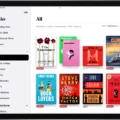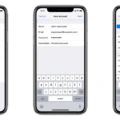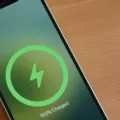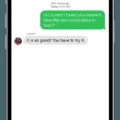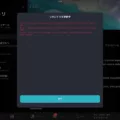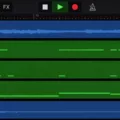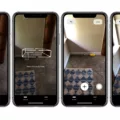In this digital age, we capture countless precious moments on our iPhones and iPads, from family gatherings to breathtaking landscapes. However, transferring these memories to our computers can often be a hassle, requiring cables and complex software like iTunes. But fear not! Simple Transfer Desktop is here to revolutionize the way you transfer your photos and videos.
Gone are the days of tangled cables and frustrating software installations. Simple Transfer Desktop offers a seamless and wireless solution for transferring all your photos and videos between your iOS devices and computer. Whether you’re using a Windows or Mac computer, this user-friendly app has got you covered.
To get started, simply install the Simple Transfer Desktop app on your computer. It’s compatible with both Windows and Mac operating systems, ensuring that no matter what device you use, you can easily transfer your media files. Once installed, open the app and make sure the Simple Transfer app is also open on your iPhone or iPad.
With both devices connected to the same Wi-Fi network, you’ll instantly see a list of your connected devices on the Simple Transfer Desktop app. If you don’t see any devices listed, simply click on the “Find Devices” button to initiate the search. It’s that simple!
Now, let’s talk about the features that make Simple Transfer Desktop a must-have tool for all iOS device users. First and foremost, this app allows you to transfer an unlimited number of photos and videos between your devices. No more worrying about running out of storage or having to pick and choose which memories to keep.
But the benefits don’t end there. Simple Transfer Desktop also supports Live Photos, so you can transfer those dynamic, moving images effortlessly. Whether it’s a child blowing out their birthday candles or a stunning sunset, you’ll be able to relive the magic on your computer.
Another standout feature of Simple Transfer Desktop is its ability to save your photos and videos in Windows-compatible formats. This means you can easily edit and share your media files using popular software like Photoshop or Windows Movie Maker. Say goodbye to compatibility issues and hello to seamless editing and sharing.
Now, we can’t talk about Simple Transfer Desktop without mentioning its premium version. For those looking for unlimited photo transfers, including Live Photos, upgrading to Simple Transfer Premium is a no-brainer. With a one-time payment of $9.99, you’ll have access to all the premium features and future updates, without any additional fees or subscription charges.
It’s worth noting that Simple Transfer also offers a Pro version, which includes additional features like Photo Cleaner. However, Photo Cleaner is a separate in-app purchase, and it’s not included in the premium version. Nevertheless, the lifetime purchase or annual subscription of Simple Transfer includes all current and future options, making it a comprehensive solution for all your transfer needs.
Simple Transfer Desktop is a game-changer when it comes to wirelessly transferring photos and videos between your iOS devices and computer. With its easy-to-use interface, unlimited transfers, support for Live Photos, and compatibility with Windows, this app is a must-have for any iPhone or iPad user.
So why wait? Say goodbye to cables and complicated software and say hello to Simple Transfer Desktop. Download the app today and start effortlessly transferring and saving your precious memories. The possibilities are endless, and your memories deserve to be shared and cherished.
What is Simple Transfer Desktop?
Simple Transfer Desktop is a software application that allows you to easily transfer your photos and videos between your computer and iOS devices without the need for cables or iTunes. It provides a wireless or USB connection option, giving you the flexibility to choose the method that suits you best.
With Simple Transfer Desktop, you can quickly and efficiently transfer your media files from your iPhone, iPad, or iPod Touch to your computer and vice versa. This means you can easily back up your precious memories or transfer them to a larger storage device for safekeeping.
One of the key advantages of Simple Transfer Desktop is its user-friendly interface, which makes the transfer process incredibly simple and straightforward. You don’t need to be a tech-savvy individual to use this software – it is designed to be accessible to users of all levels of expertise.
Additionally, Simple Transfer Desktop is compatible with Windows, ensuring that you can easily save your photos and videos in a format that is compatible with your computer. This eliminates the need for any additional conversion or compatibility issues.
To further enhance its usability, Simple Transfer Desktop also offers the option to create and manage albums, making it easy to organize and categorize your media files. This feature is especially useful if you have a large collection of photos and videos that you want to keep organized and easily accessible.
Simple Transfer Desktop is a convenient and efficient software application that simplifies the process of transferring photos and videos between your computer and iOS devices. Its user-friendly interface, compatibility with Windows, and additional features like album management make it an excellent choice for anyone looking for an easy and hassle-free way to manage their media files.
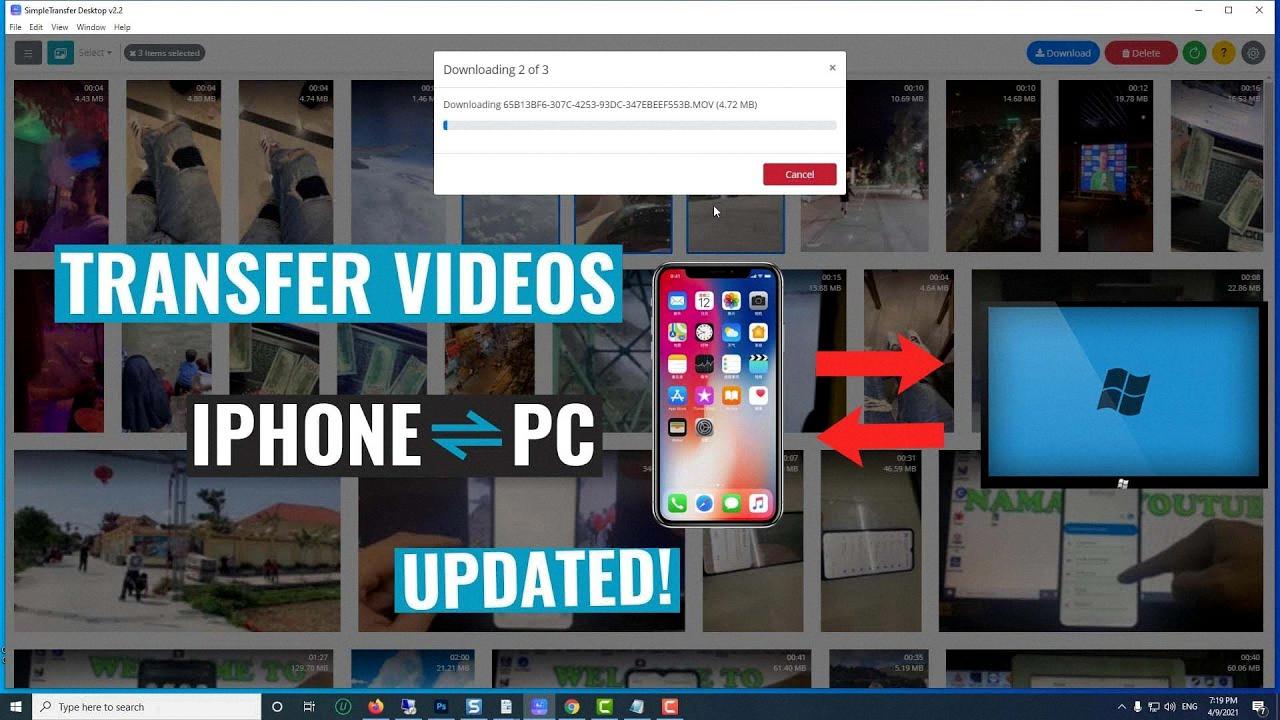
How Much Does Simple Transfer Cost?
Simple Transfer offers a Premium version of their app which allows for unlimited photo transfers, including Live Photos. To enjoy this feature, you will need to upgrade to Simple Transfer Premium. The cost of Simple Transfer Premium is $9.99. It is important to note that this is a one-time payment and there are no additional fees or subscription charges associated with it. By paying this one-time fee, you will have access to unlimited photo transfers without any limitations. This means that you can transfer as many photos as you want, without any restrictions. Whether you have a large collection of photos or frequently need to transfer photos, Simple Transfer Premium offers a convenient and cost-effective solution.
What is The Difference Between Simple Transfer And Simple Transfer Pro?
Simple Transfer and Simple Transfer Pro are two different versions of the same app that offer different features and functionalities.
1. Simple Transfer:
– Simple Transfer is the basic version of the app that allows users to transfer photos and videos between their devices wirelessly.
– It supports transferring media files from iPhone to iPhone, iPhone to iPad, iPad to iPhone, and iPad to iPad.
– It offers a simple and user-friendly interface for easy file transfer.
– Simple Transfer does not include any additional features or options beyond the basic file transfer functionality.
2. Simple Transfer Pro:
– Simple Transfer Pro is the upgraded version of the app that provides additional features and options.
– In addition to the basic file transfer functionality, Simple Transfer Pro offers the following features:
– Photo Cleaner: This feature allows users to remove duplicate and similar photos from their devices, freeing up storage space and organizing their photo libraries.
– Advanced Settings: Simple Transfer Pro provides users with more control over the transfer process by offering advanced settings such as transfer speed control, file format conversion, and custom file naming options.
– Unlimited Transfers: Simple Transfer Pro removes any limitations on the number of files or the size of the files that can be transferred.
– Ad-Free Experience: Simple Transfer Pro does not display any advertisements, providing a more streamlined and uninterrupted user experience.
It’s important to note that while Simple Transfer Pro includes all the features and options of Simple Transfer, Photo Cleaner is a separate in-app purchase within Simple Transfer Pro. This means that if users want to access the Photo Cleaner feature, they need to make an additional purchase within the Pro version.
Simple Transfer is the basic version of the app that allows wireless file transfer, while Simple Transfer Pro is the upgraded version that offers additional features such as Photo Cleaner, advanced settings, unlimited transfers, and an ad-free experience.
How Do You Use Simple Transfer?
To use Simple Transfer, follow these steps:
1. Install Simple Transfer Desktop app: Visit the official Simple Transfer website and download the desktop app compatible with your computer’s operating system (Windows or Mac). Once the download is complete, open the app to begin the installation process.
2. Open Simple Transfer app on your iPhone/iPad: Make sure you have the Simple Transfer app installed on your iPhone or iPad. Open the app and ensure it is running in the foreground.
3. Ensure all devices are connected to the same WiFi network: Simple Transfer requires both your computer and iPhone/iPad to be connected to the same WiFi network. Verify that both devices are connected to the same network before proceeding.
4. Launch Simple Transfer Desktop app: Once the installation of the desktop app is complete, open the Simple Transfer Desktop app on your computer. You should see a user interface with a list of devices connected to the same WiFi network as your iPhone/iPad.
5. Find devices: If you don’t see any devices listed, click on the “Find Devices” button within the Simple Transfer Desktop app. This will initiate a scan for devices connected to the same WiFi network. Wait for the scan to complete.
6. Select your device: Once the scan is complete, you should see a list of devices. Locate your iPhone or iPad in the list and click on it to select it as the target device for transferring files.
7. Transfer files: With your device selected, you can now start transferring files between your computer and iPhone/iPad. You can either drag and drop files from your computer into the Simple Transfer Desktop app, or click on the “Add Files” button within the app to browse and select files from your computer. The selected files will be transferred to the selected device.
8. Monitor transfer progress: During the file transfer process, you can monitor the progress within the Simple Transfer Desktop app. It will display the transfer speed, remaining time, and the number of files transferred.
9. Complete transfer: Once the file transfer is complete, you can safely disconnect your iPhone/iPad from the computer. The transferred files will be available within the Simple Transfer app on your device.
Using Simple Transfer allows you to quickly and wirelessly transfer files between your computer and iPhone/iPad, eliminating the need for cables or cloud services. It provides a seamless and convenient way to move files, such as photos, videos, or documents, between devices connected to the same WiFi network.
Conclusion
Simple Transfer Desktop is an incredibly convenient and user-friendly tool for transferring photos and videos between your computer and iOS devices. With its wireless or USB connection options, you can easily transfer your media files without the need for cables or iTunes.
One of the standout features of Simple Transfer is its ability to save your photos and videos in Windows compatible format, ensuring compatibility and ease of access on your computer. This eliminates the hassle of converting files or dealing with compatibility issues.
The app also offers a Premium version, which allows for unlimited photo transfers, including Live Photos. While this version requires a one-time payment of $9.99, it provides a seamless and comprehensive solution for transferring and managing your media files.
Furthermore, Simple Transfer Desktop offers the option to upgrade to Simple Transfer Pro, which includes additional features such as Photo Cleaner. This allows you to clean up and organize your photo library, providing a comprehensive solution for managing and optimizing your media files.
Simple Transfer Desktop is a reliable and efficient tool for transferring and managing your photos and videos. Its intuitive interface, wireless connectivity, and compatibility with Windows make it a valuable asset for any iOS user looking to streamline their media transfer process.