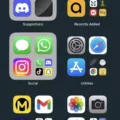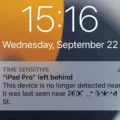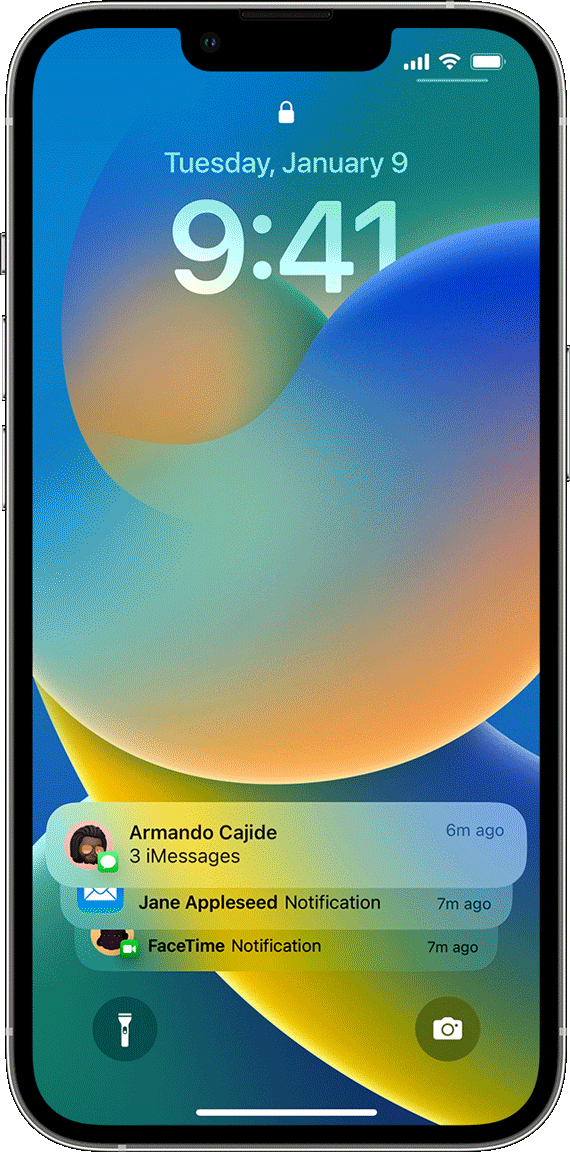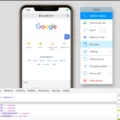Music is a universal language that speaks to our emotions and can enhance our daily lives. With the advancement of technology, we now have access to an endless library of songs through various music streaming apps. One such popular app is Apple Music, which allows users to listen to their favorite tracks and discover new music. However, there may be times when you want to remove the Apple Music widget from your lock screen or disable notifications from the app. In this article, we will guide you through the steps to remove music from the lock screen and disable notifications for Apple Music on your device.
To remove the Apple Music widget from your lock screen, follow these simple steps. First, unlock your device and go to the home screen. Then, swipe towards the right from the left edge of the screen to access the Today View screen. Here, you will find various widgets, including the Music Widget. Touch and hold the Music Widget until it starts to jiggle, and a small popup will appear with the option “Remove Widget.” Tap on this option, and the Music Widget will be removed from your lock screen.
If you want to disable notifications from the Apple Music app, you can do so by following these steps. Head to the Settings app on your device and scroll down until you find the “Notifications” option. Tap on it to open the Notifications settings. Here, you will see a list of all the apps installed on your device that have notification settings. Scroll down until you locate the Apple Music app and tap on it. In the Apple Music notification settings, you will find a toggle switch labeled “Allow Notifications.” Simply disable this toggle switch to turn off notifications for the Apple Music app.
If you are still receiving notifications from the Apple Music app even after disabling the toggle switch, you can try uninstalling and reinstalling the app. Sometimes, there can be a glitch in the app’s runtime, and reinstalling it can fix the problem. To uninstall the Apple Music app, find its icon on your home screen and touch and hold it until all the app icons start to jiggle. Then, tap on the small “x” button that appears on the top left corner of the app icon. Confirm the uninstallation when prompted. After uninstalling the app, head to the App Store and search for Apple Music. Download and install the app again, and hopefully, the notifications issue will be resolved.
Removing the Apple Music widget from your lock screen and disabling notifications can help declutter your device and provide a more personalized user experience. Whether you want to minimize distractions or simply prefer a clean lock screen, these steps will allow you to customize your device to your liking. Remember, technology is meant to enhance our lives, and by understanding how to customize our devices, we can make the most out of our digital experiences.
Why Does Apple Music Keep Showing On Your Lock Screen?
Apple Music may continue to show on your lock screen for a couple of reasons. Here are some possible explanations:
1. Notifications Enabled: By default, Apple Music is set to send notifications to your lock screen. This means that any new songs, albums, or playlists that are added or recommended may appear as notifications. To disable this, you can go to your device’s Settings, tap on ‘Notifications,’ scroll down to find Apple Music, and then disable the ‘Allow Notifications’ toggle for the app. This will prevent Apple Music from displaying notifications on your lock screen.
2. Persistent Notification: Another possibility is that Apple Music has a persistent notification feature enabled. This feature keeps a small icon or widget on your lock screen, allowing quick access to the app. To disable this, you can go to the Apple Music app, open the settings menu (usually indicated by three dots or lines), and look for an option related to lock screen or persistent notification. Turn off this option to prevent Apple Music from showing on your lock screen.
3. Glitch or Bug: Sometimes, apps can have runtime glitches or bugs that cause unexpected behavior, such as notifications appearing on the lock screen even when they shouldn’t. In such cases, a simple solution can be to uninstall and reinstall the Apple Music app. This process resets the app and often resolves any temporary issues that may be causing the unwanted lock screen notifications.
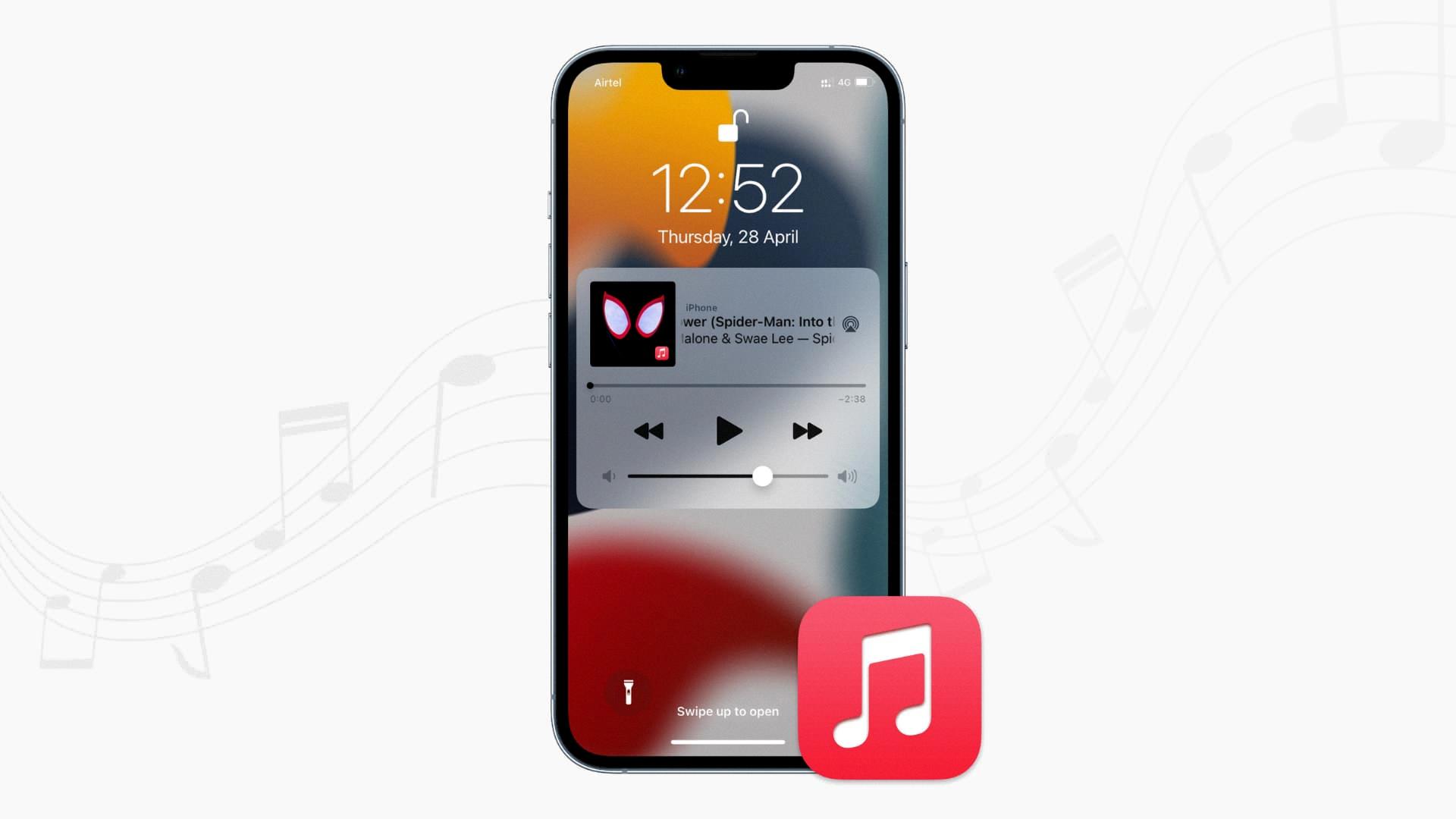
Can You Hide Music Player On Lock Screen?
It is possible to hide the music player on the lock screen of your device. The specific steps to do this may vary depending on the operating system of your device. Here are the instructions for some common operating systems:
1. For iOS:
– Go to the “Settings” app on your device.
– Scroll down and tap on “Music”.
– Under the “Playback” section, toggle off the option for “Show Apple Music” or “Show Music”.
2. For Android:
– Open the “Settings” app on your device.
– Scroll down and tap on “Sound & notification” or “Sound”.
– Look for the option called “Lock screen media controls” or similar.
– Toggle off this option to hide the music player on the lock screen.
3. For Samsung devices running One UI:
– Open the “Settings” app on your device.
– Scroll down and tap on “Lock screen”.
– Look for the option called “Music controller” or similar.
– Toggle off this option to hide the music player on the lock screen.
4. For Huawei devices running EMUI:
– Open the “Settings” app on your device.
– Tap on “Security & privacy” or similar.
– Look for the option called “Screen lock & passwords” or similar.
– Toggle off the option for “Show music playback information” or similar.
Please note that these instructions may not be applicable to all devices, as different manufacturers may have slightly different settings menus. However, they should provide a general guideline for hiding the music player on the lock screen.
Conclusion
Music plays a significant role in our lives and has a profound impact on our emotions, memories, and overall well-being. It serves as a powerful form of expression and communication, bringing people together across cultures and generations. Whether it’s through listening, playing an instrument, or attending live performances, music has the ability to evoke a wide range of emotions and create lasting impressions.
Music has been scientifically proven to have numerous benefits, including reducing stress and anxiety, improving cognitive function, and enhancing mood and relaxation. It can serve as a form of therapy, helping individuals cope with difficult situations and emotions. Additionally, music has the power to inspire and motivate, making it a valuable tool for personal growth and self-expression.
With the advent of technology, the way we consume and discover music has drastically changed. Streaming platforms like Apple Music have made it easier than ever to access a vast library of songs and explore new artists and genres. However, it’s important to remember to take breaks from constant exposure to music and find a balance that works for you.
While Apple Music offers a convenient and user-friendly platform for enjoying music, it’s understandable that some users may want to customize their notifications or remove certain features like the Music Widget from the Today View screen. By following the steps mentioned earlier, users can easily adjust their settings and personalize their Apple Music experience.
Music is a universal language that has the power to bring people together and evoke a wide range of emotions. Whether it’s for relaxation, inspiration, or simply enjoyment, music plays a significant role in our lives. With the advancements in technology, platforms like Apple Music have made it easier than ever to access and enjoy music. By customizing our settings and finding a balance that works for us, we can fully embrace the benefits and joys that music brings.