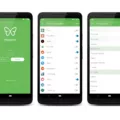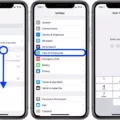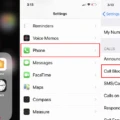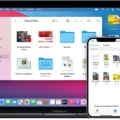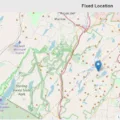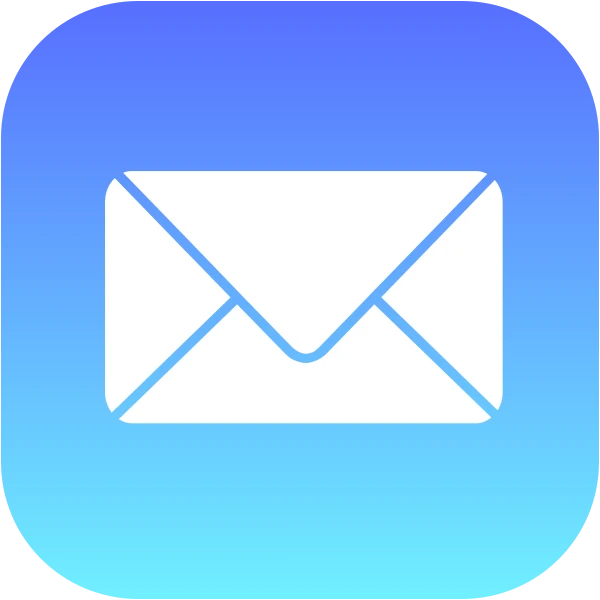
When using the Mail app on macOS or iOS, you may see a network privacy error called “Network Settings Prevent Content From Loading Privately”.
This is caused by a macOS/iOS security setting that causes remote content in emails to load privately in the background to avoid allowing email senders to track your activity or uncover your IP address.
When this feature can’t work due to your network or device settings, this error will appear. Let’s talk more about it and how to fix it.
Understanding the Error Message

Let’s start by providing an explanation for this iOS error.
This is a common Mail app issue that sometimes appears when you have “Protect Mail Activity” or “Hide IP Address” enabled in your Mail app’s settings.
These privacy settings have a significant impact on your privacy. What they do, when enabled, is cause remote content that can track your email activity to load in the background, even when you don’t open an email.
Without it, the content would only load remotely when you open the email, and senders could track your activity when you open and interact with the email. It also helps hide your IP address through network relays.
When your network settings don’t allow Apple to load content in the background, you will see this error.
Causes of the Error
The cause of this iOS error (or macOS error, if you are on a Mac) is hard to diagnose. It only happens when Mail Privacy Protection is turned on. However, what is the root cause of it?
Sometimes, it’s caused by a VPN. If you have a VPN running, it could prevent Apple from loading the content remotely.
However, other network configuration settings could also prevent it. Sometimes, it is caused by an issue on Apple’s end; at other times, it’s simply the way your network is set up.
Disabling Mail Privacy Protection
If you simply want to remove the error, disabling Mail Privacy Protection is the easiest way to do it. You can configure this in the Mail app’s settings. After adjusting your macOS/iOS privacy settings to turn off Mail Privacy Protection, you will no longer see the error.
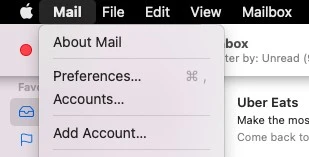
On macOS, follow these steps:
- Open the Mail app.
- Click on Preferences in the upper-right corner, under the “Mail” dropdown menu, as shown in the screenshot above.
- Click on the Privacy tab, as shown in the screenshot below.
- Uncheck Protect mail Privacy.
- Uncheck Hide IP Address.
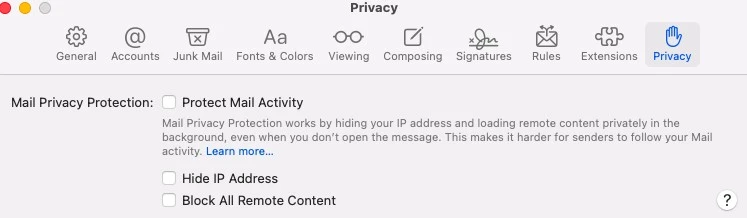
On iOS, follow these steps:
- Open your settings.
- Search for and click on Mail.
- Click on Privacy Protection.
- Turn off Protect Mail Activity.
Alternative Solutions to the Error
Sometimes, these alternative fixes can also resolve the problem:
- Reset your network settings or switch to another network. After a network settings reset/adjustment, you may no longer get this error.
- Install the latest macOS or iOS updates.
- Turn off your VPN.
Detailed Explanation of “Unable to Load Content Privately”
Let’s go into a more detailed explanation of this macOS/iOS error message and its privacy implications. As previously explained, it is related to secure content loading settings in the Mail app.
Sometimes, emails can contain content that loads remotely when you open the email. That allows the sender to track what you are doing, including when you opened the email, how many times you opened the email, who you forwarded it to, and more!
What the Protect Mail Privacy setting does is cause this content to load automatically in the background, before you open the email. That prevents email senders from being able to accurately track you.
Furthermore, Apple uses special network configurations and relays to hide your IP address so that it can’t be gathered via remote content by an email sender.
When you get this error message, it means Apple was unable to load the content remotely in the background in a private manner.
Steps to Bypass “Unable to Load Remote Content Privately” Message
You can always bypass this Mail warning by opting to “Load Content Directly.”
However, you must take into account privacy considerations, as that could reveal your activity to the sender. The same applies if you turn off Protect Mail Activity in your Mail app settings.
However, by using a VPN, you can still hide your real IP address.
Additional Security Considerations
In general, it’s not recommended to tamper with the default privacy protection settings on your devices. These security measures are there for a reason. In this case, though, you may have no option.
For your online safety, though, I strongly recommend you use a VPN to browse the web and check your emails. A VPN hides your IP address, so websites can’t see your real location.
Even if they track you, they won’t necessarily know who the profile belongs to, since they don’t know your IP address.
Conclusion
Protect Mail Privacy is a feature that enhances iOS functionality and privacy. However, you can manage your privacy settings and turn it off if you are seeing an error message.
Network settings play a crucial role in ensuring the privacy and security of your device. The “Your Network Settings Prevent Content From Loading Privately” error could be encountered due to Protect Mail Privacy settings, which aim to protect your location and online activity.
It is always possible to bypass this error message or turn off Protect Mail Privacy, but you should still use a VPN to hide your IP address.