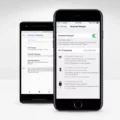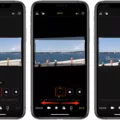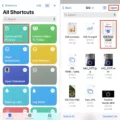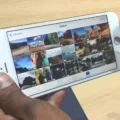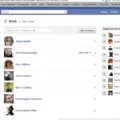The iPhone music icon is a familiar sight for Apple users worldwide. This small, colorful icon represents the Music app, a powerful tool that allows you to listen to your favorite tunes, discover new music, and create personalized playlists. In this article, we will delve into the various features and functionalities of the iPhone music icon, helping you make the most out of your musical experience on your device.
To begin, let’s discuss how to access the Music app on your iPhone. By default, the music icon is located on your home screen or in your app library. Simply tap on the icon to launch the app and enter a world of endless musical possibilities.
Once you have opened the Music app, you will be greeted with a visually appealing interface that showcases your music library. The app automatically organizes your music based on albums, artists, songs, playlists, and more, making it easy to navigate and find the perfect song for any occasion.
One of the standout features of the Music app is the ability to search for and discover new music. By tapping on the search bar at the top of the screen, you can enter the name of a song, artist, or album, and the app will provide you with a list of relevant results. This feature is perfect for those who are always on the lookout for fresh tunes and want to expand their musical horizons.
Now, let’s talk about the Now Playing feature within the Music app. When you play a song, the Now Playing screen will appear, displaying the album art, song title, artist name, and playback controls. This screen also allows you to view song lyrics, play, pause, skip, shuffle, and repeat songs, giving you complete control over your listening experience.
If you’re someone who enjoys visual aesthetics, you’ll be pleased to know that the Music app also showcases album art. As you scroll through your music library, each album will be accompanied by its respective cover art, adding a touch of visual appeal to your browsing experience.
It’s worth mentioning that occasionally, users may encounter an error where the Music app icon appears on the lock screen, even when not playing any music. This issue can be resolved by re-downloading the Music app from the App Store and ensuring that you properly close the app when not in use.
The iPhone music icon represents the Music app, a versatile tool that allows you to listen to your favorite songs, discover new music, and take control of your musical experience. With features such as searching for music, Now Playing controls, and album art display, the Music app offers a comprehensive and enjoyable music listening experience. So go ahead, tap on that music icon, and let the melodies transport you to a world of sonic bliss.
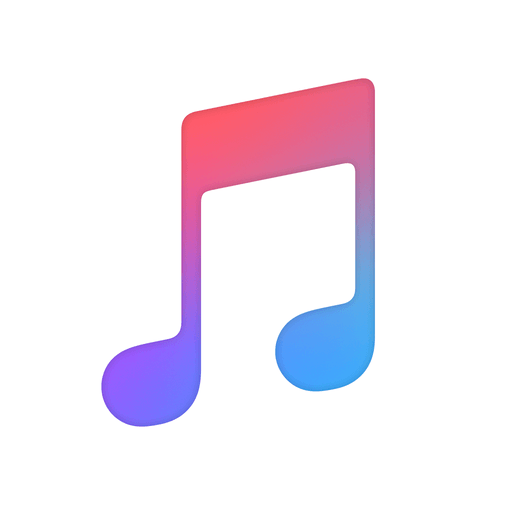
How to Get The Music Icon Back On Your iPhone?
To retrieve the Music app icon on your iPhone, follow these steps:
1. Unlock your iPhone and go to the home screen.
2. Swipe down from the middle of the screen to access the Spotlight Search.
3. In the search bar at the top, type “App Store” and tap on the suggested result to open the App Store.
4. Once in the App Store, tap on the search icon (magnifying glass) located at the bottom right corner of the screen.
5. In the search bar at the top, type “Music” and tap the search button or the “Go” key on the keyboard.
6. Look for the official “Music” app by Apple in the search results. It should have an icon depicting a musical note.
7. Tap the download button (cloud icon with an arrow pointing down) next to the “Music” app to initiate the download and installation process.
8. Wait for the app to download and install on your iPhone. The progress can be monitored by observing the app’s icon on the home screen or the App Store.
9. Once the installation is complete, locate the Music app icon on your home screen. It should now be accessible and ready to use.
By following these steps, you should be able to successfully restore the Music app icon on your iPhone.
Why Does The Music Icon Stay On Your iPhone?
The music icon on your iPhone may stay visible for a few reasons. Here are some possible explanations:
1. Music app running in the background: If you have recently used the Music app or played music on your iPhone, the app may continue to run in the background even after you have closed it. This can cause the music icon to remain on your screen.
2. Music app not properly closed: If you simply press the home button or swipe up to exit the Music app, it may not be fully closed. To ensure it is properly closed, double-click the home button (or swipe up from the bottom on iPhone X or newer models) to access the app switcher, then swipe up on the Music app to force close it.
3. Music widget on the lock screen: The music icon may also appear on your lock screen if you have enabled the Music widget. This widget allows you to control playback without unlocking your device. To remove the music widget from the lock screen, swipe left on the lock screen to access the widget screen, then tap the “Edit” button at the bottom. Find the Music widget and tap the red minus button to remove it.
4. Music app notifications: If you have enabled notifications for the Music app, it may display the music icon on your lock screen when new songs are played or when there are updates related to the app. To disable these notifications, go to Settings > Notifications > Music and toggle off the “Allow Notifications” option.
By considering these possibilities and taking the appropriate actions, you should be able to prevent the music icon from staying on your iPhone screen when not in use.
Does iPhone Have Built-In Music Player?
The iPhone does have a built-in music player. The music player is called the Music app, and it comes pre-installed on all iPhones. The Music app allows you to listen to your favorite songs, albums, and playlists on your iPhone.
Here are some key features of the built-in music player on the iPhone:
1. Access to your music library: The Music app gives you access to your entire music library, which includes songs that you have purchased from the iTunes Store, as well as songs that you have synced from your computer.
2. Now Playing: The Now Playing screen in the Music app displays the song that is currently playing. It shows the album art, song title, artist name, and album name. You can also control playback from this screen.
3. Lyrics: The Now Playing screen also has a Lyrics feature that allows you to view the lyrics of the song that is currently playing. This feature is available for select songs and requires an internet connection.
4. Play, pause, skip: The Music app allows you to play, pause, and skip songs. You can easily control playback using the on-screen controls or the physical buttons on your iPhone.
5. Shuffle and repeat: The Music app has options to shuffle and repeat songs. You can shuffle your entire music library or just a specific playlist. You can also choose to repeat a song, repeat a playlist, or turn off the repeat feature.
6. Album art: The Music app displays album art for each song in your library. This allows you to visually identify the songs and albums that you are listening to.
The iPhone does come with a built-in music player called the Music app. It offers various features such as access to your music library, a Now Playing screen with lyrics, playback controls, shuffle and repeat options, and album art display.
Conclusion
The iPhone music icon is an essential tool for any music lover. It allows users to easily access and control their music library, view album art, and even display lyrics. If you accidentally delete the Music app, you can easily re-download it from the App Store. To prevent the music app from appearing on the lock screen when not in use, make sure to properly quit the app by fully closing it. The Now Playing feature within the Music app provides a convenient interface to play, pause, skip, shuffle, and repeat songs. It also allows users to enjoy album art and view lyrics while listening to their favorite tunes. the iPhone music icon offers a seamless and enjoyable music experience for iPhone users.