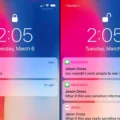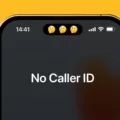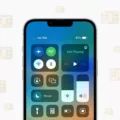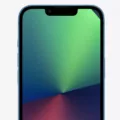The iPhone 13 is a powerful and advanced device that offers an array of features and capabilities. However, like any electronic device, it may encounter network issues from time to time. In this article, we will explore some common network issues that iPhone 13 users may encounter and discuss possible solutions.
One common network issue is the inability to connect to cellular data. If you find that your iPhone 13 is not able to access the internet using cellular data, there are a few steps you can take to troubleshoot the issue.
Firstly, ensure that you are in an area with cellular network coverage. Sometimes, the lack of network coverage in certain areas can prevent your iPhone 13 from connecting to cellular data. If you are in an area with poor coverage, try moving to a different location to see if that resolves the issue.
Next, try turning off cellular data and then turning it back on again. To do this, go to Settings on your iPhone 13, then tap on Cellular or Mobile Data. If you are using an iPad, you may find the option under Settings > Cellular Data. Once you have located the settings, simply toggle the switch to turn off cellular data, wait a few seconds, and then toggle it back on.
If turning cellular data off and on does not resolve the issue, you can also try resetting the network settings on your iPhone 13. To do this, go to Settings > General > Transfer or Reset [Device] > Reset > Reset Network Settings. It is important to note that resetting network settings will also reset Wi-Fi networks and passwords, as well as any VPN and APN settings you have previously used.
In some cases, the issue may be related to the SIM card. Try removing the SIM card from your iPhone 13 and then reinserting it. Make sure that the SIM card is properly inserted and secured in its slot. Restart your device after reinserting the SIM card to see if the issue is resolved.
If none of these steps solve the cellular data issue on your iPhone 13, it may be worth contacting your network provider or Apple Support for further assistance. They may be able to provide additional troubleshooting steps or determine if there is a larger network issue in your area.
Network issues can sometimes arise on the iPhone 13, preventing users from accessing cellular data. By following the troubleshooting steps outlined in this article, you can often resolve these issues and regain access to cellular data.
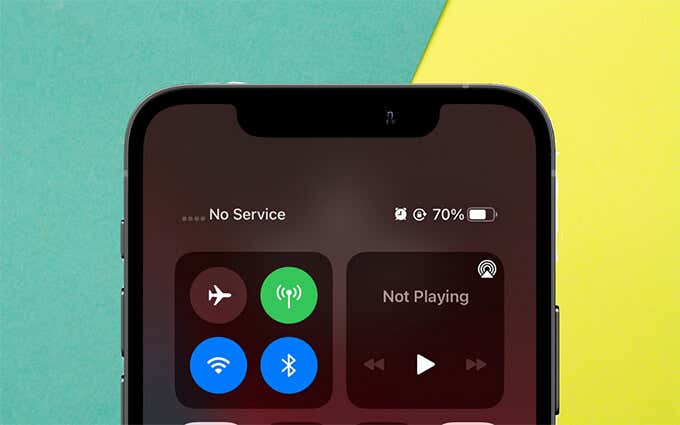
Does iPhone 13 Have Network Issues?
The iPhone 13, like any other smartphone, can experience network issues. However, it’s important to note that network issues are not exclusive to the iPhone 13 and can occur on any device. Network issues can be caused by various factors, including network congestion, signal interference, software bugs, or hardware problems.
Here are some potential network issues that iPhone 13 users may encounter:
1. Poor signal strength: If you notice that your iPhone 13 has weak or no signal in certain areas, it could be due to poor network coverage in that location. This is more likely to happen in rural or remote areas where cellular towers are limited.
2. Slow data speeds: If you experience slow internet speeds on your iPhone 13, it could be due to network congestion. During peak hours or in crowded areas, the network may become congested, resulting in slower data speeds.
3. Dropped calls or call quality issues: If you frequently experience dropped calls or poor call quality on your iPhone 13, it could be a network issue. This can occur if there are network disruptions or if there is interference from other devices or structures.
4. Inability to connect to cellular data: If your iPhone 13 is unable to connect to cellular data, it could be due to a variety of reasons. This could include issues with your SIM card, incorrect APN settings, or a software glitch.
It’s important to note that not all network issues are caused by the iPhone 13 itself. Sometimes, the problem lies with the network provider or the specific location you are in. If you are experiencing network issues, here are some troubleshooting steps you can try:
– Check your signal strength: Ensure that you have a strong signal by checking the signal bars on your iPhone 13. If the signal is weak, try moving to a different location or contacting your network provider for assistance.
– Restart your iPhone: Sometimes, a simple restart can resolve network issues. Turn off your iPhone 13, wait a few seconds, and then turn it back on.
– Reset network settings: Go to the Settings app on your iPhone 13, select “General,” then “Reset,” and choose “Reset Network Settings.” This will reset your network settings to their default values and can often fix network-related problems.
– Update your iPhone software: Make sure that your iPhone 13 is running the latest software version. Software updates often include bug fixes and improvements that can address network issues.
– Contact your network provider: If you have tried the above steps and are still experiencing network issues, it may be worth contacting your network provider for further assistance. They can check if there are any known network problems in your area or provide additional troubleshooting steps.
While network issues can occur on the iPhone 13, they are not exclusive to this particular device. By following the troubleshooting steps mentioned above, you can often resolve network problems and enjoy a smooth and reliable network connection on your iPhone 13.
How Do You Fix Network Problems On Your iPhone 13?
To fix network problems on your iPhone 13, you can follow these steps:
1. Go to the “Settings” app on your iPhone 13.
2. Scroll down and tap on “General.”
3. In the General settings, look for the option called “Transfer or Reset [Device]” and tap on it.
4. Next, tap on “Reset” to proceed.
5. Among the reset options, select “Reset Network Settings.”
6. Confirm your decision by entering your device passcode, if prompted.
7. Your iPhone will now proceed to reset the network settings. This process may take a few moments.
8. Once the reset is complete, your iPhone’s network settings will be restored to their default state.
9. Please note that resetting network settings will also remove saved Wi-Fi networks and passwords, cellular settings, as well as VPN and APN settings that you have used before.
10. After the reset, you can reconfigure your Wi-Fi connections, cellular settings, and any necessary VPN or APN settings.
By following these steps, you should be able to resolve network problems on your iPhone 13. If the issue persists, you may consider contacting your network service provider or Apple Support for further assistance.
Why is Your iPhone 13 Losing Connection?
There can be several reasons why your iPhone 13 is losing connection. Here are some possible causes:
1. Poor cellular network coverage: If you are in an area with weak or no cellular signal, your iPhone may struggle to maintain a stable connection. Check if you are in a location with good network coverage.
2. Cellular data turned off: It’s possible that your cellular data is turned off, preventing your iPhone from connecting to the internet. Go to Settings and tap on Cellular or Mobile Data to ensure that it is enabled.
3. Network congestion: If there are many users in the area trying to access the same cellular network, it can result in congestion and lead to a loss of connection. This can be more common in crowded places or during peak usage hours.
4. Software issues: Sometimes, software glitches or bugs can cause connectivity problems. Ensure that your iPhone is running the latest software update. You can check for updates by going to Settings, tapping on General, and selecting Software Update.
5. SIM card issues: A faulty or improperly inserted SIM card can affect your iPhone’s connectivity. Try removing the SIM card, reinserting it, and ensuring that it is properly seated in the SIM tray.
6. Physical obstructions: Physical barriers like walls, buildings, or interference from other electronic devices can weaken or disrupt the cellular signal. Try moving to an open area or away from potential sources of interference.
7. Carrier issues: Occasionally, network problems can arise from your cellular service provider’s end. Contact your carrier to see if there are any known issues in your area.
If the problem persists after trying these steps, it may be advisable to contact Apple Support or visit an authorized service provider for further assistance.
Conclusion
Network issues on the iPhone 13 can be frustrating but are often solvable with a few simple steps. It is important to first ensure that you are in an area with cellular network coverage, as poor signal strength can impact your device’s ability to connect to the network.
If you are experiencing difficulties with cellular data, try toggling the cellular data off and then back on again in the Settings menu. This can help to refresh the connection and resolve any temporary glitches.
If the problem persists, resetting the network settings can be a useful troubleshooting step. This will reset not only the cellular settings but also Wi-Fi networks, VPN and APN settings that you have used before. To do this, go to Settings, then General, and find the Reset option. From there, select Reset Network Settings.
It is also worth checking if there are any carrier settings updates available for your iPhone 13. These updates can provide bug fixes and improvements to network connectivity. To check for updates, go to Settings, then General, and select About. If an update is available, you will see a prompt to install it.
Additionally, ensuring that your SIM card is properly inserted and functioning correctly is important. Try removing the SIM card and reinserting it, making sure it is securely in place. If you have access to another device, test the SIM card to see if it works properly there.
If none of these steps resolve the network issues on your iPhone 13, it may be necessary to contact your cellular network provider for further assistance. They can help troubleshoot the problem and determine if there are any network outages or specific settings that need adjustment.
While network issues on the iPhone 13 can be frustrating, they can often be resolved with a few simple troubleshooting steps. By following the suggestions above, you can increase the chances of resolving the issue and getting your cellular data working again on your iPhone 13.