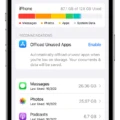One of the most frustrating issues that iPhone 12 Pro Max users may face is a poor or non-existent Wi-Fi connection. This can be especially problematic when you rely on your phone for various online activities, such as browsing the web, streaming videos, or using social media apps. In this article, we will explore some potential causes and solutions for Wi-Fi connectivity problems on the iPhone 12 Pro Max.
1. Check the Wi-Fi Signal Strength
The first thing to consider when your iPhone 12 Pro Max is not connecting to Wi-Fi is the signal strength. If you are too far away from the Wi-Fi router or the signal is weak, your phone may struggle to establish a stable connection. Try moving closer to the router or eliminating any physical barriers that may be blocking the signal, such as walls or furniture.
2. Verify the Wi-Fi Password
Another common reason for Wi-Fi connection issues is an incorrect password. Double-check that you are entering the correct password for your Wi-Fi network. Remember that passwords are case-sensitive, so make sure you type them correctly. If you are unsure about the password, you can try resetting the Wi-Fi router and setting up a new password.
3. Reset Network Settings
If your iPhone 12 Pro Max still refuses to connect to Wi-Fi, it may be worth resetting the network settings. This will remove all saved Wi-Fi networks, Bluetooth connections, and VPN settings from your phone. To do this, go to Settings > General > Reset > Reset Network Settings. Keep in mind that you will need to re-enter Wi-Fi passwords and reconnect to Bluetooth devices after performing this reset.
4. Disable VPN or Proxy Settings
Sometimes, having a VPN (Virtual Private Network) or proxy setting enabled on your iPhone can interfere with Wi-Fi connectivity. If you have a VPN or proxy configured, try disabling it temporarily and see if that resolves the issue. You can do this by going to Settings > VPN or Settings > Wi-Fi > (i) icon next to the network name > Configure Proxy > Off.
5. Check for Software Updates
Apple regularly releases software updates that address various bugs and issues, including Wi-Fi connectivity problems. Make sure your iPhone 12 Pro Max is running the latest version of iOS by going to Settings > General > Software Update. If an update is available, download and install it to see if it resolves the Wi-Fi connection issue.
6. Restart Your iPhone
Sometimes, a simple restart can fix minor software glitches that may be causing Wi-Fi connection problems. Press and hold the power button on your iPhone 12 Pro Max until the slide to power off option appears. Slide it to turn off your phone, wait for a few seconds, and then press and hold the power button again to turn it back on.
7. Contact Your Internet Service Provider
If none of the above solutions work, it’s possible that the issue lies with your internet service provider (ISP) or router. Contact your ISP and explain the problem you are experiencing with your Wi-Fi connection. They may be able to troubleshoot the issue or provide you with further guidance.
Wi-Fi connection problems can be frustrating, but they can usually be resolved with some troubleshooting steps. Whether it’s checking the signal strength, verifying the password, resetting network settings, or updating your software, there are several potential solutions to explore. If all else fails, don’t hesitate to reach out to your ISP for assistance.

Why Does iPhone 12 Have Network Issues?
The iPhone 12 may experience network issues, and one common problem is with Wi-Fi connectivity. There are several factors that can contribute to this issue.
1. Poor Connection or Out-of-Range Wi-Fi: If your iPhone 12 is not connecting to the Wi-Fi network, it could be due to a weak signal or being out of range of the router. Ensure that you are within range of the Wi-Fi network and try moving closer to the router to improve the connection.
2. Limited Data Plans: If you are experiencing network issues while using cellular data, it could be because you have reached your data limit or your data plan is not sufficient for your usage. Check your data plan and consider upgrading if needed.
3. Router Issues: Sometimes, the problem may lie with the router itself. Resetting the router or updating its firmware may help resolve any connectivity issues. Additionally, ensure that the router is compatible with your iPhone 12 and supports the necessary Wi-Fi standards.
To troubleshoot and resolve network issues on your iPhone 12, you can try the following steps:
1. Turn off Airplane Mode: Check if Airplane Mode is enabled on your iPhone 12 and disable it. Airplane Mode disables all wireless connections, including Wi-Fi and cellular data.
2. Restart your iPhone: Restarting your device can often fix temporary glitches or software issues that may be affecting network connectivity. Press and hold the power button, and then slide to power off. Once it is off, press and hold the power button again to turn it back on.
3. Forget Wi-Fi Network: Go to the Settings app on your iPhone 12, select Wi-Fi, and tap on the information icon (i) next to the network you are having issues with. Then, tap on “Forget This Network” and reconnect to it by entering the Wi-Fi password.
4. Reset Network Settings: If you are still experiencing network issues, resetting the network settings on your iPhone 12 can help. Go to Settings > General > Reset > Reset Network Settings. Note that this will remove all saved Wi-Fi passwords and other network settings, so you will need to set them up again.
If the above steps do not resolve the network issues on your iPhone 12, it is recommended to contact Apple Support or your service provider for further assistance.
Why is Your Internet Suddenly Not Working On Your iPhone?
There can be various reasons why your internet suddenly stops working on your iPhone. Some possible causes include:
1. Poor signal strength: If you are in an area with weak Wi-Fi or cellular signal, your internet may not work properly. Check your signal strength by looking at the signal bars in the top left corner of your iPhone’s screen.
2. Airplane mode: Make sure you haven’t accidentally turned on Airplane mode, as this disables all wireless connections, including internet access. You can check this by swiping up from the bottom of your screen and ensuring that the airplane icon is not highlighted.
3. Wi-Fi or cellular data settings: Confirm that your Wi-Fi or cellular data settings are correctly configured. For Wi-Fi, go to Settings > Wi-Fi and ensure that the Wi-Fi toggle is enabled and that you are connected to the correct network. For cellular data, go to Settings > Cellular and make sure cellular data is enabled.
4. Network congestion: If you are in a crowded area with many users connected to the same network, it’s possible that the network is congested, leading to slow or no internet access. Try connecting to a different Wi-Fi network or switching to cellular data.
5. Incorrect password: If you are trying to connect to a Wi-Fi network and entering the wrong password, your iPhone won’t be able to connect. Double-check the password and ensure it is entered correctly.
6. Software issues: Sometimes, software glitches or bugs can cause internet connectivity problems. Ensure that your iPhone is running the latest version of iOS and consider restarting your device to see if it resolves the issue.
7. Network restrictions: If you are on a public or work network, there may be certain restrictions in place that prevent your iPhone from accessing the internet. Contact the network administrator for assistance or try connecting to a different network.
8. Phone case interference: In some cases, a bulky or metal phone case can interfere with the iPhone’s wireless signals, affecting internet connectivity. Try removing the case and see if it improves the connection.
If none of these solutions resolve the issue, it may be worth contacting your internet service provider or Apple support for further assistance.
Conclusion
The iPhone 12 Pro Max is a powerful and feature-packed smartphone that offers a seamless user experience. From its stunning display and powerful processor to its impressive camera capabilities, this device is a top choice for those seeking the best in mobile technology.
One notable issue that users may experience with the iPhone 12 Pro Max is Wi-Fi connection problems. These can be caused by a variety of factors, including a poor connection signal, incorrect Wi-Fi password, or restricted network settings. Additionally, limited data plans or router issues can also contribute to connectivity concerns.
If you find that your iPhone 12 Pro Max is not connecting to Wi-Fi, there are several steps you can take to resolve the issue. First, make sure Airplane Mode is turned off and restart your device. Additionally, check the Wi-Fi signal strength and ensure you are within range of the network. If the problem persists, you may need to troubleshoot your router or contact your internet service provider for assistance.
While Wi-Fi connection problems can be frustrating, they are not uncommon and can often be resolved with simple troubleshooting steps. The iPhone 12 Pro Max remains a highly capable and desirable device, offering a range of cutting-edge features and a superior user experience.