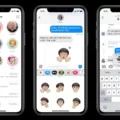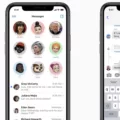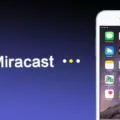The iPhone 12 is a popular and highly advanced smartphone that offers a wide range of features and capabilities. However, like any electronic device, it can sometimes encounter issues that can be frustrating for users. One common problem that some iPhone 12 owners may experience is the inability to send text messages. If you find yourself in this situation, there are several steps you can take to troubleshoot and resolve the issue.
First, if you are connected to Wi-Fi, try turning off Wi-Fi and wait until your iPhone connects to your carrier’s network. Sometimes, a weak or unstable Wi-Fi connection can interfere with the texting function. By switching to your carrier’s network, you may be able to successfully send text messages.
Another simple yet effective solution is to toggle Airplane Mode on and off. This action forces your iPhone to request a new connection to the network, which can resolve any temporary network issues that may be preventing your texts from being sent.
If neither of these methods works, it is worth checking if your recipient has blocked you. While it may be an uncomfortable thought, it is possible that the person you are trying to message has intentionally blocked your number. In this case, you will need to address the issue directly with the recipient.
Alternatively, it is also worth verifying if your carrier is experiencing any network issues. Sometimes, network outages or maintenance can disrupt the ability to send text messages. Contact your carrier’s customer support or check their website for any reported issues that may be affecting your texting capabilities.
If the problem persists, it may be helpful to clear the messages cache on your iPhone. Over time, a large messages cache can slow down your device and potentially cause issues with sending texts. To clear the cache, go to Settings, then Messages, and select ‘Keep Messages’ to change it to ’30 Days’. This will clear all older messages and free up space on your iPhone.
Lastly, ensure that your SIM card is installed properly. Occasionally, a loose or improperly inserted SIM card can cause issues with text message sending. Remove the SIM card and reinsert it securely, making sure it is properly aligned in the SIM card tray.
One crucial point to note is that if you are only experiencing difficulties sending texts to non-iPhone users, it may be because you are using iMessage. iMessage is a messaging service exclusive to Apple devices, and it relies on an internet connection to send messages. If the recipient does not have an iPhone or is not using iMessage, your messages will not go through. In this case, ensure that you are sending the message as a regular SMS text message, which does not require an internet connection.
If you find that your iPhone 12 is not sending text messages, there are several steps you can take to troubleshoot and resolve the issue. By turning off Wi-Fi, toggling Airplane Mode, checking for recipient blocks, verifying network status, clearing the messages cache, and ensuring proper SIM card installation, you can increase the chances of successfully sending text messages. Remember, if you are only experiencing issues with sending texts to non-iPhone users, it may be due to the use of iMessage, which requires an internet connection and is exclusive to Apple devices.
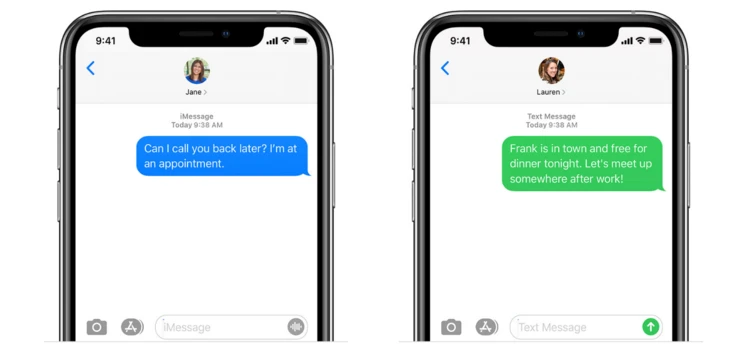
Why Are Your iPhone Text Messages Failing to Send?
There can be several reasons why your iPhone text messages are failing to send. Here are some possible causes and solutions:
1. Poor network connection: If you have a weak or unstable network connection, it can prevent your text messages from being sent. Try turning off Wi-Fi and enabling cellular data to see if that resolves the issue. Alternatively, switch to a different Wi-Fi network or move to an area with better network coverage.
2. Airplane Mode is enabled: If Airplane Mode is turned on, it disables all wireless connections, including cellular data and texting. Make sure Airplane Mode is turned off by going to the Control Center or Settings and toggling it off.
3. Insufficient credit or plan limitations: If you’re using a prepaid SIM card or have certain limitations on your cellular plan, such as a limited number of text messages per month, it’s possible that you’ve reached your limit. Check your account balance or contact your carrier to ensure you have enough credit or to upgrade your plan if necessary.
4. Incorrect message settings: Make sure your message settings are configured correctly. Go to Settings > Messages and check that the options for sending and receiving messages are properly set. Additionally, ensure that the correct phone number or email address is selected for sending messages.
5. Software or iOS issues: Occasionally, software glitches or compatibility issues with the iOS can cause problems with sending text messages. Ensure that your iPhone is running the latest software update by going to Settings > General > Software Update. If an update is available, install it and check if the issue persists.
6. Network congestion: During periods of high network congestion, such as in crowded areas or during peak usage times, sending messages may be delayed or fail. In such cases, try sending your message again later when the network is less congested.
7. Contact or carrier restrictions: It’s possible that the recipient of your text message has restrictions in place that prevent them from receiving certain types of messages. Check if you can successfully send messages to other contacts to determine if the issue is specific to a particular recipient.
If none of these solutions resolve the problem, consider contacting your carrier’s customer support for further assistance. They can help troubleshoot the issue and provide specific guidance based on your carrier and plan.
Why Are Text Messages Not Sending?
There can be several reasons why text messages are not sending on an Android device. Here are some possible explanations:
1. Network Issues:
– Poor signal strength: If your device has weak network reception, it may struggle to send text messages. Check your signal bars to ensure a strong connection.
– Carrier problems: Your mobile network provider might be experiencing technical difficulties or undergoing maintenance, causing message sending failures.
2. Software or Firmware Issues:
– Outdated software: Ensure that your Android device’s operating system is up to date. Outdated software can sometimes cause compatibility issues and hinder message delivery.
– App glitches: The messaging app you are using might have encountered a temporary glitch that prevents messages from being sent. Restarting the app or your device can help resolve this.
3. Blocked Contacts:
– Check if you have been blocked: If your messages are not delivering to a specific contact, it’s possible that they have blocked your number. This prevents any messages from reaching them.
4. Messaging App Settings:
– Message center number: The message center number in your messaging app settings may be incorrect or missing. This number is provided by your carrier and ensures that your messages are routed correctly. Verify if the correct number is entered.
– Message format: Some messaging apps allow you to choose the message format, such as SMS or MMS. Ensure that you have selected the appropriate format for the type of message you are sending.
5. SIM Card Issues:
– Improperly inserted SIM card: Check if your SIM card is properly inserted into your device. A loose or improperly inserted SIM card can cause issues with sending messages.
– SIM card damage: If your SIM card is damaged or faulty, it may prevent you from sending text messages. Try inserting the SIM card into another compatible device to see if the issue persists.
6. Insufficient Storage Space:
– If your device’s internal storage is full or nearly full, it can affect the functionality of various apps, including messaging apps. Clearing up some space by deleting unnecessary files or apps may help in resolving the issue.
If none of these steps resolve the problem, it may be necessary to contact your mobile network provider for further assistance.
Why Are Your Messages Not Sending to Non-iPhone Users?
There could be several reasons why your messages are not sending to non-iPhone users:
1. Compatibility: iMessage is a messaging service exclusive to Apple devices. Non-iPhone users may not have iMessage installed on their devices or may be using different messaging platforms altogether. As a result, your iMessages will not be compatible with their devices, and the messages will not go through.
2. Network Issues: Sometimes, network connectivity problems can prevent messages from being sent to non-iPhone users. Ensure that you have a stable cellular or Wi-Fi connection to ensure successful message delivery.
3. Incorrect Contact Information: Double-check that you have the correct phone number or email address of the non-iPhone user. Sending messages to the wrong contact information will obviously result in delivery failure.
4. Message Settings: Review your message settings to ensure that you have enabled “Send as SMS” option. This will allow your iPhone to send messages as regular text messages (SMS) when iMessage is unavailable.
5. iMessage Activation: On your iPhone, go to Settings > Messages and check if iMessage is enabled. If it is not activated, your messages will not be sent as iMessages and should go through to non-iPhone users as regular SMS messages.
6. Contact Blocked: Verify that you have not accidentally blocked the contact you are trying to send messages to. If a contact is blocked, your messages will not be delivered to them.
7. Software Issues: Ensure that your iPhone has the latest software updates installed. Outdated software can sometimes cause messaging problems, including issues with sending messages to non-iPhone users.
If you have checked all of these factors and are still unable to send messages to non-iPhone users, it may be worth contacting your mobile service provider for further assistance.
Conclusion
If you’re experiencing issues with your iPhone 12 not sending texts, there are several steps you can take to troubleshoot the problem.
First, if you’re connected to Wi-Fi, try turning off Wi-Fi and see if the iPhone connects to your carrier’s network. Sometimes, relying solely on Wi-Fi can cause messaging issues.
Secondly, toggle Airplane Mode on and off to force the iPhone to request a new connection to the network. This can help resolve any network-related problems that might be preventing your texts from going through.
If you’re using an Android device and encountering text messaging issues, restarting the device or checking for software updates may help resolve the problem. Additionally, ensure that you haven’t been blocked by the recipient and check if your carrier is experiencing any network issues.
For iPhone users specifically, it’s important to note that if your texts are only being sent as iMessages, they will not go through to non-iPhone users. This may be the reason why you’re unable to send texts to certain individuals. In such cases, make sure to switch to regular SMS text messaging.
Lastly, it’s always a good idea to clear the messages cache on your device and ensure that your SIM card is properly installed. These simple steps can help resolve any technical glitches that may be preventing your texts from being sent.
By following these troubleshooting steps, you should be able to identify and resolve the issue that is causing your iPhone 12 to not send texts.