Do Not Disturb (DND) mode is a useful feature found on stock Android devices that helps to minimize distractions and interruptions by silencing incoming calls, messages, and notifications. One specific aspect of DND mode is the driving mode, which automatically activates when your device detects that you are in a moving vehicle. While this feature can be helpful for promoting safe driving practices, some users may prefer to disable it for various reasons. In this article, we will guide you on how to turn off the driving mode in DND on your stock Android device.
To disable the driving mode in DND on your stock Android device, follow the steps outlined below:
1. Open the Settings app on your stock Android device. You can usually find it in the app drawer or by swiping down from the top of the screen and tapping the gear-shaped icon.
2. Once in the Settings menu, scroll down and look for the “Sound & vibration” or “Sound” option. Tap on it to proceed.
3. In the Sound & vibration settings, you may find a section called “Do Not Disturb” or “DND.” Tap on it to access the DND settings.
4. Within the DND settings, you might see an option called “Driving mode” or “Do not disturb while driving.” Tap on it to enter the driving mode settings.
5. Here, you will find the toggle switch to enable or disable the driving mode in DND. By default, it is set to automatically activate when your device detects that you are in a moving vehicle. To turn it off, simply toggle the switch to the off position.
6. After disabling the driving mode, you can customize other aspects of DND mode according to your preferences. For example, you can choose to allow calls from specific contacts or enable certain app notifications even when DND mode is active.
Remember, the steps mentioned above are based on the stock Android experience and may vary slightly depending on the device manufacturer and the version of Android you are using. If you can’t find the exact options mentioned, try searching for “driving” or “do not disturb” in the Settings app to locate the relevant settings.
Disabling the driving mode in DND can be beneficial if you find it unnecessary or if it interferes with your regular phone usage while on the move. However, it is important to remember that safe driving should always be a priority, and minimizing distractions is crucial for maintaining focus on the road. If you choose to disable the driving mode, ensure that you are not compromising your safety or violating any local traffic laws.
Turning off the driving mode in the Do Not Disturb settings on your stock Android device is a straightforward process. By following the steps outlined above, you can easily disable this feature if you find it unnecessary or if it hinders your phone usage while driving. However, always prioritize safe driving practices and consider the potential consequences of disabling a feature designed to reduce distractions on the road.
How Do You Permanently Turn Off Do Not Disturb While Driving?
To permanently disable the Do Not Disturb while driving feature on stock Android, follow the steps below:
1. Open the Settings app on your Android device.
2. In the Settings menu, you can either scroll down or use the search bar at the top to find the specific option related to driving mode or Do Not Disturb.
3. Tap on the search bar and enter keywords like “driving mode” or “Do Not Disturb” to locate the appropriate setting.
4. Once you find the relevant setting, tap on it to open the options related to driving mode.
5. Look for the option that enables the automatic activation of driving mode while in a car.
6. To permanently disable driving mode, simply turn off or toggle off this setting. This will ensure that driving mode does not activate automatically when you’re in a car.
7. Some devices may provide additional options or customization features for driving mode. Explore these options to ensure that all driving mode-related settings are disabled.
8. Once you have disabled the relevant setting, exit the Settings app.
By following the above steps, you will have successfully turned off the Do Not Disturb while driving feature on your stock Android device.
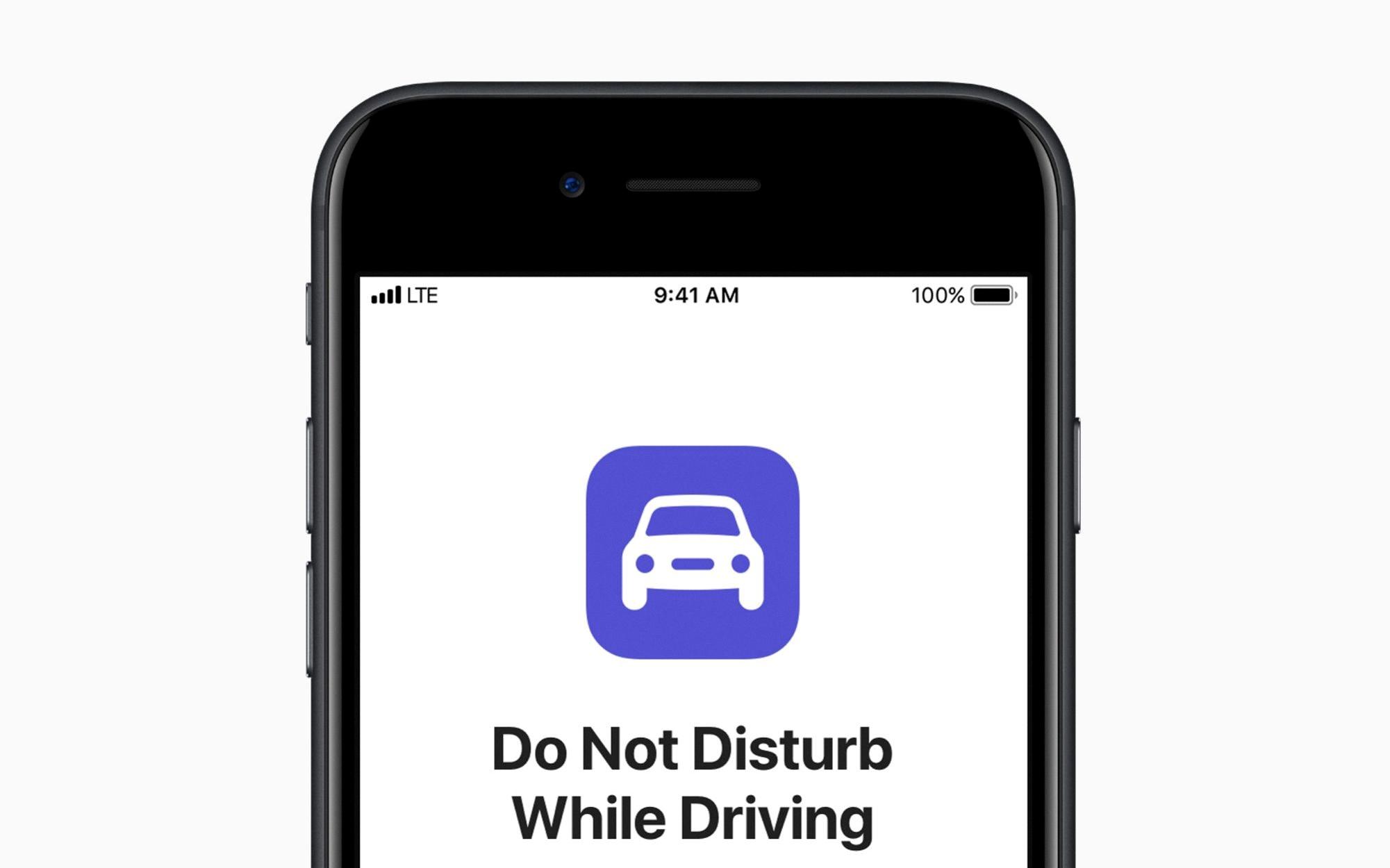
Why Does Do Not Disturb Turn On While Driving?
Do Not Disturb turns on while driving to ensure that you are not distracted by incoming notifications while operating a vehicle. This feature is designed to promote safe driving habits by reducing the temptation to check your phone while on the road. By activating Do Not Disturb, you can focus on the task at hand without being interrupted by calls, messages, or other notifications.
There are two main ways in which Do Not Disturb can be activated while driving. The first option is to set it to automatically turn on when your iPhone detects that you are moving at a speed that is similar to being in a vehicle. This uses the device’s sensors to determine your movement and activate the feature accordingly. This way, you don’t have to manually enable Do Not Disturb every time you get in a car.
The second option is to set Do Not Disturb to activate when your iPhone connects to your car’s Bluetooth-enabled receiver. This means that whenever your phone pairs with your car’s Bluetooth system, it will automatically enable Do Not Disturb. This is a convenient option if your car is equipped with Bluetooth connectivity and you want the feature to activate whenever you are driving.
The purpose of Do Not Disturb while driving is to minimize distractions and promote safer driving habits. It helps to reduce the risk of accidents caused by using your phone while behind the wheel. By activating this feature, you can focus on the road and ensure the safety of yourself and others around you.
Conclusion
The Do Not Disturb feature on stock Android devices is a useful tool for minimizing distractions while driving. By automatically activating when it detects that you are in a vehicle or connected to a car’s Bluetooth receiver, it helps to promote safe driving habits by reducing the temptation to interact with your device while on the road.
Disabling driving mode is a simple process that can be done through the settings menu on your device. By turning off the setting related to driving mode or do not disturb while driving, you can permanently disable this feature and regain full control over your device’s notifications while driving.
It’s important to note that disabling driving mode should only be done when it is safe and legal to do so. It is always recommended to prioritize safety and follow local laws and regulations regarding the use of electronic devices while driving.
The Do Not Disturb feature on stock Android devices is a valuable tool for promoting safe driving habits and minimizing distractions. By understanding how to disable driving mode, you can have control over your device’s notifications while on the road, ensuring a safer and more focused driving experience.
