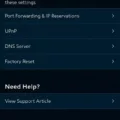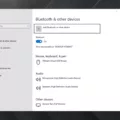Bluetooth technology has become an integral part of our daily lives, allowing us to connect and communicate wirelessly with various devices. However, there are times when Bluetooth connections can be a bit inconvenient or annoying. One common issue is when Bluetooth automatically connects to devices without our permission or desire. In this article, we will explore the reasons behind this automatic connection and provide steps on how to stop it.
Bluetooth is a wireless technology that enables short-range communication between devices. It allows devices such as smartphones, tablets, laptops, and headphones to connect and exchange data without the need for cables. Bluetooth connections are typically initiated manually, requiring the user to go through a pairing process to establish a secure connection between two devices.
However, there are instances when Bluetooth connections can be automatically established without any user intervention. This can happen due to a variety of reasons, including:
1. Previously paired devices: If you have previously paired your phone or other Bluetooth-enabled device with another device, such as a car stereo or wireless headphones, it may automatically connect when it detects the device in range.
2. Bluetooth Tethering: Bluetooth Tethering is a feature that allows you to share your phone’s internet connection with other devices. When this feature is enabled, your phone may automatically activate Bluetooth to establish a connection with the device you want to share internet access with.
3. System settings: Some smartphones have settings that automatically enable Bluetooth when certain conditions are met. For example, your phone may turn on Bluetooth when you enter a specific location or when you turn on certain features like Airplane Mode or Driving Mode.
Now, let’s explore how to stop Bluetooth from automatically connecting on both Android and iOS devices.
For Android devices:
1. Open the Settings app on your phone and navigate to the “Location” section.
2. Tap on “Wi-Fi and Bluetooth scanning”.
3. Disable the “Bluetooth Scanning” option.
This will prevent your phone from automatically scanning and connecting to Bluetooth devices.
If you suspect that Bluetooth Tethering is causing the automatic connection, you can try disabling it by following these steps:
1. Go to the network settings in the Settings app.
2. Tap on “Connections” and then “Mobile Hotspot and Tethering”.
3. Disable the Bluetooth Tethering option.
For iOS devices:
1. Go to the Settings app on your iPhone or iPad.
2. Scroll down and tap on “Bluetooth”.
3. Turn off the Bluetooth toggle switch.
This will disable Bluetooth on your iOS device and prevent it from automatically connecting to paired devices.
Bluetooth technology offers us the convenience of wireless communication, but it can sometimes automatically connect to devices without our intention. By following the steps outlined in this article, you can take control of your Bluetooth connections and prevent them from automatically connecting. Whether you’re using an Android or iOS device, these simple settings adjustments can help you avoid any unwanted Bluetooth connections.
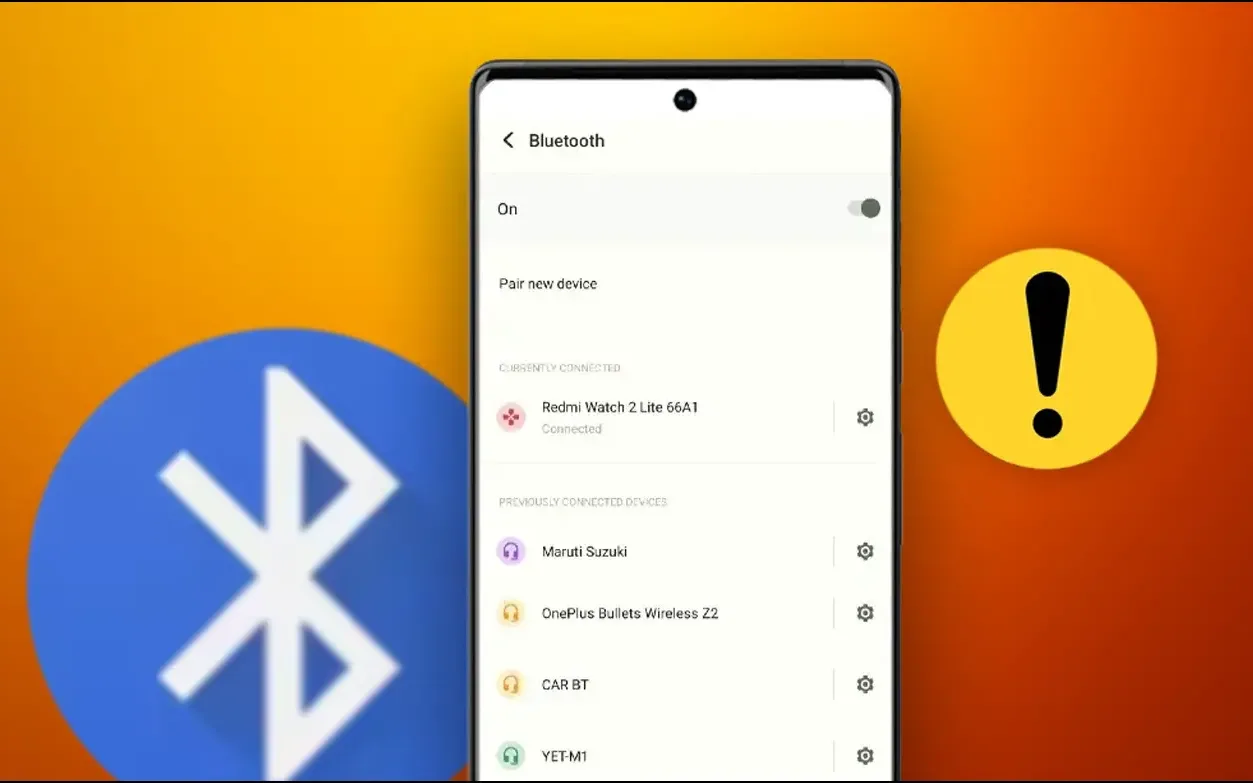
How Do You Turn Off Auto Connect On Your Bluetooth?
To turn off the auto connect feature on your Bluetooth, follow the steps below:
1. Access the Settings menu on your phone. This can usually be done by tapping on the gear icon, which is commonly found on the home screen or in the app drawer.
2. Within the Settings menu, look for the “Connections” or “Bluetooth” option. Tap on it to proceed.
3. In the Bluetooth settings, you should see a list of paired devices or a toggle switch to enable/disable Bluetooth. Make sure Bluetooth is enabled if it’s currently turned off.
4. Next, look for the “Advanced” or “More options” section. This may vary depending on the device and operating system you are using.
5. Within the advanced options, you should find the “Auto connect” or “Automatic connections” setting. Tap on it to access the auto connect preferences.
6. In the auto connect settings, you will likely see a list of paired devices with toggle switches next to them. These switches control whether each device is set to auto connect or not.
7. To disable auto connect for a particular device, simply tap on the toggle switch next to it. The switch should move to the off position, indicating that auto connect has been turned off for that device.
8. Repeat the previous step for any other devices you want to disable auto connect for.
9. Once you have finished adjusting the auto connect settings, exit the Bluetooth settings by tapping the back button or using the navigation gesture appropriate for your device.
10. Your Bluetooth should now be set to manual connection mode, meaning it will not automatically connect to any devices unless you initiate the connection manually.
By following these steps, you can easily disable the auto connect feature on your Bluetooth and have more control over the devices it connects to.
How Do You Stop Your iPhone From Automatically Connecting to Bluetooth?
To disable the automatic Bluetooth connection feature on your iPhone, you can follow these steps:
1. Open the Settings app on your iPhone.
2. Scroll down and tap on the “Bluetooth” option.
3. In the Bluetooth settings, you will see a toggle switch at the top of the screen. By default, it should be turned on, indicating that Bluetooth is enabled.
4. To turn off Bluetooth, simply tap on the toggle switch once. It will change from green (on) to gray (off), indicating that Bluetooth is now disabled.
5. Once Bluetooth is turned off, your iPhone will no longer automatically connect to any previously paired Bluetooth devices.
6. If you want to use Bluetooth again in the future, simply repeat the steps and toggle the switch back on.
By disabling Bluetooth, you will prevent your iPhone from automatically connecting to any Bluetooth devices, such as headphones, speakers, or car audio systems. This can be useful if you don’t want your iPhone to connect to certain devices automatically or if you want to save battery life by keeping Bluetooth off when not in use.
Please note that disabling Bluetooth will also prevent you from using any Bluetooth-related features or accessories. If you want to use Bluetooth devices, you will need to manually turn Bluetooth back on and connect to them again.
It’s worth mentioning that the steps may vary slightly depending on the version of iOS you are using. However, the general process should be similar across different iOS versions.
What Causes Bluetooth to Automatically Connect?
Bluetooth can automatically connect in certain situations due to various factors. Here are some common causes:
1. Prior pairing: When you pair a Bluetooth device with another device (e.g., a phone with a headset), they establish a connection for future use. Once paired, the devices may automatically connect when they are within range of each other.
2. Auto-connect settings: Many devices have a feature that allows them to automatically connect to previously paired devices. This setting is usually enabled by default to provide convenience and seamless connectivity.
3. Trusted device settings: Some devices offer a “trusted device” feature that automatically connects to specific devices without the need for manual pairing. This is commonly used for accessories like smartwatches or car stereos.
4. Location-based connections: Certain devices, such as wireless speakers or smart home devices, can automatically connect when they detect that you are within a specific range or in a particular location. This is achieved using technologies like Bluetooth beacons.
5. Bluetooth tethering: Bluetooth tethering allows you to share your phone’s mobile data with other devices. In some cases, when you regularly use Bluetooth tethering, your phone may automatically activate Bluetooth to ensure a seamless connection with the tethered device.
6. App-specific settings: Some apps require Bluetooth connectivity to function properly. They may automatically turn on Bluetooth when you open the app or when a specific action is triggered within the app.
7. System settings or updates: Occasionally, system updates or changes to the device’s settings may cause Bluetooth to automatically connect. This can happen if the update includes improvements or changes to the Bluetooth functionality.
It’s important to note that the behavior of Bluetooth connections can vary depending on the device and its settings. If you want to prevent automatic connections, you can disable the auto-connect or trusted device settings in your device’s Bluetooth settings.
How Do You Stop Your Phone From Connecting to Your Car?
To prevent your phone from automatically connecting to your car, you can follow these steps:
1. Launch the Settings app on your Android device.
2. Look for the “Apps & Notifications” option and tap on it.
3. Scroll down and select “See All Apps” to view all the installed apps on your device.
4. Locate and tap on “Android Auto” from the list of apps.
5. Scroll down within the Android Auto settings and tap on “Additional Settings In The App.”
6. Within the additional settings, you will find an option called “Connected Cars.” Tap on it.
7. Here, you will see a list of cars that have been previously accepted or rejected by your device.
8. To stop your phone from connecting to any new cars, toggle the “Add New Cars To Android Auto” option to the Off position.
By following these steps, your phone will no longer automatically connect to any new cars that you come across. However, please note that this will not affect the existing connections or remove any previously accepted cars from the list.
Conclusion
Bluetooth technology has become an integral part of our daily lives, revolutionizing the way we connect and communicate with devices. Its wireless capabilities have made it incredibly convenient for transferring data, streaming music, making hands-free calls, and even controlling smart home devices.
Bluetooth offers a seamless and reliable connection between devices, allowing for quick and easy pairing without the need for cables or wires. It has become a standard feature in smartphones, tablets, laptops, headphones, speakers, and many other electronic devices, making it universally compatible and accessible.
One of the major advantages of Bluetooth is its low power consumption, which ensures longer battery life for both the transmitting and receiving devices. This makes it ideal for wireless accessories such as headphones, fitness trackers, and smartwatches, which rely on energy efficiency for prolonged use.
However, it is important to note that while Bluetooth technology offers convenience and versatility, it also poses potential security risks. As with any wireless connection, there is a possibility of unauthorized access or data interception. It is crucial to keep devices updated with the latest security patches and use strong passwords to mitigate these risks.
In recent years, Bluetooth has evolved to support faster data transfer speeds, improved audio quality, and increased range. Bluetooth 5.0, for example, offers four times the range and two times the speed compared to its predecessor, making it even more reliable and efficient.
Bluetooth technology has greatly enhanced our digital experiences by providing a simple and efficient way to connect and communicate between devices. Whether it’s sharing files, enjoying wireless audio, or controlling smart devices, Bluetooth continues to play a vital role in our increasingly connected world.