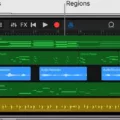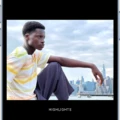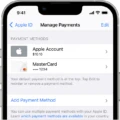The iPhone has become an essential tool for capturing and sharing videos. However, sometimes the audio in your videos may not be as loud as you’d like it to be. Luckily, there are several ways to make your videos louder on an iPhone.
One easy method is to use a volume booster app. There are numerous apps available on the App Store that can increase the volume of your videos. Simply search for “volume booster” in the App Store, choose one that has good reviews, and download it to your iPhone.
Once you have the volume booster app installed, open it and select the video you want to make louder. The app will analyze the audio in the video and allow you to adjust the volume accordingly. You can usually increase the volume by sliding a control or entering a specific value. Play the video to check the result and make any additional adjustments if needed.
If you prefer to make the video louder using built-in iPhone features, you can do so with the iMovie app. iMovie is a powerful video editing app that comes pre-installed on most iPhones. To make your video louder using iMovie, follow these steps:
1. Open the iMovie app on your iPhone and create a new movie project.
2. Import the video you want to make louder into the project.
3. Tap on the video clip in the timeline to select it.
4. Tap on the Volume icon at the bottom of the screen to access the audio settings.
5. Use the slider to increase the volume of the video. You can preview the changes by playing the video.
6. Once you’re satisfied with the volume level, tap Done to save your changes.
Another option is to use a third-party video editing app that offers volume adjustment features. There are several apps available on the App Store that allow you to edit and enhance the audio in your videos. Some popular options include Adobe Premiere Rush, FilmoraGo, and InShot. These apps offer more advanced editing capabilities and give you greater control over the volume adjustment process.
No matter which method you choose, it’s important to be mindful of the audio quality when increasing the volume of your videos. Increasing the volume too much can lead to distortion or other audio issues. Always test the video after making adjustments to ensure that the audio remains clear and balanced.
If you want to make your videos louder on an iPhone, you can use a volume booster app, the iMovie app, or a third-party video editing app. With these tools, you can easily increase the volume of your videos and ensure that your audio is heard loud and clear.
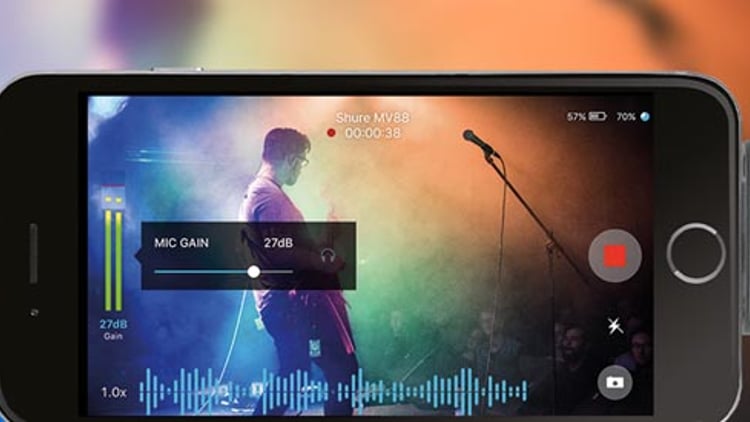
How to Increase The Volume Of a Video?
To increase the volume of a video, you can follow these steps:
1. Upload your video: Begin by uploading your video to a video editing software or an online tool that allows you to adjust the volume. You can usually do this by dragging and dropping the video file into the software.
2. Adjust the volume: Once your video is uploaded, locate the volume control settings. This can usually be found in the audio or settings menu of the software. Increase the volume slider or enter a specific value to raise the volume of your video.
3. Check the result: After adjusting the volume, play a preview of your video to check if the volume has been increased to your desired level. If it’s still too low, you can repeat step 2 and increase the volume further.
4. Set up the video format and export: Once you are satisfied with the increased volume, you may need to specify the video format or resolution settings for the output video file. This can usually be done in the export or save menu of the software. Choose the desired format and resolution, and then export or save the video with the increased volume.
Note: It’s important to keep in mind that increasing the volume of a video may result in some loss of audio quality or potential distortion. It’s advisable to test the audio quality after increasing the volume to ensure it still sounds clear and balanced.
Can You Edit Sound On iPhone Video?
It is possible to edit sound on a video using the iMovie app on an iPhone. To do this, follow these steps:
1. Open the iMovie app on your iPhone and open the movie project you want to edit.
2. In the timeline, locate the audio clip you want to adjust. This can be either the original sound from the video (in blue or purple) or the background music clip (in green).
3. Once you have identified the audio clip, tap on it. This will activate the trim handles, which appear as yellow markers at the beginning and end of the clip.
4. To adjust the starting point of the audio, drag the left trim handle to the desired position. Similarly, to adjust the ending point, drag the right trim handle to the desired position. This allows you to control when the audio starts and ends in relation to the video.
5. Continue adjusting the trim handles until you are satisfied with the audio’s timing. You can listen to the changes by playing the video from the timeline.
6. If you want to apply further edits to the audio, such as changing the volume or adding audio effects, tap on the audio clip again to access additional options.
7. After making all the necessary adjustments, save your changes by tapping the “Done” button.
By following these steps, you can easily edit the sound on a video using the iMovie app on your iPhone.
Conclusion
The iPhone is a revolutionary device that has completely changed the way we communicate, work, and entertain ourselves. Its sleek design, advanced features, and user-friendly interface make it a top choice for consumers worldwide. From the high-quality camera to the powerful processor, the iPhone offers a seamless and immersive experience.
One of the standout features of the iPhone is its ability to adjust the volume of video clips. Whether you’re editing a video on iMovie or using a volume booster tool, increasing the volume of your video is a simple process. By dragging and dropping your clip into the volume booster, you can easily adjust the volume slider to make your video louder.
Additionally, if you’re using iMovie on your iPhone, you can easily adjust the audio levels of your video clips. By tapping on the audio clip in the timeline, you can use the yellow trim handles to select the desired starting and ending points for your audio. This allows you to customize the volume levels and ensure that your video has the perfect sound balance.
The iPhone provides a range of options for adjusting the volume of your videos. Whether you’re using a third-party volume booster or the built-in features of iMovie, you can easily make your videos louder and enhance the overall viewing experience. So, next time you find your video lacking in volume, don’t worry – the iPhone has you covered.