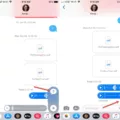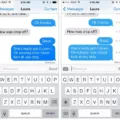The iPhone has become an integral part of our everyday lives, serving as our go-to device for communication, entertainment, and productivity. One of the most commonly used features of the iPhone is its voicemail system, which allows us to leave messages for others when they are unable to answer our calls. However, there may be times when you want to leave a voicemail without actually calling the person. In this article, we will explore how to leave a voicemail without calling on an iPhone.
One of the easiest ways to leave a voicemail without calling is by using the Slydial app. Available for both iOS and Android devices, Slydial allows you to bypass the ringing process and go straight to someone’s voicemail. To begin, you need to create a free account with the service. Once you have set up your account, you can choose a contact through the app or manually enter a phone number. The app will then connect the call and prompt you to leave a voicemail. After you have finished recording your message, simply hang up and the voicemail will be delivered to the recipient.
Another method to leave a voicemail without calling is by using the built-in features of the iPhone. With the latest iOS updates, Apple introduced the ability to send voice messages directly through the Messages app. To do this, open the Messages app and select the contact you wish to send a voicemail to. Instead of typing a text message, tap and hold the microphone icon or the audio wave icon. This will allow you to record your voice message. Once you are satisfied with your recording, release the icon and the voicemail will be sent to the recipient.
Additionally, if you prefer to leave a voicemail without using any third-party apps or the Messages app, there is a workaround that you can try. Start by calling the person’s number as you normally would, but be prepared to hang up as soon as the call connects. This will send the call directly to voicemail, allowing you to leave a message without actually speaking to the person. However, keep in mind that this method may not work for all carriers or in all regions.
Leaving a voicemail without calling can be a convenient option in various situations. Whether you want to avoid an awkward conversation, need to leave a quick message, or simply prefer not to disturb the recipient, these methods can come in handy. It is worth noting that while Slydial and the Messages app offer more streamlined processes, the traditional method of calling and hanging up can still be effective.
Leaving a voicemail without calling on an iPhone is possible through various methods. The Slydial app allows you to bypass the ringing process and leave a voicemail directly, while the Messages app enables you to send voice messages. If you prefer a more traditional approach, you can try calling and hanging up to send the call to voicemail. The choice ultimately depends on your preference and the specific circumstances.
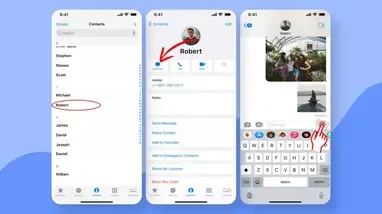
How Can You Leave a Voicemail Without Calling?
To leave a voicemail without calling, you can utilize various online services and apps that offer this feature. One such option is Slydial, which provides a convenient way to leave voicemails directly without initiating a phone call. Slydial offers a web-based service as well as mobile apps for both iOS and Android devices.
To use Slydial, you need to create a free account on their website or download the app on your smartphone. Once you have logged in or signed up, you can choose a contact from your phone’s address book through the app or manually enter a phone number. The service will then connect your call to the recipient’s voicemail directly.
After the call is connected, you can begin recording your voicemail message. It is important to note that Slydial does not provide a live conversation option; it only allows you to leave a voicemail. Therefore, it’s crucial to be clear and concise in your message to ensure that your intended information is effectively conveyed.
Once you have finished recording your voicemail, simply hang up the call. The recipient will receive a notification or see a missed call, indicating that they have a new voicemail waiting for them. They can then listen to the voicemail at their convenience.
Using an app like Slydial can be particularly useful when you want to leave a voicemail without engaging in a conversation or when you want to save time by avoiding a lengthy phone call.
How Do You Send a Voicemail Instead Of a Call On Your iPhone?
To send a voicemail instead of making a call on your iPhone, you can follow these steps:
1. Open the Phone app on your iPhone.
2. Tap on the Voicemail tab at the bottom right corner of the screen.
3. Select the voicemail message you want to send.
4. Tap on the Share icon, which looks like a square with an arrow pointing out of it.
5. Choose the method through which you want to share the voicemail. You can send it via email, messaging apps, or other compatible apps installed on your iPhone.
6. Select the recipient of the voicemail message and send it.
Alternatively, if you want to send a voice message within a conversation in the Messages app, you can do so by following these steps:
1. Open the Messages app on your iPhone.
2. Open the conversation where you want to send the voice message.
3. Tap and hold the audio wave or the microphone icon within the text input field.
4. Start recording your voice message by speaking into the microphone.
5. When you’re done recording, release the audio wave or the microphone icon.
6. Review the voice message and make any necessary edits.
7. Tap the Send button to send the voice message to the recipient.
If you prefer leaving a voicemail without making a call, you can use a service called Slydial. Here’s how it works:
1. Download and install the Slydial app from the App Store on your iPhone.
2. Open the Slydial app and sign in or create a new account.
3. Choose the contact you want to leave a voicemail for.
4. Tap the Call button within the app, and Slydial will connect you directly to their voicemail without ringing their phone.
5. Leave your voicemail message as you normally would, and then end the call.
By following these steps, you can easily send voicemail messages instead of making calls on your iPhone.