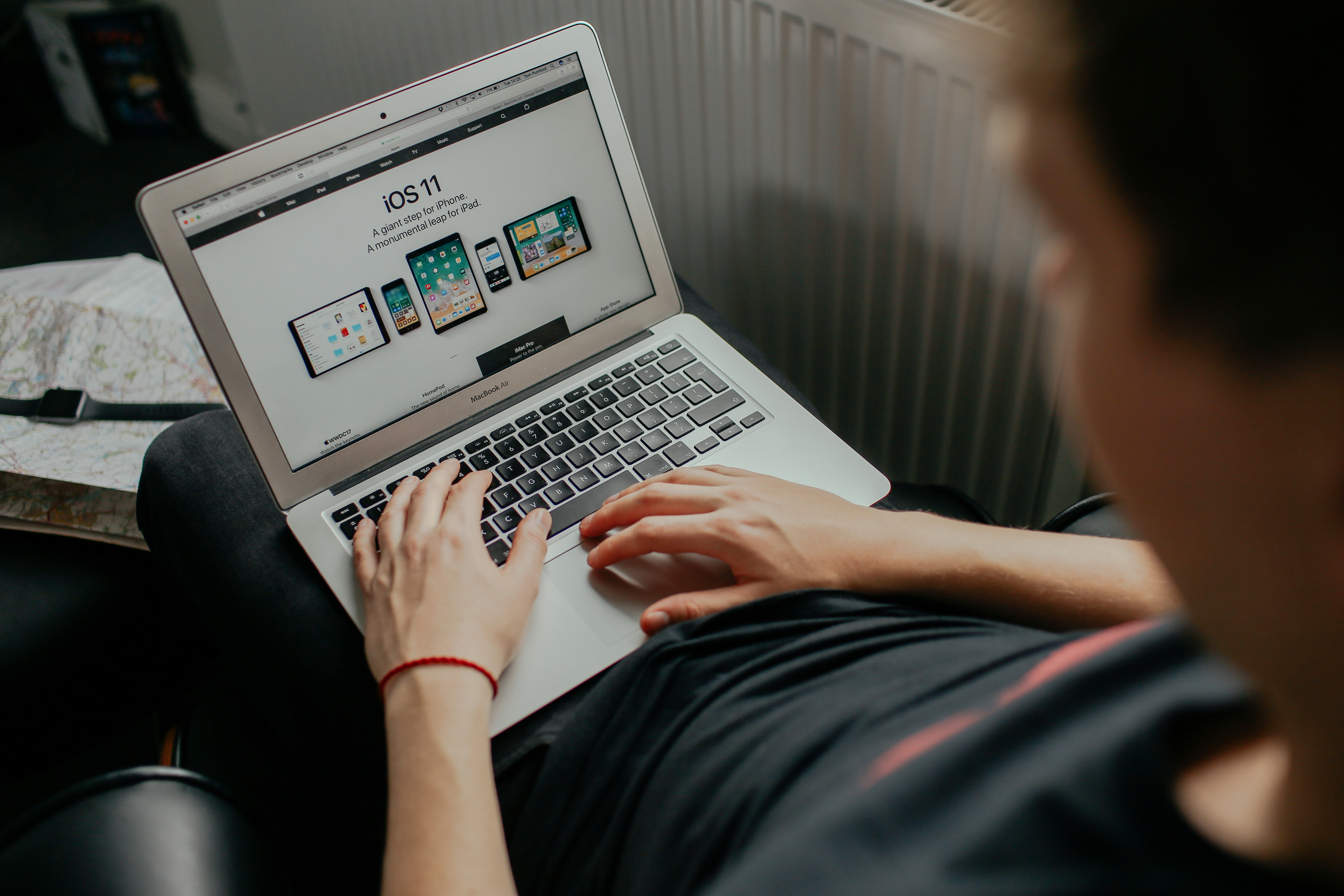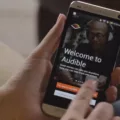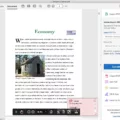The iPad has become a staple in the world of technology, and many people have enjoyed its countless features and applications. However, as newer models are released, older iPads may not be able to support the latest apps. But fear not, because there are still ways to download apps on an old iPad!
To begin, power on your old iPad and open up the App Store. You can find this app on your home screen, usually represented by a blue icon with a white letter “A.” Once you have the App Store open, click on the profile icon located in the upper-right corner of the screen. This icon should either display your profile picture or your initials on a gray background.
After clicking on the profile icon, you will be taken to your account page. Here, you can find various options and settings. One of these options is the “Purchased” button. Tap on this button to access a list of all the apps you have previously downloaded and purchased using your Apple ID.
If you haven’t already, sign in using your Apple ID from your older iPad. This will ensure that you have access to all the apps you have previously purchased. Once signed in, you can return to the App Store and tap the search button located at the bottom-right corner of the screen.
Using the search bar, enter the name of the app you want to download. The App Store will display a list of search results, and you can select the app you desire. Once you have found the app, tap on the “Get” button to initiate the download process.
After the app finishes downloading, you can open the App Store on your old iPad. From there, you will be able to access and use the newly downloaded app. Keep in mind that some apps may not be compatible with older iPad models due to hardware limitations or software requirements. In such cases, you may need to explore alternative apps that offer similar features and functionalities.
If you encounter any issues or the app you want is not compatible with your old iPad, there are a few workarounds you can try. Firstly, you can re-download apps that are compatible with your device. Additionally, make sure to update your iPadOS to the latest version available, as this can sometimes resolve compatibility issues.
If the problem persists, you can try using another Apple ID to see if the app is available for download. Alternatively, you can try using an older version of iTunes to download the app onto your computer and then transfer it to your iPad.
Another option is to contact the app developer directly and inquire about any potential solutions or alternatives for older iPad models. They may be able to provide guidance or recommend similar apps that can be used on your device.
Lastly, if all else fails, you can consider upgrading to a newer iPad model that supports the latest apps. While this may involve a financial investment, it will provide you with access to a wider range of applications and ensure compatibility with future updates.
Downloading apps on an old iPad may require some extra steps and considerations. However, with the right approach and a bit of patience, you can still enjoy a variety of applications and make the most out of your older device. So go ahead, power on that old iPad, and explore the App Store for exciting new apps to enhance your iPad experience!
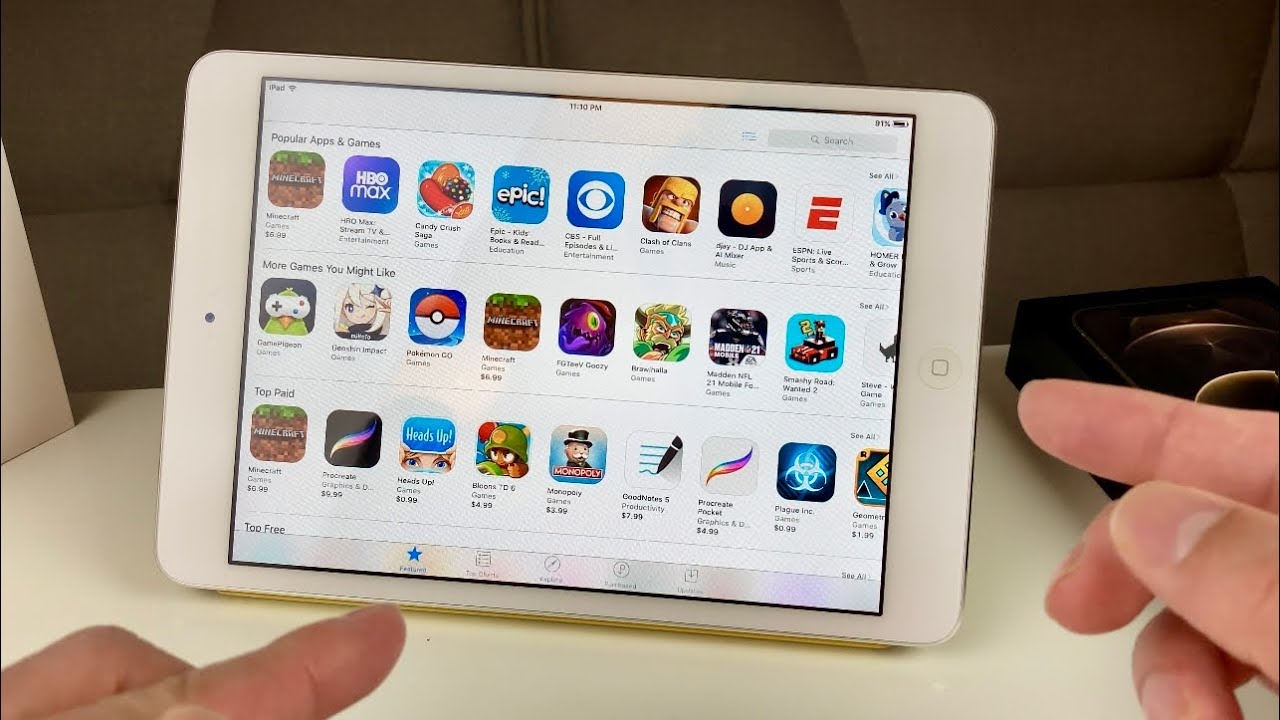
Can You Download Apps On An Old iPad?
It is possible to download apps on an old iPad. To do this, follow these steps:
1. Power on your old iPad and open the App Store.
2. Locate and click on the profile icon in the upper-right corner of the screen. You will see either your profile picture or your initials on a gray background.
3. Once you have accessed your profile, tap on the “Purchased” button.
4. In the “Purchased” section, you will find a list of all the apps you have previously downloaded or purchased using your Apple ID.
5. Scroll through the list to find the app you want to download on your old iPad.
6. Tap on the cloud icon or the download button next to the app’s name to initiate the download process.
7. Wait for the app to download and install on your device.
8. Once the app is installed, you can find it on your home screen or in the app library, depending on your iPad’s operating system version.
Please note that not all apps may be compatible with older iPad models due to hardware limitations or software compatibility requirements. Additionally, some apps may have newer versions that are not compatible with older iOS versions. In such cases, you may need to find alternative apps or consider updating your iPad’s software if possible.
How Do You Install Apps On An Old iOS iPad?
To install apps on an old iOS iPad, follow these steps:
1. Sign in using your Apple ID: On your older iPad, go to the Settings app and tap on “iTunes & App Store”. Sign in using your Apple ID credentials. If you don’t have an Apple ID, you can create one by tapping on “Create New Apple ID” and following the instructions.
2. Open the App Store: Locate the App Store icon on your iPad’s home screen and tap on it to open the App Store.
3. Search for the app: In the App Store, tap on the search button located in the bottom right corner. This will bring up the search bar. Enter the name of the app you want to download and tap on the “Search” button on the keyboard.
4. Get the app: From the search results, find the app you want to download and tap on it. This will take you to the app’s page. On the app’s page, tap on the “Get” button to start the downloading process.
5. Wait for the download: Once you tap on the “Get” button, the app will start downloading. The progress can be seen by the app icon appearing on your home screen with a progress bar beneath it. Wait for the download to complete.
6. Open the App Store on your old iPad: Once the app finishes downloading, go back to the home screen and open the App Store again.
7. Access your downloads: In the App Store, tap on your profile picture or the “Updates” tab located at the bottom right corner. This will take you to your account page.
8. View your downloaded app: On your account page, tap on the “Purchased” tab. This will show you a list of all the apps you have downloaded or purchased using your Apple ID.
9. Install the app: Locate the app you just downloaded and tap on the cloud icon next to it. This will start the installation process, and the app will appear on your home screen once it’s done.
By following these steps, you can easily install apps on your old iOS iPad and enjoy the latest features and functionalities.
How Do You Install An App That Is Not Compatible With Your iPad?
To install an app that is not compatible with your iPad, you can try the following workarounds:
1. Re-download compatible apps: Look for similar apps that are compatible with your iPad and download those instead.
2. Update iPadOS: Make sure your iPad is running the latest version of the operating system. Sometimes app compatibility issues can be resolved by updating your device.
3. Try using another Apple ID: If the app is tied to a specific Apple ID, try signing in with a different Apple ID and see if that allows you to download the app.
4. Try using an older version of iTunes: If you are using iTunes to download apps, try using an older version of iTunes. Sometimes older versions have different compatibility requirements.
5. Look for similar compatible apps: Search for alternative apps that offer similar features and are compatible with your iPad. You may find a suitable replacement that meets your needs.
6. Contact the app developer: Reach out to the developer of the app and inquire about their plans for iPad compatibility. They may provide a solution or have suggestions for alternative apps.
7. Try downloading the app on a newer iPad model: If possible, try downloading the app on a newer iPad model that is compatible with the app. Once downloaded, you may be able to sync the app to your iPad using your Apple ID.
Remember, not all apps can be made compatible with older iPad models due to hardware limitations. In such cases, it may be necessary to consider upgrading to a newer iPad model that supports the app you want to install.
Conclusion
The iPad is a versatile device that offers a wide range of features and functionalities. It allows users to access the App Store, where they can download and enjoy various applications and games. Even if you have an older iPad, there are ways to still get new apps by signing in with your Apple ID and accessing the Purchased section in the App Store. Additionally, there are workarounds such as re-downloading compatible apps, updating the iPadOS, trying a different Apple ID, or using an older version of iTunes. If all else fails, you can also look for similar compatible apps or reach out to the app developer for assistance. the iPad continues to be a popular choice for users of all ages, providing a seamless and enjoyable digital experience.