AirPods have become increasingly popular since their release, providing a seamless and wireless listening experience for iPhone users. However, sometimes you may encounter difficulties connecting your AirPods to your iPhone 7. In this article, we will guide you through the process of connecting AirPods to your iPhone 7, ensuring that you can enjoy your favorite music or podcasts wirelessly.
To begin, ensure that both your AirPods are placed in the charging case and that they are charging. This step is essential as it ensures that your AirPods are powered up and ready to connect.
Next, make sure that Bluetooth is turned on your iPhone 7. You can do this by going to the Settings menu and selecting Bluetooth. Once in the Bluetooth settings, toggle the switch to turn it on.
Now, open the charging case with your AirPods inside and hold it close to your iPhone 7. This action will initiate the pairing process between your AirPods and your iPhone. You should see a prompt on your iPhone screen guiding you through the setup process.
Follow the onscreen instructions, which may include tapping on the “Connect” button or confirming the pairing request. Once you have completed these steps, your AirPods should be successfully connected to your iPhone 7.
It’s worth noting that if you have previously connected your AirPods to another device, such as an iPad or Mac, you may need to disconnect them from that device before attempting to connect them to your iPhone 7. This can be done by going into the Bluetooth settings of the device in question and selecting “Forget this device” or a similar option.
In some cases, you may encounter issues with the connection between your AirPods and your iPhone 7. If this happens, try the following troubleshooting steps:
1. Restart your iPhone 7: Sometimes, a simple restart can resolve connectivity issues. Turn off your iPhone 7, wait a few seconds, and then turn it back on.
2. Reset the AirPods: Place both AirPods back in the charging case and close the lid. Wait for a few seconds, then open the lid and press and hold the setup button on the back of the case until the LED light on the front starts flashing white. This action resets the AirPods, and you can try connecting them to your iPhone 7 again.
3. Update your iOS: Make sure that your iPhone 7 is running the latest version of iOS. Software updates often include bug fixes and improvements that can resolve connectivity issues.
By following these steps, you should be able to connect your AirPods to your iPhone 7 effortlessly. Enjoy the convenience and wireless freedom that AirPods bring to your audio experience.
Why Won’t Your AirPods Connect to Your iPhone 7?
There could be several reasons why your AirPods are not connecting to your iPhone 7. Here are some troubleshooting steps you can try:
1. Check Bluetooth settings: Go to Settings on your iPhone 7 and tap on Bluetooth. Make sure it is turned on. If it’s already on, toggle it off and on again to reset the Bluetooth connection.
2. Charge your AirPods: Ensure that both AirPods are placed in the charging case and that the case itself is charged. If the AirPods are not charged, they may not connect to your iPhone.
3. Reset AirPods: Open the lid of the charging case and press and hold the setup button on the back of the case until the LED light on the front starts flashing white. This will reset your AirPods and clear any existing connections.
4. Forget AirPods: On your iPhone 7, go to Settings > Bluetooth and locate your AirPods in the list of devices. Tap the “i” icon next to your AirPods and select “Forget This Device.” Afterward, try reconnecting your AirPods by opening the lid of the charging case near your iPhone.
5. Restart your iPhone: Sometimes, restarting your iPhone can help resolve connectivity issues. Press and hold the power button until the “slide to power off” slider appears. Slide it to turn off your iPhone, then press and hold the power button again until the Apple logo appears to restart your device.
6. Update iOS: Ensure that your iPhone 7 is running the latest version of iOS. Go to Settings > General > Software Update to check for any available updates. If an update is available, install it and then try connecting your AirPods again.
7. Contact Apple Support: If none of the above steps work, it’s recommended to reach out to Apple Support for further assistance. They have the expertise to diagnose and resolve any hardware or software-related issues.
Remember, these troubleshooting steps can help in most cases, but if there is a hardware defect or a more complex issue, it is best to consult with Apple Support or visit an Apple Store for assistance.
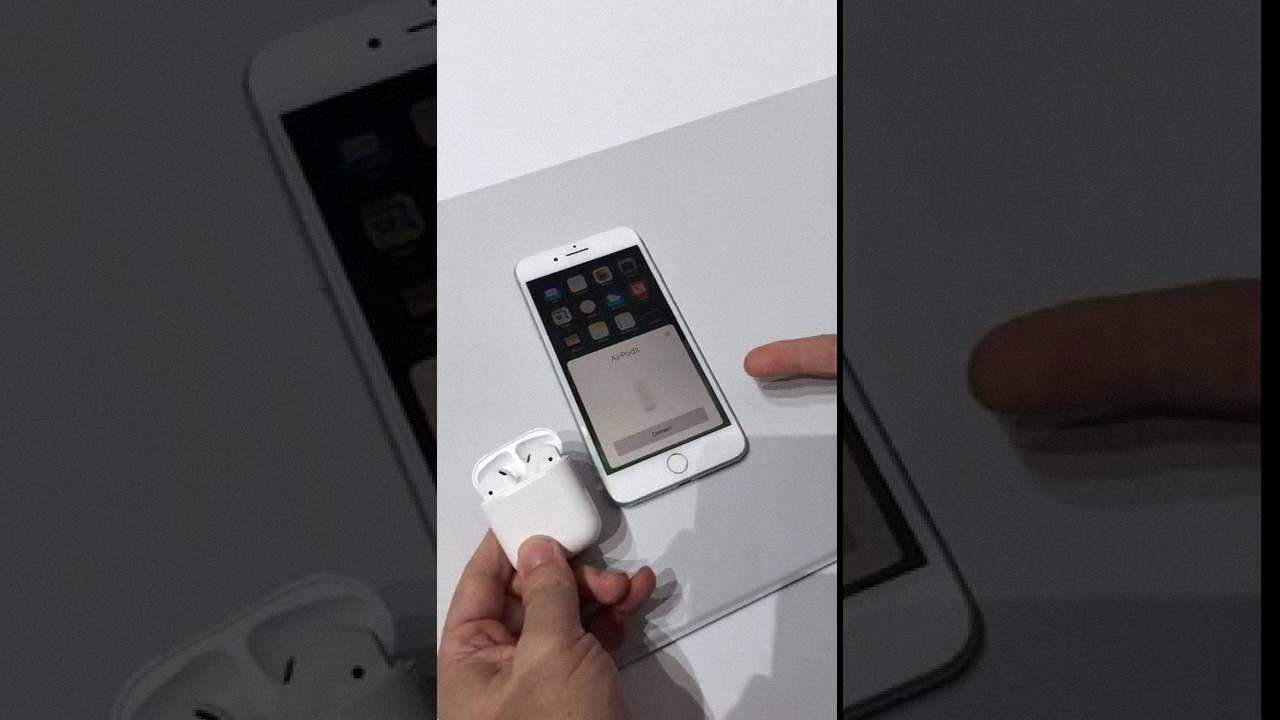
How Do You Manually Connect Your AirPods to Your iPhone?
To manually connect your AirPods to your iPhone, follow these step-by-step instructions:
1. Begin by ensuring that your iPhone’s Bluetooth is turned on. To do this, go to the Settings app on your iPhone and tap on “Bluetooth.” Toggle the switch to the “On” position.
2. Open the case of your AirPods. Make sure that they are inside the case.
3. Hold the open AirPods case next to your iPhone. Keep the case close to the iPhone to establish a stable Bluetooth connection.
4. Wait for a few seconds. Your iPhone will detect the AirPods and display a prompt on the screen. The prompt will include the AirPods’ name and an image of the case.
5. Tap on the “Connect” button in the prompt. This will initiate the connection process between your iPhone and the AirPods.
6. Wait for the pairing process to complete. Your iPhone will establish a connection with the AirPods, and you will see a confirmation message on the screen.
7. Tap on the “Done” button to close the prompt. The AirPods are now manually connected to your iPhone.
Once the manual connection is established, you can enjoy using your AirPods with your iPhone for listening to music, making calls, or accessing Siri hands-free.
Remember, it’s important to ensure that your AirPods are charged and properly seated in the case before attempting to connect them to your iPhone manually.
Conclusion
AirPods are a wireless audio solution designed by Apple for seamless connectivity and convenience. These sleek and compact earbuds offer a range of features and functions that enhance the user experience.
One of the key advantages of AirPods is their effortless pairing process. With just a few simple steps, you can connect your AirPods to your iPhone, iPad, or iPod touch. The Bluetooth technology ensures a stable and reliable connection, allowing you to enjoy your favorite music, podcasts, or calls without any interruptions.
The charging case that comes with the AirPods not only provides a safe place to store and transport your earbuds but also doubles as a charging station. Ensuring that both AirPods are properly placed in the case will keep them charged and ready for use whenever you need them.
Additionally, AirPods offer a seamless transition between devices. With the ability to connect to multiple Apple devices, you can easily switch between your iPhone, iPad, or iPod touch without the hassle of re-pairing. This feature is especially useful for those who use multiple devices throughout the day.
The sound quality of AirPods is impressive, delivering clear and crisp audio. The built-in microphone allows for hands-free phone calls and voice commands, adding to the overall convenience and usability of these wireless earbuds.
AirPods provide a premium and user-friendly audio experience. From their easy pairing process to their seamless device switching and high-quality sound, they are a top choice for anyone seeking wireless audio solutions. Whether you’re a music lover, a podcast enthusiast, or someone who needs to stay connected on the go, AirPods offer a reliable and enjoyable listening experience.








