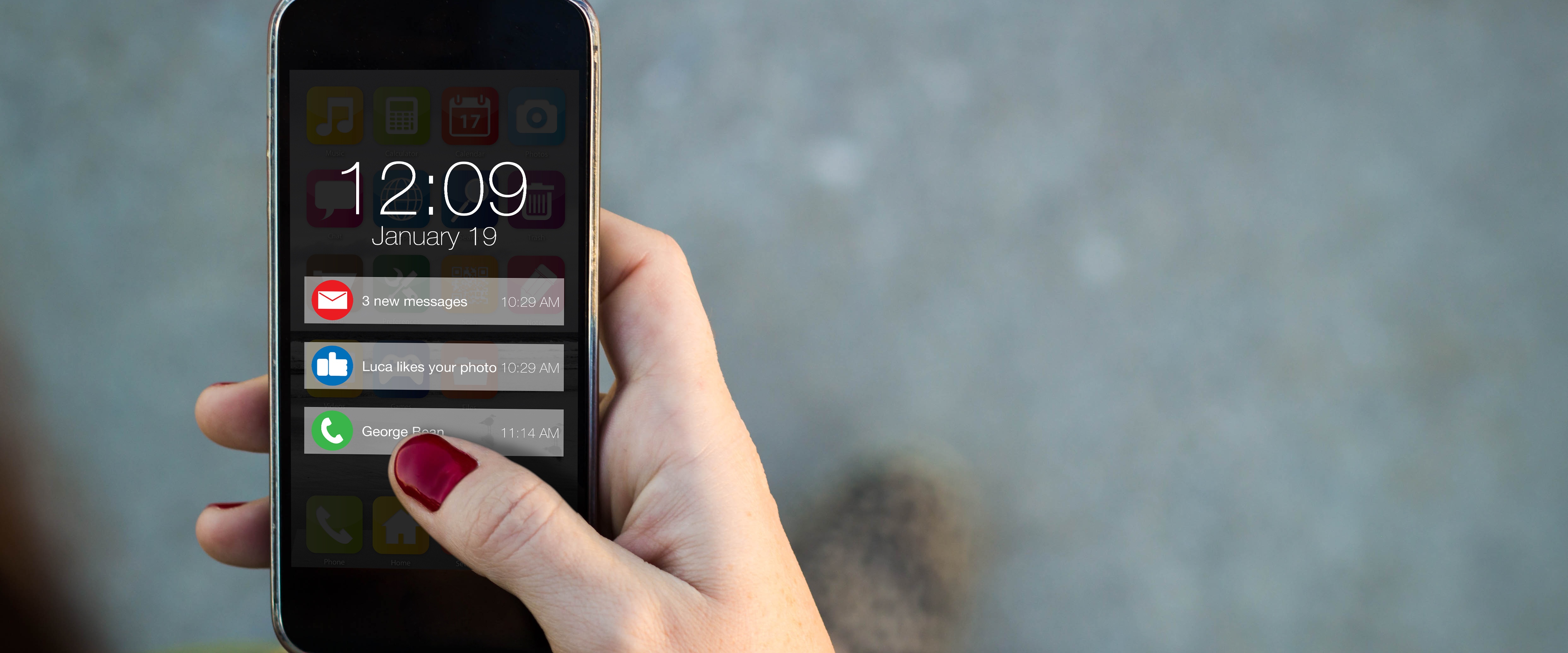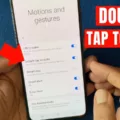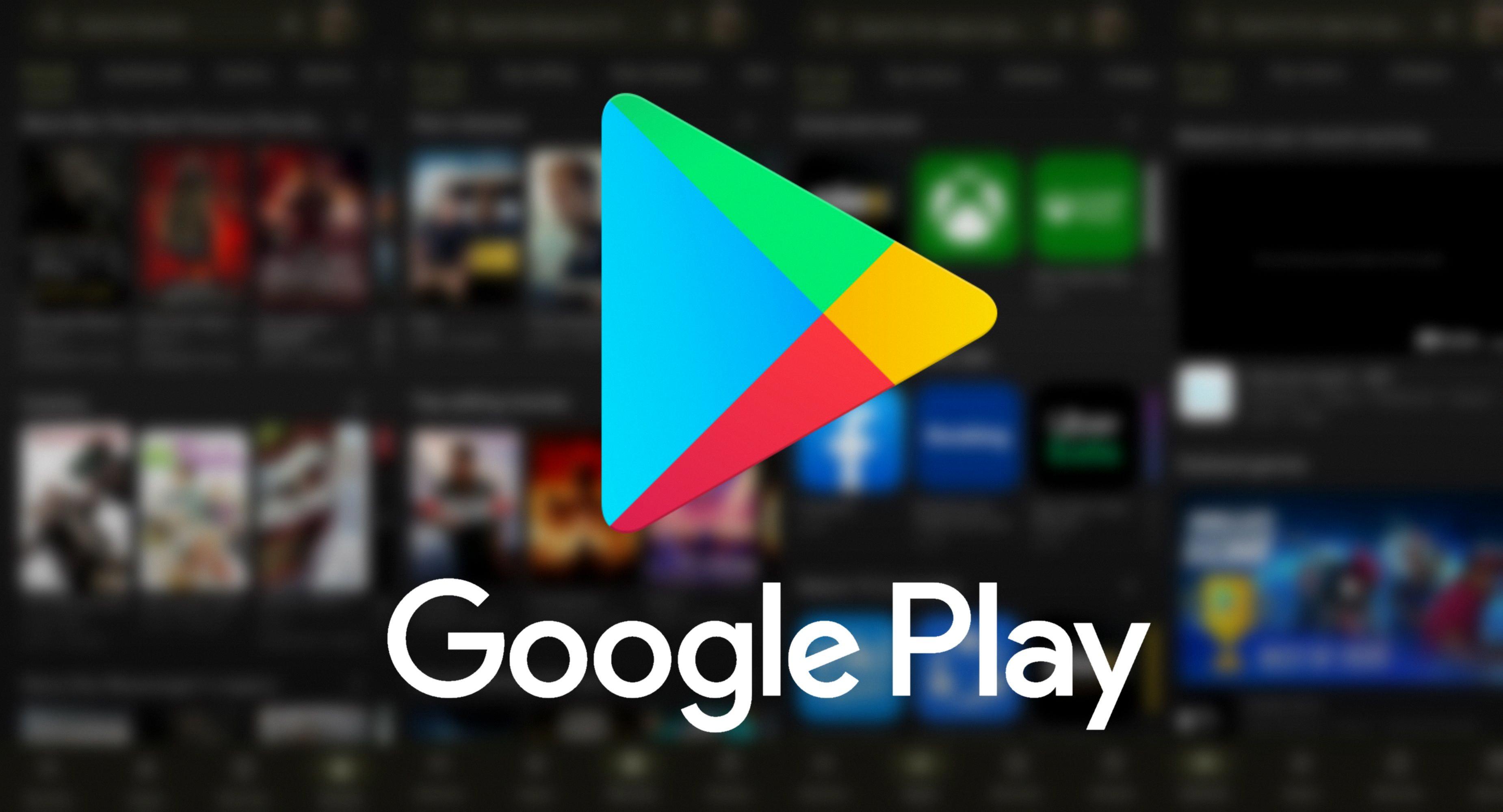Do Not Disturb is a useful feature on iPhones and iPads that allows users to mute incoming notifications and calls during specific times or in certain situations. However, there may be instances where you need to override the Do Not Disturb settings to ensure important notifications are not missed. In this article, we will explore how to break through Do Not Disturb and effectively manage your notifications.
Firstly, it is important to understand that Do Not Disturb is designed to block most notifications and calls, but there are exceptions. Certain apps, such as Reminders and Messages, have the ability to bypass Do Not Disturb due to the urgency and importance of their content. So, if you find that these apps’ notifications are still coming through despite having Do Not Disturb enabled, it is likely because they are allowed exceptions.
To check and modify your Do Not Disturb settings, follow these steps:
1. Open the Settings app on your iPhone or iPad.
2. Scroll down and tap on “Focus” (formerly known as Do Not Disturb).
3. Within the Focus settings, you can customize various aspects of Do Not Disturb.
Under the “Turn on Automatically” section, you can set specific triggers for Do Not Disturb to activate. This can be based on time, location, or even when using specific apps. By configuring these settings, you can ensure that Do Not Disturb is automatically enabled when you need it most.
To further manage and fine-tune your notifications during Do Not Disturb, follow these steps:
1. Go back to the Focus settings in the Settings app.
2. Tap on “Do Not Disturb” to access its specific settings.
3. Here, you have several options to customize how notifications are handled during Do Not Disturb.
You can choose to allow or silence notifications from specific people or apps. This way, you can ensure that important contacts or apps can still reach you even when Do Not Disturb is enabled. Additionally, you can connect your Lock Screen or Home Screen, allowing certain notifications to appear even when Do Not Disturb is active.
Another useful feature is the ability to have Do Not Disturb automatically turn on based on certain criteria. By enabling this option, you can save time and ensure that Do Not Disturb is activated when you enter a specific location or start using a particular app.
Lastly, you can add Focus filters to further refine your Do Not Disturb settings. These filters allow you to create custom rules for notifications, allowing only specific types of alerts to come through during Do Not Disturb.
Do Not Disturb is a powerful tool for managing notifications and calls on your iPhone or iPad. However, there may be times when you need to break through Do Not Disturb to ensure important notifications are not missed. By understanding the settings and options available within Do Not Disturb and the Focus feature, you can effectively manage your notifications and tailor them to your specific needs.
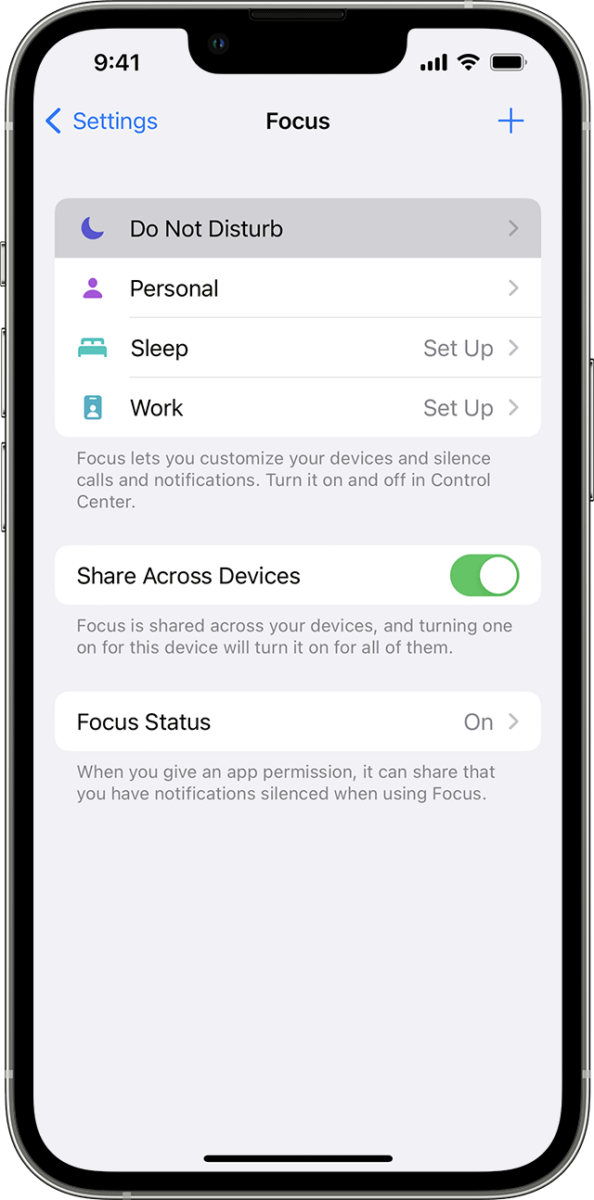
Can Texts Break Through Do Not Disturb?
Texts can break through Do Not Disturb mode on your iPhone. When Do Not Disturb is enabled, it is designed to suppress most notifications and calls, ensuring that you are not disturbed by them. However, there are certain exceptions to this rule, and text messages fall into one of those exceptions.
By default, text messages are allowed to bypass Do Not Disturb mode and will still trigger a notification on your iPhone. This is because text messages are often considered important and time-sensitive, so Apple has made an exception for them.
However, it’s important to note that this exception only applies to text messages and not other messaging apps or notifications. If you have other messaging apps like WhatsApp or Facebook Messenger, their notifications will still be suppressed by Do Not Disturb mode unless you specifically allow them in the settings.
Additionally, it’s worth mentioning that you can further customize Do Not Disturb settings to allow certain contacts or favorites to break through the mode. This means that if you have important contacts whose messages you don’t want to miss, you can set them as favorites and enable the option to allow calls and messages from favorites.
While Do Not Disturb mode is designed to suppress most notifications and calls, text messages are allowed to break through by default. However, you have the flexibility to customize the settings to allow certain contacts or favorites to bypass Do Not Disturb mode as well.
What is The Trick To Do Not Disturb On iPhone?
To enable the Do Not Disturb feature on your iPhone or iPad, follow these steps:
1. Open the Settings app on your device.
2. Scroll down and tap on “Focus.” This is where you can manage various focus modes, including Do Not Disturb.
3. Within the Focus settings, tap on “Do Not Disturb.”
4. You’ll see an option called “Turn on Automatically.” Tap on it to set up automatic activation for Do Not Disturb.
5. From here, you have three options to choose from: Time-based, Location-based, or App-based activation.
– Time-based activation: This allows you to schedule specific times when Do Not Disturb will automatically turn on. Tap on “Time” and set the desired start and end time for Do Not Disturb. You can also select the “Bedtime” option to align it with your sleep schedule.
– Location-based activation: This feature uses your device’s GPS to determine when you’re at a specific location. To set it up, tap on “Location” and select “Add Location.” Enter the desired address or choose a place from your recent locations. Once added, you can specify whether you want Do Not Disturb to activate when you arrive or leave that location.
– App-based activation: This option allows you to activate Do Not Disturb when using specific apps. Tap on “App” and select the desired app(s) from the list. Whenever you open those chosen apps, Do Not Disturb will automatically turn on, ensuring uninterrupted usage.
By configuring these options, you can customize when and where Do Not Disturb will activate on your iPhone or iPad. This feature helps you stay focused, avoid interruptions, and have a more productive experience with your device.
How Do You Go Through Do Not Disturb Mode?
To access the Do Not Disturb mode on your device, follow these steps:
1. Open the Settings app on your device.
2. Look for the option labeled “Focus” and tap on it.
3. Within the Focus settings, locate and tap on “Do Not Disturb.”
4. In the Do Not Disturb settings, you will find various options to customize your notifications.
5. You can choose to allow or silence notifications from specific people and apps by selecting them from the provided lists.
6. Additionally, you can decide whether you want these notifications to appear on your Lock Screen or Home Screen.
7. If desired, you can set the Do Not Disturb mode to turn on automatically at specific times or based on certain triggers, such as when you’re driving or during your sleep hours.
8. To further enhance your experience, you can add Focus filters to limit distractions even more. These filters allow you to specify which notifications are important and which ones can wait.
9. Once you have made all your desired adjustments, simply exit the settings, and the Do Not Disturb mode will be activated according to your preferences.
By following these steps, you can easily configure and utilize the Do Not Disturb mode on your device to minimize interruptions and maintain focus.
Conclusion
The Break Through Do Not Disturb feature on your iPhone or iPad can be a useful tool for managing your notifications and maintaining focus. By setting specific times, locations, or app usage triggers, you can ensure that your device remains silent and undisturbed when you need it most.
However, it is important to note that certain apps, such as Reminders and Messages, may still be able to send notifications even if they are not in the list of Allowed Apps. This is due to the nature of their content and the potential urgency of their messages.
To make the most of Do Not Disturb, it is recommended to review and adjust your settings in the Focus section of the Settings app. Here, you can choose which notifications from people and apps are allowed or silenced, connect it to your Lock Screen or Home Screen, enable automatic activation, and set up filters to further customize your experience.
By utilizing the Break Through Do Not Disturb feature effectively, you can enjoy uninterrupted periods of productivity, relaxation, or sleep, while still ensuring that important or urgent notifications can reach you when necessary.