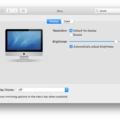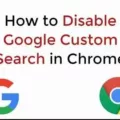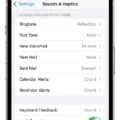The Macbook is a popular and powerful device that offers a range of features and functionalities. One such feature is Dark Mode, which changes the appearance of the user interface to a darker color scheme. While Dark Mode can be useful in certain situations, such as reducing eye strain in low-light environments, some users may prefer to turn it off. In this article, we will explore how to disable Dark Mode on your Macbook.
To turn off Dark Mode on your Macbook, you will need to access the System Preferences. You can do this by clicking on the Apple menu located in the top-left corner of your screen and selecting “System Preferences” from the drop-down menu.
Once you are in the System Preferences, look for the “General” icon and click on it. This will open the General settings window, where you can customize various aspects of your Macbook’s appearance and behavior.
In the General settings window, you will find an option called “Appearance.” Click on the drop-down menu next to it, and you will see two options: “Light” and “Dark.” The selected option indicates the current mode your Macbook is using. To turn off Dark Mode, simply select the “Light” option.
Once you have selected the “Light” option, you will notice that the user interface of your Macbook will switch back to the default light color scheme. This change will be applied system-wide, affecting not only the appearance of system apps but also third-party apps that support Dark Mode.
It’s important to note that disabling Dark Mode on your Macbook does not affect the appearance of individual apps that have their own Dark Mode settings. If you want to turn off Dark Mode in specific apps, you will need to adjust their settings individually.
The Macbook offers the option to enable or disable Dark Mode, allowing users to customize their device’s appearance to their preference. To turn off Dark Mode on your Macbook, simply access the System Preferences, navigate to the General settings, and select the “Light” option under the Appearance menu. By following these steps, you can easily switch back to the default light color scheme on your Macbook.
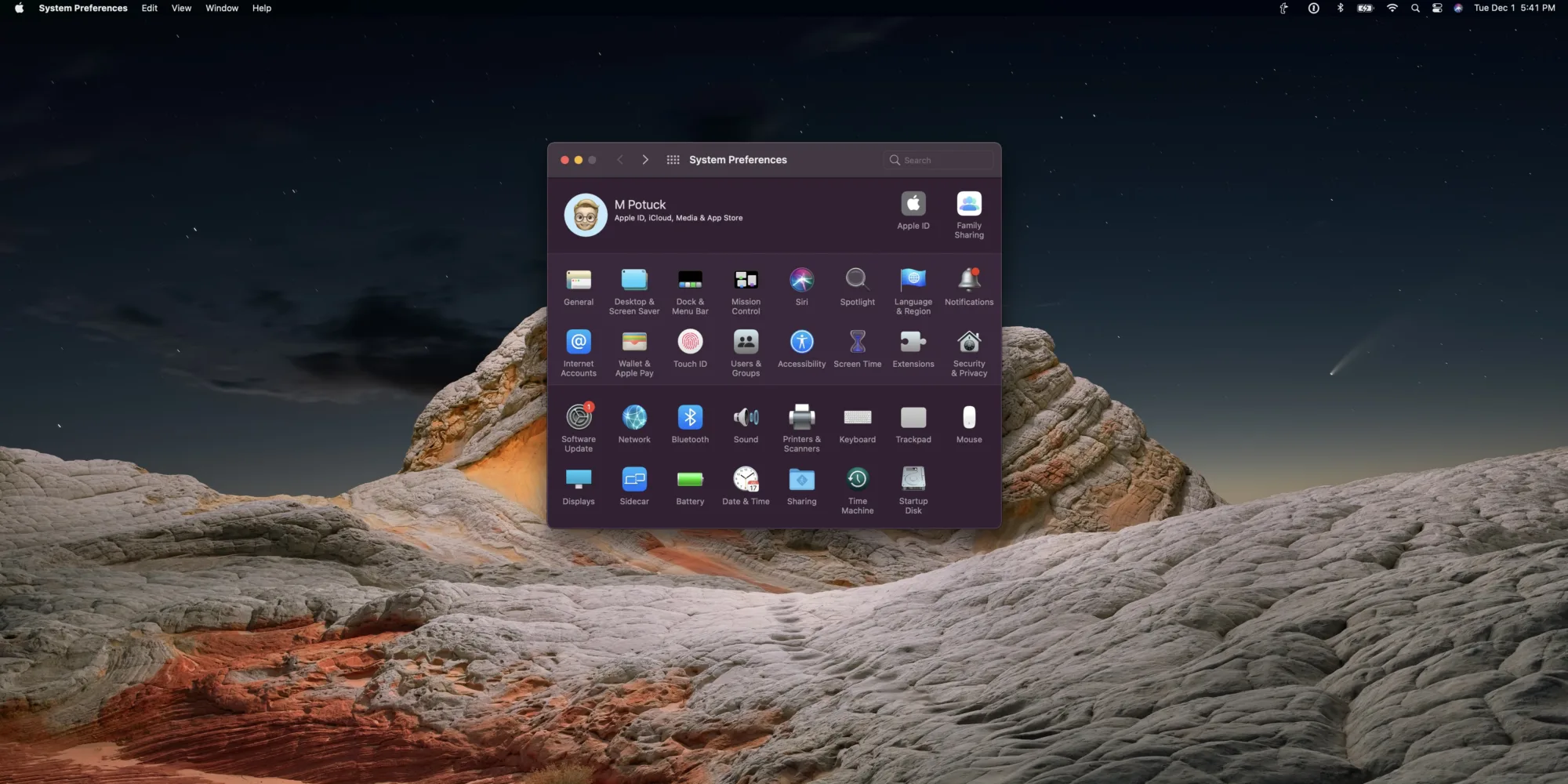
How Do You Get Your Macbook Out Of Dark Mode?
To disable Dark Mode on your Macbook and switch back to the light mode, follow these steps:
1. Click on the Apple menu located at the top left corner of your screen.
2. Select “System Preferences” from the drop-down menu.
3. In the System Preferences window, click on “General.”
4. In the Appearance section, you will find the option for “Dark” or “Light” mode. Click on the “Light” option to enable the light mode.
5. Close the System Preferences window.
Alternatively, you can also use the Control Center to toggle Dark Mode on or off quickly. Here’s how:
1. Click on the Control Center icon located at the top right corner of your screen (it looks like a series of sliders).
2. In the Control Center, you will see a toggle button for Dark Mode. Click on it to switch to the light mode.
By following these steps, you will be able to disable Dark Mode on your Macbook and return to the regular light mode interface.
How Do Yoy Change Word From Dark Mode To Light Mode On Mac?
To change Word from dark mode to light mode on Mac, you need to follow these steps:
1. Open Word on your Mac.
2. Click on the “Word” option in the top menu bar.
3. Select “Preferences” from the drop-down menu.
4. In the Preferences window, click on the “General” tab.
5. Under the “Personalize” section, you will find an option for “Office Theme.”
6. Click on the drop-down menu next to “Office Theme.”
7. Select the “Classic” option to switch to the light mode.
8. Close the Preferences window.
Now, Word will be switched from dark mode to light mode on your Mac.
Conclusion
The Macbook is a highly versatile and powerful device that offers a seamless user experience. With its sleek design, advanced features, and efficient performance, it is an ideal choice for professionals, students, and anyone looking for a reliable and high-performing laptop.
The Macbook’s operating system, Mac OS, provides a smooth and intuitive interface, allowing users to navigate effortlessly and access their desired applications and files. Its integration with other Apple devices and services, such as iCloud, further enhances its functionality and convenience.
One standout feature of the Macbook is its Retina display, which offers stunning visuals with vibrant colors and sharp details. Whether you’re watching movies, editing photos, or working on creative projects, the Macbook’s display ensures a visually immersive experience.
Furthermore, the Macbook boasts impressive performance capabilities, thanks to its powerful processors and ample storage options. Whether you’re multitasking with various applications or running resource-intensive software, the Macbook can handle it all with ease.
Additionally, the Macbook prioritizes user privacy and security, with features like Touch ID, which allows for secure authentication and Apple’s commitment to regular software updates to address any potential vulnerabilities.
While the Macbook may come with a higher price tag compared to other laptops, its durability, longevity, and overall quality make it a worthwhile investment. With proper care and maintenance, the Macbook can last for several years, providing users with a reliable and efficient computing experience.
The Macbook offers a seamless blend of style, performance, and functionality. Whether you’re a professional, student, or casual user, the Macbook delivers an exceptional user experience, making it a top choice in the laptop market.