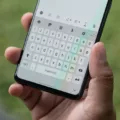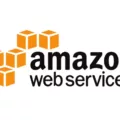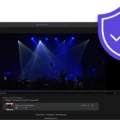In today’s digital world, privacy and security have become increasingly important. With the vast amount of sensitive information stored on our devices, it is crucial to have effective measures in place to protect our files and folders from unauthorized access. One such solution is the Folder Lock app, a powerful tool that allows users to password-protect their folders and keep their data secure.
Folder Lock is a free app available for Android devices, developed by Crazy Photo Studio. With its user-friendly interface and robust security features, it has gained popularity among users looking to safeguard their sensitive files.
One of the key features of Folder Lock is its ability to add a pattern or PIN lock to specific folders. This means that even if someone gains access to your device, they will not be able to open these protected folders without the correct password. This provides an additional layer of security and peace of mind, knowing that your confidential information is safe from prying eyes.
But the security of Folder Lock doesn’t stop there. It utilizes on-the-fly 256-bit AES encryption, a highly secure encryption algorithm that ensures your data remains safe and secure. This encryption process occurs in real-time, meaning that your files are encrypted as soon as they are added to a protected folder. This ensures that even if someone manages to bypass the initial password lock, they will still be unable to access the encrypted files without the encryption key.
What sets Folder Lock apart from other similar apps is its commitment to zero-knowledge privacy and client-side encryption. Zero-knowledge privacy means that no one, including the developers of the app, has access to your passwords or encryption keys. This ensures that your data remains private and secure, with only you having the ability to unlock it.
Furthermore, Folder Lock offers the option to create a secure backup of your encrypted files. This backup can be stored on your device or in the cloud, providing an additional layer of protection against data loss or device theft.
In terms of usability, Folder Lock is extremely intuitive. To password protect a folder, simply open the app, navigate to the desired folder, and select the option to add a pattern or PIN lock. You can choose between a pattern lock, which requires you to draw a specific pattern on the screen, or a PIN lock, which requires you to enter a numeric password. Once the lock is set, the folder will be inaccessible without the correct password.
For added convenience, Folder Lock also offers a feature called Safe Folder. This feature allows you to create a separate, secure folder within the app, where you can store your most sensitive files. This provides an extra layer of protection for your confidential information, ensuring that it remains hidden and secure.
Folder Lock is a highly secure and user-friendly app that allows users to password-protect their folders and keep their data safe. With its advanced encryption algorithms, commitment to zero-knowledge privacy, and convenient features like Safe Folder, it is an excellent choice for anyone looking to enhance the security of their sensitive files. So why wait? Download Folder Lock today and take control of your privacy.
Is Folder Lock App Free?
The Folder Lock app for Android is indeed free to download and use. Developed by Crazy Photo Studio, this app offers a range of features to help protect and secure your files and folders. With Folder Lock, you can set up a password or pattern lock to prevent unauthorized access to your files. Additionally, you can also encrypt your files and folders, making them inaccessible without the correct password. The app also includes a feature called Stealth Mode, which hides the app icon from your home screen, further adding to the security of your files. Folder Lock also offers the ability to create a secure backup of your files on the cloud, ensuring that you never lose your important data. Folder Lock is a free app that provides various security features for your files and folders on Android devices.
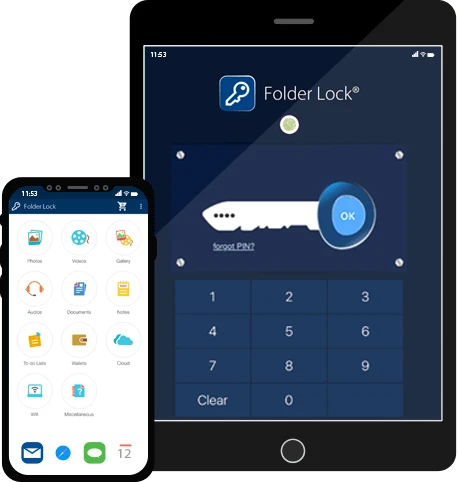
How Safe is Folder Lock App?
Folder Lock app is highly secure and ensures the safety of your files and folders. It utilizes a robust 256-bit AES encryption, which is considered one of the most advanced encryption algorithms available. This encryption happens on-the-fly, meaning that your files are encrypted in real-time as you access or modify them.
One of the key features that enhances the security of Folder Lock is its zero-knowledge privacy. This means that the app does not store your encryption password or any sensitive information on its servers. Your password remains known only to you, ensuring that no unauthorized access can occur.
Additionally, Folder Lock offers client-side encryption, which means that the encryption process takes place on your local device rather than on a remote server. This further enhances the security of your files, as they are encrypted locally before being uploaded or stored.
In terms of affordability, Folder Lock offers a one-time purchase fee, making it a cost-effective solution for securing your files and folders. This means you don’t have to worry about recurring subscription fees or additional costs.
To summarize the safety of Folder Lock:
– It uses 256-bit AES encryption, a highly secure encryption algorithm.
– Encryption happens on-the-fly, ensuring real-time protection of your files.
– Zero-knowledge privacy ensures that your encryption password remains known only to you.
– Client-side encryption takes place on your local device, enhancing security.
– It is available for a one-time purchase fee, making it an affordable solution.
Folder Lock provides a high level of security for your files and folders, making it a reliable choice for protecting your sensitive information.
How to Put A Password On A Folder?
To password protect a folder in Windows, you can follow these steps:
1. Open Windows Explorer by clicking on the folder icon in the taskbar or by pressing the Windows key + E.
2. Navigate to the folder that you want to password protect.
3. Right-click on the folder and select “Properties” from the context menu.
4. In the Properties window, go to the “General” tab.
5. Click on the “Advanced” button located at the bottom right corner.
6. In the Advanced Attributes window, check the box that says “Encrypt contents to secure data.”
7. Click on the “OK” button to close the Advanced Attributes window.
8. You will be prompted with a dialog box asking if you want to apply the changes to the folder only or to the folder and its subfolders and files. Choose the option that suits your needs.
9. Click on the “OK” button to close the Properties window.
Once you have completed these steps, the folder will be encrypted and password protected. Whenever you try to access the folder, you will be prompted to enter the password that you set. Without the correct password, the folder contents will be inaccessible.
It is important to note that this method of password protection uses the built-in encryption feature in Windows, which is only available in certain versions of the operating system (e.g., Windows 10 Pro, Enterprise, or Education). If you are using a different version of Windows or want more advanced password protection options, you may need to use third-party software.
Is There A Way To Lock A Folder On Your Phone?
There is a way to lock a folder on your Android phone using the Files by Google app. Here’s a step-by-step guide to help you protect your files with the Safe folder feature:
1. Open the Files by Google app on your Android device.
2. At the bottom of the screen, tap on the “Browse” option.
3. Scroll down until you see the “Collections” section and tap on “Safe folder.”
4. You will be prompted to choose between two options for securing the folder: PIN or Pattern. Select the one you prefer.
5. If you choose PIN, you will be asked to enter a PIN code. Type in your desired PIN and tap “Next.”
6. On the “Confirm PIN” screen, re-enter the PIN you just created and tap “Next.”
7. If you choose Pattern, you will be guided to draw a pattern by connecting at least four dots on the screen. After creating the pattern, tap “Next.”
8. Confirm your pattern by redrawing it and tap “Next.”
9. Once you have successfully set up your PIN or pattern, the Safe folder will be created and locked.
10. To access the Safe folder, go to the Files by Google app, tap on “Browse,” scroll down to “Collections,” and select “Safe folder.”
11. You will be prompted to enter your PIN or pattern to unlock the folder and access its contents.
By following these steps, you can safeguard your files and keep them secure within the Safe folder on your Android device.
Conclusion
The folder lock app is a highly secure and reliable solution for protecting your sensitive files and data on your Android device. With its advanced encryption technology, it ensures that your folders are safe from unauthorized access.
The app offers various options for password protection, including the ability to set a PIN or pattern lock. This adds an extra layer of security, ensuring that only you can access your protected folders.
One of the standout features of the folder lock app is its use of 256-bit AES encryption. This encryption standard is widely recognized as one of the most secure methods available, providing peace of mind that your files are well-protected.
Additionally, the app embraces zero-knowledge privacy, which means that it does not store or have access to your password or encrypted data. This further enhances the security of your files, as there is no risk of your information being compromised.
Another advantage of the folder lock app is its user-friendly interface, making it easy to navigate and set up password protection for your folders. Whether you choose to use a PIN or pattern lock, the process is straightforward, ensuring a seamless user experience.
Furthermore, the affordability of the folder lock app is worth mentioning. With a one-time purchase fee, you gain access to a robust and reliable encryption software application that offers top-notch security for your files, without breaking the bank.
The folder lock app is a must-have for anyone looking to protect their sensitive files and data on their Android device. Its advanced encryption technology, user-friendly interface, and affordable pricing make it a standout choice in the market. With this app, you can have peace of mind knowing that your folders are secure and inaccessible to unauthorized individuals.