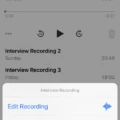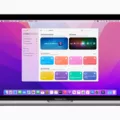Fitness Plus is a popular fitness subscription service offered by Apple that provides users with a wide range of workouts and exercises to help them stay fit and active. With its integration with Apple Watch, Fitness Plus allows users to track their metrics and receive real-time feedback during their workouts. However, there have been instances where users have reported issues with their Apple Watch not connecting to Fitness Plus. In this article, we will explore some possible solutions to this problem.
Firstly, it is important to ensure that your Apple Watch is running the latest version of watchOS. Apple frequently releases updates to address any bugs or connectivity issues, so it is recommended to check for updates and install them if available. To do this, go to the Settings app on your Apple Watch, tap on General, and then select Software Update. If an update is available, follow the on-screen instructions to install it.
Next, make sure that your Apple Watch is unlocked and that Bluetooth is turned on. Fitness Plus requires a connection between your Apple Watch and the device you are using to access the workouts, such as an iPhone or an Apple TV. To pair your Apple Watch with your device, open the Workout app on your watch and enter the code displayed on the Apple TV or iPhone. This should establish a connection between the two devices.
Additionally, check the privacy settings on both your iPhone and Apple Watch. Fitness Plus relies on motion and fitness tracking data from your Apple Watch, so it is important to ensure that these permissions are enabled. On your iPhone, go to the Settings app, select Privacy, then Motion & Fitness, and turn on the toggles for Fitness Tracking and Health. On your Apple Watch, open the Watch app on your iPhone, go to My Watch, select Privacy, and ensure that the Fitness Tracking and Heart Rate toggles are turned on.
If you are still experiencing connectivity issues, try closing and reopening both the Fitness Plus app and the Apple Watch app on your device. Sometimes, a simple restart can resolve temporary glitches or conflicts. Additionally, check the permissions and privacy settings within the Fitness Plus app itself. Ensure that it has the necessary permissions to access your Apple Watch data.
If none of these solutions work, it is recommended to contact Apple Support for further assistance. They can provide personalized troubleshooting steps and help resolve any underlying issues that may be causing the connectivity problem between your Apple Watch and Fitness Plus.
If you are facing connectivity issues between your Apple Watch and Fitness Plus, it is important to ensure that your devices are running the latest software versions, Bluetooth is enabled, and the necessary permissions are granted. By following these steps and troubleshooting methods, you should be able to resolve the issue and enjoy a seamless experience with Fitness Plus.
Why is Apple Watch Not Connected to Fitness Plus?
There could be several reasons why your Apple Watch is not connecting to Fitness Plus. Here are some possible explanations:
1. Incompatible Devices: Apple Fitness Plus requires an iPhone 6s or later running iOS 14.3 or later. Make sure your iPhone meets these requirements. Additionally, your Apple Watch needs to run watchOS 7.2 or later. If your devices are running outdated operating system versions, you may need to update them.
2. Locked Apple Watch: Ensure that your Apple Watch is unlocked. If your watch is locked, it may not be able to establish a connection with Fitness Plus. Unlock your Apple Watch and try connecting again.
3. Bluetooth Issues: Fitness Plus relies on a stable Bluetooth connection between your iPhone and Apple Watch. Check that Bluetooth is enabled on both devices. If it’s disabled, enable it and try connecting again. If you’re still experiencing issues, try turning Bluetooth off and on again or restarting both your iPhone and Apple Watch.
4. Network Connectivity: Apple Fitness Plus requires an internet connection to function properly. Ensure that your iPhone is connected to a stable Wi-Fi or cellular network. If you’re using cellular data, make sure you have a strong signal. Poor network connectivity can prevent your Apple Watch from connecting to Fitness Plus.
5. Privacy Settings: Check your privacy settings on both your iPhone and Apple Watch. Make sure that Fitness Plus has the necessary permissions to access your health and fitness data. You can adjust these settings in the Privacy section of the Settings app on your iPhone.
6. Software glitches: Occasionally, software glitches or temporary issues can disrupt the connection between your Apple Watch and Fitness Plus. In such cases, restarting both devices can help resolve the problem.
If none of these solutions work, you may need to contact Apple Support for further assistance. They can troubleshoot the issue and provide specific guidance based on your device and setup.

How Do You Pair Your Apple Watch to Fitness Plus?
To pair your Apple Watch with Fitness Plus, follow these steps:
1. On your Apple Watch, launch the Workout app.
2. Look for the code displayed on your Apple TV screen.
3. Enter the code on your Apple Watch.
4. Once paired, select the workout you want to do.
5. Tap the Play button to start the workout.
6. The metrics from your Apple Watch will now appear on your Apple TV screen.
7. If you need to pause or resume your workout, you can do it either on your Apple Watch or on the Apple TV.
8. Enjoy your workout with Fitness Plus!
Here’s a summary of the steps:
1. Open Workout app on Apple Watch.
2. Enter the code displayed on Apple TV.
3. Choose your workout.
4. Tap Play to start.
5. Metrics will appear on Apple TV.
6. Pause or resume on Apple Watch or Apple TV.
Why is Your Fitness App Not Working On Watch?
There could be several reasons why your fitness app is not working on your Apple Watch. Here are some possible causes and solutions:
1. Fitness Tracking and Health Permissions: Ensure that the necessary permissions are enabled on both your iOS device and Apple Watch. On your iPhone, go to Settings app → Privacy → Motion & Fitness, and turn on the toggles for Fitness Tracking and Health. Then, open the Watch app on your iPhone → My Watch → Privacy, and make sure that Fitness Tracking and Heart Rate toggles are also turned on.
2. Software Updates: Check if your Apple Watch and iPhone have the latest software updates installed. Outdated software can sometimes cause compatibility issues with fitness apps. To check for updates, go to the Settings app on your iPhone → General → Software Update, and on your Apple Watch, go to the Watch app → General → Software Update.
3. App Permissions: Verify that the fitness app you are using has the necessary permissions to access your health and fitness data. You can manage app permissions on your iPhone by going to Settings → Privacy → Health, and ensure that the fitness app in question has permission to access your health data.
4. Restart your Apple Watch: Sometimes, a simple restart can resolve minor software glitches. To restart your Apple Watch, press and hold the side button until the power off slider appears. Drag the slider to turn off your Apple Watch, and then press and hold the side button again until the Apple logo appears.
5. Uninstall and Reinstall the App: If the issue persists, try uninstalling the fitness app from your iPhone and Apple Watch. Then, reinstall it from the App Store and set it up again. This can help fix any corrupted files or settings that may be causing the problem.
6. Contact App Support: If none of the above solutions work, it’s possible that there might be a bug or compatibility issue with the specific fitness app you are using. In such cases, reach out to the app’s support team for further assistance. They may be able to provide specific troubleshooting steps or inform you about any known issues or updates related to the app.
By following these steps, you should be able to troubleshoot and resolve any issues you are facing with your fitness app on your Apple Watch.
Why Won’t Your Fitness Watch Connect to Your Phone?
There could be several reasons why your fitness watch is not connecting to your phone. Here are some troubleshooting steps you can try:
1. Check compatibility: Ensure that your fitness watch is compatible with your phone’s operating system. Some watches may only work with specific iOS or Android versions.
2. Bluetooth settings: Make sure Bluetooth is enabled on your phone. Go to your phone’s settings and check if Bluetooth is turned on. If it is, turn it off and then back on again to refresh the connection.
3. Restart both devices: Try restarting both your fitness watch and your phone. Sometimes, a simple reboot can resolve connectivity issues.
4. Update firmware: Check if there are any firmware updates available for your fitness watch. Manufacturers often release updates to improve compatibility and connectivity. Follow the instructions provided by the manufacturer to update the firmware.
5. Forget and reconnect: On your phone, go to the Bluetooth settings and forget the connection to your fitness watch. Then, try reconnecting the devices as if it were the first time. This can help establish a fresh connection.
6. Check app permissions: Ensure that the app associated with your fitness watch has the necessary permissions to access Bluetooth and other required features on your phone. Go to your phone’s settings, find the app, and verify that all relevant permissions are granted.
7. Clear cache and data: If the app is still not connecting, try clearing the cache and data associated with it. This can help resolve any temporary issues or conflicts that may be causing the problem. Note that clearing data may delete any unsynced information, so proceed with caution.
8. Contact support: If none of the above steps work, reach out to the support team of your fitness watch manufacturer. They can provide specific troubleshooting steps or determine if there is a hardware or software issue with your device.
Remember, these steps are general suggestions, and the specific troubleshooting process may vary depending on your fitness watch model and the app you are using.
Conclusion
Apple Fitness+ is a comprehensive fitness service offered by Apple that allows users to access a wide range of workouts and classes from the comfort of their own home. With a variety of workout types available, including strength training, yoga, HIIT, and more, there is something for everyone, regardless of fitness level or preference.
One of the standout features of Apple Fitness+ is its seamless integration with Apple Watch. By pairing your Apple Watch with the Fitness+ app, you can track your metrics in real-time and receive personalized recommendations based on your previous workouts. This not only adds a level of convenience but also helps users stay motivated and track their progress over time.
Additionally, Apple Fitness+ offers a diverse lineup of experienced trainers who guide you through each workout, providing clear instructions and motivation along the way. The workouts are designed to be engaging and accessible, making it easier for users to stay committed to their fitness goals.
Furthermore, Apple Fitness+ provides a comprehensive and holistic approach to fitness by offering workouts that cater to different goals, whether it’s improving cardiovascular health, building strength, or enhancing flexibility. The service also includes mindful cooldown exercises and guided meditations to promote mental well-being and relaxation.
Apple Fitness+ is a powerful fitness tool that combines the convenience of at-home workouts with the accuracy and personalization of Apple Watch metrics. With its diverse range of workouts, experienced trainers, and seamless integration with Apple devices, it is a valuable addition to anyone’s fitness routine. So, whether you’re a fitness enthusiast or just starting your fitness journey, Apple Fitness+ has something to offer you.