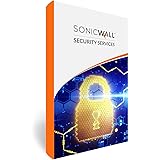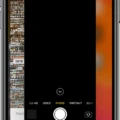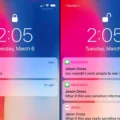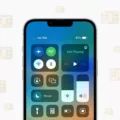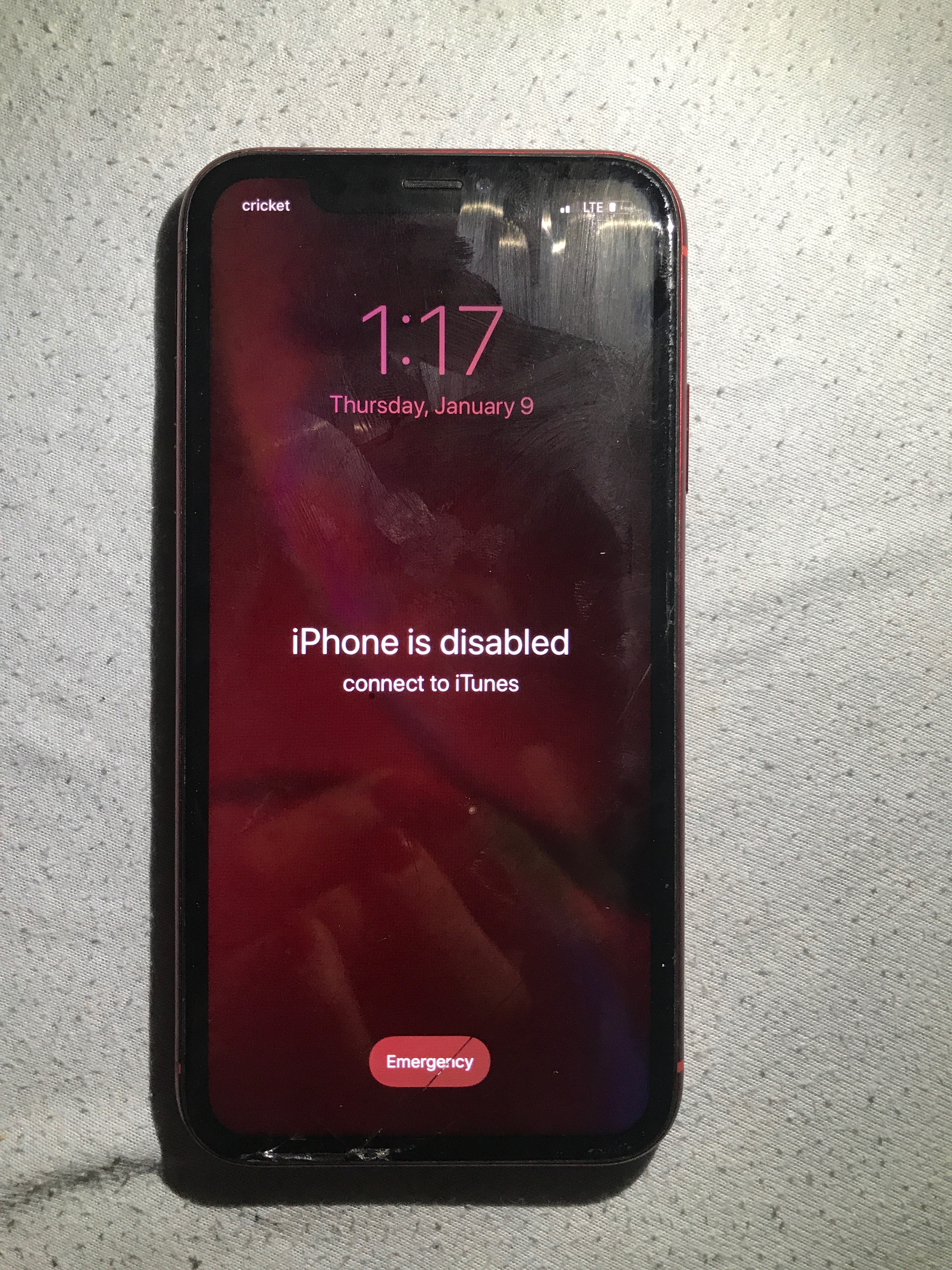The iPhone 12 is a powerful and popular smartphone that offers a wide range of features and capabilities. However, like any device, it is not immune to issues and glitches. One common problem that some iPhone 12 users may encounter is the cellular data not working. This can be frustrating, especially if you rely on your cellular data for tasks such as browsing the internet, sending emails, or using certain apps. In this article, we will explore some possible reasons why your iPhone 12 may not be connecting to cellular data and provide some troubleshooting steps to help you resolve the issue.
One possible reason why your iPhone 12 may not be connecting to cellular data is that the carrier settings need to be updated. Carrier settings are files that contain important data about how your device connects to your carrier’s network. From time to time, carriers release updates to these settings to improve network connectivity and performance. If your iPhone 12 is not up to date with the latest carrier settings, it may have trouble connecting to cellular data. To update the carrier settings on your iPhone 12, follow these steps:
1. Make sure your iPhone 12 is connected to a Wi-Fi network.
2. Go to the Settings app on your iPhone 12.
3. Scroll down and tap on “General”.
4. Scroll down again and tap on “About”.
5. If an update is available, you will see a prompt to update your carrier settings. Tap on “Update” to proceed.
Once the carrier settings update is complete, try connecting to cellular data again and see if the issue is resolved.
Another possible reason for your iPhone 12 not connecting to cellular data is that it is connected to a Wi-Fi network. When your iPhone 12 is connected to Wi-Fi, it will prioritize using the Wi-Fi network for internet connectivity instead of cellular data. This is a common feature on smartphones and helps to save on data usage. However, if you are experiencing issues with your Wi-Fi network or if you are not in range of a Wi-Fi network, your iPhone 12 may not be able to connect to the internet. To check if your iPhone 12 is connected to a Wi-Fi network, follow these steps:
1. Go to the Settings app on your iPhone 12.
2. Tap on “Wi-Fi”.
3. If Wi-Fi is enabled, you will see a list of available Wi-Fi networks. Make sure that the Wi-Fi network you want to connect to is selected and has a checkmark next to it. If not, tap on the Wi-Fi network to connect to it.
If you want your iPhone 12 to prioritize using cellular data instead of Wi-Fi, you can temporarily disable Wi-Fi by swiping up from the bottom of the screen to access the Control Center and tapping on the Wi-Fi icon.
If updating the carrier settings and checking your Wi-Fi connection did not resolve the issue, another possible reason for your iPhone 12 not connecting to cellular data is that your SIM card may be dislodged. The SIM card is a small card that contains important information about your cellular network subscription. If the SIM card is not properly inserted or has become dislodged, your iPhone 12 may have trouble connecting to cellular data. To check if your SIM card is properly inserted, follow these steps:
1. Power off your iPhone 12.
2. Locate the SIM card tray on the side of your iPhone 12. The location may vary depending on the model of your iPhone 12.
3. Use a SIM card removal tool or a small paperclip to gently eject the SIM card tray.
4. Carefully remove the SIM card from the tray.
5. Inspect the SIM card and the tray for any damage or debris. If necessary, clean the SIM card and the tray with a soft, lint-free cloth.
6. Reinsert the SIM card into the tray, making sure it is properly aligned.
7. Gently push the SIM card tray back into the iPhone 12 until it clicks into place.
8. Power on your iPhone 12 and check if the issue is resolved.
If none of these troubleshooting steps solve the issue, it is possible that there may be a more complex problem with your iPhone 12 or your cellular network. In this case, it may be necessary to contact your carrier or Apple Support for further assistance.
If you are experiencing issues with cellular data not working on your iPhone 12, there are several possible reasons and troubleshooting steps to consider. Updating the carrier settings, checking your Wi-Fi connection, and ensuring that your SIM card is properly inserted are some of the common solutions to this problem. If these steps do not resolve the issue, it may be necessary to seek further assistance from your carrier or Apple Support.
Why Is My Cellular Data Not Working Even Though I Have Service?
There could be several reasons why your cellular data is not working even though you have service. Here are a few possible explanations:
1. Carrier settings need to be updated: Sometimes, your phone may not have the latest carrier settings, which can affect your cellular data connection. Updating these settings can often resolve the issue. To do this, go to your phone’s settings, look for “Carrier” or “Network Settings,” and check for any available updates.
2. Wi-Fi connection: If your phone is connected to a Wi-Fi network, it may prioritize the Wi-Fi connection over cellular data. In such cases, the cellular data connection may be disabled. To ensure your phone uses cellular data, you can either turn off Wi-Fi or prioritize cellular data in your phone’s settings.
3. SIM card issues: Your SIM card may be dislodged or not properly inserted, resulting in a loss of cellular data connectivity. Try removing your SIM card, cleaning it gently, and reinserting it securely. Additionally, make sure your SIM card is not damaged or expired. If it is, you may need to contact your carrier for a replacement.
4. Network congestion or outage: Sometimes, cellular networks can experience congestion or temporary outages in certain areas. This can result in slow or no data connectivity. If this is the case, the issue should resolve itself once the network congestion or outage is resolved.
5. Data limit or restrictions: Check if you have reached your data limit or if your carrier has imposed any restrictions on your data usage. If you have exceeded your data limit, your cellular data connection may be slowed down or disabled until the next billing cycle. You can check your data usage in your phone’s settings or by contacting your carrier.
6. Network settings or APN configuration: Incorrect network settings or Access Point Name (APN) configuration can also cause issues with your cellular data connection. Ensure that your phone’s network settings are correct and that the APN configuration matches the settings provided by your carrier. You can usually find APN settings under your phone’s network or cellular settings.
If none of these solutions resolve the issue, it is recommended to contact your cellular service provider for further assistance. They can help troubleshoot the problem and provide specific solutions based on your phone model and carrier.
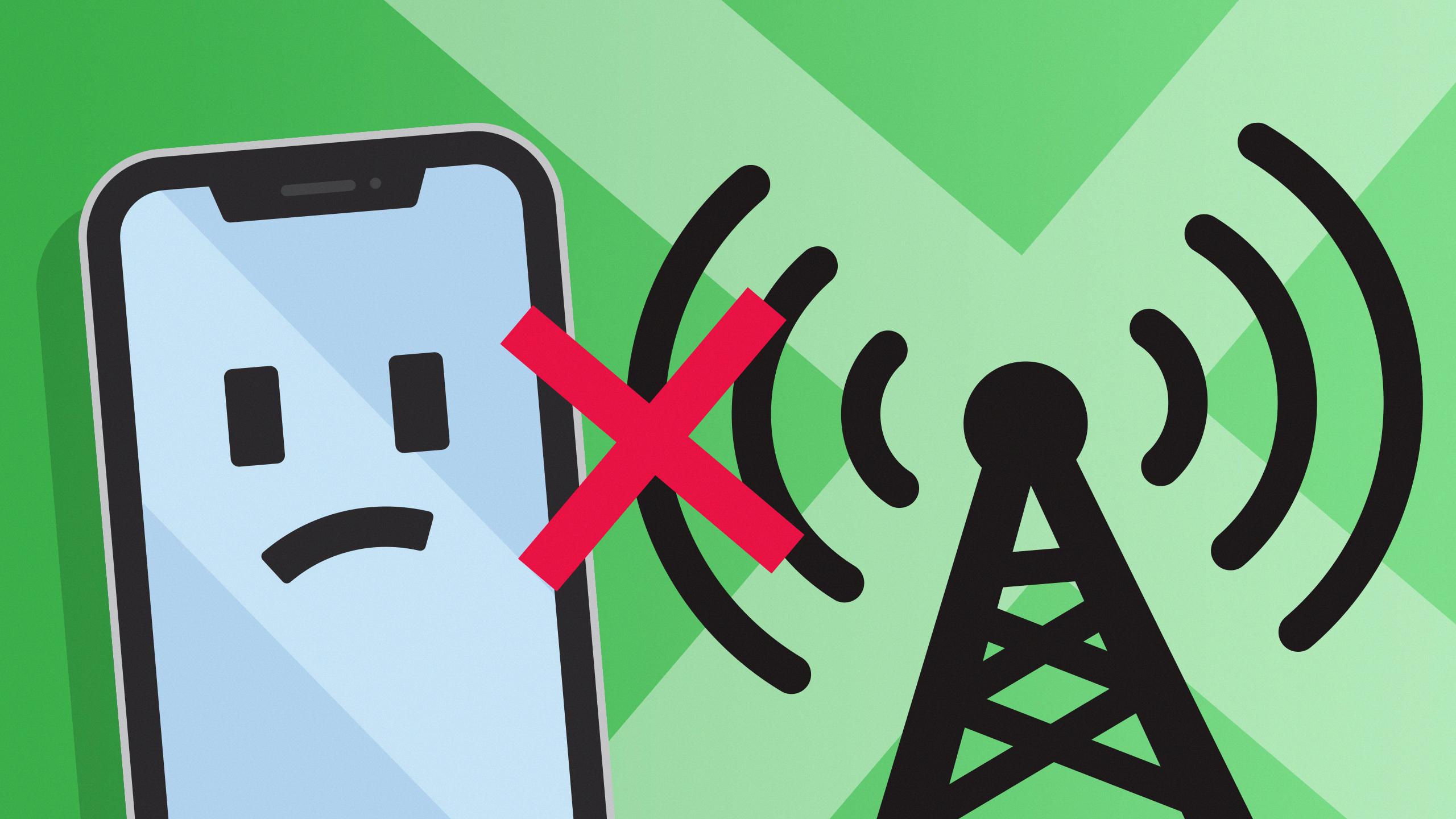
What Does It Mean When Your IPhone Cellular Data Is Not Working?
When your iPhone cellular data is not working, it means that you are unable to connect to the internet using your mobile data plan. This can be frustrating, but there are several potential reasons for this issue:
1. Poor Connection or Coverage: One possibility is that you are in an area with a weak cellular signal or no coverage at all. This can happen in remote locations or in buildings with thick walls that block the signal. Ensure that you are in an area with good network coverage.
2. System Bug: Sometimes, software bugs can cause issues with the cellular data functionality on your iPhone. These bugs can be temporary and may be fixed by restarting your device or updating to the latest iOS version available. Check for any available software updates and install them if necessary.
3. Device or SIM Problem: It’s possible that there is a physical problem with your iPhone or SIM card that is preventing the cellular data from working. Check if your SIM card is properly inserted and try inserting it into another compatible device to see if the issue persists. If it does, consider contacting your mobile service provider for further assistance.
4. Airplane Mode or Cellular Data Off: It’s easy to overlook simple settings on your iPhone, such as forgetting to turn on the cellular data or accidentally having the Airplane Mode enabled. Make sure that the Airplane Mode is turned off and that the cellular data option is enabled in your device’s settings.
To troubleshoot and fix the problem, you can try the following steps:
– Restart your iPhone: Sometimes, a simple restart can resolve temporary glitches or software issues.
– Check network coverage: Ensure that you are in an area with good cellular network coverage.
– Update iOS: Keep your iPhone’s operating system up to date by checking for any available software updates.
– Reset network settings: Go to Settings > General > Reset > Reset Network Settings. This will reset all network-related settings on your iPhone, including Wi-Fi passwords and VPN settings.
– Contact your service provider: If none of the above steps work, it’s advisable to contact your mobile service provider for further assistance. They can help troubleshoot the issue and provide specific solutions for your network and device.
Remember that cellular data issues can be caused by various factors, so it may require some trial and error to identify and resolve the problem.
Conclusion
The iPhone 12 is a highly advanced and feature-rich device that offers a seamless user experience. From its powerful A14 Bionic chip to its stunning OLED display, the iPhone 12 is a technological marvel.
One of the standout features of the iPhone 12 is its advanced camera system, which allows users to capture stunning photos and videos. With features like Night mode, Deep Fusion, and Smart HDR 3, the iPhone 12 delivers exceptional image quality in any lighting condition.
Additionally, the iPhone 12 supports 5G connectivity, providing users with faster download and upload speeds. This allows for smooth streaming, faster browsing, and improved overall performance.
The iPhone 12 also boasts a durable Ceramic Shield front cover, which offers four times better drop performance compared to previous iPhone models. This, combined with its IP68 water and dust resistance rating, ensures that the iPhone 12 can withstand everyday accidents and spills.
Furthermore, the iPhone 12 introduces MagSafe, a magnetic accessory ecosystem that allows for easy attachment of accessories like cases, wallets, and chargers. This innovative feature enhances the overall user experience and opens up a world of possibilities for customization and convenience.
The iPhone 12 is a top-of-the-line smartphone that combines cutting-edge technology, stunning design, and a seamless user experience. Whether you’re a photography enthusiast, a tech-savvy individual, or simply someone looking for a reliable and powerful device, the iPhone 12 is sure to exceed your expectations.