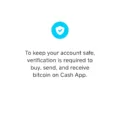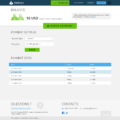The iPhone has become an integral part of our lives, helping us stay connected, organized, and entertained. One of the popular apps on the iPhone is the Cash App, which allows users to send and receive money with ease. However, like any other app, the Cash App is not immune to issues, and one common problem that users encounter is the app crashing on their iPhone.
When the Cash App crashes on your iPhone, it can be frustrating and inconvenient, especially if you rely on it for your financial transactions. So, why does the Cash App crash on iPhone, and what can you do to fix it?
There are several reasons why the Cash App may crash on your iPhone. One possible cause is a build-up of cache, which is temporary data stored by the app. Over time, this cache can become corrupt and start causing issues with the app’s performance. To clear the Cash App cache on your iPhone, you can follow these steps:
1. Close the Cash App: Double-click the home button on your iPhone to bring up the app switcher. Swipe left or right to find the Cash App, then swipe it up or off the screen to close it completely.
2. Clear App Cache: Go to the Settings app on your iPhone and scroll down until you find the Cash App. Tap on it to open the app settings. Look for the “Clear Cache” option and tap on it to remove the temporary files.
Another reason why the Cash App may crash on your iPhone is an outdated or buggy app version. Developers regularly release updates to fix bugs and improve the app’s performance. To update the Cash App on your iPhone, follow these steps:
1. Launch the App Store on your iPhone by tapping on the App Store icon.
2. Tap on your profile picture at the top-right corner of the screen to access your account.
3. Scroll down to the “Available Updates” section and look for the Cash App. If there is an update available, tap on the “Update” button next to the app to install the latest version.
If the Cash App continues to crash on your iPhone even after clearing the cache and updating the app, there may be other underlying issues. In such cases, it is recommended to reach out to the Cash App support team for further assistance. They can provide you with specific troubleshooting steps or guide you through any necessary troubleshooting processes to resolve the issue.
The Cash App crashing on your iPhone can be a frustrating experience, but there are steps you can take to fix it. Clearing the app cache and updating the app to the latest version are two common solutions that can help resolve the issue. If the problem persists, contacting the Cash App support team is advisable. Remember to always keep your apps and device up to date to ensure optimal performance and avoid potential crashes.

Why Does My Cash App Keep Crashing?
There can be several reasons why your Cash App keeps crashing. Here are some possible explanations:
1. Outdated App Version: If you are using an outdated version of the Cash App, it may not be compatible with your device’s operating system, leading to crashes. Make sure to keep your Cash App updated to the latest version available.
2. Device Compatibility Issues: If your device does not meet the minimum requirements for running Cash App, it may result in frequent crashes. Check if your device is compatible with the app by referring to the app’s system requirements.
3. Insufficient Storage Space: If your device has limited storage space, it can cause Cash App to crash. Ensure that you have enough free space on your device by deleting unnecessary files or apps.
4. Network Issues: Cash App requires a stable internet connection to function properly. If you have a poor or unstable network connection, it may lead to crashes or slow performance. Consider switching to a more reliable network or connecting to a Wi-Fi network if possible.
5. Corrupted Cache Data: Over time, the cache files stored by Cash App can become corrupt, leading to crashes. Clearing the app’s cache can help resolve this issue. To clear the cache on an Android device, go to the app settings, find Cash App, and select “Clear Cache.”
6. Software Bugs: Like any other app, Cash App may have occasional software bugs or glitches that can cause crashes. Developers regularly release updates to fix such issues. Make sure you have the latest version installed to minimize the chances of crashes due to bugs.
If none of these solutions work, you may need to contact Cash App support for further assistance. They can provide specific troubleshooting steps or investigate if there are any known issues with your device or account.
Why is My Cash App Not Working On My iPhone?
There are several possible reasons why your Cash App may not be working on your iPhone. Here are some potential issues and their solutions:
1. Outdated App Version: One common reason for Cash App not working is using an outdated version of the app. To fix this, update the Cash App on your iPhone by following these steps:
– Launch the App Store on your iPhone.
– Tap on your profile picture at the top-right corner.
– Scroll down and look for the Cash App in the list of apps that need an update.
– Tap the “Update” button next to the Cash App to install the latest version.
2. Network Connection Issues: If your Cash App is not working, it may be due to a poor network connection. Ensure that you have a stable internet connection by following these steps:
– Check if your Wi-Fi or cellular data is enabled and working properly.
– If using Wi-Fi, try restarting your router or connecting to a different network.
– If using cellular data, make sure you have a strong signal.
3. App Compatibility: Another reason for Cash App not working could be compatibility issues with your iPhone’s operating system. Ensure that your iPhone is running on the latest iOS version and that it is compatible with the Cash App. To check for updates, follow these steps:
– Go to the “Settings” app on your iPhone.
– Tap on “General” and then “Software Update”.
– If an update is available, tap on “Download and Install” to update your iOS.
4. Clear Cache and Data: Sometimes, accumulated cache and data can cause Cash App to malfunction. To clear the cache and data for Cash App, follow these steps:
– Go to the “Settings” app on your iPhone.
– Tap on “General” and then “iPhone Storage”.
– Scroll down and find the Cash App in the list of apps.
– Tap on the Cash App and then tap on “Offload App” or “Delete App”.
– After that, reinstall the Cash App from the App Store.
5. Contact Cash App Support: If none of the above solutions work, it is recommended to contact Cash App support directly. They can provide further assistance and troubleshoot any specific issues related to your account or device.
Remember to always ensure that you have a secure and reliable internet connection when using the Cash App, as interruptions in connectivity can lead to various issues.
Why Does My App On My iPhone Keep Crashing?
There can be several reasons why your app on your iPhone keeps crashing. Here are some possible causes:
1. Installation issues:
– Lapses during the installation process can result in a faulty installation, leading to crashes.
– Incomplete or interrupted downloads can also cause problems.
2. Outdated app:
– If the app you are using is not up to date, it may not be compatible with the latest iOS version on your iPhone, resulting in crashes.
– Developers release updates to fix bugs and improve performance, so using an outdated version can lead to instability.
3. Software bugs:
– Apps, like any other software, can have bugs that cause crashes.
– These bugs may be due to coding errors, compatibility issues, or conflicts with other apps or system components.
4. Insufficient device resources:
– If your iPhone is low on memory or storage space, it may struggle to run demanding apps, causing crashes.
– Running multiple apps simultaneously can also strain system resources and lead to crashes.
5. Network issues:
– Some apps rely on a stable internet connection to function correctly.
– If your network connection is weak or unstable, it can cause the app to crash.
To address the issue, you can try the following steps:
1. Restart your iPhone:
– Sometimes, a simple restart can resolve temporary glitches and free up system resources.
2. Update the app:
– Check if there is an update available for the app in the App Store.
– Updating the app can fix bugs and compatibility issues, reducing the chances of crashes.
3. Uninstall and reinstall the app:
– Uninstall the problematic app from your iPhone.
– Go to the App Store and download the latest version of the app.
– Reinstalling the app can resolve installation issues and provide a clean version without any bugs.
4. Clear device storage:
– Delete unnecessary files, photos, or apps that are taking up space on your iPhone.
– Freeing up storage can help ensure your device has enough resources to run apps smoothly.
5. Check your network connection:
– Ensure you have a stable internet connection when using apps that require it.
– Switch between Wi-Fi and cellular data to see if the app performs better on one network.
If the problem persists, you may want to contact the app developer’s support team for further assistance or consider seeking help from Apple’s support.