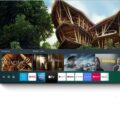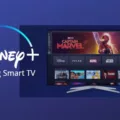Apple TV is a popular streaming device that allows users to access a variety of entertainment options on their television screens. With the release of the Apple TV 4K, the device has become even more versatile, offering enhanced picture quality and a range of features. But can Apple TV work on any TV?
The short answer is, almost all modern TVs are compatible with the Apple TV 4K. However, there are a few requirements that your TV needs to meet in order for the device to work seamlessly.
Firstly, your TV must have an HDMI port that is above HDMI 1.2. This is how you will connect the Apple TV to your TV. If your TV is older and doesn’t have an HDMI port that meets this requirement, unfortunately, it won’t be compatible with the Apple TV 4K.
On the other hand, if you have a smart TV, you may not need the Apple TV device at all. Many smart TVs already have built-in streaming capabilities, including apps like Apple TV+. So, if your TV is a recent model with smart features, you might be able to access Apple TV content without the need for an additional device.
However, if your TV is not a smart TV, or if you simply want to enhance your viewing experience with the Apple TV 4K, it’s a great option. With the Apple TV 4K, you can stream content in 4K HDR, providing stunning picture quality and vibrant colors. It also supports Dolby Atmos for immersive audio.
Setting up the Apple TV 4K is straightforward. Simply connect the device to your TV using an HDMI cable and follow the on-screen instructions to link it to your Apple ID. Once set up, you can access a wide range of streaming services, including Apple TV+, Netflix, Hulu, and more. The device also allows you to download apps and games from the App Store, transforming your regular TV into a smart TV.
In addition to its streaming capabilities, the Apple TV 4K also integrates with other Apple devices, such as iPhones and iPads. This allows for seamless streaming and sharing of content between devices, making it a convenient option for Apple users.
The Apple TV 4K is compatible with most modern TVs that have an HDMI port above HDMI 1.2. If your TV is a smart TV, you may already have access to Apple TV content without the need for an additional device. However, if you want to enhance your viewing experience and access a wide range of streaming services, the Apple TV 4K is a great option to consider.
Can You Use Apple TV On A Non Smart TV?
It is possible to use Apple TV on a non-smart TV. However, there are a few requirements that your TV needs to meet in order to be compatible with the Apple TV device.
1. HDMI Port: Your TV must have an HDMI port. This is how you will connect the Apple TV device to your TV. It is important to note that the HDMI port on your TV must be above HDMI 1.2. If your TV is older and has an HDMI port below version 1.2, it may not be compatible with the Apple TV.
2. Display Resolution: The Apple TV 4K streaming device is designed to support 4K resolution. If your non-smart TV has a maximum resolution of 1080p or lower, you will not be able to benefit from the 4K capabilities of the Apple TV. However, you can still use the Apple TV device on a lower resolution TV, but you won’t get the full 4K experience.
3. Audio Support: Your TV should also have the capability to support the audio output from the Apple TV. Most modern TVs have built-in speakers or audio output options that can be connected to external speakers or sound systems. Ensure that your TV has a suitable audio setup to enjoy the sound from the Apple TV.
It is important to check your TV’s specifications or consult the manufacturer to verify if it meets the requirements mentioned above. If your non-smart TV fulfills these requirements, you should be able to connect and use the Apple TV device to access streaming content, apps, and other features on your TV.

Can You Watch Apple TV On A Regular TV?
You can watch Apple TV on a regular TV by connecting an Apple TV 4K box to it. The Apple TV 4K box is a streaming device that allows you to access and stream content from various apps and services, including Apple TV+.
To set up Apple TV on your regular TV, follow these steps:
1. Purchase an Apple TV 4K box from an Apple Store or authorized retailer.
2. Connect the Apple TV 4K box to your regular TV using an HDMI cable.
3. Plug the power cord into the Apple TV 4K box and connect it to a power source.
4. Turn on your regular TV and select the HDMI input that you connected the Apple TV 4K box to.
5. Follow the on-screen instructions to set up your Apple TV, including connecting to your Wi-Fi network and signing in with your Apple ID.
6. Once set up, you can access the Apple TV app on your regular TV and browse through the available content, including Apple TV+ original shows and movies.
By adding an Apple TV 4K box to your regular TV, you can transform it into a smart TV, allowing you to enjoy a wide range of internet-based content on the big screen.
What TVs Are Apple TV Compatible With?
Apple TV is compatible with a wide range of TVs, including Samsung models from various series. Here is a list of Samsung TVs that support the Apple TV app:
– Samsung QLED 8K Q9, Q8 Series (2019, 2020)
– Samsung QLED 4K Q9, Q8, Q7, Qx Series (2017, 2018, 2019, 2020, 2021)
– Samsung UHD 8, 7, 6 Series (2017, 2018, 2019, 2020, 2021)
– Samsung FHD/HD 5500, 5300, 4500, 4300 Series (2017, 2018, 2020)
– Samsung Serif Series (2019, 2020)
These Samsung TV models are compatible with the Apple TV app, allowing you to conveniently access and enjoy Apple TV content directly on your TV.
Can I Watch Apple TV On My TV Without Apple TV?
You can watch Apple TV on your TV without the need for an Apple TV device. Apple TV content can be accessed through the TV app, which is available on various platforms. Here are some ways to watch Apple TV on your TV without an Apple TV device:
1. Smart TVs: Many smart TVs now come with the TV app pre-installed. If your smart TV supports the TV app, you can simply launch the app and sign in with your Apple ID to access Apple TV+ content.
2. Game Consoles: The TV app is available on popular game consoles like PlayStation and Xbox. If you have a compatible console, you can download and install the TV app from the respective app stores. Once installed, sign in with your Apple ID to start streaming Apple TV+ shows and movies.
3. Streaming Devices: Streaming devices such as Roku and Amazon Fire TV also support the TV app. You can download and install the TV app from the respective app stores on these devices. Sign in with your Apple ID and start enjoying Apple TV+ content.
4. AirPlay: If you have an iPhone, iPad, or Mac, you can use AirPlay to stream Apple TV content directly to your TV. Make sure your TV supports AirPlay or is connected to an AirPlay-enabled device, such as an Apple TV or AirPlay-compatible speakers.
5. Web Browser: If none of the above options are available to you, you can still watch Apple TV+ content on your TV by using a web browser. Simply visit tv.apple.com on your browser, sign in with your Apple ID, and start streaming.
It’s worth noting that while you can access Apple TV+ content without an Apple TV device, some features like Siri voice control and integration with the Home app may be limited to actual Apple TV hardware.
Conclusion
Apple TV is a versatile streaming device that allows you to transform your regular television into a smart TV. With its compatibility with most modern TVs, all you need is an HDMI port above HDMI 1.2 to connect the Apple TV 4K box. This device opens up a world of internet content, including Apple TV+, which can be accessed through the TV app on various devices such as iPhone, iPad, Apple TV, Mac, game consoles, smart TVs, Roku, and Fire TV devices. Additionally, you can also watch Apple TV+ content on a browser at tv.apple.com. So whether you want to enjoy your favorite shows and movies or explore new content, Apple TV offers a seamless and convenient streaming experience.