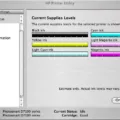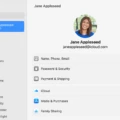In today’s interconnected world, we heavily rely on the Internet for communication. However, there are situations when the Internet becomes inaccessible, whether due to natural disasters, political unrest, or technical failures. During such times, staying connected becomes a challenge. But fear not, because there is a solution: Briar.
Briar is a unique messaging app that allows you to communicate with others even when the Internet is unavailable. It is designed to work in situations where traditional messaging apps fail, providing a reliable and secure means of communication.
One of the key features of Briar is its ability to function without an active Internet connection. Instead, it utilizes Wi-Fi or Bluetooth technology to exchange data between devices. This means that as long as you are within a range of 10-20 meters from another Briar user, you can exchange messages and stay connected.
But what happens if you are out of range from any other Briar user? Well, Briar has a clever solution for that too. It allows you to sync your messages with other devices once you come within range. So, even if you are disconnected for a while, your messages will be delivered once you reconnect with another Briar user.
Sharing Briar with others who don’t have internet access is also made possible through the app. By choosing the “Share this app offline” option from Briar’s main menu, you can create a Wi-Fi hotspot without internet access. This allows others to download Briar directly from your device, ensuring that everyone in your group can stay connected.
Security is a top priority for Briar. All messages are end-to-end encrypted, meaning that only the intended recipients can read them. Additionally, Briar’s source code is open and published as free software, ensuring transparency and accountability.
Briar is available for both Android and desktop platforms. You can download the app from Google Play, F-Droid, or directly from Briar’s website. The desktop version is compatible with Windows, macOS, and Linux, allowing you to stay connected across multiple devices.
Briar is a revolutionary messaging app that enables communication even during internet shutdowns. With its offline capabilities and secure encryption, it provides a reliable and private means of staying connected. So, whether you find yourself in a disaster-stricken area or facing an internet blackout, Briar has got you covered. Stay connected, stay informed, and stay safe with Briar.
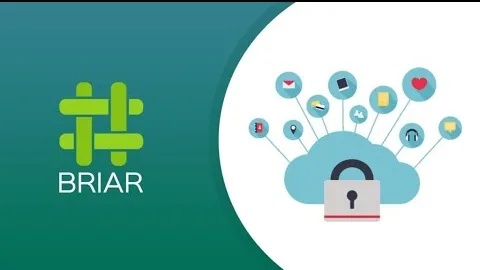
What Is The Range Of The Briar App?
The Briar app utilizes Wifi or Bluetooth technology to exchange data between devices. The range of communication for Briar is limited to the distance that these technologies can cover, which is typically around 10 to 20 meters. This means that in order to exchange messages or sync data with other devices, you need to be within this range of their devices.
To illustrate this further, here are a few key points about the range of the Briar app:
– The range of communication is dependent on the strength of the Wifi or Bluetooth signal between devices.
– The typical range for Wifi is around 10 to 20 meters, although it can vary depending on factors such as obstacles (walls, furniture, etc.) and interference.
– Bluetooth range is also typically around 10 to 20 meters, but again, it can vary based on similar factors.
– It’s important to note that Briar does not rely on an active internet connection to function. Instead, it uses a peer-to-peer network to exchange data directly between devices.
– When you are within range of another device, Briar can sync messages and other data, allowing you to communicate even when the internet is unavailable or restricted.
Briar’s range of communication is limited to the Wifi or Bluetooth range, which is typically around 10 to 20 meters. Being within this range of other devices enables message syncing and data exchange, even in the absence of an active internet connection.

How Does Briar Work Without Internet?
Briar is a communication app that allows users to connect with each other even without internet access. It achieves this by creating a local network using Wi-Fi technology. Here is a step-by-step explanation of how Briar works without internet:
1. Share this app offline: If someone in your group needs to install Briar but doesn’t have internet access, you can help them by choosing the “Share this app offline” option from Briar’s main menu.
2. Create a Wi-Fi hotspot: By selecting the offline sharing option, Briar will create a Wi-Fi hotspot on your device. This hotspot does not require an internet connection and is solely used for sharing the Briar app.
3. Connect to the hotspot: The person who needs to install Briar can connect their device to the Wi-Fi hotspot created by your device. They can do this by accessing their device’s Wi-Fi settings and selecting the network name provided by Briar.
4. Download the app: Once connected to the Wi-Fi hotspot, the person can open their device’s web browser and visit a specific URL provided by Briar. This URL will allow them to download the Briar app directly from your device.
5. Install Briar: After downloading the app, the person can proceed to install it on their device. They may need to enable the installation of apps from unknown sources if it is not already enabled.
6. Start using Briar: Once the app is installed, the person can open Briar and start using it. They can create an account, connect with other Briar users, and communicate with them securely over the local Wi-Fi network.
It’s important to note that Briar’s offline functionality is limited to local communication within the Wi-Fi network created by the app. Internet access is not required for communication between Briar users within this network. However, if you want to communicate with users outside of the local network, an internet connection is necessary.
Is Briar App Free?
The Briar app is free to use. Both its source code and the Android app are available under the GNU GPL-3.0-or-later license, which allows users to use, modify, and distribute the software freely. The desktop version of Briar, compatible with Windows, macOS, and Linux, is released under the Affero General Public License.
Here are some key points about the Briar app’s licensing:
– The Android app and its source code are published as free software under the GNU GPL-3.0-or-later license.
– This license grants users the freedom to run, study, modify, and distribute the app and its code.
– Users can freely download and install Briar from the Google Play Store or directly from the Briar website.
– The Android app requires Android 4.4 (KitKat) or later to run.
– The desktop version of Briar, compatible with Windows, macOS, and Linux, is released under the Affero General Public License.
– The Briar Desktop app provides similar features to the Android version but is designed for use on desktop computers or laptops.
– Briar Desktop is also free to download, install, use, and modify.
The Briar app is free and open-source, allowing users to use, modify, and distribute it according to the terms of the GNU GPL-3.0-or-later license for Android, and the Affero General Public License for the desktop version.
How Do I Download Briar?
To download Briar, you have a few options depending on your preferences. Here’s a step-by-step guide on how to download the app using different methods:
1. Google Play Store:
– Open the Google Play Store on your Android device.
– Search for “Briar” in the search bar at the top of the screen.
– Once you find the Briar app, tap on it to open the app page.
– Click on the “Install” button to start the download and installation process.
– Wait for the app to download and install on your device.
– Once installed, you can open Briar from your app drawer and start using it.
2. F-Droid:
– F-Droid is an alternative app store that focuses on open-source applications.
– Go to the F-Droid website using your web browser.
– Click on the “Download F-Droid” button to download the F-Droid APK file.
– Once the APK file is downloaded, locate it on your device and tap on it to start the installation process.
– Follow the on-screen instructions to install F-Droid on your device.
– Once installed, open F-Droid and search for “Briar” in the app’s search bar.
– Tap on the Briar app, then click on the “Install” button to download and install Briar on your device.
– Wait for the installation process to complete, and you can then open Briar from your app drawer.
3. APK file:
– If you prefer not to use Google Play or F-Droid, you can download the Briar APK file directly from the Briar website.
– Go to the Briar website using your web browser.
– Look for the “Download” section or the latest version of the app.
– Click on the download link to start the download process.
– Once the APK file is downloaded, locate it on your device.
– Enable installation from unknown sources in your device settings if you haven’t already done so.
– Tap on the APK file to start the installation process.
– Follow the on-screen instructions to install Briar on your device.
– Once installed, you can open Briar from your app drawer and start using it.
Remember to always download apps from trusted sources and be cautious of potential security risks.
Conclusion
The Briar app is a revolutionary communication tool that allows users to stay connected even when the internet is unavailable. With its unique ability to exchange data within a 10-20 meter range using Wifi or Bluetooth, Briar ensures that messages can be synced with other devices whenever they come into proximity.
One of the standout features of Briar is its offline sharing capability. If someone in your group needs to install the app but lacks internet access, you can easily share the app with them by creating a Wi-Fi hotspot without internet access. This enables them to download the app directly from your device, ensuring that everyone stays connected.
Furthermore, Briar’s commitment to open-source software is commendable. With its source code published as free software and distributed under the GNU GPL-3.0-or-later license, users can have peace of mind knowing that their privacy and security are prioritized.
Briar is not limited to mobile devices alone. The availability of Briar Desktop for Windows, macOS, and Linux ensures that users can seamlessly communicate across various platforms.
The Briar app is a game-changer in the field of communication. Its ability to operate offline and its commitment to privacy and security make it a reliable and trustworthy tool for staying connected, even in the face of internet shutdowns. Whether you’re part of a group or an individual, Briar is a must-have app for ensuring seamless communication in any situation.