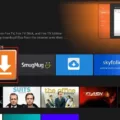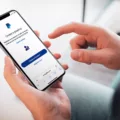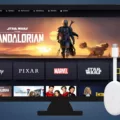In the ever-evolving world of digital entertainment, staying up to date with the latest releases can be an exciting yet challenging task. Luckily, Apple TV offers a convenient solution with its pre-order feature. This allows users to secure their favorite movies, TV shows, and games before they are officially released and have them automatically downloaded to their devices.
When you pre-order an item on Apple TV, you receive an email notification once it becomes available for download. This means you don’t have to constantly check for updates or worry about missing out on a highly anticipated release. You are only charged for the item once you download it, ensuring you have full control over your purchases.
To access your pre-ordered items, you can simply click the link provided in the email or open the Apple TV app on your Mac. From there, go to your account settings and select “Check for Available Downloads.” This will initiate the download process for all your pre-ordered items.
If you prefer a more automated approach, you can enable automatic downloads in your settings. With this feature turned on, the pre-ordered item will be downloaded automatically to the device you used to make the purchase. This eliminates the need for manual intervention and ensures you can enjoy your new entertainment as soon as it’s released.
To manage your pre-orders, you have multiple options. You can open the App Store app on your device and tap on your account button or photo at the top of the screen. From there, select your name and navigate to the “Pre-Orders” section. Here, you can view all your pre-ordered items and make any necessary changes.
For those who have subscribed to Apple Arcade, the process is similar. You can access your pre-ordered Arcade games by tapping on your photo in the Apple TV app and selecting your Apple ID. Then, scroll down and tap on “Pre-Orders” or “Arcade Games Coming Soon” to see your upcoming releases.
Should you change your mind or circumstances prevent you from receiving a pre-ordered item, you also have the option to cancel it. Simply tap on the item in the Pre-Orders section and select “Cancel Pre-Order.” Confirm your decision, and the pre-order will be canceled without any charges.
Apple TV’s pre-order feature provides a convenient and hassle-free way to stay ahead in the world of digital entertainment. With the ability to secure your favorite movies, TV shows, and games before their release, you can ensure you never miss out on the latest entertainment trends. Whether you choose to manually download or enable automatic downloads, managing your pre-orders is a straightforward process that puts you in control of your purchases. So go ahead, pre-order your favorite content and enjoy the excitement of being among the first to experience it!
How Does Apple TV Pre-order Work?
Apple TV pre-order works by allowing users to purchase and reserve upcoming content before its official release. When an item becomes available for pre-order, users receive an email notification. It is important to note that you are not charged for the item at this point; you are only reserving it for future download.
To download a pre-ordered item, you can click on the link provided in the email or open the Apple TV app on your Mac. From there, you need to go to the Account section and select “Check for Available Downloads.” This action will trigger the download process, and the item will be saved to your device.
One advantage of the pre-order system is that you don’t have to worry about missing out on popular content or limited editions. By pre-ordering, you secure your copy in advance, ensuring that you can access it as soon as it becomes available.
Remember, you will only be charged for the pre-ordered item once you initiate the download. Until then, you have the flexibility to cancel or modify your pre-order if necessary. It is a convenient way to stay up-to-date with the latest releases and enjoy your favorite content without any delays.
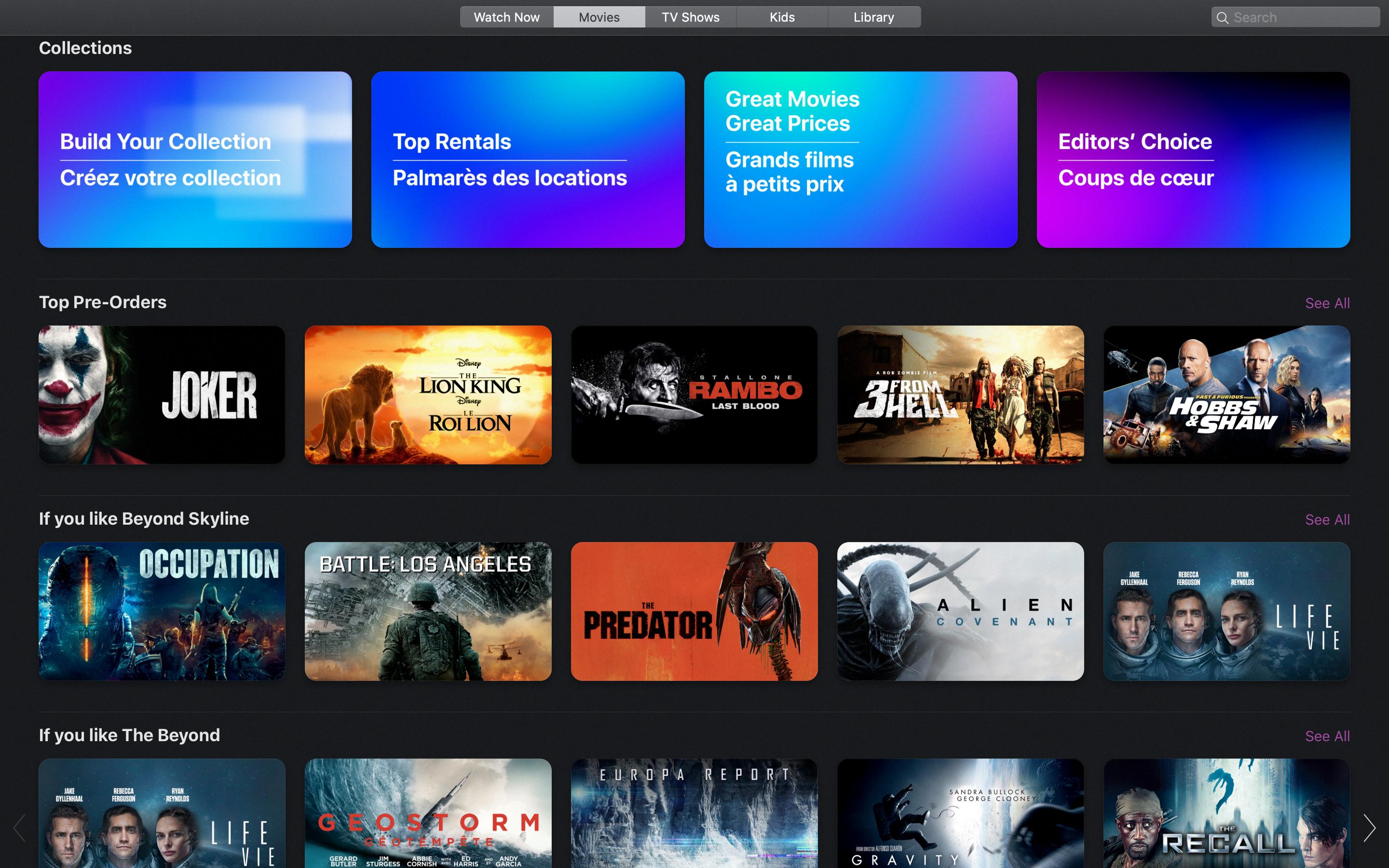
What Happens When You Pre-order On Apple?
When you pre-order an item on Apple, you are reserving a product before its official release date. Here is a detailed explanation of what happens when you pre-order on Apple:
1. Selection and Reservation: You browse the Apple website or the Apple Store app and select the item you want to pre-order. This could be a new product like the latest iPhone, iPad, or MacBook, or even a new software release. You then proceed to reserve the item by completing the pre-order process.
2. Payment Method Authorization: During the pre-order process, you provide your payment information, such as credit card details or Apple Pay. Apple verifies and authorizes your payment method, ensuring that it is valid and has sufficient funds to cover the purchase.
3. Confirmation Email: After successfully pre-ordering the item, you will receive a confirmation email from Apple. This email serves as proof of your reservation and contains important details like the estimated delivery or pick-up date, order number, and any other pertinent information.
4. Release and Billing: When the pre-ordered item is officially released, Apple automatically bills your payment method for the purchase. This typically happens at midnight on the release day. The amount charged will be the price of the item, including any applicable taxes and shipping fees.
5. Shipping or Pick-up: Depending on your pre-order preferences, Apple will either ship the item to your designated address or make it available for in-store pick-up. The estimated delivery or pick-up date mentioned in the confirmation email will give you an idea of when to expect your item.
6. Automatic Downloads (if enabled): If you have turned on automatic downloads in your device settings, the pre-ordered item will be automatically downloaded to the device you used to make the purchase. This is applicable for digital items like apps, music, movies, or books.
7. Enjoying your Pre-Ordered Item: Once you have received or downloaded the pre-ordered item, you can start using it and enjoy its features. If it’s a physical product, make sure to unbox and set it up according to the provided instructions.
It’s important to note that the pre-order process and experience may vary slightly depending on the specific product and the country or region you are in. However, these general steps should give you a good understanding of what to expect when you pre-order on Apple.
How Do I Pre-order On Apple?
To pre-order on Apple, follow these steps:
1. Open the App Store app on your device.
2. Look for the account button or your photo at the top of the screen.
3. Tap on the account button or your photo.
4. Next, you will see your name displayed. Tap on your name.
5. You will be directed to your account settings.
6. Scroll down until you find the section labeled “Pre-Orders” or “Arcade Games Coming Soon” depending on what you are looking for.
7. Tap on the respective option for pre-orders or arcade games.
8. This will bring up a list of available pre-orders or upcoming arcade games.
9. Browse through the list and select the item you want to pre-order.
10. Once you’ve found your desired pre-order or arcade game, tap on it to view more details.
11. On the product page, you may find information about the release date, pricing, and any additional details.
12. If you decide to proceed with the pre-order, look for the “Pre-Order” or “Get” button and tap on it.
13. You may be prompted to confirm your purchase or provide your Apple ID password.
14. Follow the on-screen instructions to complete the pre-order process.
That’s it! You have successfully pre-ordered an item on Apple. Remember, the pre-ordered item will automatically download or become available on the specified release date.
How Do I Cancel A Pre-order On Apple TV?
To cancel a pre-order on Apple TV, follow these steps:
1. Open the TV app on your Apple TV device.
2. Navigate to the top of the screen and select your profile photo.
3. From the drop-down menu, choose your Apple ID.
4. Scroll down the screen until you find the “Pre-Orders” section and tap on it.
5. Locate the movie or TV show that you want to cancel the pre-order for and select it.
6. A menu will appear with various options. Choose “Cancel Pre-Order” to initiate the cancellation process.
7. A confirmation message will pop up asking you to confirm the cancellation. Tap on “Yes” to proceed.
8. Once confirmed, your pre-order will be canceled, and you will no longer be charged for the item.
In summary, to cancel a pre-order on Apple TV, open the TV app, go to your Apple ID settings, find the “Pre-Orders” section, select the item you want to cancel, choose “Cancel Pre-Order,” and confirm the cancellation.
Conclusion
Pre-ordering items on Apple TV is a convenient and efficient way to ensure that you don’t miss out on the latest movies, TV shows, or games. By pre-ordering, you can secure your copy in advance and be among the first to enjoy the content when it becomes available for download.
When your pre-ordered item is released, you will be notified via email and your payment method will be charged. If you have automatic downloads enabled, the item will be downloaded automatically to the device you used to make the purchase. This means you can start enjoying your content without any additional steps or delays.
If you change your mind or no longer wish to proceed with your pre-order, Apple provides the option to cancel it. Whether it’s a movie, TV show, or game, you can easily cancel the pre-order through the App Store app or the TV app. Simply navigate to the Pre-Orders section, select the item you want to cancel, and confirm your decision. This gives you the flexibility and control to manage your pre-orders according to your preferences.
Apple TV’s pre-order system offers a seamless and user-friendly experience for customers. It allows you to stay up-to-date with the latest releases, secure your copy in advance, and enjoy the content as soon as it becomes available. Whether you’re a movie enthusiast, TV show binge-watcher, or avid gamer, pre-ordering on Apple TV ensures a hassle-free and enjoyable entertainment experience.